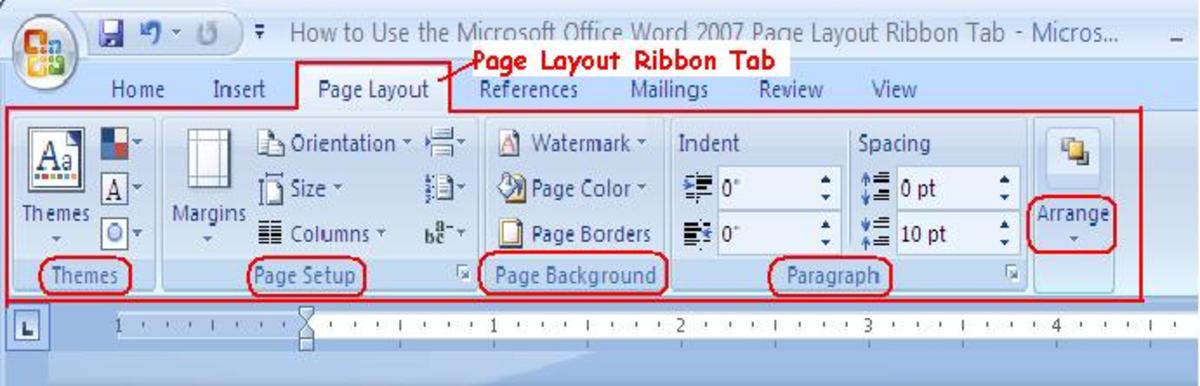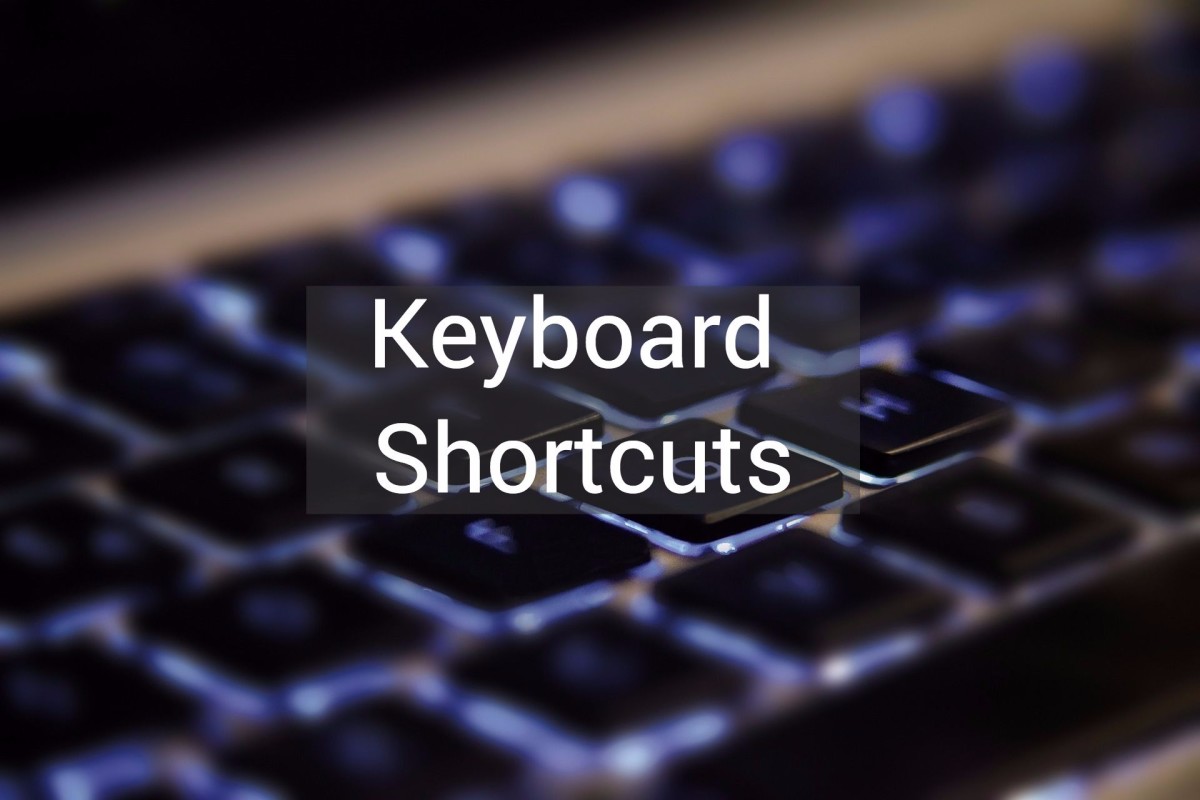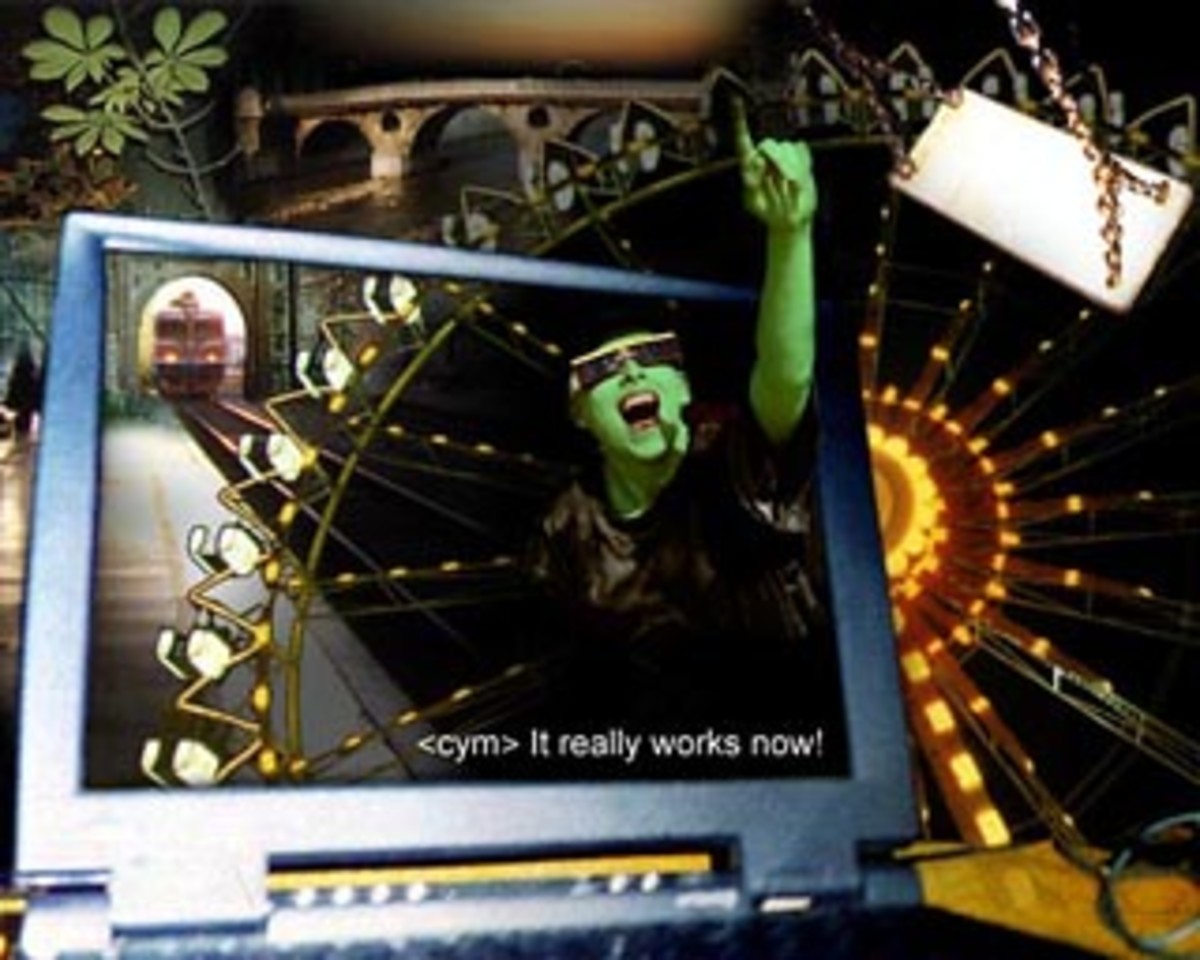Some Useful MATLAB Commands
MATLAB is a powerful tool which enables us to perform computationally intensive tasks. In order to use this wonderful tool efficiently and to enable yourself to harness its powers to maximum, you must know more than a newbie programmer of MATLAB knows. Most of the times, there are some commands which are overlooked or are not known at all, mainly because they appear to perform such simple tasks that could be performed by writing alternate code.
Right. These commands can be replaced by alternate code but not that easily all the time. Sometimes its really irritating to do these jobs. Using these MATLAB command greatly save our time and makes our programming simpler.
Let us get into it right away. Here is a brief description of some MATLAB commands and a few usage examples along with results. The order in which these commands appear is not significant.
fix
Usage: fix(VAR)
This command rounds the value of VAR to the nearest integer towards zero. Note the difference between this command and the simple operation of rounding numbers. Fix rounds to the nearest integer towards zero.
Example: fix(2.89) will return 2, while fix(-2.89) will return 2.
Note: The result will always be integer. If VAR is a vector or matrix the individual elements of the VAR will be changed to integers as described above.
rem
Usage: rem(X, Y)
This command returns the remainder when X is divided by Y.
Example: rem(4,3) will return 1, while rem(4,5) will return 4.
bi2de
Usage: bi2de(VAR)
This command is used to convert binary data present in VAR to its decimal equivalent. For example if VAR = [1 1;
0 1;
1 0]
bi2de(VAR) will return [ 3
2
1 ]. Note that when used this way the bi2de commands considers the right-most bit to be the most-significant bit. You can change this property by adding a second argument to the command as follows:
bi2de(VAR, ‘left-msb’). Most of the time MATLAB’s ‘reshape’ command is also used in conjunction with the bi2de command. For example if you have a vector of binary data that should be rearranged before converting it to decimal, you will use the reshape command. See reshape command here for more details.
reshape
Usage: reshape(VAR, m, n)
This command changes
the size of VAR. reshape(VAR, m, n) returns the m-by-n matrix whose
elements are taken column-wise from VAR. An error results if VAR does
not have m*n elements.
Example: If VAR=[1 2 3 4 5 6 7 8]; reshape(VAR, 2,4) will result in
[ 1 3 5 7;
2 4 6 8]
and reshape(VAR, 4, 2) will return
[ 1 5;
2 6;
3 7;
4 8]
polyfit
Usage: polyfit(x, y, n)
Very often we
are faced with the problem of mapping some data to some other numbers.
Or in other words we would like to determine any relationship between
these sets of data. Such problems are mostly expressed in a tabular
form. For example we have the following table giving the temperature
after every hour of an object used in an experiment.
Time elapsed (hours) Temperature (C)
1 80
2 130
3 138
4 140
5 150
Let us define two vectors time and temperature as follows:
time = [1 2 3 4 5]
temperature = [80 130 138 140 150]
in
order to determine the relationship between time and temperature we can
use the polyfit command, which by name means fitting a polynomial
according to the given data. The command will be used as follows:
P
= polyfit(time, temperature, 4) where 4 refers to the degree of
polynomial we desire. The result will be a vector consisting of the
coefficients of a polynomial P(time) i.e. you can just put the value of
time in this polynomial and get the approximate temperature of the
experiment at that time instant. The result in this case will be the
following vector:
P = [-0.9167 15.1667 -89.0833 224.8333 -70.0000]
which mathematically means P(t)= p(1)*t^4 + p(2)*t^3 + p(3)*t^2 +
p(4)*t^1 + p(5)*t^0. Now just put in the value of time and you will get
the temperature at that time instant. Therefore, it is evident that
this command can be used to interpolation as well. i.e. you can use it
to find the approximate value of temperature at those times (between 1
and 5) which are not present in the given table. An example code for
this purpose is given as follows:
time=[1 2 3 4 5];
temperature=[80 130 138 140 150];
p=polyfit(time, temperature, 4);
j=1;
t=1:0.1:5;
P=p(1)*t.^4+p(2)*t.^3+p(3)*t.^2+p(4)*t.^1+p(5)*t.^0;
plot(t, P)
Well
you don’t have to write that complex polynomial equation in MATLAB to
evaluate a polynomial. What you need is another useful command named
‘polyval’. The above code will now be written as follows:
close all
clear all
clc
time=[1 2 3 4 5];
temperature=[80 130 138 140 150];
p=polyfit(time, temperature, 4);
j=1;
t=1:0.1:5;
P=polyval(p,t);
plot(t, P)
The results are shown below in graphical format.
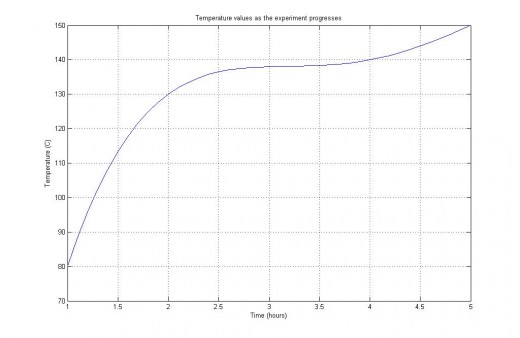
polyval
Usage: polyval(p, x)
Where p is the polynomial coefficient vector and x is the value at
which we want to evaluate this polynomial. For more details please see
the description of polyfit command.
floor
Usage: floor(VAR)
This command rounds the value of VAR to the nearest integer towards
minus infinity. Note the difference between this command and the fix
command discussed above.
abs
Usage: abs(VAR)
Abs(VAR) is the absolute value of the elements of VAR. When VAR is
complex, abs(VAR) is the complex modulus (magnitude) of the elements of
VAR.
Examples: abs(2.1) will return 2.1, and abs(-4.6) will return 4.6 while abs(3 + j4) will return 5.
de2bi
Usage: de2bi(VAR)
This command converts the content of VAR to their binary equivalent.
The command returns a binary matrix with numbers arranged row-wise. The
left most bit is the least significant bit.
Example: If VAR=[1 6 2], de2bi(VAR) will return
1 0 0
0 1 1
0 1 0
sum
Usage: sum(VAR)
S=sum(VAR) is the sum of the elements of the vector VAR. If VAR is a
matrix, S is a row vector with the sum over each column. If you would
like to sum along rows, use sum(VAR, 2).
Some other commands that should be reviewed:
min, max, norm, ceil.