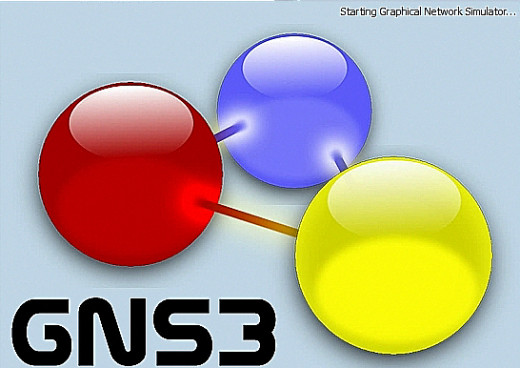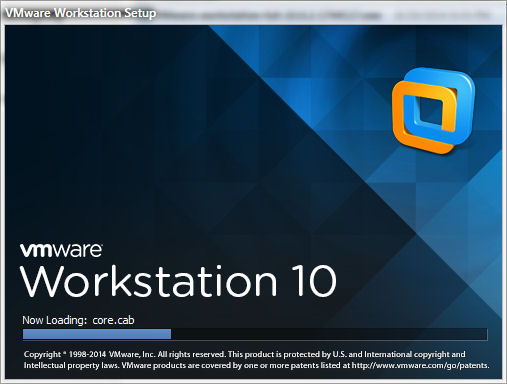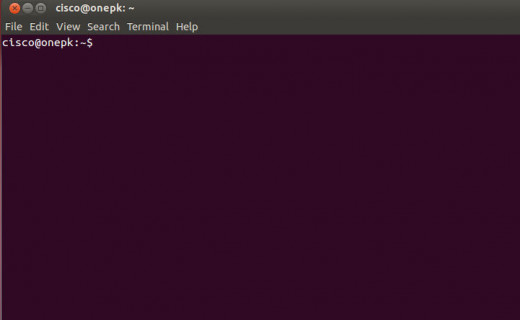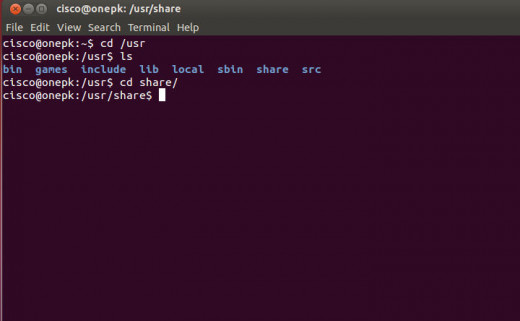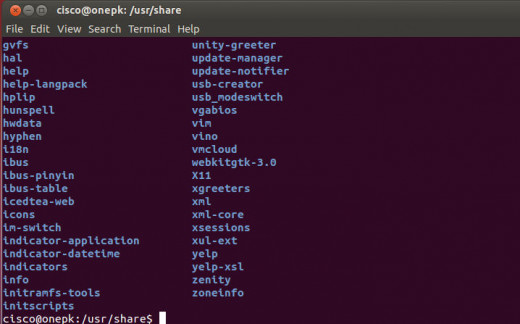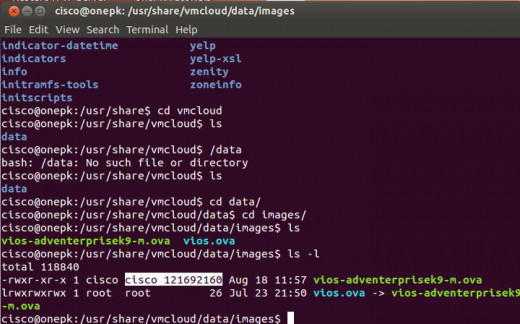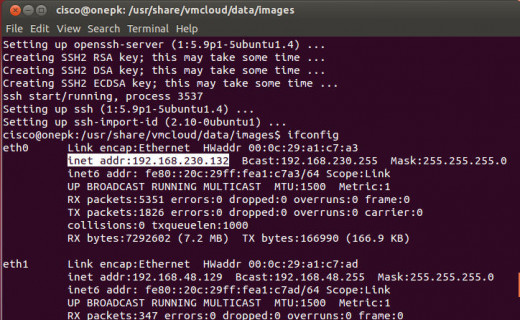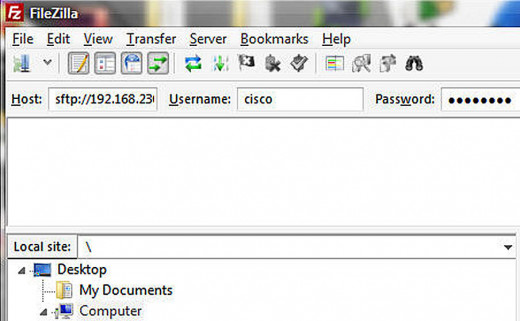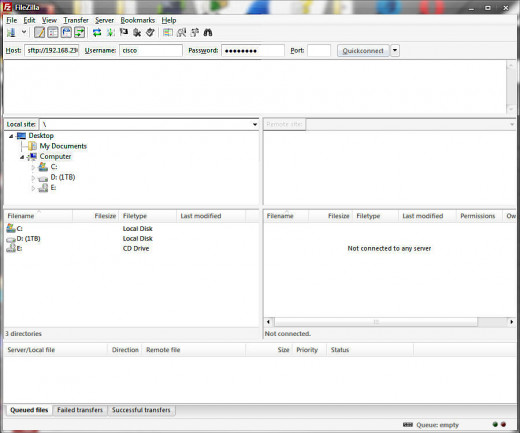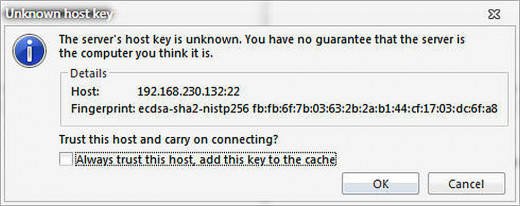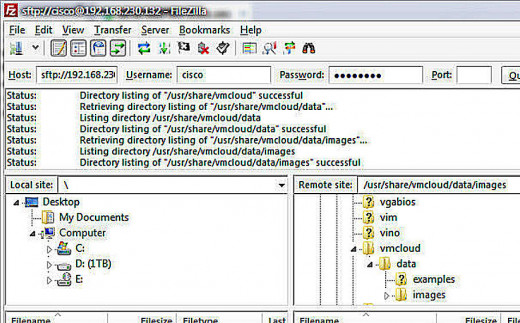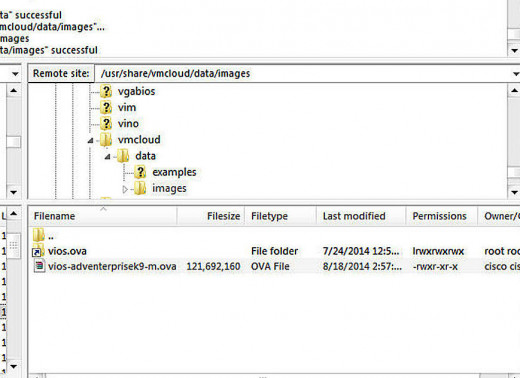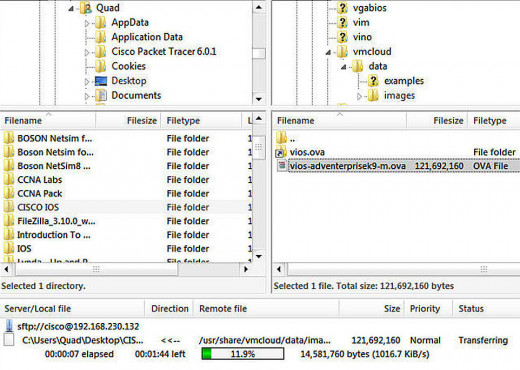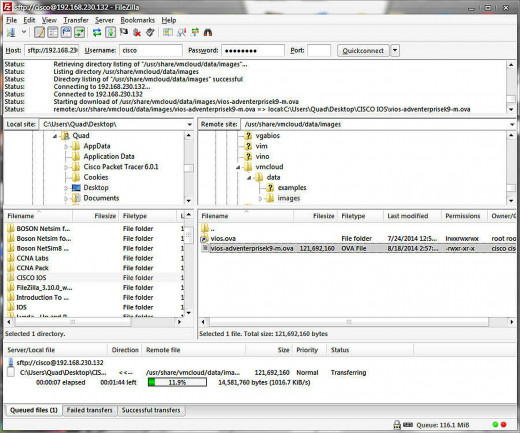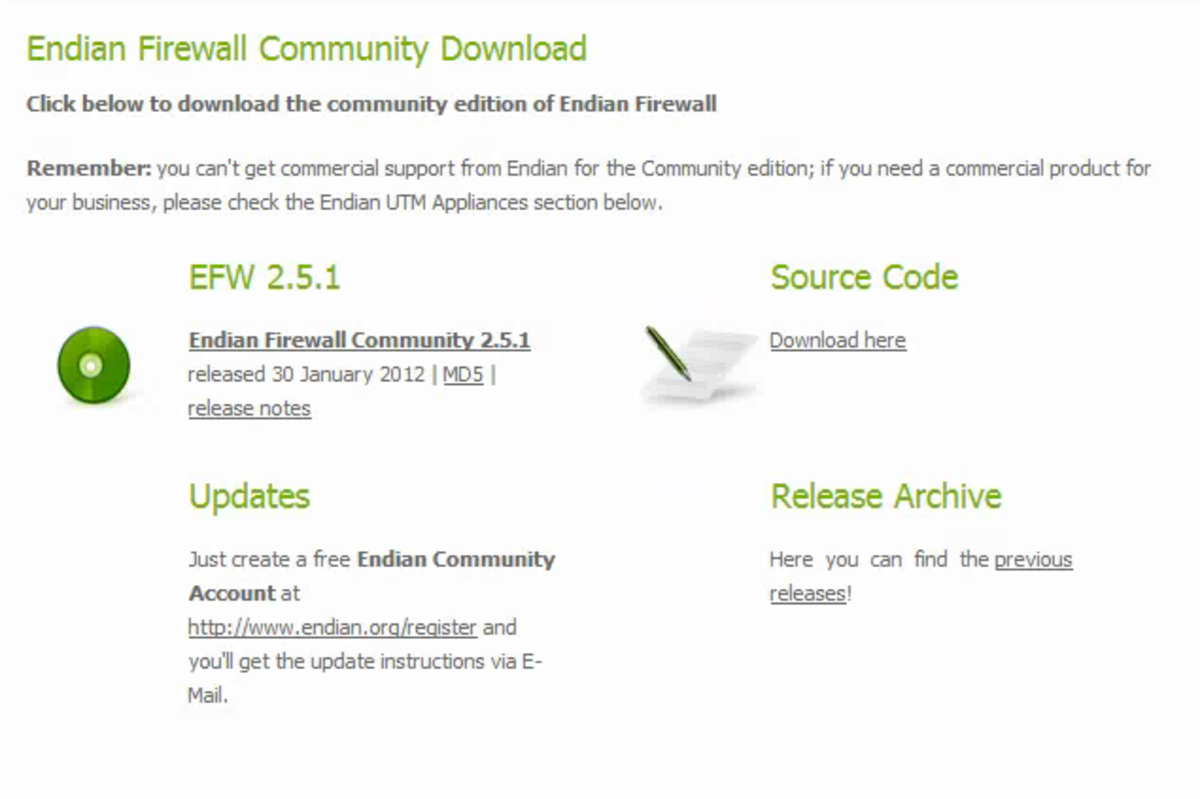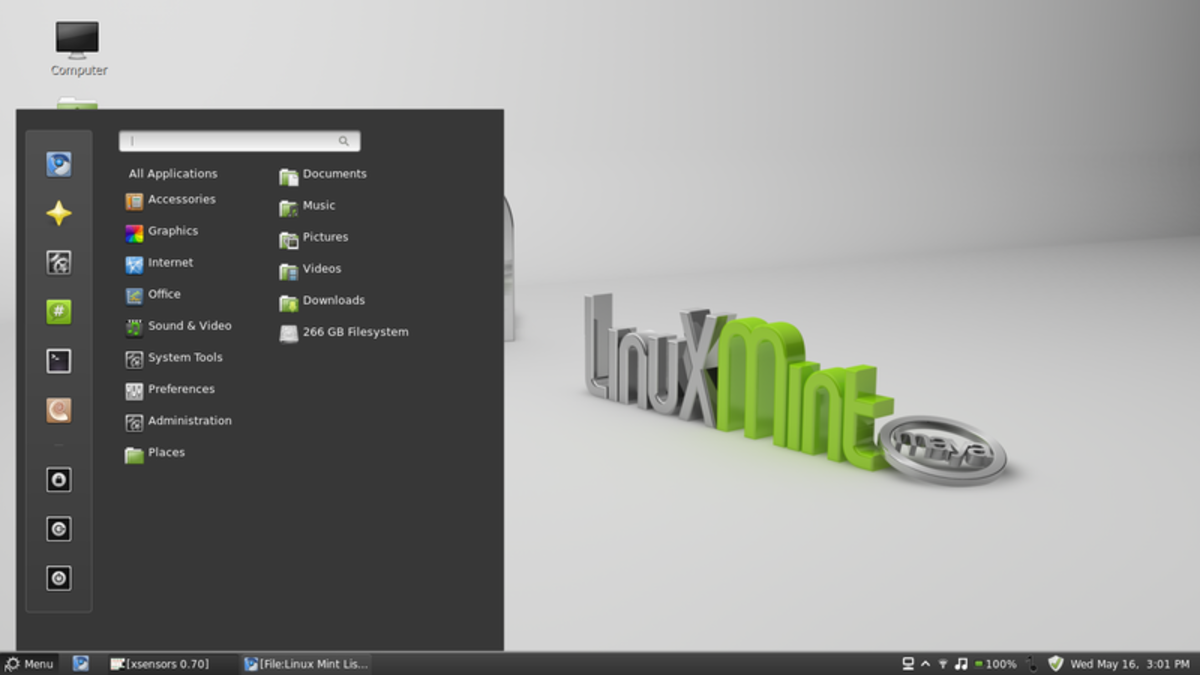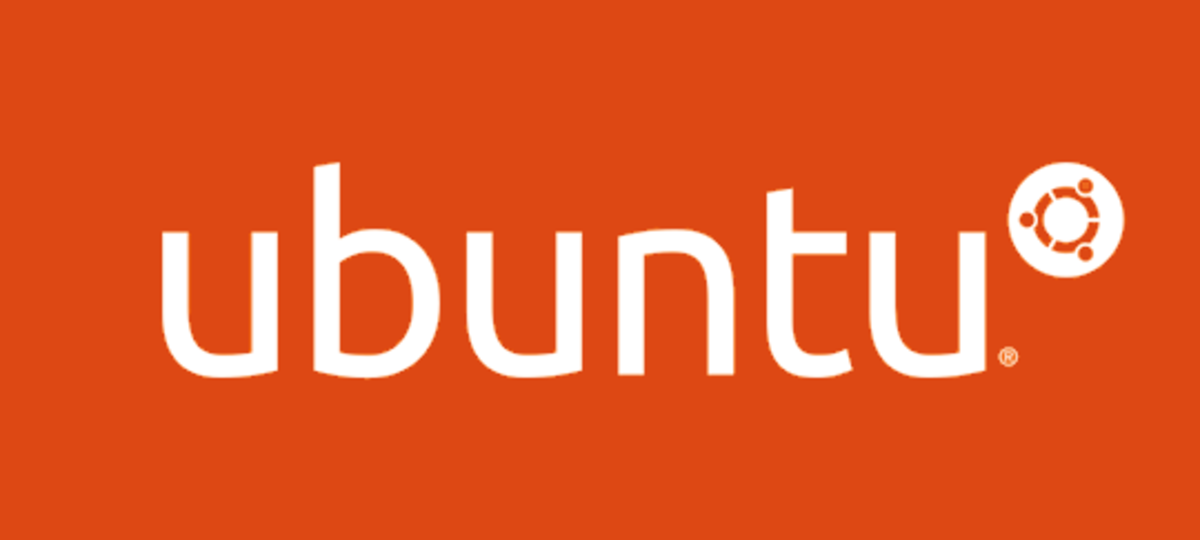- HubPages»
- Technology»
- Computers & Software»
- Operating Systems
GNS3 and vmWare IOSv part 1 : Obtain IOSv from Cisco Dev-Net
You can extract IOSv from the Virtual Machine running Cisco SDK
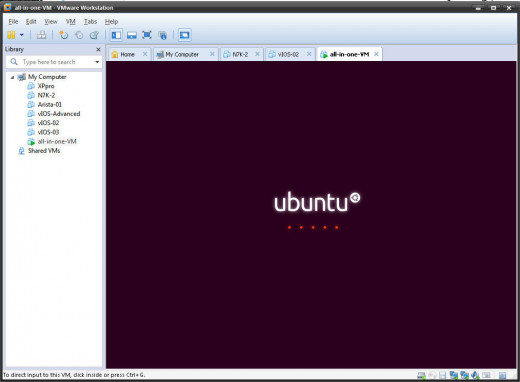
Cisco Dev-Net has an image of a Good Virtual Router - IOSv
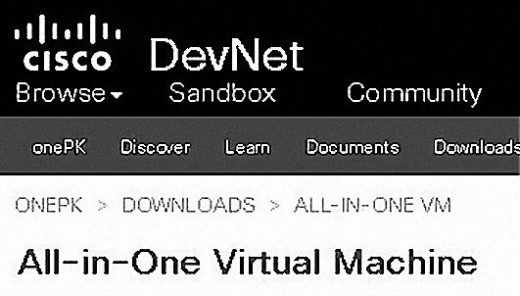
So you want to run an advanced network topology in GNS3?
You could use IOSv in your simulations. The first thing you must do is go to Cisco.com website and obtain a membership. The membership is free. But unless you register with Cisco, you will not be allowed to download the software development kit (SDK) called onePK. OnePK contains an IOSv image used for the emulation of network devices during testing of software under development.
Cisco's website is notoriously difficult to navigate sometimes. (Don't ask me WHY). So, if you have difficulty locating the actual download page for onePK, just go to google search engine and type in "onepk download". And from the listing select the one for "developer.cisco.com" and it will start with https://
As long as you have registered with cisco.com, you should have no problem downloading the onePK developers kit. The 3gig download is an Ubuntu based virtual machine that runs the software developers tools, and the network virtualization.
So the first thing we do is download the software and extract the virtual machine. You then start the (Ubuntu) virtual machine, and then we will SSH into the VM, and copy the IOSv file out of the vm.
That's the overview of what we are doing. Details are below.
Directly below this paragraph is a link to the "Cert Collection" website, where I got guiding ideas for this. It's pretty much fully discussed on two forum pages below, but does have a lot of "geek speak" in some places.
Link to "Cert Collection" discussing IOSv as Virtual Machine
- [Offer] Howto make all-in-one VM with IOSv and L2IOU for INE RSv5 topology - CCIE R&S Shares - I
Page 1 of 2 - Howto make all-in-one VM with IOSv and L2IOU for INE RSv5 topology - posted in CCIE R&S Shares: Here is a guide how to prepare VM with INE RSv5 Topology using IOSv and L2 IOU. I use VMware Player and prefer Ubuntu Server 14.04 LTS x
This is what the actual onePK download page looks like
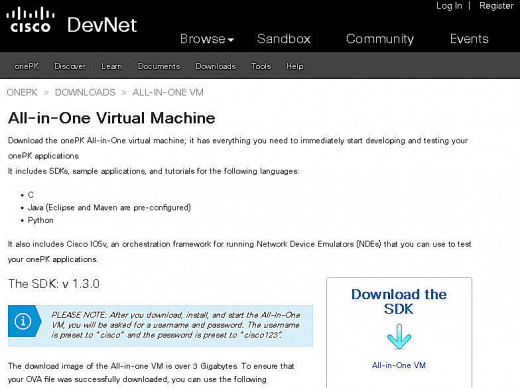
The Video step by step extraction of the IOSv from onePK
After U download / extract the Virtual Ubuntu Machine- start it
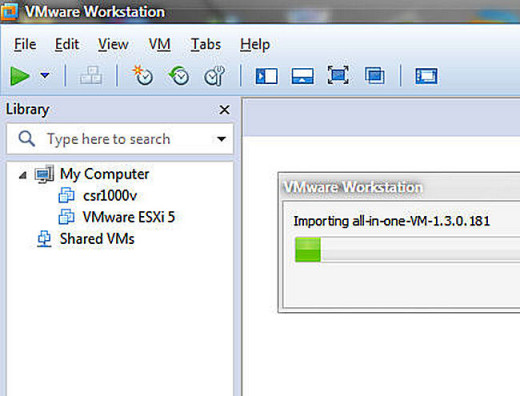
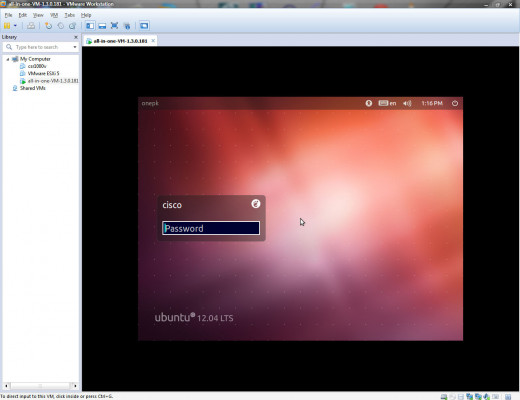
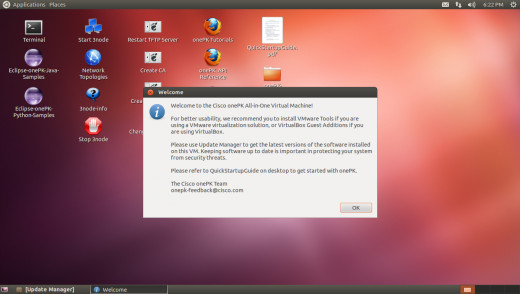
After starting the machine, navigate to the directory IOSv is in
You will open a terminal once you are at the desktop of the Ubuntu machine. The command prompt will look like cisco@onepk:~$
At the command prompt ( ~$ ) you will enter a series of commands. It's possible to enter all these commands at the same time, typed in one line... but to be explicit, clear, and to keep it simpler. I will express the commands one at a time here. You will navigate to the directory containing the image file by typing the following at the ~$
~$ cd /usr
~$cd share/
~$cd vmcloud/
~$cd data/
~$cd images/
In this directory you can see the file named "vios-adventerprisek9-m.ova" This is the actual virtual appliance file of the VIOs router. And to copy it out of the Ubuntu virtual machine you will use an FTP client to attach to the virtual machine, and copy it from that directory.
You will be copying the IOSv image file from the "images" directory to your physical machine. To do this you must install SSH (Secure Shell) do this by typing the following command at the prompt of the open terminal:
~$ sudo apt-get install ssh
After entering the above line, there will be a couple of minutes of installation. At one point it will ask you to confirm your choice (say yes) and let the install finish. It will come back to the "$" prompt when done.
After that, SSH is installed and you can transfer the file out of the VM.
So, whether you use WinSCP or FileZilla or something similar doesn't really matter much. But, in order to use the file-transfer program, you must find the ip address of the Ubuntu virtual machine.
Do this by typing the following command at the command prompt:
~$ ifconfig
Scroll up, checking the output in the Unix terminal ... until you see the information for eth0. Write down the ip address for eth0. Use the IP address as the Hostname in the FTP client software.
Start up FileZilla (or whatever FTP client you are using) and input the IP address you just got thusly: sftp://192.168.230.133 (then ID / password) cisco / cisco123. It will take a moment for the client to login, and you will likely get a security warning also. Accept the warning as normal. (Its the first time logging into this vm) then on the right hand side, browse to the folder we just browsed to at the command prompt. Start with /usr, and you should end up with image/.
Check with the video accompanying this article, for more details.
A sequence of screenshots I took browsing to the IOSv image
Click thumbnail to view full-size





After installing SSH, now login to SFTP and copy IOSv
Click thumbnail to view full-size






Okay- You've got IOSv ready to use now right?
So what is onePK? We've gone to all this trouble to mertilate the onePK Software Development Kit... what is it?
It's the package that Cisco has put together to support developers in application development for Cisco infrastructure. What's in the SDK? According to Cisco: "It has everything you need to immediately start developing and testing your onePK applications. It includes SDK's, sample applications, and tutorials for the following languages: "
- C
- Java (Eclipse and Maven are pre-configured)
- Python
- IOSv, an orchestration framework for running Network Device Emulators (NDE's) that you can use to test your onePK applications
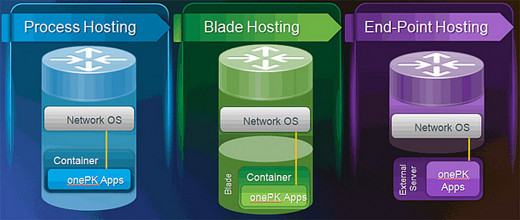
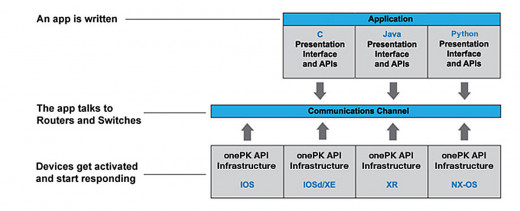
The Data Center is moving to a Software Defined Network
And the activity of "Network Administration" is becoming more and more like "Operations Development". So, even though you may be a "Hardware Geek", all of our "hardware" is becoming virtualized.
So, everything is an API now.
The NEXT PART of this is showing the use of IOSv in vmWare Workstation and GNS3.