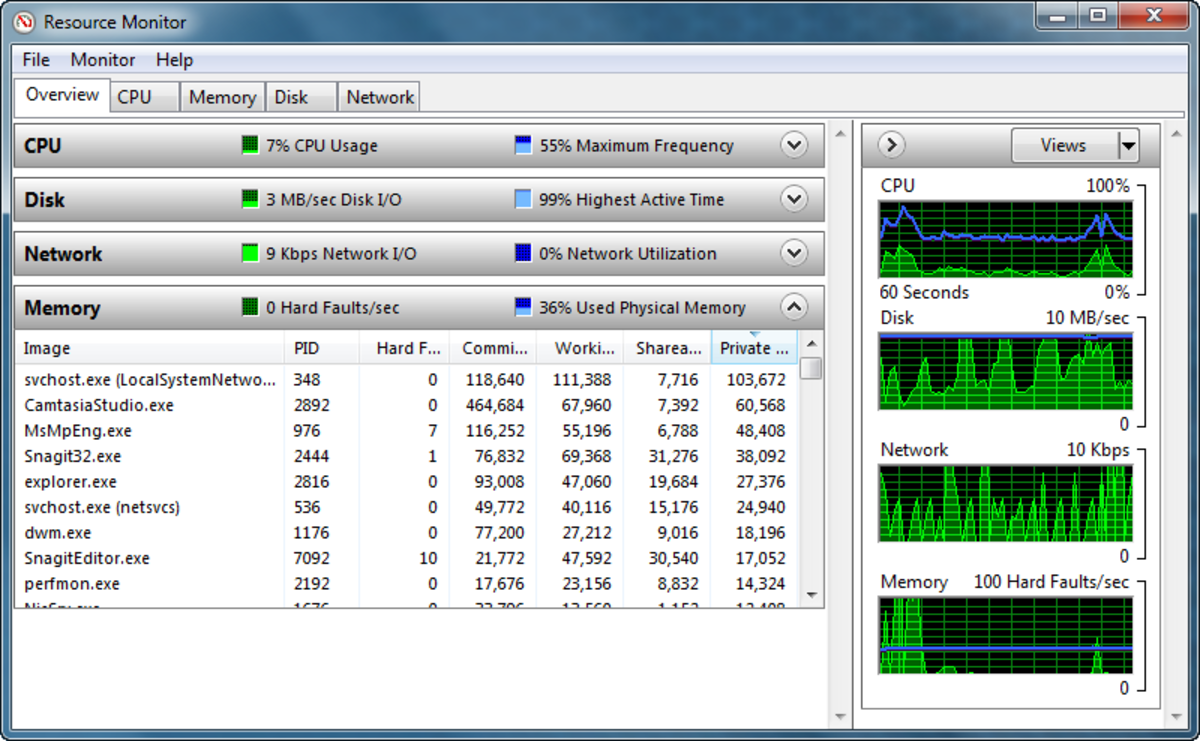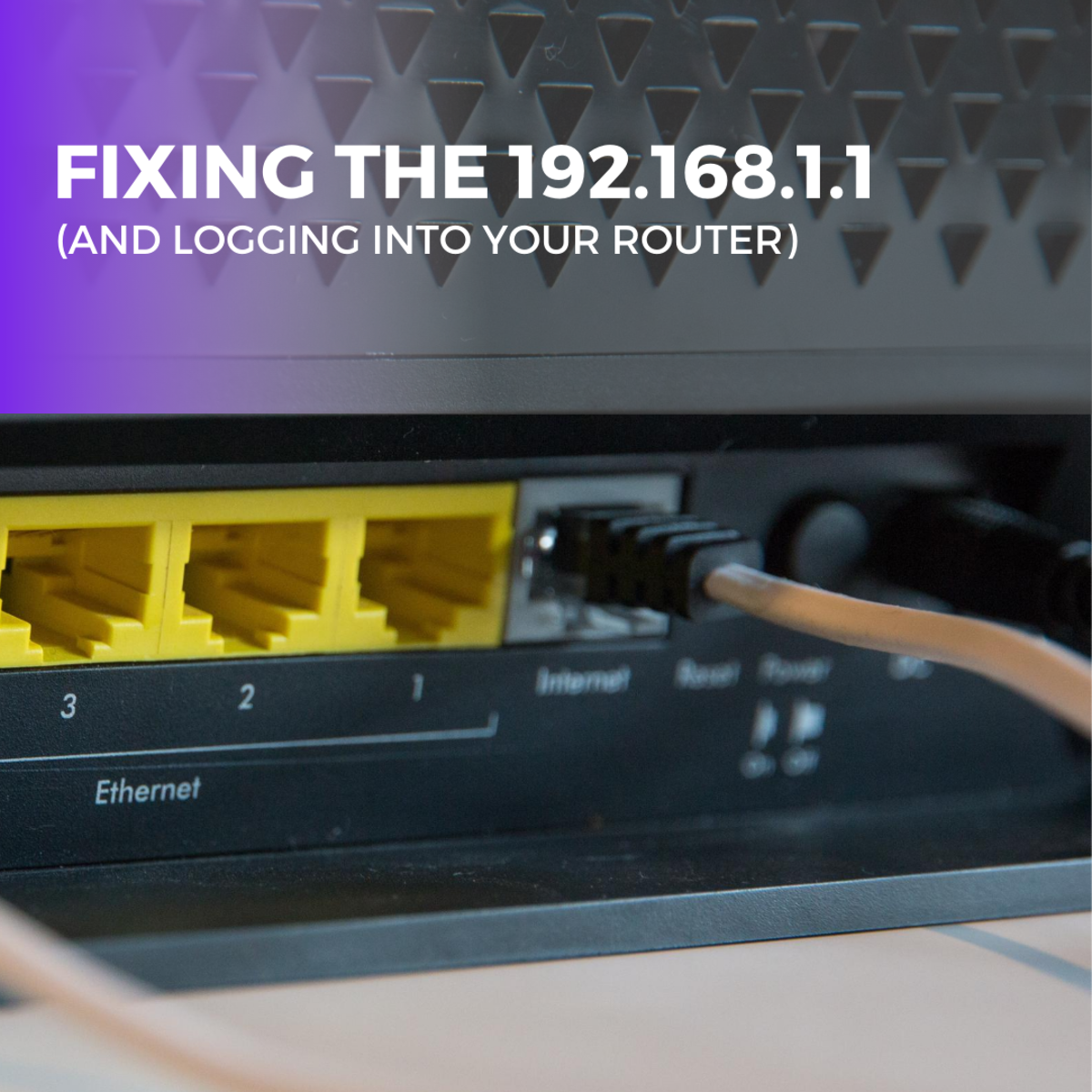Troubleshooting and Identifying Wireless Connection Problems

I originally wrote this article as "How to Troubleshoot and Identify Wireless Connection Problems" in eHow back in September 2, 2009. It was been copied numerous times on the internet.
Here is a basic guide for dealing with wireless connection problems. If you have multiple personal computers/laptops at home, connecting them will create a home network to allow you to share files or resources like a printer. The network can allow you to access the network from one access point. Troubleshooting problems on a network that was once working can be difficult.
Another word for Wireless is Wi-Fi, a term from the 1930’s referring to wireless fidelity. Wi-Fi has the advantage of connecting devices without cables. Your computer or laptop can be moved around as long as they are within the signal range of the range of the wireless device.
In this network, we will assume that you are running Windows XP or higher. The computers are connected to a wireless router or modem/router.
Once the network is connected, it would be unusual for the connection to drop. Problems that would cause disconnections are weak signals, signals that cut in and out, or a total loss of a signal.
If you have Windows XP, download service pack 2 (SP2) or higher before adding wireless devices such as a wireless router. SP2 or higher will have better support and troubleshooting tools for wireless networks.
When you buy a wireless router, make sure that the device has ports for Ethernet or network cables. You can connect to these ports with Ethernet cables in case a wireless problem occurs but the network is fine. Test a connection with the ports to verify that the computer or laptop can connect to the network.
One method of fixing a wireless connection problem is to turn off and turn on the wireless router. This is like rebooting your computer especially if it has devices such as a wireless card, built in wireless adapter, or USB wireless adapter. This act can reset all the settings back to normal.
A signal coming out of the wireless device is a radio signal. Wi-Fi devices normally use a frequency of 2.4 Gigahertz (2.4 GHz). Unfortunately, several household items may use the same frequency: some cordless phones, baby monitors, and radio controlled toys. Other devices with the same frequency could interfere with the wireless router’s signal. So these devices, computer with Wi-Fi or the wireless router may need to be moved around.
The radio waves from the wireless router can be strong enough to reach every part of your house or outside your house. Want proof? Access the tool that comes with your wireless card or adapter. It lets you view any wireless network identified by a connection name called the Service Set Identification or SSID. It will scan other wireless networks, not just yours. If you live next to apartments or single family homes you may see your neighbors’ network. A range of 300 feet is possible.
The radio waves from the wireless router go in every direction allowing you to have computers with WiFi on different floors than your wireless router. Ensure that there is no metal around the wireless device close by to allow the signal to pass unimpeded. If you suspect that the signal is not strong for signals to reach a computer that's in a room but you don’t want to move it, buy a wireless repeater and put it in between the computer and wireless router. The repeater will amplify a signal to help the computer pick up the router’s radio waves.
If your computer’s network card somehow manages to pick your neighbor’s network, it could be secured or weak. Your computer is trying to access it but can’t. On the tool that views other wireless networks, just use the mouse to select your network from the list. In some cases, you can access your neighbor’s connection if his or her network is unsecured. But that person can turn off that wireless device anytime and you have no control over that.
If your computer still can’t connect to wireless, go to the Start Button, and do a Right Click on My Computer. Select Manage and in the Computer Management window, select Device Manager. If the green network adapter icon is missing then the driver for the wireless card or adapter needs to be installed. If the network adapter icon has a red “X” or a yellow triangle with exclamation mark, then the driver needs to be removed and reinstalled.