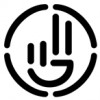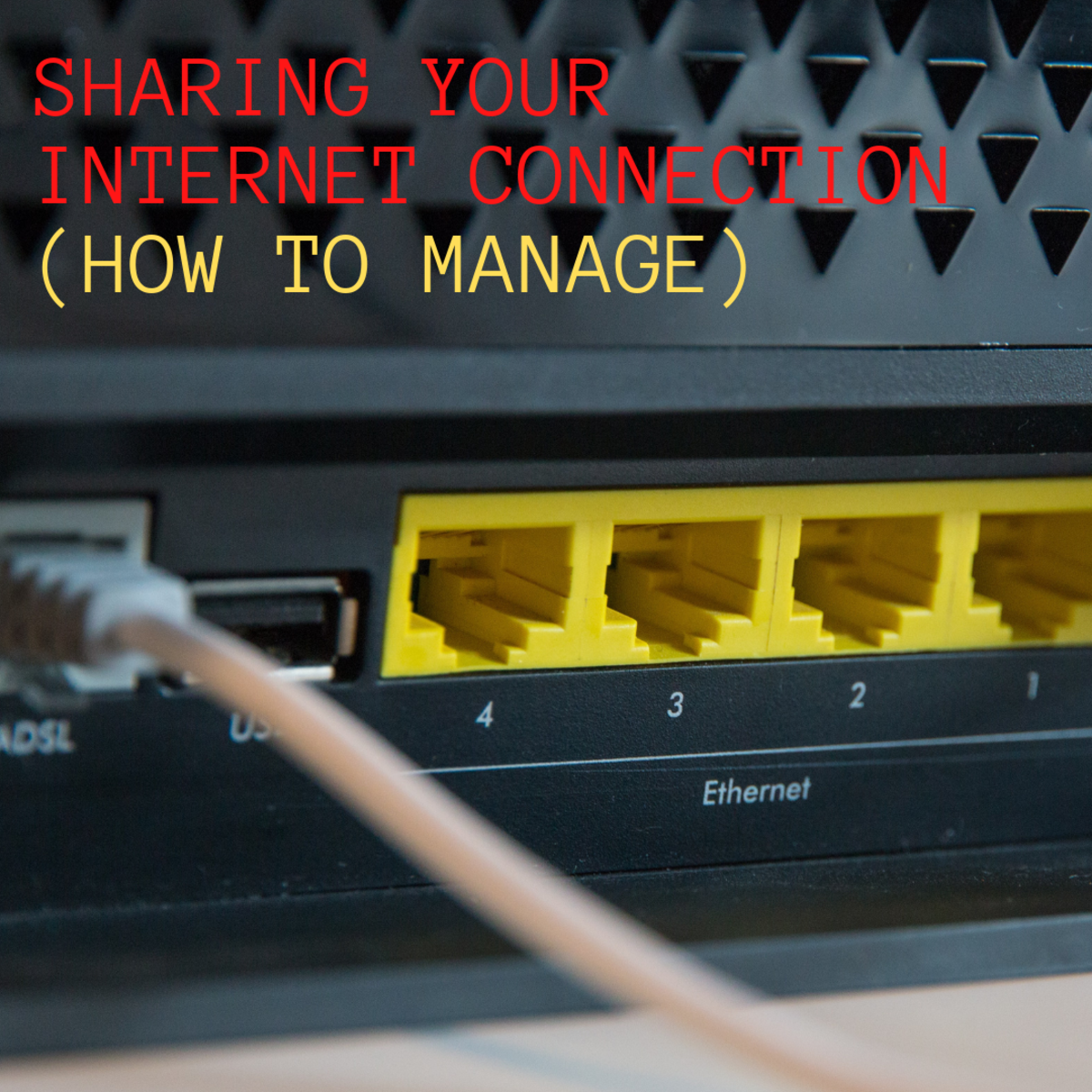Use Tomato to Upgrade Your Router and Manage Your Home Network

Tomato Router Software
Third party router software has been around for some time, and there are a few that you can choose from, but Tomato is most recommended if you want to better manage your home network. Tomato has an user-friendly interface and a powerful feature set that makes it above the others.
You can upgrade your router to the newest version of Tomato and re-configure the Quality of Service settings so that you can manage the traffic on your home network.
It's one of the biggest pains to have slow network because the traffic volume is higher than the network can take.
Install Tomato Firmware
First you need to make sure that your router is supported by Tomato. It won't do you any good if your router isn't compatible to the software. The Linksys WRT54G-series routers work best with Tomato, but Buffalo and Asus will work, as well. (To see if your router model and version number is supported, see the chart below.)
Download the latest firmware package and extract its files with 7-zip.
You want to access your router's administration page with its gateway address and find the firmware Upgrade section. Choose the firmware.bin file that matches your router and start the upgrade process.
Tomato will automatically transfer your router settings over so that you don't have to reconfigure the basic settings.
Configure Quality of Service
Quality of Service setting lets you manage the different types of data packets as they are routed around your home network and to your service provider. This will include prioritizing your internet surfing, gaming, VoIP calls, and Bit-Torrent transfer traffic so that you can run web services simultaneously without clogging your bandwidth.
QoS works by classifying the network traffic types and then ordering the different types of bandwidth prioritization. First, you'll have to determine your connection's maximum uplink cap and put that number under the Max Bandwidth.
Then, you'll have to configure the upper and lower bandwidth bounds for each class of packet. By default, the "'highest" class has a range of 80-100%, meaning that the packets in this class will always claim at least 80% of your bandwidth. The "lowest" class, has a default range of 2-95%, meaning the packets in this class will at most claim 95% of your bandwidth, if available.
You want to reserve higher ranked classes for things you'll need a steady connection for, such as gaming and VoIP. The internet, downloads, and BitTorrent transfers should be ranked lower.
Now, under the Classification menu, you'll need to assign specific services to class rankings. You can identify the services based on their network protocol type, port, or packet size. You can even use MAC addresses and local IPs to relegate one user on your home network to a specific prioritization class.
This is where trial and error will help. It's recommended that you utilize Tomato's graphs feature to show you what effect your configuration has on your current traffic.
Tomato Supported Routers
Brand
| Model
|
|---|---|
Linksys
| WRT54G; WRT54GS; WRT54GL; WRTSL54GS
|
Asus
| WL-500g; WL-500gE; WL-500gP Premium V1; WL-500gP Premium V2; WL-500W; WL-520gU
|
Buffalo
| WHR-G54S; WHR-HP-G54; WZR-G54; WZR-HP-G54; WZR-RS-G54; WZR-RS-G54HP; WBR-G54; WBR2-G54; WVR2-G54-NF; WHR2-A54-G54; WHR3-AG54; WHR-G125
|
Dell
| TrueMobile 2300
|
Microsoft
| MN-700
|
SparkLAN
| WX6615GT
|
Fugi
| RT390W
|