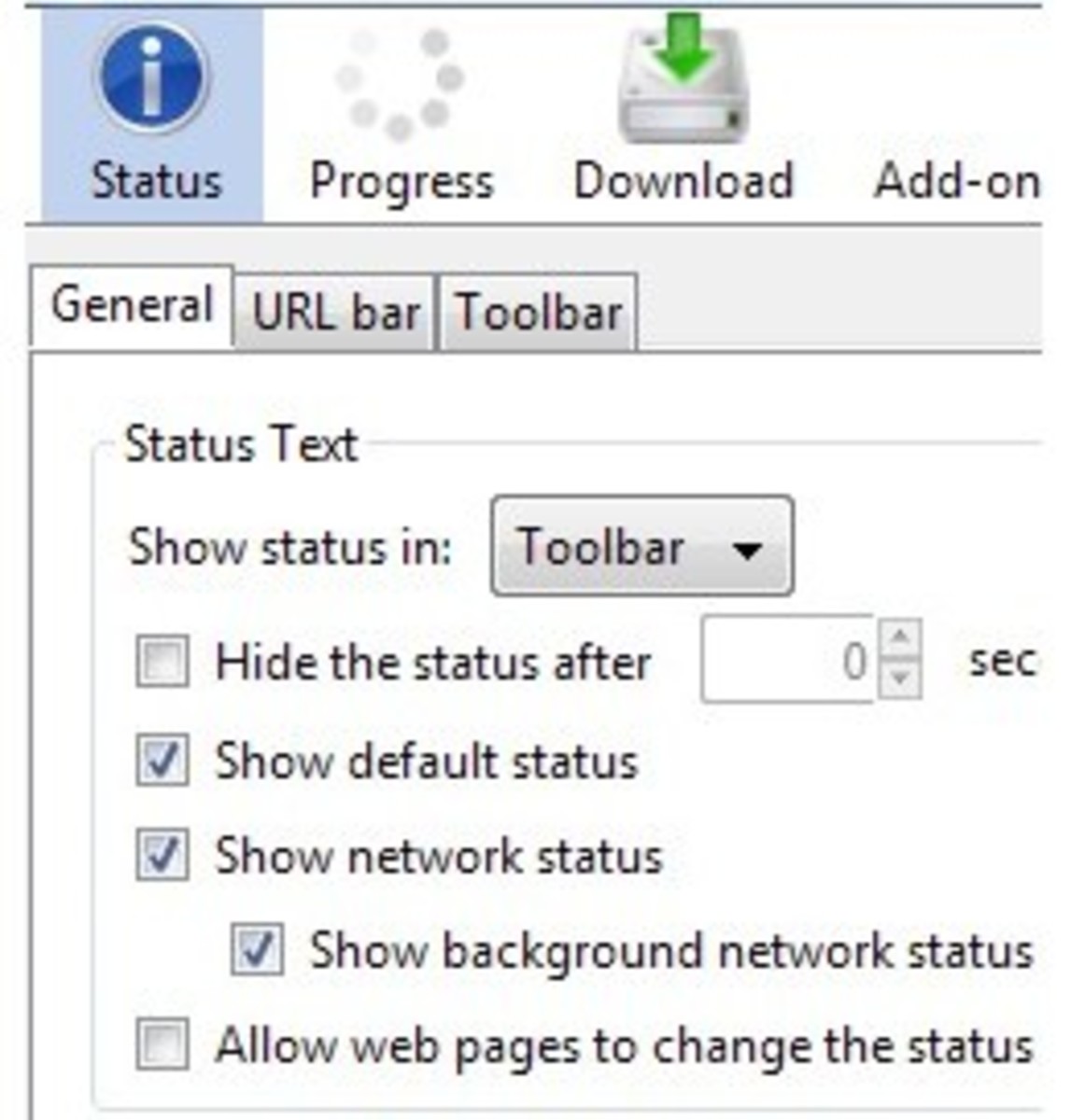Why does YouTube Lag?
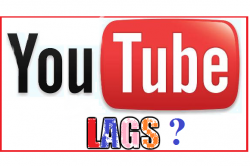
Learn 5 Super Tips to Avoid YouTube Lagging
Sometimes YouTube becomes slow and videos lag a lot. The buffering process stuck in middle. It is very common to experience this problem especially in full screen window.
The primary reasons behind this problem, as many users consider, are the years old operating system and overloaded YouTube servers. However in many cases these assumptions were proven untrue. The problem most likely lies with the speed of your internet connection, the stuff downloaded by your browsers (like cookies, etc), network connection settings, drivers, and so on.
Start Optimizing Youtube Performance
If you have ever noticed annoying YouTube lagging, you have come at the right place. This article shall answer why does YouTube lag badly and how should you fix it.
1. Disable Hardware Acceleration
2. Make your session save automatically at every 2 minutes
3. Optimize Network Settings
4. Update Network Drivers
5. Clean Internet Cache & Cookies
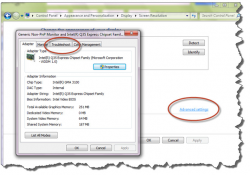
Disable Hardware Acceleration
Hardware Acceleration is a technology that uses your hardware to make the software perform better. If you have a computer with Graphics Card installed, disable this technology to fix YouTube video lagging. Here are the steps required:
1. Click Start | Control Panel.
2. Click Appearance and Personalization | Display.
3. On the left side panel click Adjust Resolution.
4. Click Advanced Settings.
5. A new dialog shall open. Click Troubleshoot tab.
6. Click Change Settings button.
7. Disable Hardware Acceleration feature and then click OK | OK | Close. It shall fix YouTube video lagging problem.
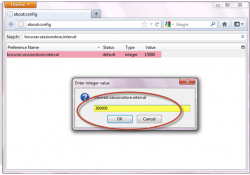
Make your Session Save Automatically at Every 2 Minutes
The reason why does YouTube lag may depend on your auto-save session timing. Reduce this time interval in Firefox to fix the YouTube lagging problem.
1. In Mozilla Firefox, type about:config in the Address Bar.
2. Press ENTER.
3. Please click the button “I’ll be careful, I promise!”
4. There is a Search box located at the top of the list box.
5. Type the following setting in it:
browser.sessionstore.interval
6. The list box shall show the relevant setting. Double click it to modify.
7. To fix YouTube lagging, replace the value of Enter Integer Value with 300000. (Where 300000= 5 minutes)
8. Click OK and restart the browser. It shall fix YouTube lag.
Optimize Network Settings
YouTube lags can occur if the network settings are not properly changed. You should take a look at all the network settings that affect video buffering performance. Optimize them using good Internet Optimizer software to fix YouTube video lagging.
1. Download, install and run RegInOut Internet Optimizer.
2. Select your internet speed (fast, average or slow) under Internet Optimizer section.
3. Click Analyze button.
4. The confirmation shall appear. Click Optimize button to boost YouTube performance and stop video lags.
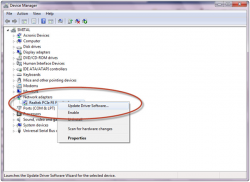
Update Network Drivers
If you are thinking why does YouTube lag while watching videos, you definitely have outdated network drivers. They actually play a greater role in the video loading performance. Update them as earliest as possible. Visit the website of your Internet Service Provider Company, or otherwise, use Device Manager as below:
1. Click Start, type Device Manager in the Search box.
2. Press ENTER.
3. Right click the Network Adapter, select Update Driver Software.
4. Follow on-screen-instructions. YouTube lagging will not happen again.
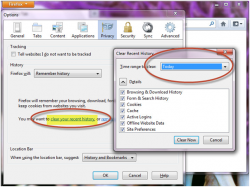
Clean Internet Cache & Cookies
A corrupted cache can cause YouTube video lagging problem. Clear the cache, delete internet history and form fill-up data, etc. The best way to do is use a System Cleaner program. Alternative steps are given below:
1. In Firefox browser, click the Firefox button appearing on the top left hand side.
2. Click Options.
3. In the new dialog click Privacy tab.
4. Click the link Clear your recent history.
5. Select Everything option under Time Range to Clear drop down box.
6. Click Clear Now. The process shall begin and fix YouTube video lagging.
7. Click OK after completion.