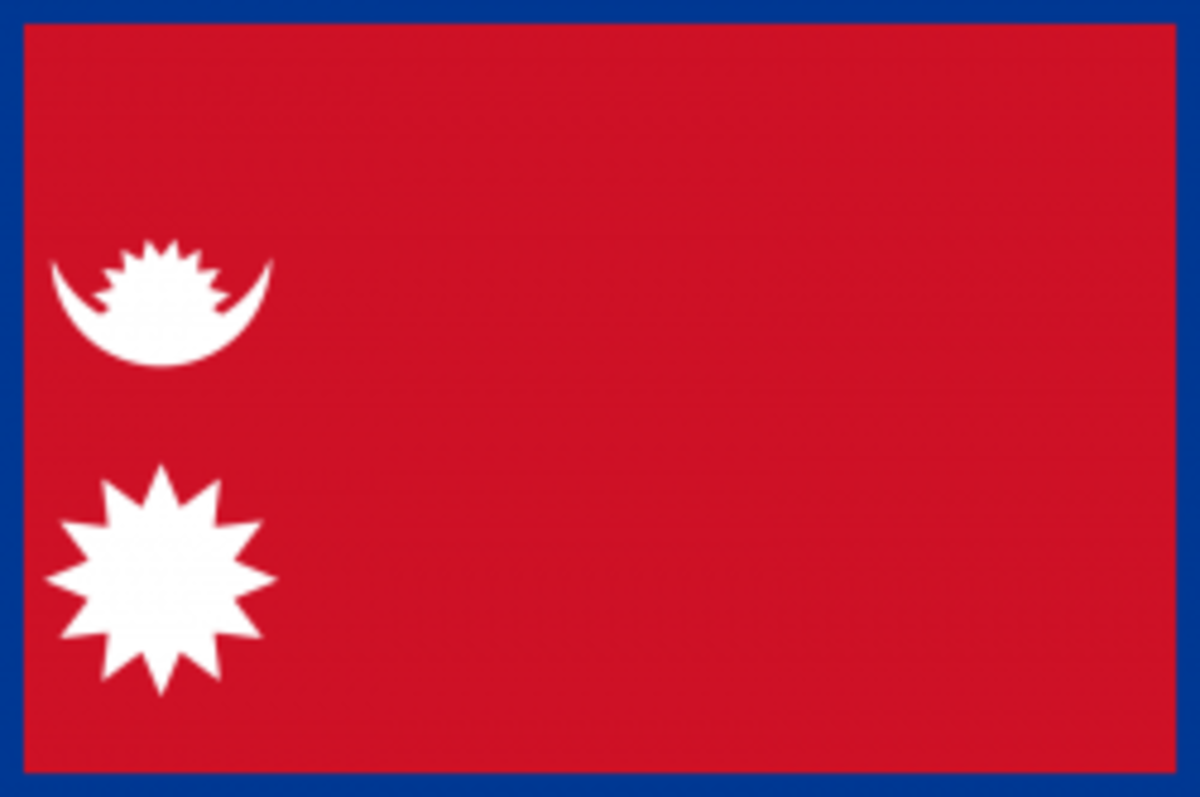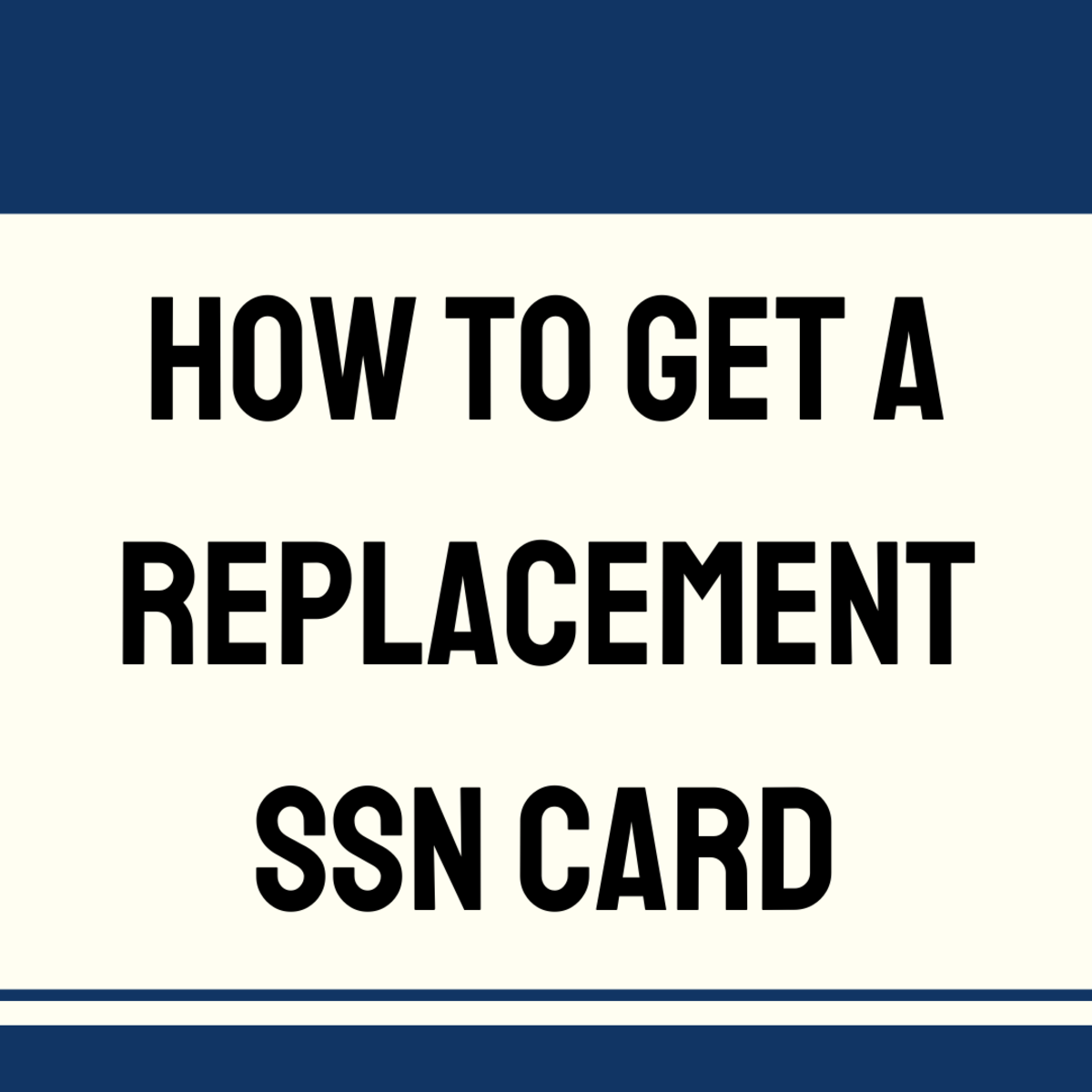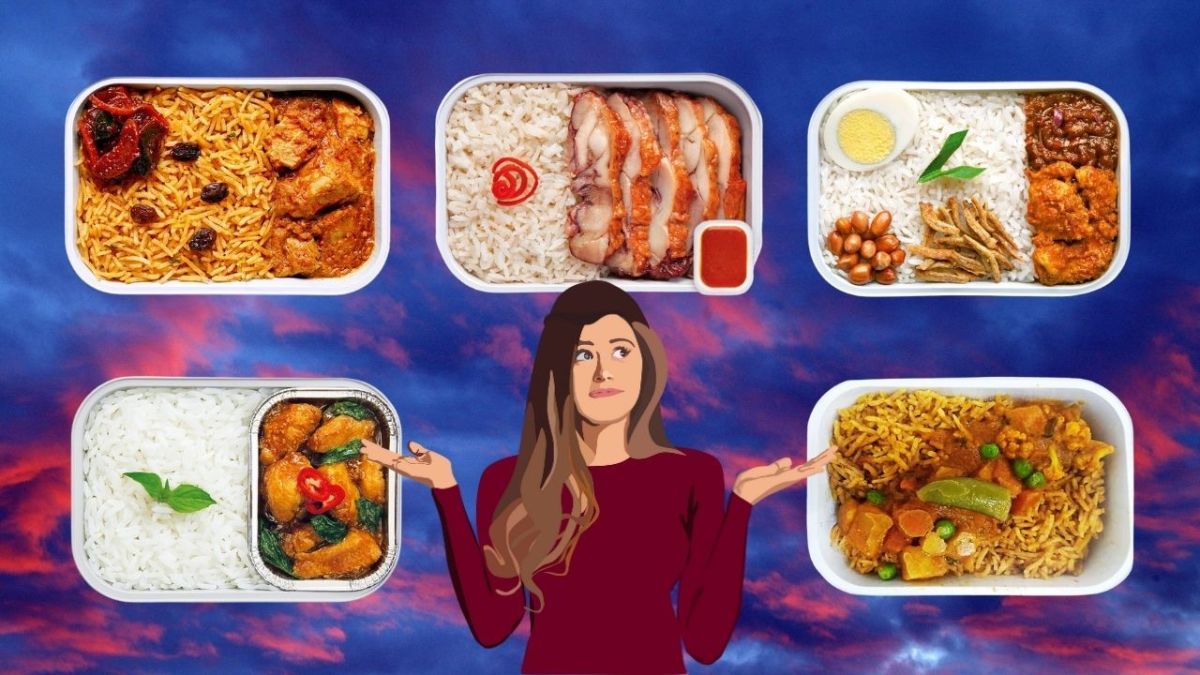The Pitfalls of Getting a Passport - A Step by Step Guide
So you want to travel around the globe? Then you’ll need a passport. However, getting a passport in the United States can be a little tricky if you don’t any experience. The following are step by step instructions to simplify this convoluted process.
Note: These are instructions for adults (ages 18+) who have NEVER had a passport before. Minors and people renewing passports have different requirements and should follow the instructions at http://travel.state.gov/passport/passport_1738.html.
Step 1
Fill out a passport application. You can find it here: http://travel.state.gov/passport/forms/ds11/ds11_842.html.
NOTE: When you fill out the application, make sure to designate whether you want a passport book or card or both. A passport book is the traditional book that you can use to travel anywhere, while the passport card will only allow you access to Canada, Mexico, and the Caribbean by LAND and SEA (in other words, if you are flying to your destination you need a book). The card is considerably less money and probably has a quicker processing time, but if you travel a lot, the book is worth it in the long run.
Step 2
Find an acceptance facility where you can submit the application in person. They are typically post offices, but not all post offices offer passport acceptance services. You can find a list of those that do in your local area by searching here: http://iafdb.travel.state.gov/.
IMPORTANT: While some acceptance facilities take walk ins, most require you to schedule an appointment prior to coming. So, once you find a facility that is close to you, give them a call and schedule an appointment. You want to do this with plenty of time before you trip as most facilities do not follow standard post office operating hours and are therefore only open for a few hours out of the day. Plus, they have limited openings; some facilities will be booked solid for weeks.
Step 3
After you have the application filled out and your appointment set up, you will need to gather the required documents. The first is evidence of U.S. citizenship. For most people this will be your certified birth certificate, but it can also include a consular report of birth abroad or certification of birth, a naturalization certificate, or a certificate of citizenship.
If you do not have any of these documents, you can submit secondary evidence of U.S. citizenship. You can find more information on what constitutes these documents here: http://travel.state.gov/passport/get/secondary_evidence/secondary_evidence_4315.html.
IMPORTANT: The actual paper version of your evidence of U.S. citizenship will need to be submitted along with your application; however, it will be returned when you get your passport in the mail. So, if you feel uncomfortable handing over your birth certificate to a postal worker, you might want to explore the other options.
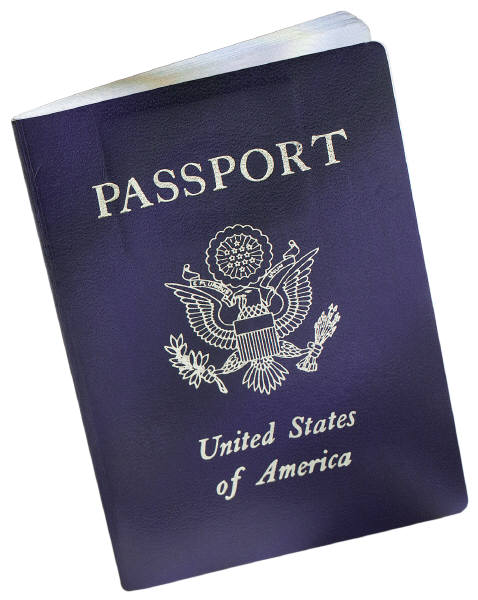
Step 4
The next form of documentation you will need is proof of identification. Again, for most people this will be your driver’s license, but it can also include a naturalization certificate, current government ID, or current military ID. The key here is to have identification that includes your photo so things like social security cards will NOT work.
IMPORTANT: Unlike the evidence of citizenship you will only need to photocopy the front AND back of your identification to submit along with your application. Both photocopies should be on the same piece of paper.
Step 5
Provide one passport photo. The easiest thing to do is to get it professionally done at places like Walgreens, CVS, or anywhere else that has photo centers. They do these all the time and will take care of all the specifications for you. Generally two passport photos will run you less than $10.
If you want to save a little money and try to do it on your own, http://www.epassportphoto.com/ is supposedly pretty good and intuitive.
Step 6
Visit your passport acceptance facility on the designated date, at the designated time with all of your materials (application, evidence of citizenship, proof of identification and photocopy of identification, and photograph). Make sure you arrive early as they WILL make you reschedule for being even one minute late. When you get to the post office walk directly to the counter (yes, this means cutting the line) and tell them you have a meeting scheduled to submit an application for a passport.
Step 7
Once you meet with the postal worker, they will walk you through the process by validating all of your documents. The last thing to note is payment. Passports include a fee for the actual book and/or card as well as a processing fee. The fee for the book and/or card can ONLY be paid with check or money order so make sure you have one with you. The processing fee can be paid anyway you like (cash, credit, etc.).
After all of this comes the waiting. Currently, passports take about 4-6 weeks before you will receive your actual document in the mail; however, the government does offer expedited service for an additional fee. My advice is: don’t wait and plan ahead. That way you can leave yourself plenty of time to get your passport through regular service and save yourself some money.