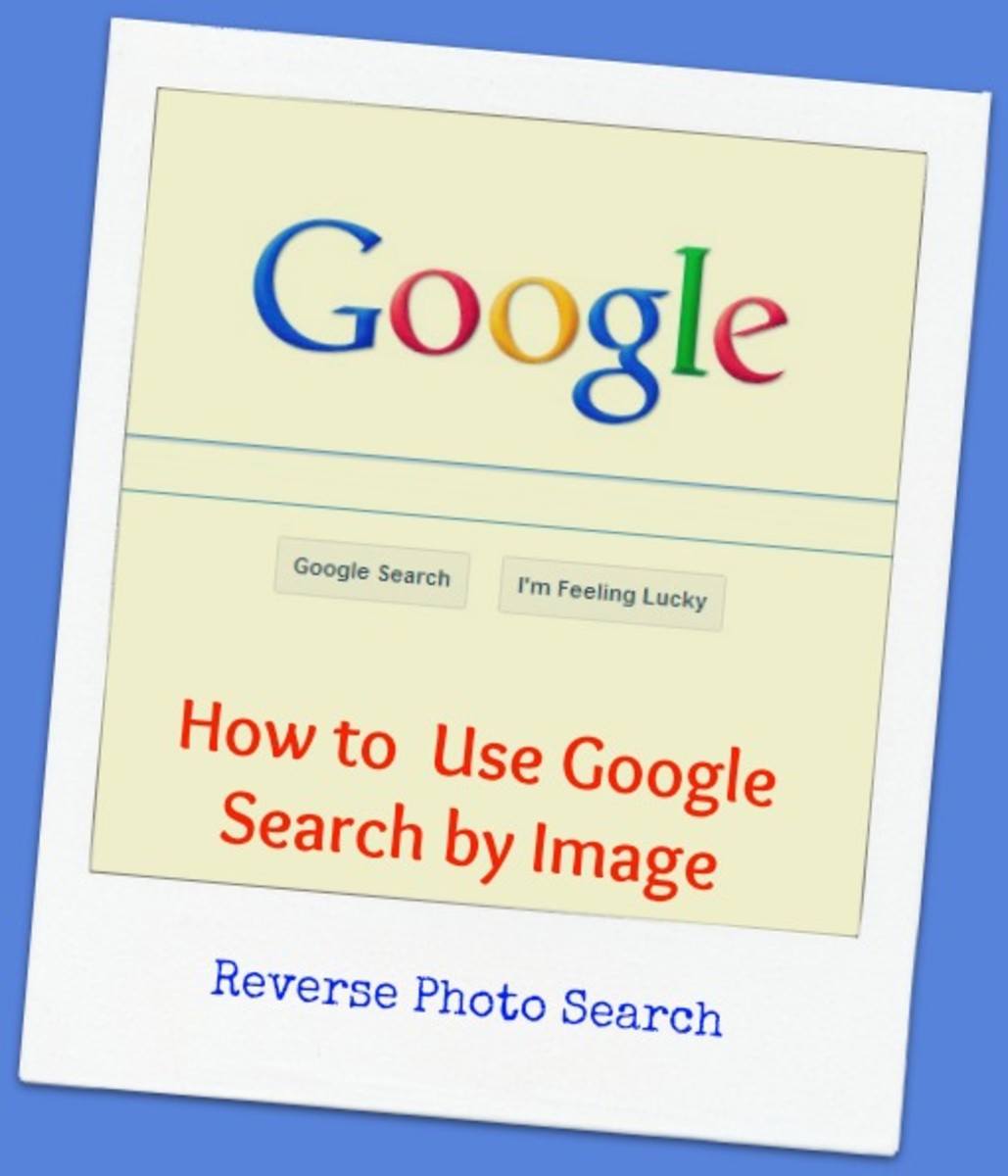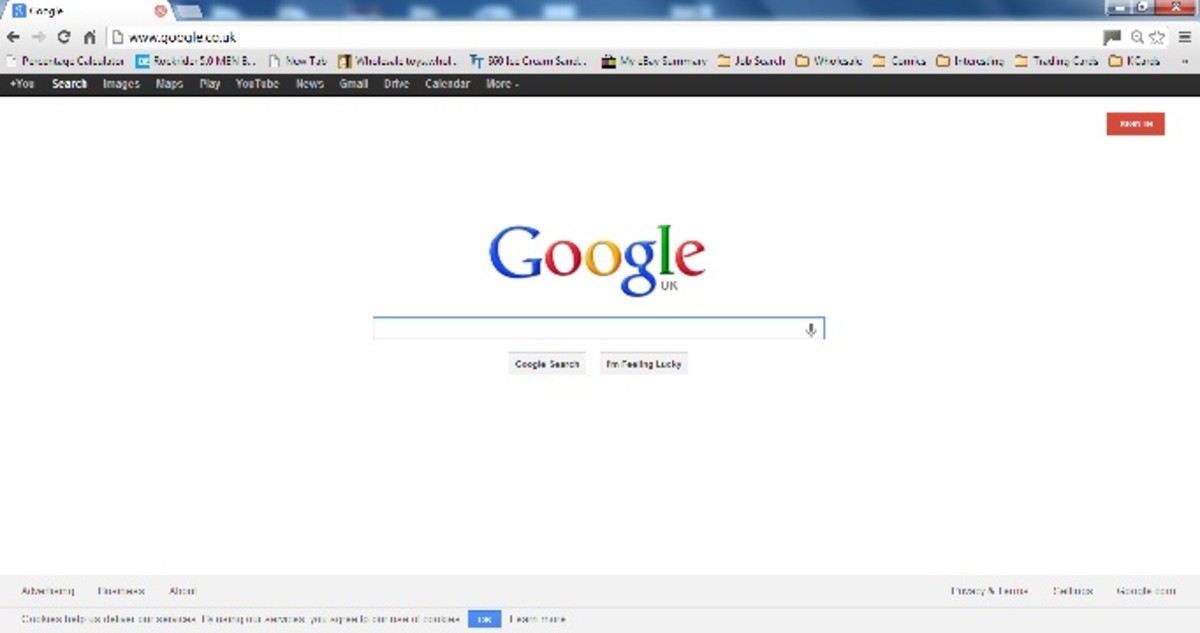- HubPages»
- Technology»
- Internet & the Web»
- Search Engines
How to Change the Nubmer of Searched Results (Per Page) in Google?
By default, when you search through Google, it shows only 10 results on the first page, another 10 results in the second page and so on. You can easily modify this. If you wish to extend the number of searched results on every page, there is an easy way to do that. All you have to change only the Preference feature. This page contains the information to change the Preference of Google search engine to view more that 10 search results.
You type www.google.com into your web browser (like Firefox, Opera, Chrome or Internet Explorer) and hit Enter key to access Google. When the webpage of Google will come, there you will see a option marked as Preferences beside the search box of Google. Click on the "Preferences" link.
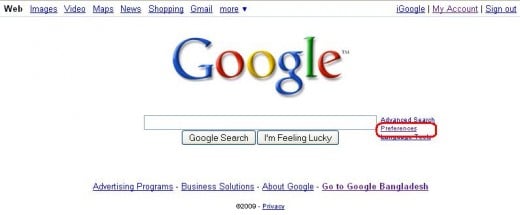
Then you click on the Preferences option, you will redirected to Google's Global Preferences window. From here, you can change the search results option. Scroll down the page and you will find Number of Results option. Form here, you can select the your desired no of search results. You can select 10, 20, 30, 50 or 100. The number you will choose, Google will display that no of search results per page. After doing all these, scroll down to the page and click on Save Preferences button.
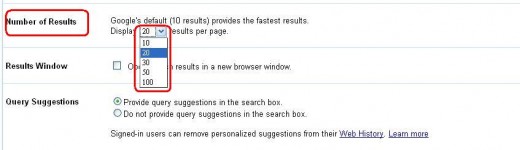
Note: Remember that Google's default (10 results) provides the fastest results.
© Written by rancidTaste