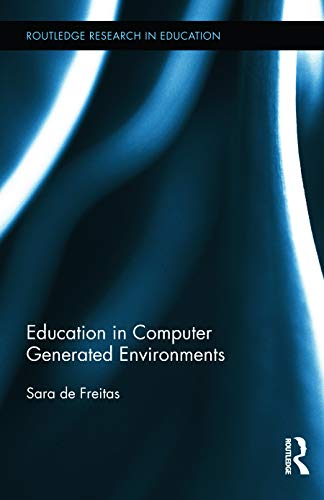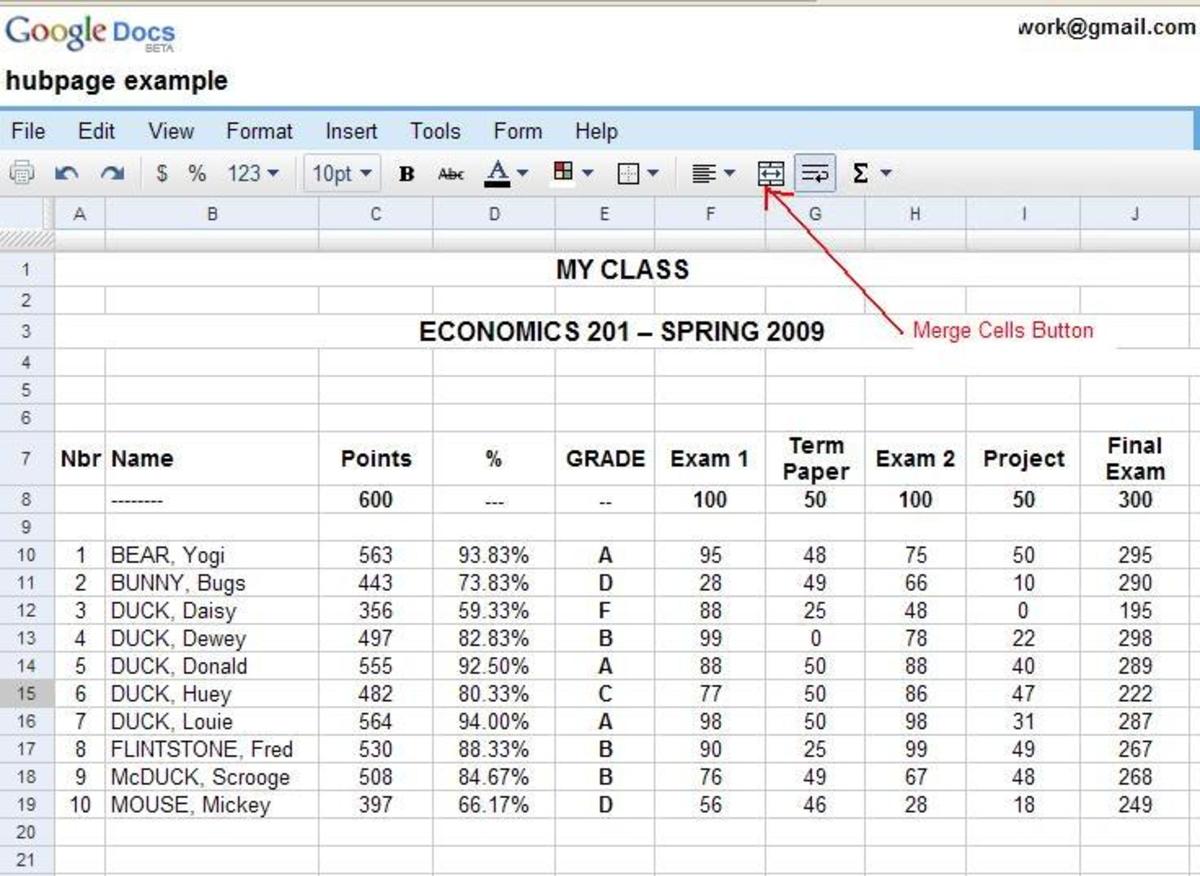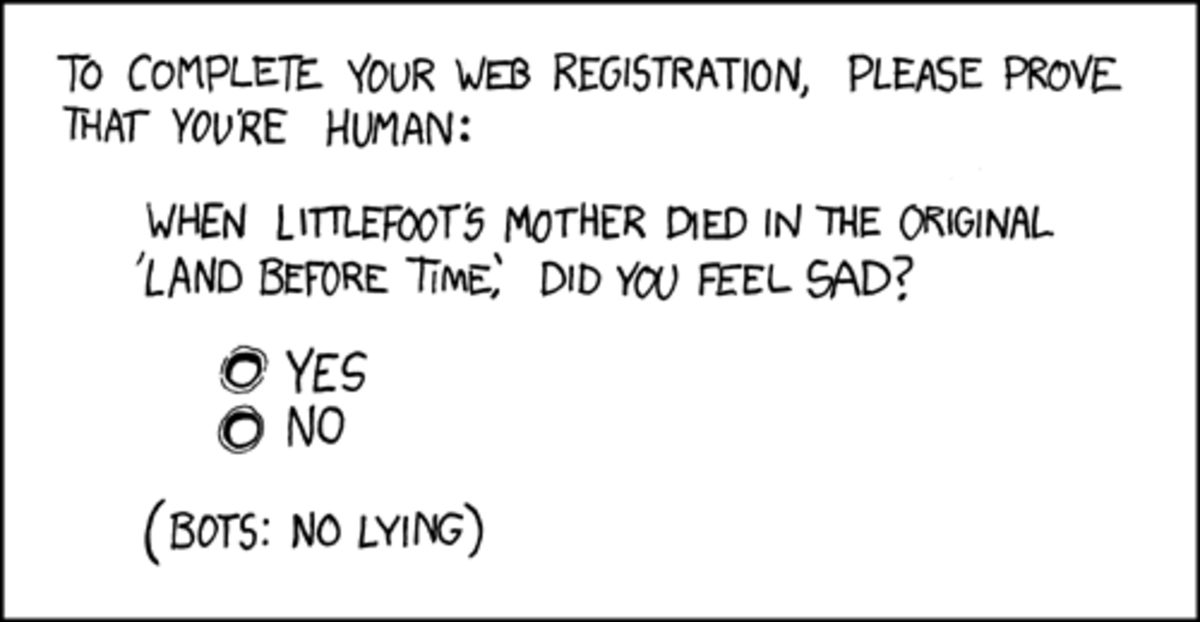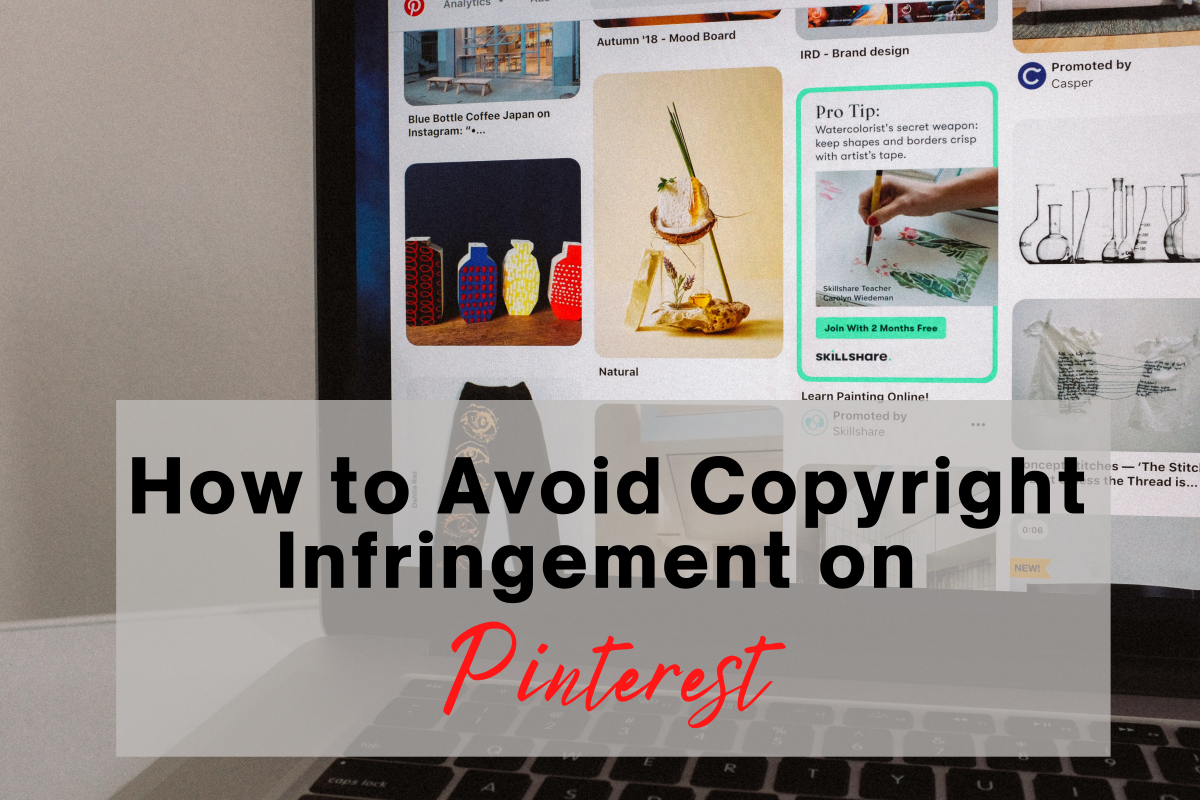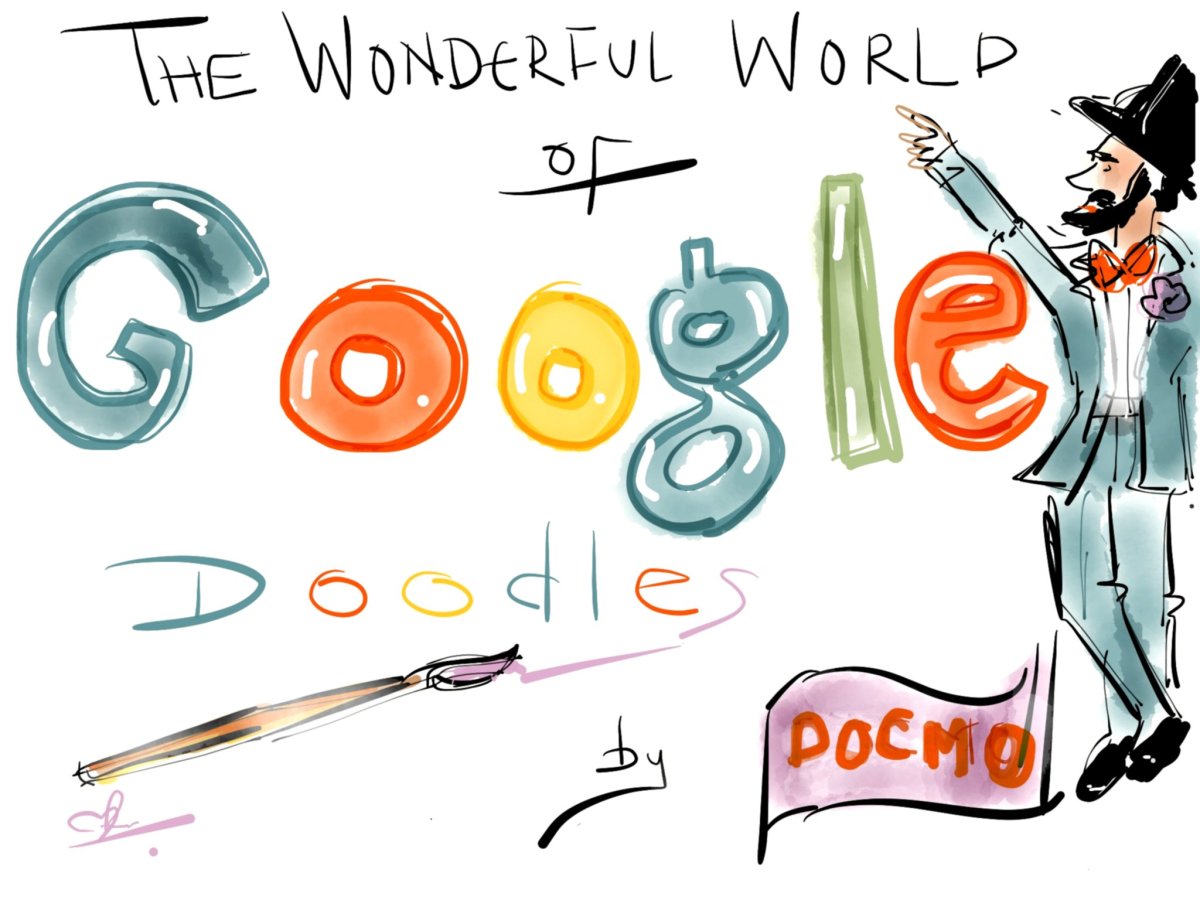Google Docs - A Free and Versitile Office Suite Program
Storing Your Work on the Internet
Cloud computing is a new trend in computing which being embraced by both businesses and individuals. Cloud Computing refers to accessing application programs, such as word processing, spreadsheets, etc., on the Internet and the creating, storing and editing of files on the Internet.
Essentially, cloud computing utilizes third party servers on the Internet rather than your computer's hard drive for this purpose. The term cloud computing comes from the fact that, on drawings of computer network layouts the Internet has always been depicted as a cloud, so when we speak of working in the cloud we are referring to using applications and files on the Internet rather than on a home or business network server or single PC hard drive.
Links to Sites Offering Free Online Office Suites
- ThinkFree Online
- Peepel - Online Office
- iNetWord Editor
- Email Hosting, CRM, Project Management, Office Suite, Document Management, Remote Support
Zoho offers a suite of online web applications geared towards increasing your productivity and offering easy collaboration. Zoho's online office tools include a word processor, spreadsheet application, presentation tool, hosted wiki, notebook, CRM et - Adobe Buzzword online word processor from Acrobat.com
Adobe Buzzword is an online word processor, perfect for writing reports, proposals and anything else you need to access from anywhere, or work on with others.
Cloud computing has resulted in the creation of a number of new companies being formed to provide these services. Many of these companies have poor business models and fail. Those that have survived generally do so by offering the services free to individuals (with a limitation on server storage space) and charging businesses and individuals who want premium packages with enhanced services.
While I am not familiar with all of the companies offering these services, I am not aware of any that place advertising on your work screen. Google and Zoho.com, the two I am most familiar with, do not have any advertising on their office productivity systems.
It should be noted that advertising does not appear in Google Docs so you don't have to worry about ads on the screen while you work and no ads appear in your work itself. Of course, with Google Search and Gmail just a click away while you are working, Google has ample opportunity to display ads for you to read as you use Google Search or Gmail services while working in Google Docs.
Work Applications Currently Available in Google Docs
As of this writing, Google Docs includes the following application tools:
- Word Processing
- Spreadsheets
- Forms (a tool used with spreadsheets)
- Presentations
- Image uploading for embedding into documents
- Storing of PDF files
Getting Started With Google Docs
In order to access and use Google Docs you have to first open a Google account. Individuals can open accounts with Google for free and, once opened, there is a large and growing range of other Google services, besides Google Docs, that are available.
If you already have a Google Account simply go to www.google.com and sign-in as usual - See Example 1 below.
OTHERWISE SKIP TO CREATING A GOOGLE ACCOUNT BELOW
Example 1 - Logging into Google
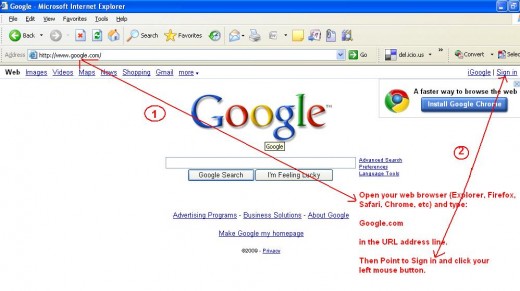
Creating a Google Account
If you do not already have a Google Account go www.google.com and look for the box in the lower right portion of the screen titled Don' Have a Google Account? and click on the line below it that reads: Create an account now - See Example 2 below:
Example 2 - Creating a Google Account if You Do NOT Already Have One
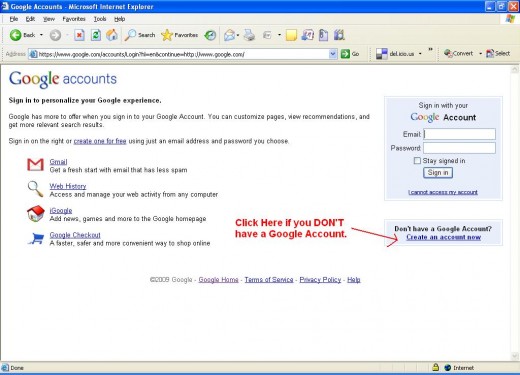
Adding Google Docs to Your Account
To add Google Docs to your Google Account, simply click on More on the Menu Line and then click on Documents when it appears in the drop down box.
See Example 3 Below:
Example 3 - Adding Google Docs to Google Account
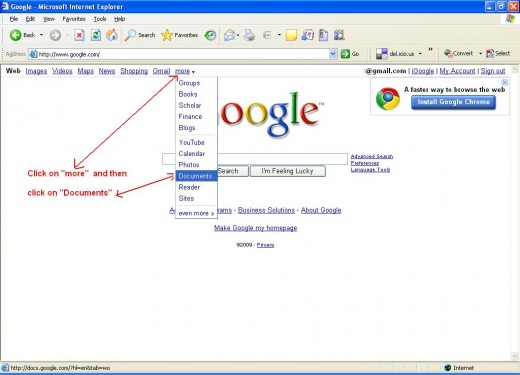
Getting Started With Google Docs
If you don't feel ready to start or would like more information about getting started, Google has a number of options. You can:
- Click on the Help link on the Google Docs page as shown in Example 4 below;
or
- Click on or copy and paste this URL to go directly to the Google Docs Getting Started page http://docs.google.com/support/bin/static.py?hl=en&page=guide.cs&guide=21008
or
- Click on this link to go to the Google Docs Community on YouTube where you will find a growing series of videos by both Google engineers and Google Docs users explaining both how to use Docs and all the different applications that people have found can be accomplished using Google Docs:
Example 4 - Instructions and Help
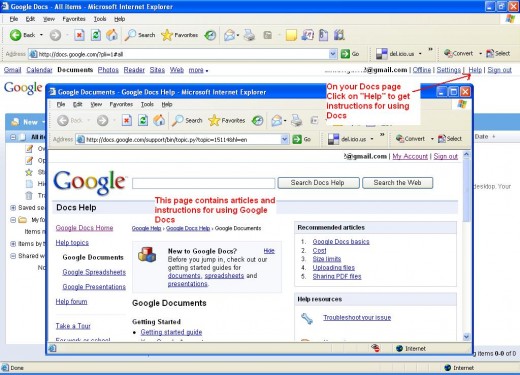
Creating and Uploading Documents
Google Docs work just like other word processing applications and contain most, if not all, of the basic word processing functions that people use regularly. While Google Docs do not contain all of the bells and whistles that full fledged word processing applications contain, they do contain all of the basic features that users regularly use.
I use Google Docs for most of my word processing needs outside of work and would probably use them for work except for the fact that my employer requires that we use MS-Word and other MS-Office applications on the job. However, when I have work to take home, I upload it to Google Docs and work on it in Google Docs from home.
All of my HubPage articles and other document preparation tasks are done in Google Docs. I also use Google Docs when preparing materials for the economics classes that I teach in the evening. I prepare these items using Google Docs and then, depending upon what office software is on the computer I plan to work on them next or what, download them as MS-Office, OpenOffice or PDF files. In the case of a number of files, I simply store them in Google Docs so as to have them available if or when I need to refer to them again.
It should be noted that when a document is downloaded from Google Docs and stored off line on a computer or uploaded from a PC hard drive or server, the original remains in place and a copy is uploaded or downloaded. Once the upload or download is completed each copy is independent of the other meaning that changes to one version do not affect the other version which resides elsewhere.
Example 5 - Creating New and Uploading Existing Documents in Google Docs
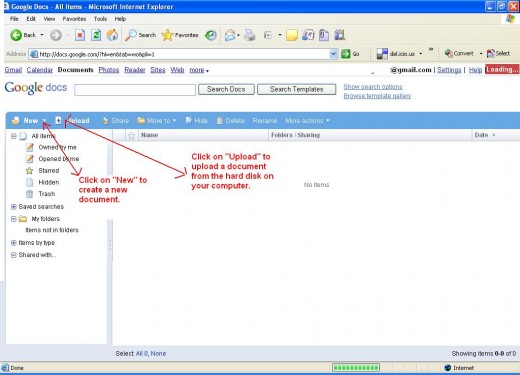
Sharing Documents With Google Docs
In addition to my many uses for Google Docs in business and writing, the application is also useful for students, both students in the classes as well as for my own children who are in college.
While I don't use Google Docs for the online classes that I teach as the college provides special software for that purpose. However, when I teach in a traditional classroom Google Docs proves to be a very useful and paper free tool for assignments. One of the features of Google Docs is the ability to share documents (including spreadsheets and presentations) with other Google Docs users. Documents can be shared in one of three ways by clicking on the Share button in the upper right corner of the document page (see screen shot below):
- The document can be shared by emailing it as an email attachment (as MS-Word, OpenOffice Doc, or other format of your choice) to one or more recipients.
- It can be published directly to a web page or blog in which you have access.
- It can be shared by placing a copy in the Google Docs of those with whom you want to share it (of course, they don't have to accept it). When sharing it this way you can give the users read only rights or editing rights. With edit rights both you and the users can make changes which everyone can see (since Google Docs keeps track of all changes on both shared and unshared documents, you always have the capability of reverting back to an earlier version of the documents).
With read-only rights those you share with cannot edit the original documents but can save a copy of the document in their file and then have full editing rights to their independent copy. Also, when you delete a document that you have shared it disappears for everyone (of course, anyone who made copies will not lose the copies) unless you select the option to transfer ownership of the document to someone else in which the master copy moves to that person's account and only your copy disappears.
Example 6 - Sharing Documents With Google docs
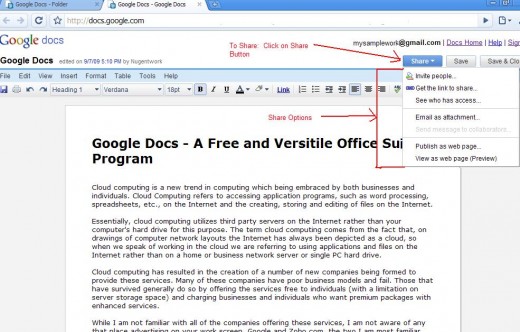
Google Docs for Teachers and Students
In a traditional classroom course I taught last fall, I used Google Docs to create and make view only copies of assignments available to my students. Each student then made a copy of the assignment, completed it as they would a normal assignment and shared it back to me where I made comments, corrections and placed a grade on it.
The student, of course, saw my comments, corrections and grade as soon as I wrote them. Not only did I save having to haul papers around with me to correct and return, but whenever I had a few minutes of free time during the day I could work on these from any computer at hand.
My son also found
a unique use for Google Docs. When he started college we got him a
laptop which he promptly filled with (legal) downloaded music. He then
used the WordPad that comes with Windows for his work.
In his second year, he had a professor who utilized a school supplied site where he could upload assignments for his students to download and complete. This saved the professor from having to print and hand out assignments as well as, by having the students upload their completed assignments which he then viewed and graded electronically, avoid dealing with paper from the students.
The problem was, this professor used MS Word and there wasn't enough disk space on my son's laptop to install MS Word. I solved the problem by having him download the assignments to his laptop and then upload them to Google Docs which could read them (Google Docs can read and save files in MS Word versions 2003 and lower). Upon finishing an assignment he would download it in Word format and then upload it to the professor's site.
Computers have become indispensable in our work, school and personal lives and, in the ever changing world of the Internet and computers cloud computing is one of the options available for taking advantage of the opportunities offered to help us succeed and get ahead with the new electronic environment that surrounds us.
Links to My Other Hubs on Technology and the Internet
- Cyber Geography - Internet Country Codes Explained
One of the tabs on your My Account page on HubPages is the My Traffic page which shows how many of the people who visited your Hubs found them. Google.com is obviously a major source of traffic for all of... - Google News Archive
Google is rapidly becoming the world's library. While everyone is focusing on their massive book project, Google continues to roll out specialized search vehicles for scholars, teachers, for images, news... - Using Google Book Search to Find Recipes
Despite its somewhat controversial start, Google's Google Book Search is proving to be a popular and useful service. With Google Book Search it is not only possible to easily find books, many of which are... - FREE Office Suite Program Download
Need an office suite program but can't afford Microsoft Office? An organization called OpenOffice.Org offers free downloads of a full featured, six program, office suite that includes a word processing... - How Teachers Can Automate their Grade Book Using a Google Docs Spreadsheet
Rather than tackling a big issue in education, I decided use this Hub to share a tool that I have used for years in my capacity as an adjunct or part-time economics instructor at a local Community College. ... - How to Use the Internet
The Internet is a great tool that is quite easy to use. Many people, having heard some of the terminology that surrounds the Internet, have become intimidated. Words like browsers, search engines, URLs,... - Critical Thinking and The Internet
Everyone has probably heard the reports by now that Wikipedia is not 100% accurate. Now a November 13, 2006 entry, entitled How Trustworthy is the Web, in the Information Week blog describes how the author... - Congressional District Information Now Available on Google Earth
Google Earth is a free product from Google that lets you view satellite images of almost any point on the earth. Easy to use controls allow one to view the earth from the satellite's position in space as well... - Things to Consider When Creating an E-mail Address
Email is a great way to communicate. However, just like regular, or snail mail, you need an address in order to have your email reach you. Unlike snail mail, you have a lot of flexibility in creating your... - Computers - How to use the Bcc Line in Email
Email programs contain three lines for addresses. The To: line is for the person or persons to whom you are sending the message. The cc: or, on some programs it appears as Cc: stands for carbon copy is used... - How-To Track Santa Clauses Flight with NORAD
Every year since I was a child the morning papers on Christmas day have always carried a little notice from the North American Aerospace Defense Command (NORAD) in Colorado Springs, the joint U.S. - Canadian...