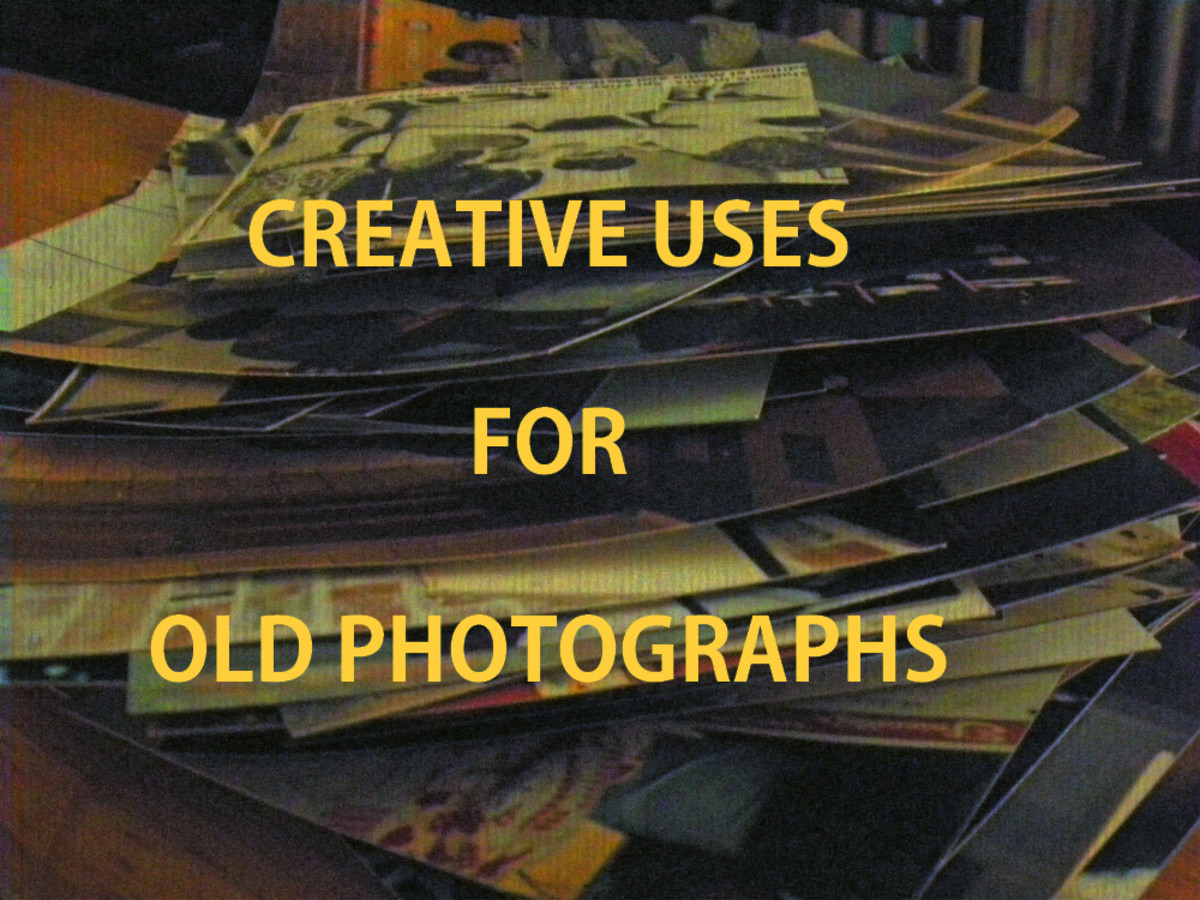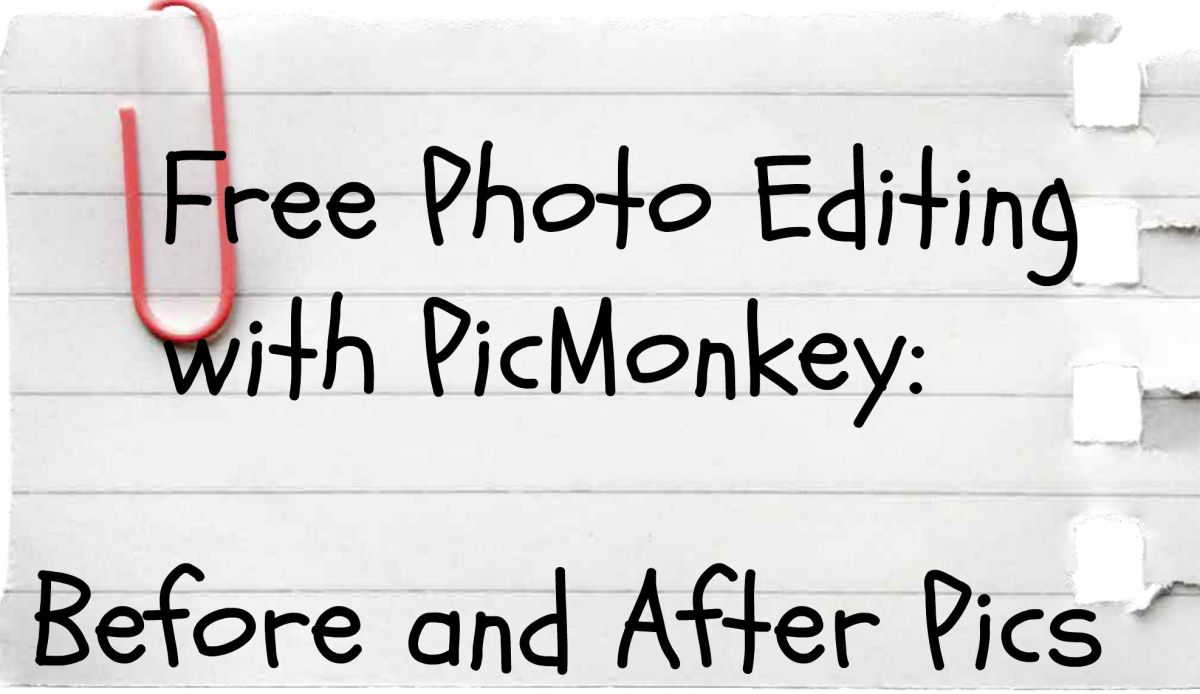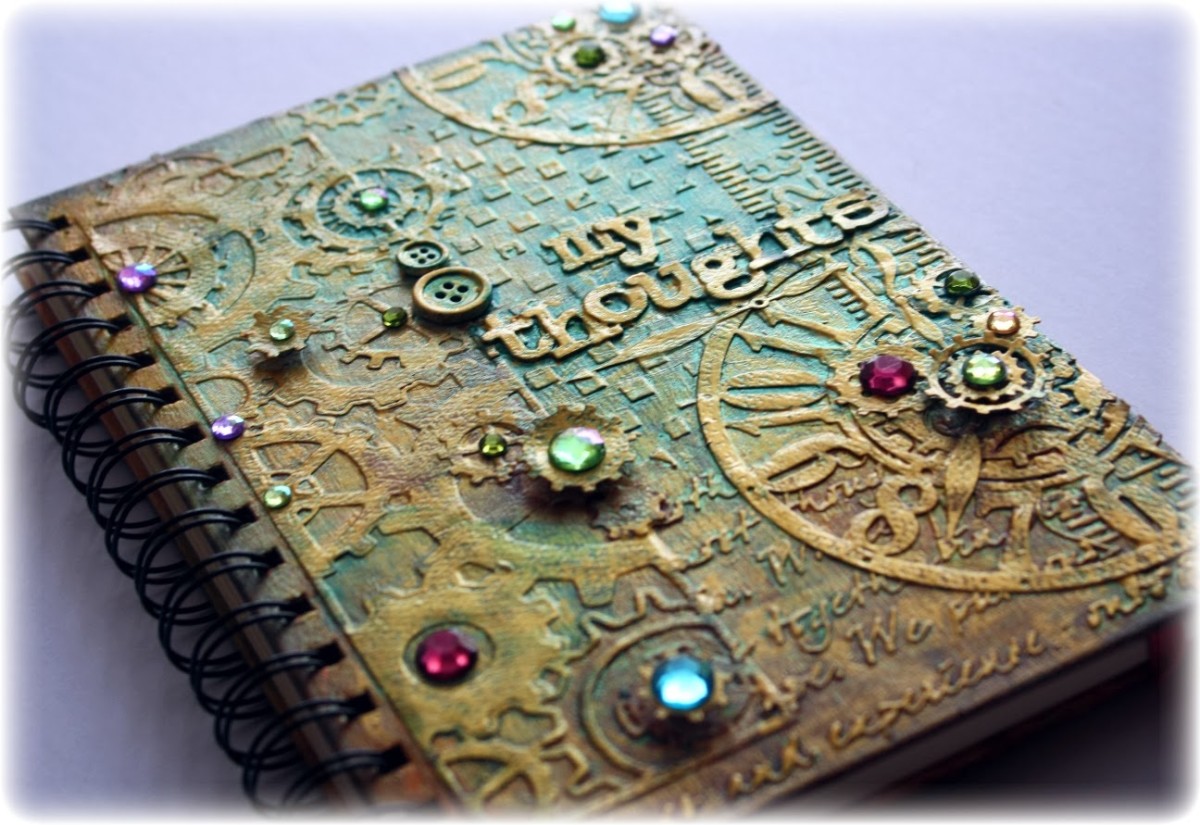5 Digital Photo Editing Tips for Scrapbookers

Five Tips to Liven up your Digital Photographs
This page demonstrates five editing tips to enhance a digital photo. You will see how to take off pounds, whiten teeth, remove unwanted blemishes, add text and do spot coloring for dramatic effects.
Even if you're not a scrapbooker, you are likely to find helpful and interesting tips to liven up your photographs or create those artistic effects you've admired.
You already know how to resize, remove redeye and correct color, but those techniques barely scratch the surface of what a good photo or graphics editing software application can do.
How About a Digital Diet?

Tip 1: The Instant Weight Loss Solution
How to take off pounds digitally
With Photoshop Elements or Adobe Photoshop, its easy to take off those five pounds that the camera added. Heck, take off more than that if you want, but keep in mind that people will be suspicious if you suddenly become slim and trim in your photos!
Refer to the Duck Photo shown to the right. In the Before photo, the duck has a significant potbelly. It is considerably smaller in the After picture.
Here's how to do it.
1. Open the photograph in your photo editing software
2. Make a duplicate layer and work on this new layer.
3.Using the Polygonal Selection Tool, select the part of the photo that you want to shrink.
4. With this area selected, go to Edit>Transform>Distort. Click Okay. A draggable box with handles appears around your selection.
5. Grab one of the handles and resize the selection. Click the Enter key when ready.
6. Using the Clone Tool, fill in the missing background areas.
And Bingo! There you are. Instant weight loss.
To Enhance or Not to Enhance?
Do you agree with digitally editing photographs?

Tip 2: Add Instant Spot Color
Create the dramatic look of a colorized black and white photo in minutes using your Adobe software. In the Aboriginal statue photo, the "bright blue" background is converted to black and white, while the colorful statue appears in all its splendor.
Here's how to do it;
1. Open your image in your photo editing software
2. Create a new layer using Layer>New Layer>Duplicate.
3. Select the new layer, and convert that layer to Black and White. You can do this with the keyboard command of Alt+Control+B (on the PC).
4. Using the Eraser tool, erase the areas where you want the color to appear. Use the Zoom in tool for better vision while you are dong it.
And that's all there is too it.
This trick is particularly helpful in cases where you have a busy background and you want your main subject to stand out. You turn the "busy" into black and white and let your main element keep its full color.

Tip 3: Digital Dentistry
Teeth looking a little yellow in the photograph? Whiten them instantly. Here's how:
1. Open your photograph in your photo editing software.
2. Using the Polygonal Lasso Tool, select the teeth.
3. Image>Adjustments>Hue/Saturation. Select Yellow in the edit box. Desaturate the yellow slightly by dragging the marker to the left. Next, brighten the teeth by dragging the Lightness Marker to the right.
And there you have, whiter, brighter teeth without the use of chemical whiteners!
Tip: You can use this same technique to modify any area you want a color change.

Tip 4: The Extreme Makeover
Embarrassed by a blemish or wrinkle on your skin, hair blowing in the breeze or a piece of spinach caught in your teeth?
Use the Clone Tool to graft over it with a piece of "skin" that pleases you. First, select the Clone tool. Then Windows users, Alt-Click and Mac users Option-Click on the area of "good skin" you want to graft. Next, click on the blemish or other trouble spot. As you move your mouse, the area will fill with the color from the area you selected by Alt Clicking.
In the picture shown, the boy had painted teeth for Halloween. I Alt clicked on the bottom teeth, then grafted that color to the top teeth.
Often you can use this technique to remove any unwanted element in a picture.

Tip 5: Add Text Captions to the Photograph
As you can see from the photographs on the other tips, you can add textual information to a photo. Naturally, you can add as much or as little as you want. You can use the Eyedropper Tool to pick up a color from the photograph, and use that color for the text, or you can use black or white or any color you choose. You can add an effect such as a drop shadow to the text, or you can stroke the layer to give a different color outline.
Photography Tip: Goodbye to Blue Snow
- Photography Tip for Winter Picture Taking -- No More Blue Snow!
This article explains how to prevent "blue snow" in your photographs, or fix it after the fact with digital editing software.
© 2008 June Campbell