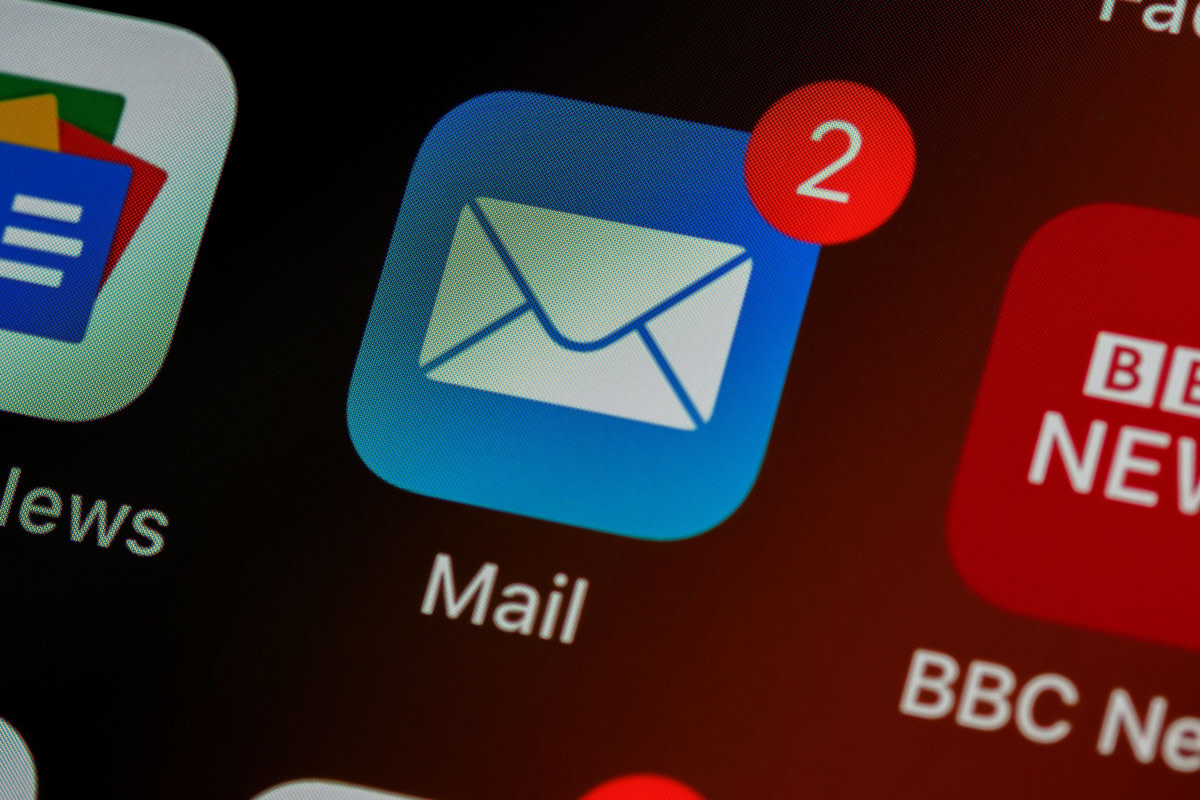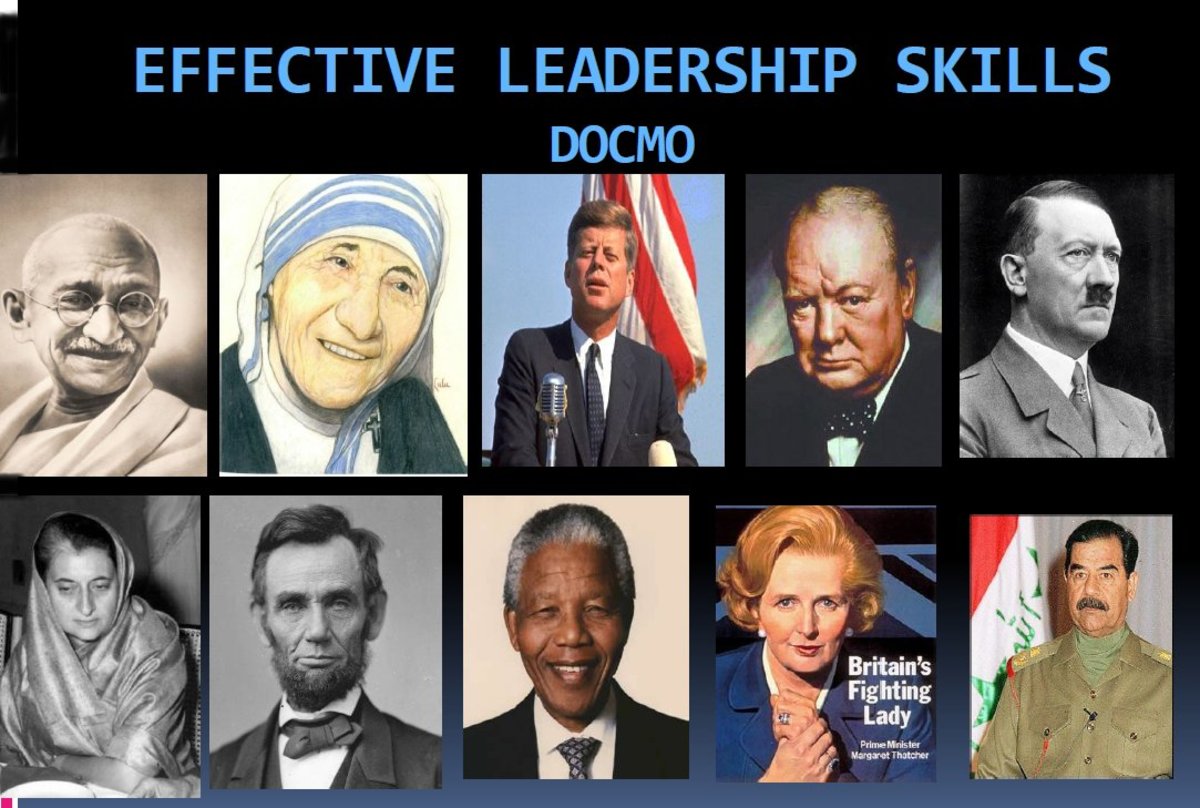Keep your email inbox clean and have fun in office
Do you start and end your day in office with Outlook ?
Looks like it is an era of managing "emails"
The amount of time we spend on Microsoft Outlook emails in comparison to any other thing we do in office is ever increasing, and with smart phones it is reaching our dinner tables, spoiling holidays, and even sleep & time with kids.
Here are practical tips to keep our "Inbox under control”.
Tip 1 : Two minute rule
Every email you get, deserves maximum of two minutes time, and that is all !
- Keep your preview option ON in outlook, so that you can see the subject and a few lines
- For most emails, sender name & email subject should tell you if the email is worth reading further, or it is just another email from MIS or your Bank or confirmation of your receipt of your book you bought from Amazon etc
- So there are a few options 1. Delete, 2. Move to storage folder, 3. Keep in inbox to be cleared in 60 minutes
And think fast, do all this in two minutes and you are half way there to be the most efficient person in your office!
Tip 2 : Inbox is not your "To do list"
If you do this, Inbox will manage you and you will lose control of your time
- For items you decided to keep in your Inbox to reply in next 60 minutes, ensure they are actually cleared in next 60 minutes
- Some of these can be very important emails like writing to your CEO. Some might need lots of facts & figures. But it can be done! You just need to remain focused and true to your objective of clearing this email as it needs to be done quickly depending on the importance or ease of replying
- Please do not keep emails in your Inbox, because you are waiting to receive some information from your colleague and then reply, or these are items you need more time to think/prepare your reply. If you are not able to reply within 60 minutes, please move that item to regular folder (out of your Inbox), and make an entry in your "To do list" to complete this task at appropriate time
For "To do list" there are many other efficient options like using your notebook, or using iPhone apps, or desktop apps or asking someone to remind you.
Tip 3 : Manage your Inbox, and do not let the Inbox manage you
- Before you open your email, plan your day as you drive to work, or read the notes from previous day, and think about some of the important things you want to do within that day
- And as you open your Inbox, expect surprises, expect emails which will take lot of your time, and be prepared to be proactive in facing these time consuming emails. If you expect things, you will have an action plan, and most probably you will be able to manage
Tip 4 : Groups, flags & folders
- Always group emails & always group effectively! Many users group emails based on date of receipt, but I find it effective by name of sender, as in most cases sender name is going to give you better indication of importance as compared to when the email is sent
- This allows to scan emails quickly on first level of importance like emails from your customers, from your senior managers, which need urgent attention
- There might be other important parameters for grouping, based on the nature of your job. Finding out what that is, will work for you
- If you want to get more efficient, use flags / color coding to manage your time and responses with great accuracy. You can also use macros to flag / color code quickly
- Folders : We usually create folders by projects, subjects, years, etc. We think, this housekeeping will make it more efficient, but this may not be the case. First, if you have too many folders, moving to right folder will take a bit of time, given that one email might cover two topics. Second, this then makes it difficult to search emails, since you now need to search folder by folder, and gets slow as Microsoft Outlook will create indices by folders. So creating just couple of folders like Personal - for personal use emails, Confidential - for confidential emails will do, and rest all emails can go to one default folder. Always, keep a separate folder for Sent Items.
Tip 5 : Use rules and macros
- Microsoft Outlook email allows good rules to be set up to move emails to relevant folders based on sender name, subjects, flags, dates etc. Please study them and see which are useful for you
- Microsoft comes with so many productivity options with each upgrade, but we hardly bother to even look at these features. Get a bit adventurous and try a few new options, and see what happens
- If you have a too many emails coming in (like consumer mailboxes), please invest time on "Macros". Macros can make you very efficient, even to the extent of making you obsolete. And these are not just for techies, Google "How to make a simple Outlook macro", and get going
Tip 6 : Write a story
- Write email, like you tell a story. Story keeps all items together, it has a purpose. Always ask yourself "Why" you should be writing this email. And if there is no solid reason, please do not waste time writing
- If the story is too long, just tell the moral of the story. Always remember the "two minute rule", if you write very long emails, recipients will not be able to read them all, since they have their own "two minute rule" too!
- Add variety and dimensions to your writing, like using bullet points as compared to giving points after points in a paragraph. Keep to 2 or 3 things you want recipients to take note of. Quality over Quantity!
- If you have many recipients or many points, highlight the important names / dates / milestones. Paint a picture, like using italics, bold letters, different fonts, and add a picture or video link to send the message effectively
Tip 7 : Write above the fold
- For websites, they is a term "Above the Fold", meaning you should make your top part of website so interesting, and action oriented, that it grabs attention from users. If it isn’t, no one has time to scroll through whole page. This portion of the website, which usually appears in the computer window, is called "Above the Fold"
- Always make sure you write emails, where the main message is "above the fold", or else your email is going to get deleted or get lost. Remember if your recipients are reading emails on their smart phones, then the "above the fold" is a much smaller window
- Please think before you hit the keyboard, try to think about one word reply, use a few words or sentences, and keep it as short & simple as possible. Spend some time to come up with an action oriented subject for your email
Tip 8 : Read atleast 2 times before you hit the "Send" key
- Please think if you really need to send this email, and with this particular content as you read again
- Ensure that it is simple, and drives the intended action. If it doesn’t, then delete a few things and amend
- You are not reading the second time to correct grammatical mistakes. Most of those are taken care of by Microsoft & Google. You are reading again to see if that message will deliver the response you are looking for
Tip 9 : What action you want to drive ?
- If your email has to have a definite purpose, like reporting facts, informing progress, reminding someone, escalating things, it also has to drive some action like getting a response, getting work done, impressing someone
- So have this point clear and word your email in such a way that you are “to the point” and get the intended response
- Please do not tell recipients, “I already mentioned this in my last email and you can further check with another team member” etc, mention clearly what is to be done next, give points 1,2,3, quote that part of last email again in italics, or give the link to the document and give small screen shot. Please do everything to drive the next intended action
- Make it clear, who is in "To" box, "CC" box, "BCC" box etc. Avoid using two names in "To" box, it is recipe for "no action" as mostly neither of the recipients will respond. Use "CC" sparingly, and keep only relevant names (its good to clearly spell out in your email, “I am copying rest of you, to do "...what…"). Never use "BCC", since in all likelihood, the person you are putting in BCC, will not know they are "BCC", and end up giving a "Send all" reply. It is best to forward email separately to "BCC" recipients to avoid this kind of mess
Tip 10 : Email response planning
- Replying emails can be a bit like project planning. Some emails are time based, if you are not around to reply within the time frame, you can ignore. And if you are around, you need to make all the time available to reply if it is from an important person or for an important task
- Since lot of business happens on email, there will be some emails, which are on critical path to deliver a project or a milestone, others will depend on your response, to take the next course of action. So ensure you give more importance to these emails as compared to emails, which can be delayed
- Some emails need to be replied before a certain timeframe. If you are too busy, you can park these aside and come back to reply (by keeping a note in “To do list”). But if there is a chance that you can actually reply these earlier, just go ahead and finish it off
- Always work on emails using the effectiveness rule, what is more urgent vs important, prioritize and then work through the list of emails
In nutshell
Once you get your inbox under control, you can see a huge difference how you think about your office. It can really become a place for you to fulfill your dreams, do some creative stuff. Atleast to start with it can really give you enough time to take things easy and relax. All the best !