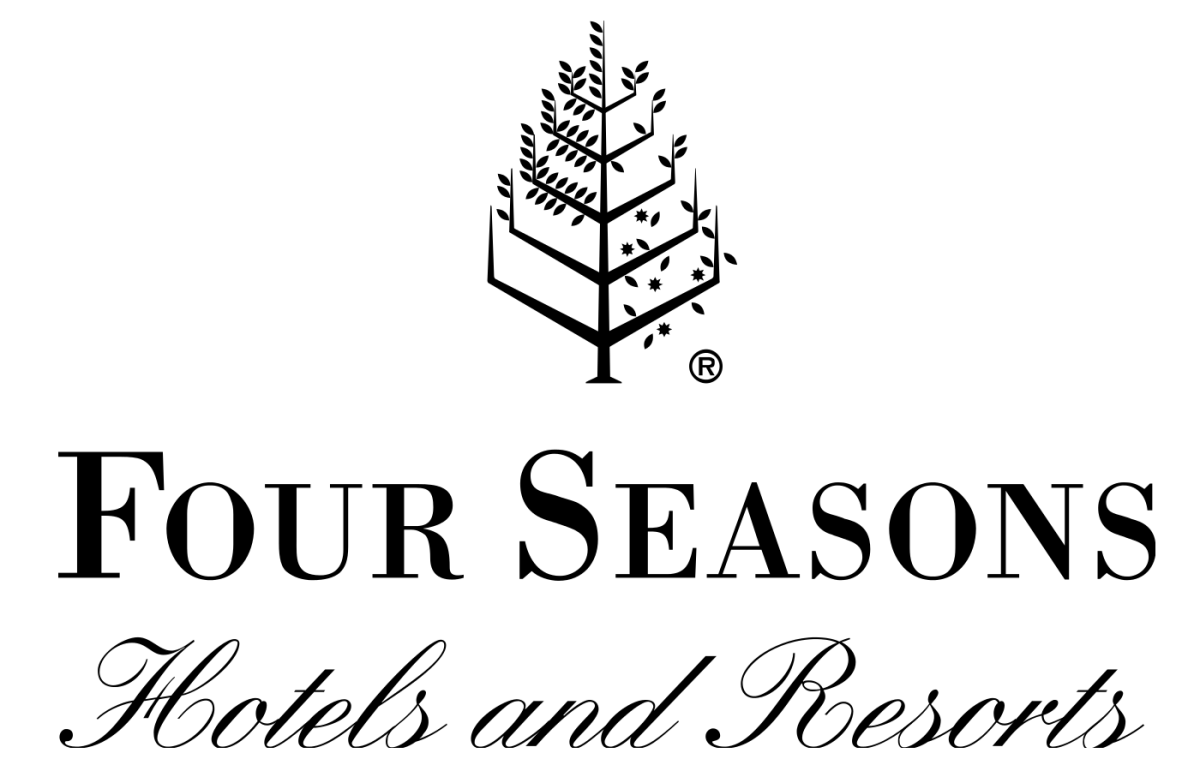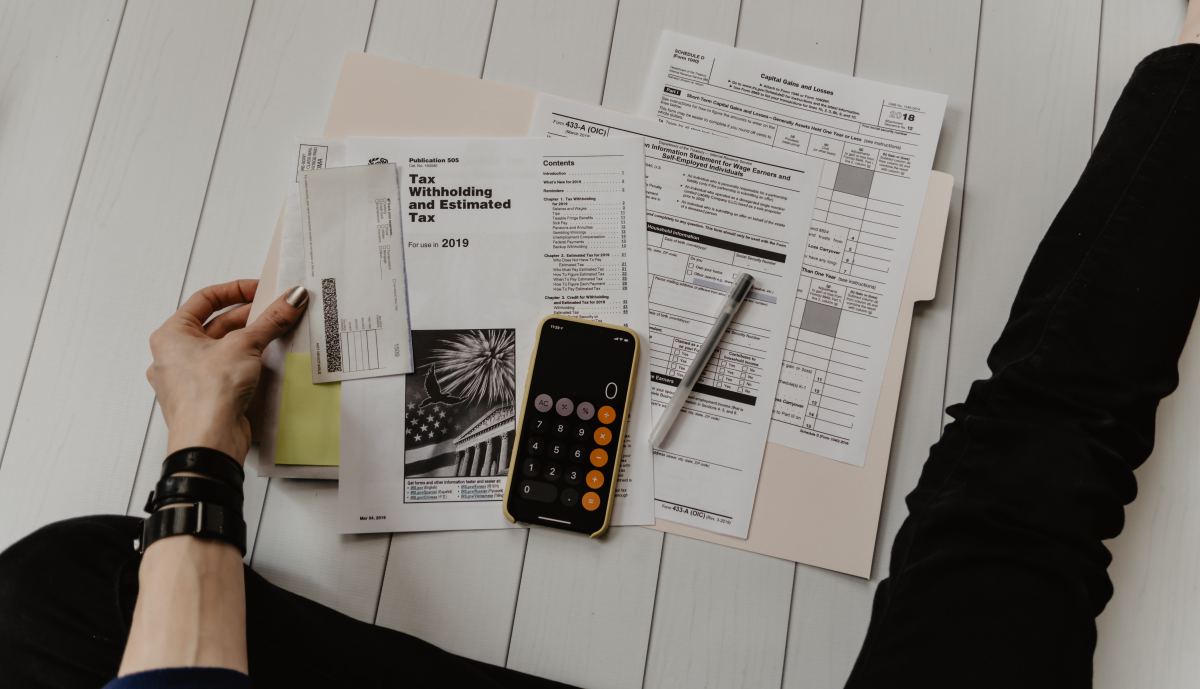Your First Job - Being Effective

This article is aimed at young people who are starting their first job, but I am sure other people might find it useful.
Starting a new job is a good thing, but it is important you do it well. My first job was as an Administrative Assistant in a Government Office. The first week, each time my phone rang, I was so scared to answer it. I was worried everyone would be listening to me. As time went on, I learnt how to answer the phone, deal with enquiries and became very effective. I later got a promotion and stayed there for 7 years. This article is based on working in an Office.
Some important Tips that should help you to be effective are:
Job Description – Read your job description again to know what is expected of you. (you would have read it before attending the interview but it is always good to have another look as you might notice something else).
To-do – Have a list of what you have to do everyday and prioritise them. This means, do the Urgent ones first, then the important (non urgent) ones and then the less important ones.
Phone Calls – When making a phone call, make sure you have all the details to hand so that in the middle of the call you are not stretching to find information or have to call the person back because you haven’t got relevant documents with you. Also, when people call, always make a note of their name and number. Double check the number with them before the end of the call. It doesn’t look nice when you take a message for a colleague or your boss, with a wrong number. It is even worse if it is an urgent call.

Computer – when using the computer, get into the habit of saving your work regularly as they are prone to crashing. This way the stress of losing hours of work and having to do it again from scratch will be avoided. Imagine racking your brain to compose a letter or report which eventually took you about 45 minutes to put together and then within a second the Computer crashes. Where do you start? It is very frustrating. Also, back up your files at the end of everyday or week. PS. If you are working on a computer and your work jumps all over the screen, press CTRL and Z or the “Undo button”. It should return back to normal. (in most situations)
Teach yourself- Get to know your computer or other equipment used in the office. Experiment with different programs on the computer. (Excel, Powerpoint, Access) This way you will get more confident with using them. PS. When using the computer take a 10 minute break away from it every hour, to avoid eye strain.
Diary - Keep a diary of meetings, deadlines, appointments, holidays, events happening in the office etc. This will help organise you.
Sort Paper - As you get well acquainted with your job, your “In-tray” will begin to pile up with papers. Go through them and choose one of the four D’s. 1) Do it. 2) Delegate it. 3) Dump it. Or 4) defer it. Do it - action it immediately. Delegating can also be upwards – if you have a lot to do, you could give it to your boss, explain why your schedule makes it difficult to do it and he/she would either do it or give it to another member of staff. Alternatively, delegate downwards e.g ask a junior member of staff to do it. Always, ask politely. Dump it – these are non-action tasks and sometimes can be thrown away e.g an email confirming lunch will be at 12pm. Defer – these are non-urgent tasks that you don’t have to do immediately.
Clear Desk – Clear your desk before you go home everyday. File any necessary papers, put stationery away in their proper place and it will help you to begin work the following day with a clear head.
These are just a few tips to get you started and organised. As you do your job you will find more that will help you. Also, find ways to improve how you can do your job and let your manager know because you will have yearly appraisals and positive things like that give you a glowing report.
Visit to Prime Ministers Office - London

The picture above was taken in 1995 (during my first job). My team came 3rd in a competition called "Teams serving the public" run by the Cabinet Office. We won a visit to 10 Downing Street – (Prime Ministers Residence). We were given a tour of it and then took some pictures outside the Cabinet Office which is just next to Downing street. I am on the far left. The good old days!
Also Read: Your First Job - Good Working Relationships
Remembering Passwords, by Lady_E
- Computer Passwords
Passwords and Pin Numbers. My head is spinning. Is there any wonder why? Its because I have to remember the following: Different pin numbers for different cards (credit card, debit card, savings card). ...
How to Achieve your Goals, by Lady_E
- How to make a plan to achieve your goals
This is in response to the Question raised by Pete Michner in Q & A Section of Hubpages. Planning to Achieve your Goals. Get yourself a note book or Journal. Write down your short term and long term...