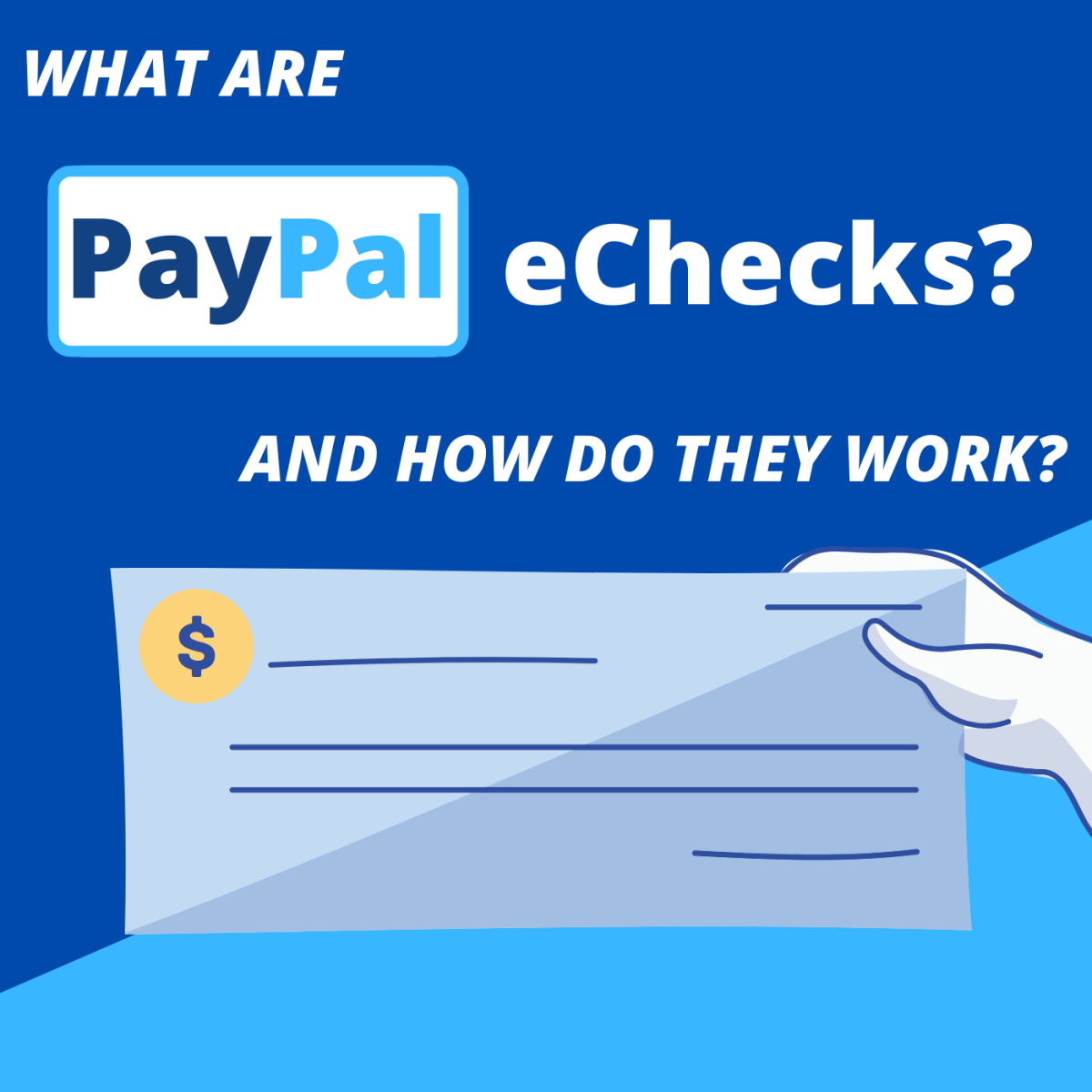How to Prepare for Google Adsense Payments
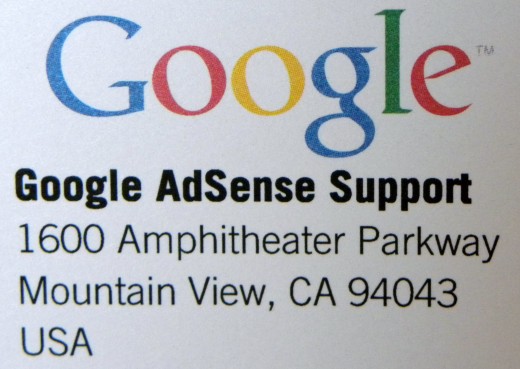
Approaching the Google Thresholds
As you approach the appropriate thresholds in the Google Adsense program, some very important steps need to be followed in order to begin receiving payments. This discussion will be for U.S. members, but if you reside in a different country check the Google threshold chart with thresholds for other monetary units.

U.S. $10 Verification Threshold
For U.S. citizens, as you approach the $10 verification threshold, your account will show a box alerting you that your payments are on hold and action is required. It will include links to the various sites you will need to visit to verify your account so you may be paid.
5 Very Important Steps
Step 1 – Check Your Address
This is extremely important. The PIN described in Step 4 and your checks (if you choose that option for payment) will be sent to the address in your account. Also payments by check or Western Union will be made out to the name entered in your account, so check to see if your name is correct. If your address needs to be changed: sign into your account, go to the My Account tab, click on the Payee Information link, edit the information, then make sure to Save Settings. If your name or country of residence needs to be changed, follow the appropriate links and instructions.
Step 2 – Provide Your Tax Information
Go to the My Account tab, click on Tax Information page. They will ask a few questions to get you to the appropriate IRS form. For most U.S. users it will be a W-9 form. You will need to check the appropriate entity choice, i.e. Individual/Sole Proprietor, Corporation, Partnership, LLC or other. Next, you need to type in your address. Enter your TIN (Tax Identification Number). For individuals, this will be your Social Security Number. Check the instructions for other entity TIN’s. Answer the questions about backup withholding. ‘Sign’ the form by typing in your name. Click on Submit Information. By clicking this button, the date and time of submission as well as your computer’s IP address will be recorded.
Step 3 - Select Your Payment Method
For your options, go to the Account Settings page and click the Payment Information link. Your choices may include: Standard Delivery check, Secured Express Delivery check ($30 processing fee with this option), adding your bank account for EFT (Electronic Funds Transfer), and some may have Western Union Quick Cash available.
Select your choice. If you choose Add a Bank Account you will be required to add:
Account Nickname – a name you create to differentiate this account from others
Your bank’s routing number – the first number on the bottom left-hand corner of your bank checks
Your account number – the second set of numbers on the bottom of your bank checks
Your account type – checking, savings, etc
After submitting this information, the bank account will need to be verified. Google will deposit a small amount into your account within 10 days after submission. If you go to the My Account tab and click on Payment History, there will be a link in the Required Action box called ‘Please select or verify a form of payment’. You need to choose your EFT account and hit Continue. The next page contains a summary of your banking information and if there is a date from Google for a deposit, go to your bank account, retrieve the amount they deposited, come back to this Google page and enter the amount of the deposit. Then submit. Your bank account will be verified.
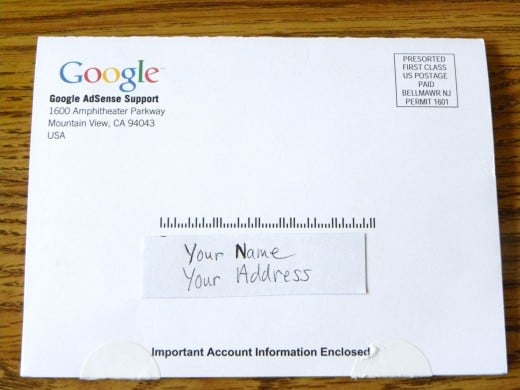
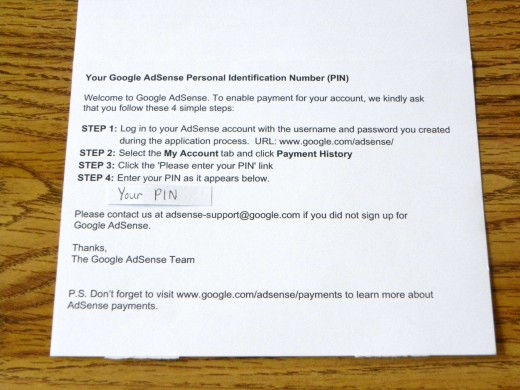
Step 4 – Enter Your PIN and Phone Verification Number
When your Google earnings are approaching the verification threshold of $10, Google will leave a message on your account alerting you that a PIN (Personal Identification Number) will be coming via US mail on a postcard. Again, make sure your address is correct – it is critical to receive this postcard! It should arrive in your mail box in 2 to 3 weeks. You will have 6 months to enter and verify your PIN but after 4 months, the paid ads on your site will be replaced by unpaid Public Service ads. If you still haven’t verified it after 6 months, your account will be disabled and your unpaid earnings will be returned to the advertisers. So, enter this number as soon as you receive it! If you don’t receive it in the mail, you may request a replacement PIN, but you may only do this twice. To enter the PIN go to the My Account page, click on Payment History and then click on the link in the Required Action box for entering your PIN. Add the number but be careful – you may only try entering it 3 times and then it is no longer a valid number.
You may be required to verify your phone number. Follow the Required Action link on your Payment History page. If the phone number shown is your correct number, click the button to have Google call you with a code. The call will come right away. Carefully write down the numbers in the code. Then enter them on the screen and submit it.

Step 5 – Reach the Payment Threshold
For U.S. members this is $100. The month you reach this number, and if you have completed the above four steps satisfactorily, your payment will come at the end of the next month.
Example: You reach the threshold in February. At the end of February, Google checks to see who is eligible for a payment. Within a few weeks a Payment Issued statement will appear on your Payment History page informing you your payment has been calculated, processed and sent.
Payment will arrive in March but how long will it take? If your payment choice is:
Standard Delivery check: 1-2 weeks
Secured Express Delivery Check: 5-7 days
EFT: 2-4 days
Western Union Quick Cash: available for pickup the following day at your local agent
If you don’t receive payment 60 days after issued, you may request a reissue.
Secure Your Rewards
Do not let your hard work go unrewarded. Make sure you follow all of the steps when you reach the $10 verification threshold. Then get your creative juices flowing to reach the $100 payment threshold.
If you haven’t reached the verification threshold yet, check your Google account on a regular basis to check for messages on your Payment History page. Google Adsense has very clear instructions and links to help you through this important process.