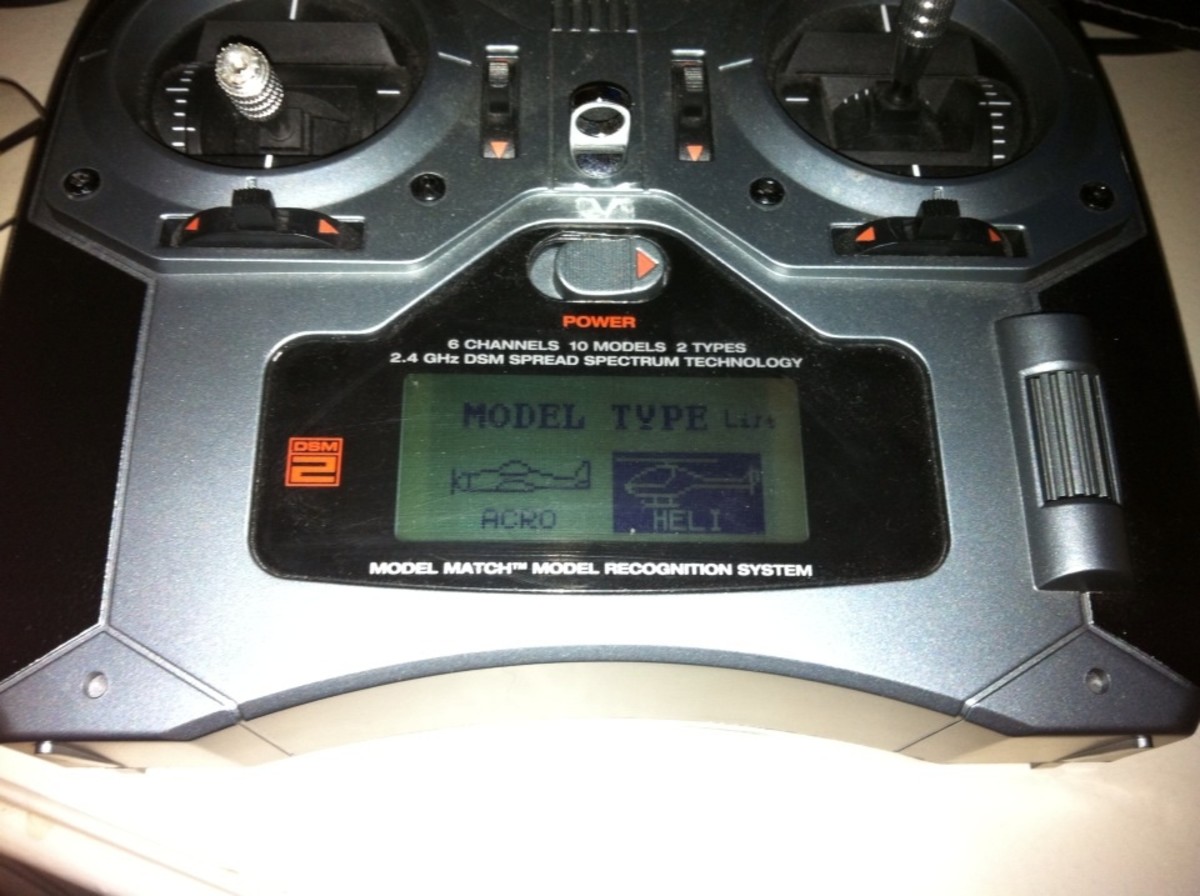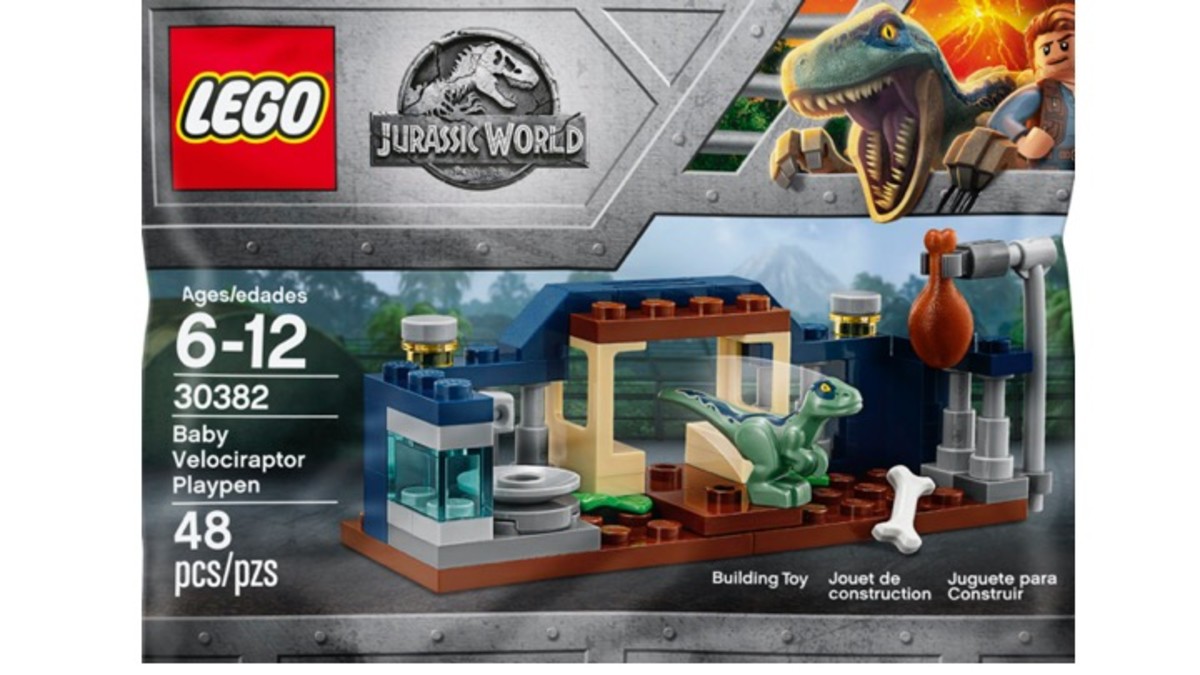How to Add and Show Thermals in Phoenix Flight Simulator - Enhance your RC Glider Experience
I get bummed out when it is too cold or too wet to go outside and fly radio controlled airplanes. It just plain stinks! Fortunately, there are other things you can do to enjoy the hobby indoors. Building out the newest discus launched glider, upgrading to more powerful servos or flying indoor RC helicopters are always great choices.
But the most fun is actually flying! If I can't fly outdoors, I will fly indoors! That's right, nothing beats time spent at the stick on Phoenix Flight Simulator. This is my favorite RC model flight sim and allows for helicopters, trainer planes, quadracopters, auto-gyros, foamies, high performance ducted aircraft and my personal favorite, gliders!
Sadly, it took me WAY too long to figure out how to set the thermals properly in the software. Without thermals, you are guaranteed to have a fairly short flight!


Weather Adjustments
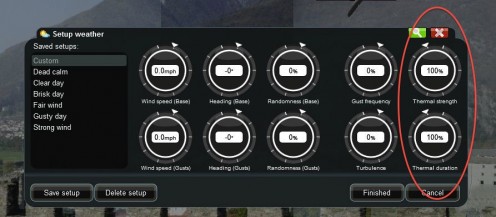
Step One: Change the Weather
In the flight simulator, choose FLYING SITE - WEATHER -CHANGE. On the panel that opens up, look to the far right hand side and you will see the setting for thermal intensity and thermal duration. They are usually preset to zero.
Change both settings to 100%. The indicator will move all the way around the circle and point to 100%.
The higher the thermal strength, the more powerful the upward lift will be. Additionally, the higher the setting, the greater the number of thermals that will be present. See the following chart for the exact numbers.
The higher the thermal duration, the longer the thermals will last before fading away and reappearing in another spot.
After you get this working, feel free to lower the settings to test your skill as a glider pilot!
Thermal Strength
| Thermal Duration
| |
|---|---|---|
100%
| 5 minutes
| |
>60%
| Three thermals present
| |
30 - 60%
| Two thermals present
| |
<30%
| One thermal present
|

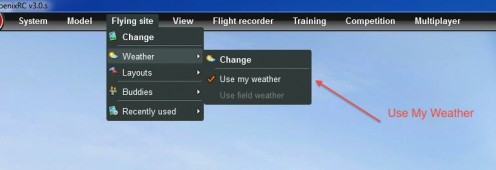
Step 2: Activate the Settings
This part is not very intuitive. In fact, it is darn-right frustrating until you learn it! Mere mortals would think that once you set the two thermal settings in Step 1, they would be in effect. Mere mortals would be wrong!
The ever-elusive step to activate the thermals is to choose FLYING SITE - WEATHER - USE MY WEATHER. That option MUST be selected in order for the thermal settings to take effect.
Urgh! I was under the misconception that this option would use the wind conditions at my home (looking up the weather at my zip code) and use that in the game. Instead, it uses the changes in the settings that you JUST modified in Step 1 - this seems like an unnecessary and confusing option, but it is the double-secret trick to making your weather changes go into effect.

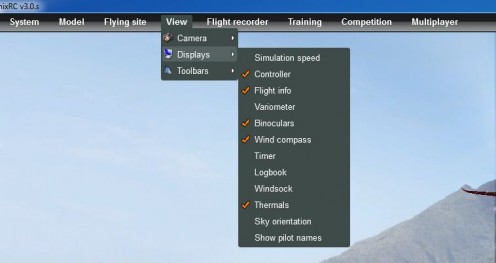

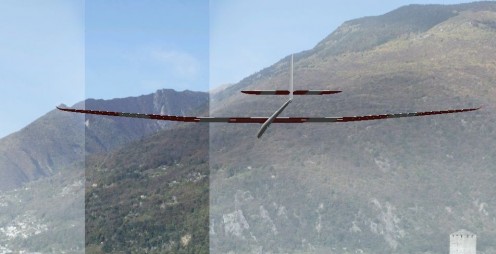
Step 3: Make the Thermals Visibile
Under VIEW - DISPLAYS - THERMALS choose the option that says "Make Thermals Visible."
For the first time you change the setting, I recommend making them visible just to make sure that they are working correctly. Many pilots will prefer to not show them as it forces them to watch the glider very carefully for the tell-tale signs of a thermal (a quick wobble and an increase in altitude).
Once the thermal is located, its just a matter of optimizing your flight to take full advantage of this upward-lift.
I can't think of a better way to spend a cold or rainy day than practicing thermal gliding on a good quality flight sim.

If you are new to Phoenix Flight Simulator, then you make have questions on how to program your Spektrum DX6i controller to get the most out of this great piece of software. There are a few settings that can really make or break your flying experience!