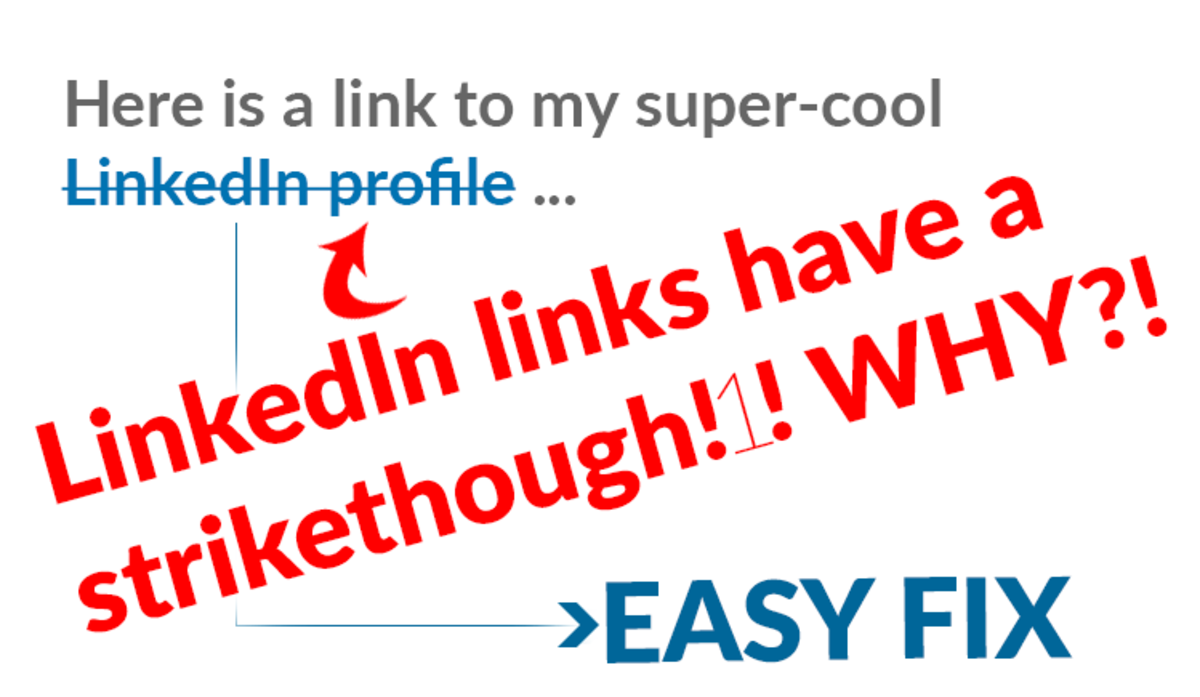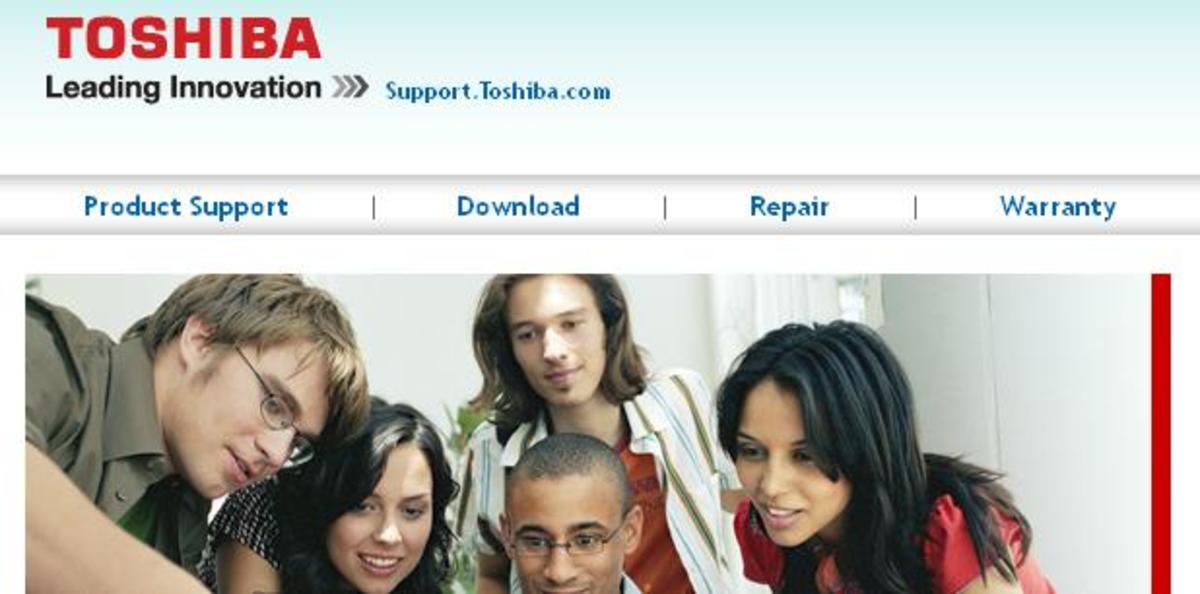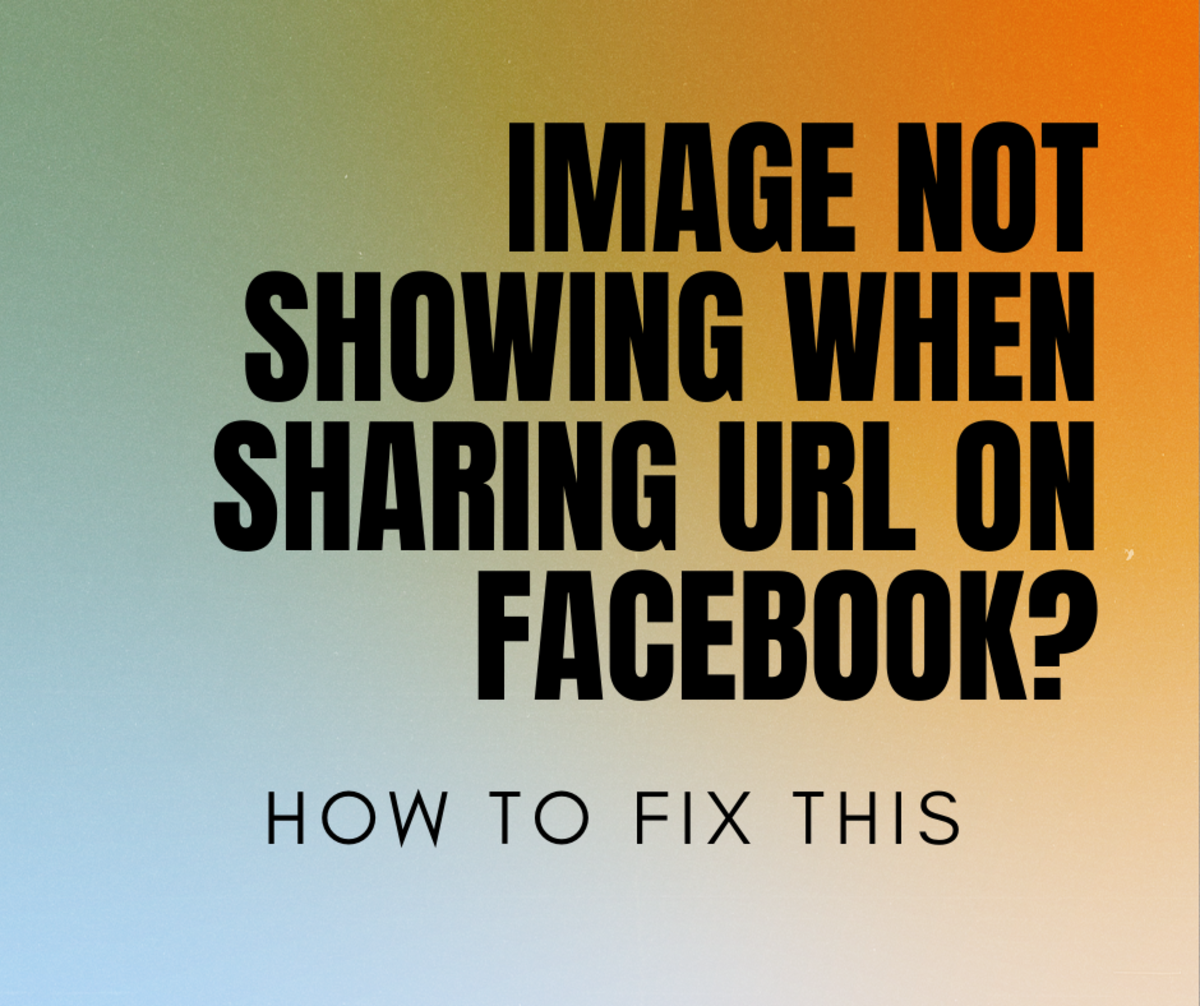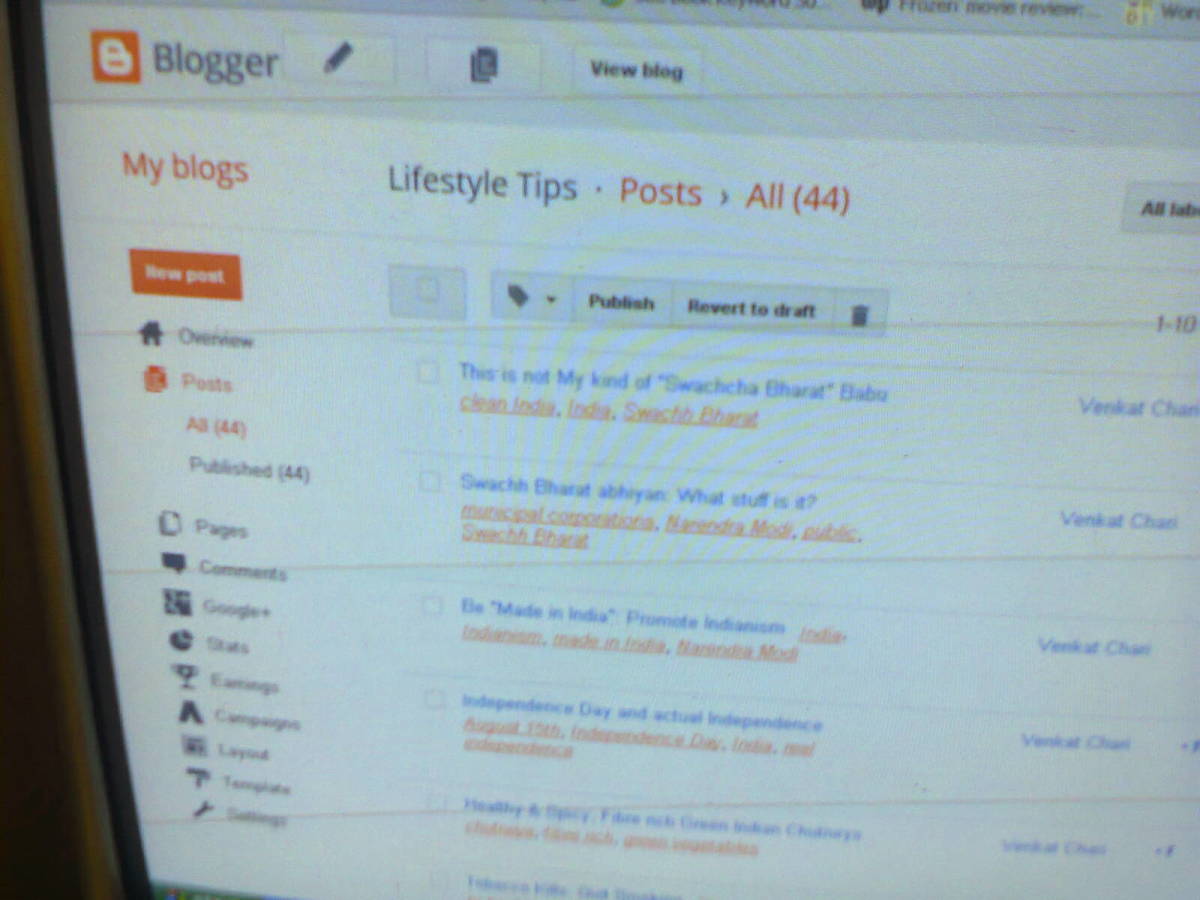Automatically Upgrade WordPress Plugins
Update Your WordPress Plugins Automatically
Today there is hardly any WordPress driven website or Blog that does not use plugins to extend WordPress core functionality. Most WordPress driven websites or Blogs use at least a couple of plugins, which can extend to a modest fifteen or twenty plugins ( or more ) on WordPress driven E-Commerce websites or Blogs. The bottom line is that having plugins on a WordPress driven website or Blog is inevitable.
Is There A Real Reason To Bother?
Thanks to the open nature of WordPress, plugins can be developed quickly to meet any need or desire to extend the functionality of the WordPress core. However, when plugins are installed on a WordPress CMS, site or Blog behavior can begin to get a wee bit messy.
Sometimes plugins will conflict with one another, or someone discovers a bug in s specific plugin and informs the plugin creator who ( hopefully ) releases an update. Sometimes the demand for a specific plugin is so great, that the plugin gets released a little early ( i.e. prior being sufficiently tested ) and can have a few strange bugs that must be squashed. All of this warrants that the plugin be updated.
Security is another reason. When a new Plugin comes out, unscrupulous people try and take advantage of any vulnerability within the Plugin codespec, to hack into and take over your Website or Blog and then do all sorts of nasty stuff there.
Hence, even if a single plugin in used with WordPress, keeping that plugin up-to-date is important to ensure the security ( and functionality ) of the WordPress core.
This used to be a quite manual job:
- You would have to log into the WordPress Admin section
- Manually check if any plugin in use needed updations
- Download the updated plugin from its source
- Disable / Uninstall the current plugin
- Install the updated plugin
- Activate the newly installed plugin
- And the job was done
A fairly, painstaking, long drawn, systematic process.
Ever since WordPress version 2.7, this entire process has been automated for you, reducing the effort required to keep your plugins up-to-date. All that is necessary to help you keep all your plugins up-to-date is built into the WordPress core.
BTW, this is an excellent reason to update your WordPress core framework but I’m keeping that for another Hub. The latest version of WordPress ( at the time of writing this Hub ) is WordPress 3.0.1.
How Does This Work?
Thanks to the Automatic Upgrade feature built into the latest versions of WordPress, when you login to your WordPress Admin dashboard, adjacent to the menu item Plugins you could see a number. The number indicates how many plugins have to be upgraded. Click the menu item Plugins and a list of all the Plugins used with the WordPress core will be displayed.
Below each plugin that requires updation there will be a message displayed that indicates that the Plugin needs to be updated and a link that says click on it for automatic updation of the Plugin. Take a look at diagram 1.
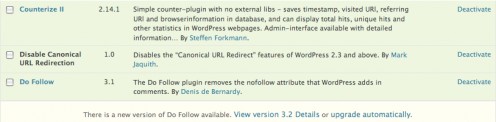
The message displayed below a specific plugin that must be upgraded is:
There is a new version of { plugin name } available, View Version X.X Details or Upgrade Automatically.
View Version X.X Details - is a link
Upgrade Automatically - is a link
Click the Upgrade Automatically link.
You will be asked for your FTP information as shown in diagram2.
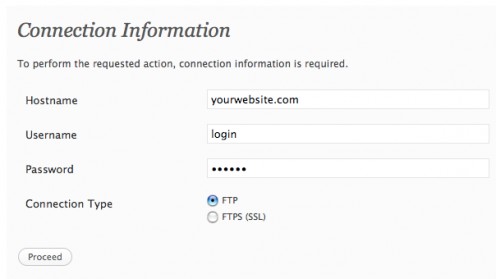
Enter your Hostname (usually the domain URL) then input your FTP login ID and Password, select the FTP radio button , then click the button Proceed.
You will see a number of messages displayed to one by one. Wait until you see plugin reactivated successfully before you leave this page, otherwise the process may not complete. Take a look at diagram 3.
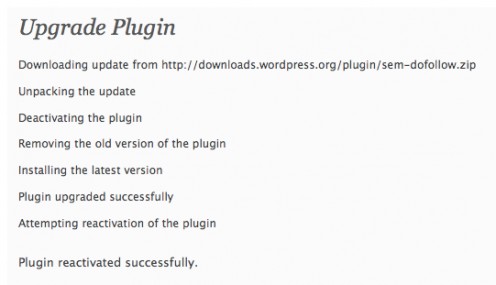
If there are any other plugins, in the list of plugins that are displaying the message that there is a New Version available simply repeat this process and upgrade them as well.
NOTE: You will not be asked for your FTP information repeatedly, only once at the start of the updation process.
If you encounter any plugin which for any reason will not get updated automatically then you have to update it the old fashion way as described in steps 1 – 7 in this content.
Keep Getting A Write Error When Attempting To Update?
This is normally a directory permission issue, here is a fix. Login to your website using an FTP client. Browse to you WordPress - Plugins - folder. This is located inside the wp-content folder and set the WordPress - Plugins - folder permissions to 755. This is normally done using the GUI of your FTP client.
Select the Plugins folder, right click, go to Properties from the sticky menu that appears and set the folder’s permission to 755. Then exit and re-try the Automatic updation, it should run perfectly now.
In the worst case, set the Plugins folder permissions to 777, do the automatic upgrade and when completed fully reset the Plugin folder’s permission to 755. Leaving any folder’s permission as 777 is dangerous in any Content Management System.
Ivan Bayross
WordPress Tutorials