Microsoft Prompts Windows 7 and 8 Users to 'Get Windows 10'
Earlier this year Microsoft announced that it would be offering free Windows 10 upgrades to those running Windows 7, Windows 8.1 and Windows Phone 8.1. Although Windows 10 for PC isn’t set to launch until sometime this summer users may have noticed a new alert in the status area of their task bar prompting them to ‘Reserve their free upgrade’ or ‘Get to know Windows 10’. Note that if you have a computer running Windows 8 that hasn’t upgraded to 8.1 you won’t get the prompt.
Kicking off Sunday 31st May 2015 and rolling out into June 2015, people across the world are turning on their computers and discovering a new icon in their notifications. Selecting the new addition prompts you to either 'Get Windows 10' or 'Reserve your copy of Windows 10', 'Go to Windows Update' or 'Get to know Windows 10'.
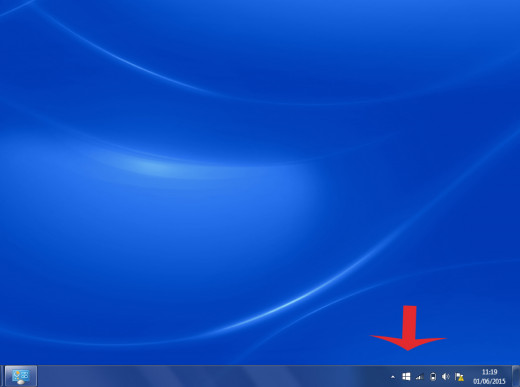
The Windows update that has triggered this new notification is KB3035583. This update was released in March 2015 as an optional update but has now changed to recommended, that is, computers set to have automatic updates switched on will automatically download and install KB3035583.
This update will also be responsible for the upgrade to Windows 10. If you do not want to reserve your upgrade to Windows 10 or just find the sight of a new icon on your task bar an annoyance then you can uninstall the update or just hide the alert (see instructions below).
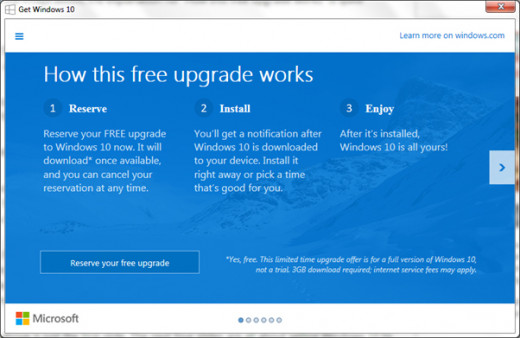
Reserve Windows 10 Notification Text
If you can't read the above slide, here is what is says:
- Reserve your FREE upgrade to Windows 10 now. It will download once available, and you can cancel your reservation at any time.
- You’ll get a notification after Windows 10 is downloaded to your device. Install it right away or pick a time that’s good for you.
- After it’s installed, Windows 10 is all yours.
- The asterix at the bottom clarifies: *Yes, free. This limited time upgrade offer is for a full version of Windows 10, not a trial, 3GB download required; internet service fees may apply. That is if you are charged by you internet service provider by data then you may incur costs when downloading.
Here are screenshots of what follows:
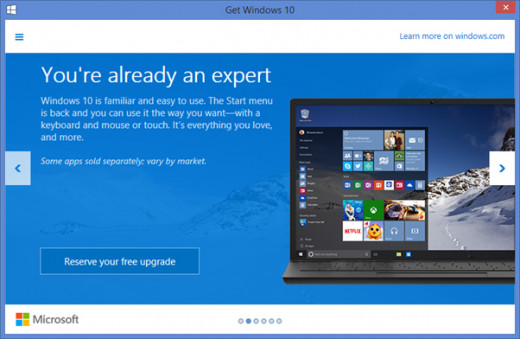
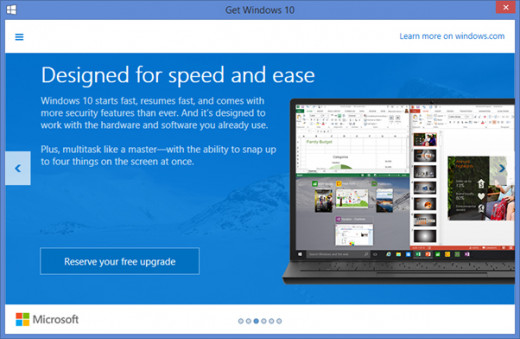
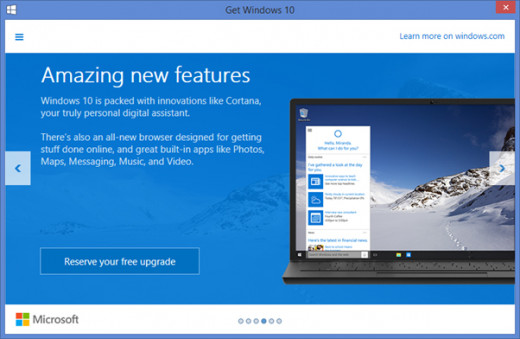
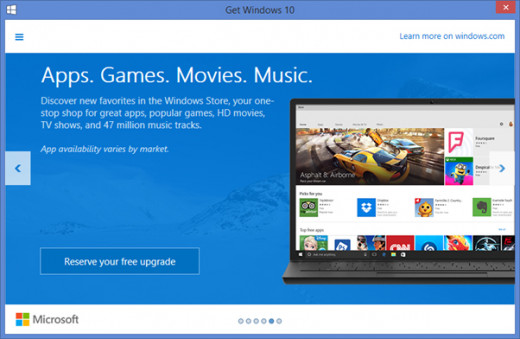
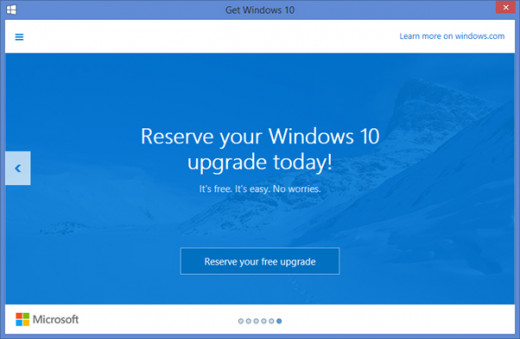
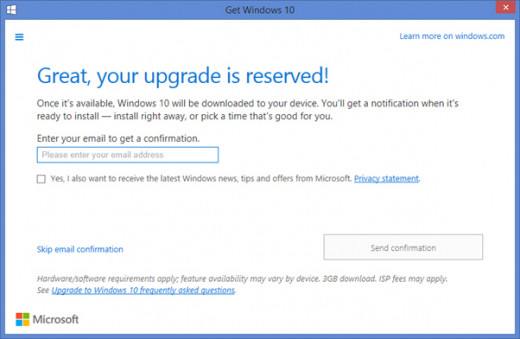
Once you sign up to reserve Windows 10 or else if you hit ‘Get Windows 10’ it immediately takes you to:
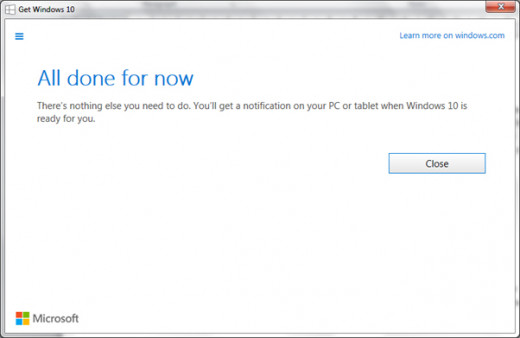
After this is done selecting 'Check your upgrade status' will again take you to the above window.
So all there is to do now is wait......
Remove Windows 10 From Taskbar
The Windows 10 Update remains on you taskbar as a happy reminder of what's to come. If this proves too irritating for you and you want to remove it from your taskbar.
- Go to Start , Control Panel
- Select Tastbar and Start Menu
- Click on customize
- Next to 'Get Windows 10' select 'Hide icon and notifications' or 'Only show notifications'.
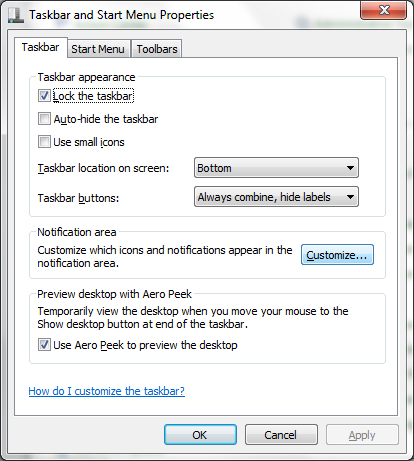
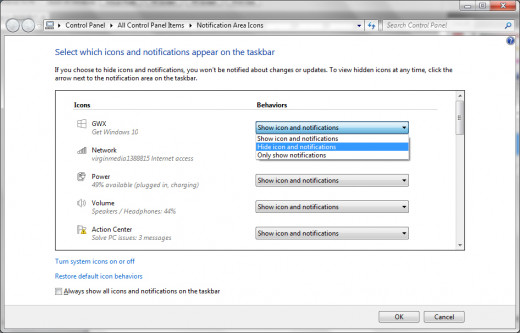
Force 'Get Windows 10' Notification
If you want to know what all the fuss is about and haven’t had any white Windows icon vying for your attention in the bottom right corner of your screen you can force Windows update by applying the following:
- Go to Start, Control Panel and select Administrative Tools.
- Expand the ‘Task Scheduler Library’, followed by ‘Microsoft’, then ‘Windows’ and select the folder ‘Setup’.
- Click on the file marked ‘GWXTriggers’ and select ‘Run’ on the right as shown below.
Note that it won’t work if you have an illegal copy of Windows as well as the KB3035583 update installed.

Block Windows Upgrades
If you are adamant that you do not want to upgrade to Windows 10 or want to do it in your own sweet time then you may want to remove the updates that are behind these types of notifications. You do this as follows:
- Go to Start, control panel and select 'Programs and Features'.
- Switch to "view installed updates" on the left side.
- For Windows 7, locate the following updates: 3035583, 2952664, 3021917, 2990214.
- For Windows 8, locate the following updates: 3035583, 2976978, 3044374.
- Right-click every update and select uninstall from the context menu.
- Select Restart Later when the prompted and remove all updates first from the system.
- Restart the computer to complete the process.
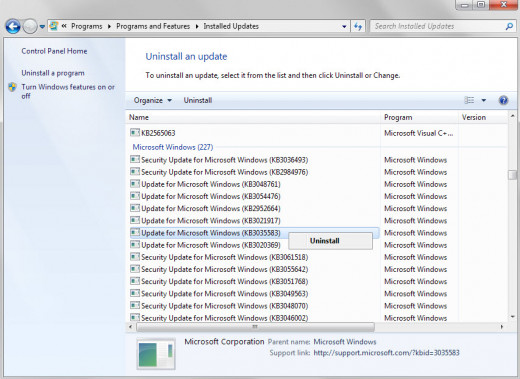
Once you have done the above, you will need to put a block on these updates from being discovered and once again installed by Windows Update. Skipping this step could get them reinstalled in the next scheduled update.
To block these updates, do the following:
- Tap on the Windows-key, type Windows Update, and hit enter.
- Select 'check for updates' to find any new updates to install on the system. Windows should find the updates listed above again.
- Click on the "important update is available" link.
- Right-click each of the updates that are detailed above and select hide update from the menu, doing this blocks the update from being installed on your system.
This should stop Windows 10 updates from popping up on your computer.
Will Microsoft's tactics to get Windows 10 onto computers work on you?
A Microsoft video teaser about Windows 10:
If you were hoping that the upgrade was happening imminently then you are set to be disappointed. The much awaited updated is scheduled for July 2015, after all they like to hype these things to maximum hysteria potential and build up the eager anticipation as much as possible.
UPDATED: Windows 10 is due to be released on July 29th!








