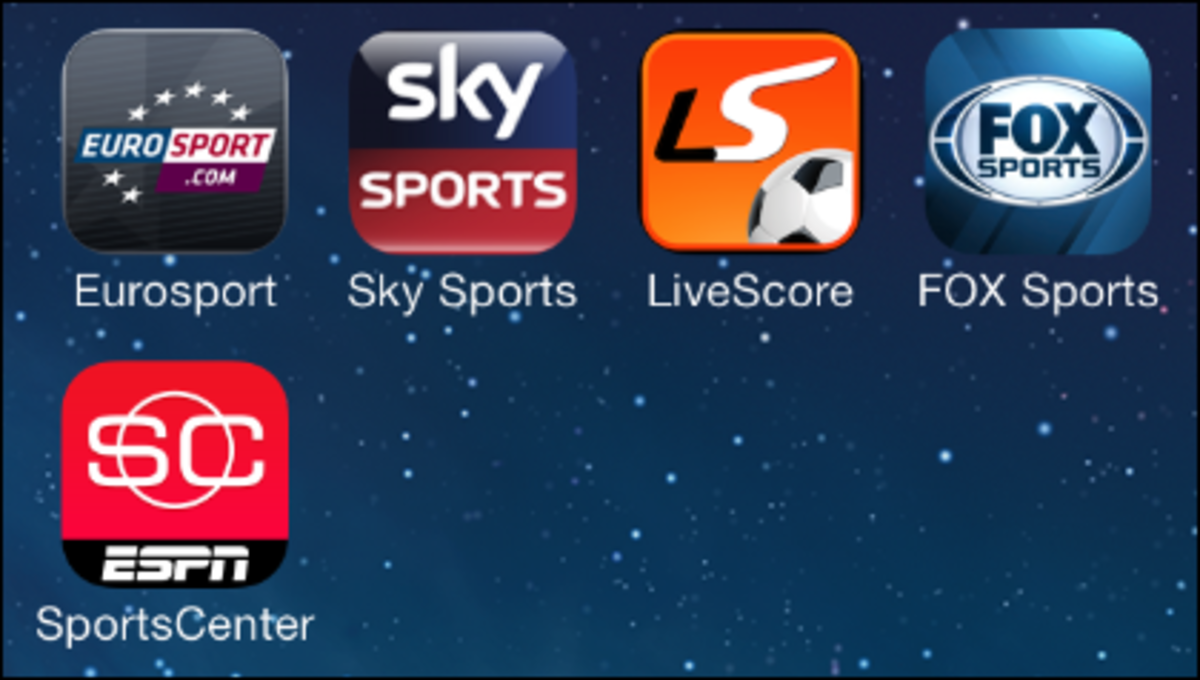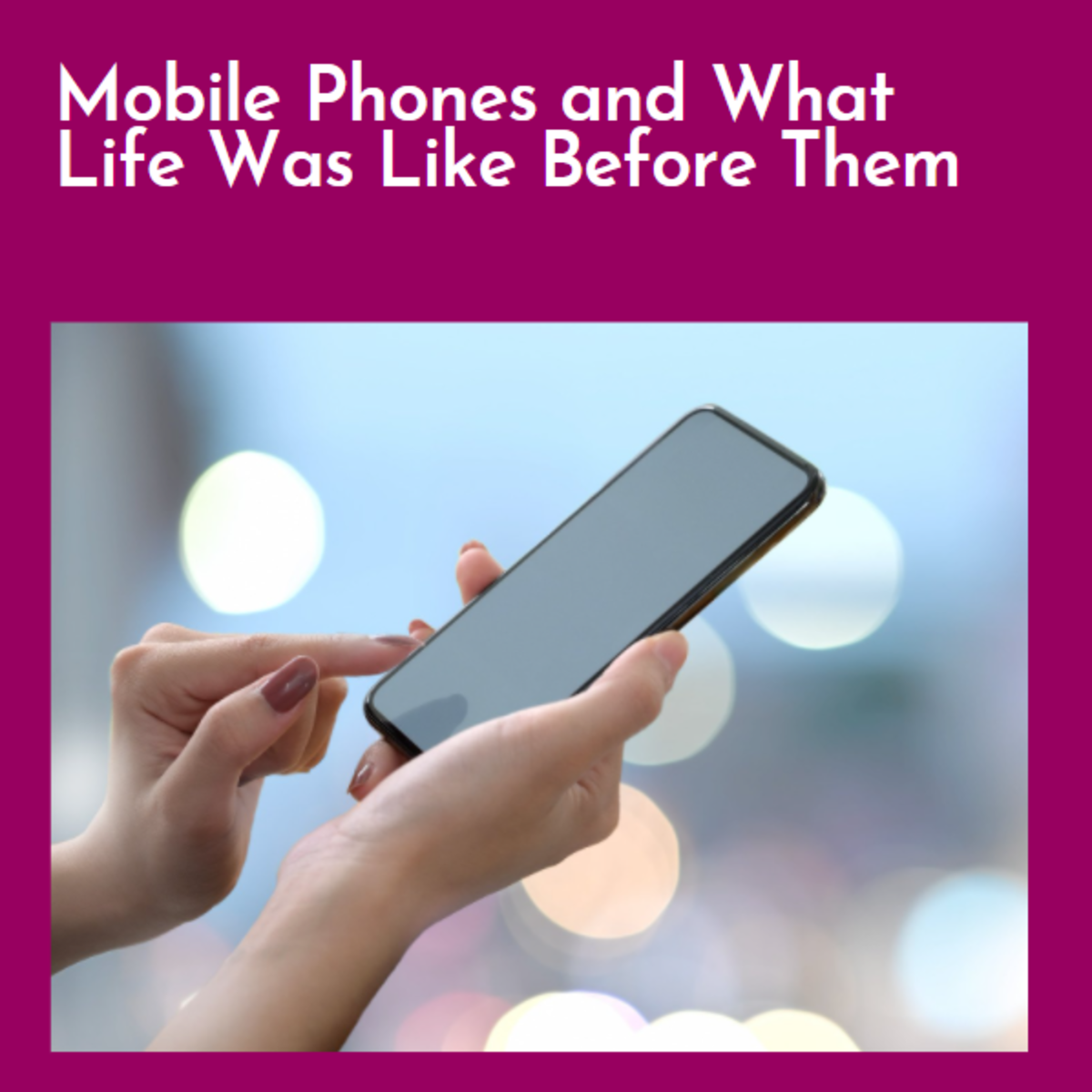How to Convert My Videos Movies Formats from PC Computer to Droid and Android Phone with free Handbrake
Alternative Approaches
If you don't want to do any manual conversion, you can use DoubleTwist, which was described by some as "iTunes for Android", but it is much more than that, as it supports more than just Android devices. It will automatically convert your video and audio library to your specified device. Download the client from DoubleTwist.com, and register an account (free). The program is in public beta for now.
Introduction
The Motorola Droid has a 848x480 screen, that is perfectly capable of playing back video. However, Android OS2 limited it to playback only MP4 encoded with AVC video and AAC audio. Therefore, most PC-based videos must be converted to be played on the Moto Droid.
Due to the way Android OS works, it is not possible to add video and audio codecs to the OS. it must be compiled into the system binaries.However, there are now free AVI Player Apps for Android phones that you can try. Of those, I recommend VPlayer, but that's an extra app to download.
You can convert the video on your desktop, then download it to your Moto Droid (or any other Android device). That is what we will discuss here. We will discuss how to use Handbrake to do this conversion virtually trouble-free and virtually unattended, in batch mode, with pictures to show you the way.
There are many ways to get video to your device, that will be discussed in the sidebar.
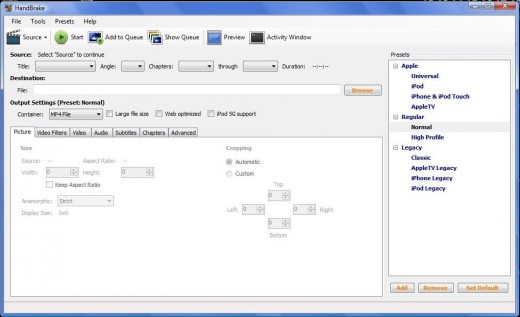
Download and install Handbrake
First you need to download Handbrake at handbrake.fr. There are Windows, Mac, and Linux versions.
Please download and install the version appropriate to your OS. When you got it installed, open the program. You should get the screen to the right.
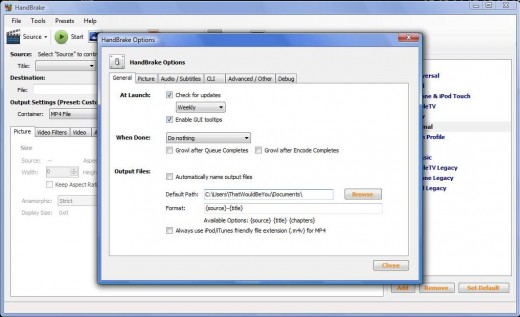
Setup the Default Path
First thing you should do before you start using the program is setup the "default" directory, where the output would go.
Please click on Tools // Options, and you should get the options dialog box. We are only interested in one thing, the "default path", which is where the output file would go.
Please enter an existing directory, or hit browse to select one. You only need to do this once. In the future, you can skip this step.
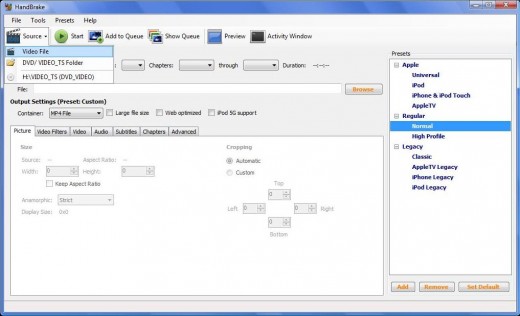
Preset and Source File
You can leave the "preset" on the right on "normal", which creates a very generic MP4 file, which is what we wanted.
Now let us choose the source file, i.e. the file you want to convert to MP4. Click on Source button, then click on Video File, as shown in the screenshot. Then choose your source file. You can choose AVI, MKV, or any other video file. You can also choose a DVD for direct conversion into a MP4 file. Please do so now.
And really, that's it. Press Start (right up there on the menu bar next to source button), and wait until it's done! Depending on the file size this should take anywhere between 5-60 minutes.
When you're done, the output is in that "default path" you chose. So the next step is how to get it over to the Android device.
Transfer file to Android Device
You have several choices, actually: through cable, through WIFI (and PC server), or through DropBox
Through Cable
Using the USB data cable you got with your charger is certain the simplest way. Just connect the two together, and on the Droid, drag down the notification bar, and select "Mount the SD". This will disconnect the SDcard from the phone, and make it available to the PC.
Now go to your PC, and look under "New Computer", and you should see a new drive letter. Open that up, and you should see all the directories on the SD card.
If you have not, create a subdirectory called "Videos" and put all your videos in there.
Through Wi-Fi
One of the simplest ways to get connect to a PC via WiFI is through a free Android app called "On Air". However, you will also need to run an FTP server on the PC, and both need to be connected to a wireless router.
On Air recommends a program called BitKinex, which is actually pretty good. Install and run the program on the PC, then run it, and make sure the connection is active.
Make sure your Android device is connected to your WiFi network, then start OnAir, then turn it on. You will see the IP address it obtained, and a special one-time passcode.
Go back to your PC, and have BitKinex connect to the new device available on the network, and enter the passcode. You can now send and receive files from the Android device through the wireless connection.
Through Dropbox
Dropbox, at DropBox.com offers a 2GB file repository that can be accessed anywhere through the Internet. The client is free to download for most computers, and after a free registration and account activation you now have a folder where you can drop files in to be accessed elsewhere. If your video is pretty small (and they should be) you can put them in your DropBox folder (usually in "my Dropbox" in "My Documents" if a Windows PC).
You will need a DropBox client on your Android device as well. Dropbox now has an official client though the unofficial ones will work. Use that to pull down the stuff you put in, and you now have the videos on your device.
More Motorola Droid hubs
- Must-Try 3D Games for Motorola Droid and other Android phones
Here are three must-try game demos for your high-end Android phone. All are full 3D, all are action, and all will show off your phone like nothing else. Find out which ones will prove your phone IS a gaming machine! - Android Task Switcher and App Launcher Roundup and Comparison
Android OS has multi-tasking, yet switching among programs are a problem in Android OS. So what programs are available to help you switch tasks and launch programs? Read this and find out! - Review and Comparison of free Home Replacement App f...
Review of over a dozen free home or launcher replacements for Android 2.X phones. Which replacement supports themes, live wallpapers, static shortcuts, pop-up shortcut bars, additional workspaces, previews, and/or other abilities? Find out here! - Android Soft keyboard Shootout: which input method s...
Full review of free soft keyboards for Android OS. You can try conventional, alternate layout, sliders, or swipers. Which ones are good and which ones are not? Find out here. - Tips for new Motorola Droid owners
As a new owner of a Motorola Droid, there are some things you need to know that isn't explained in the manual or by the sales people. I hope you find these tips useful. These tips include the programs I found...