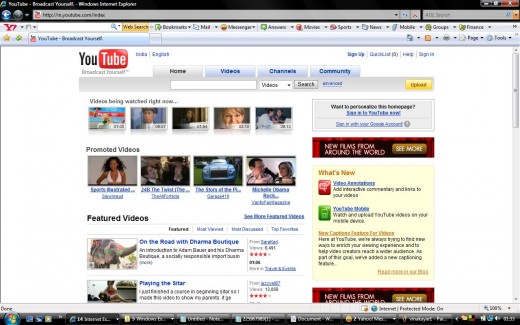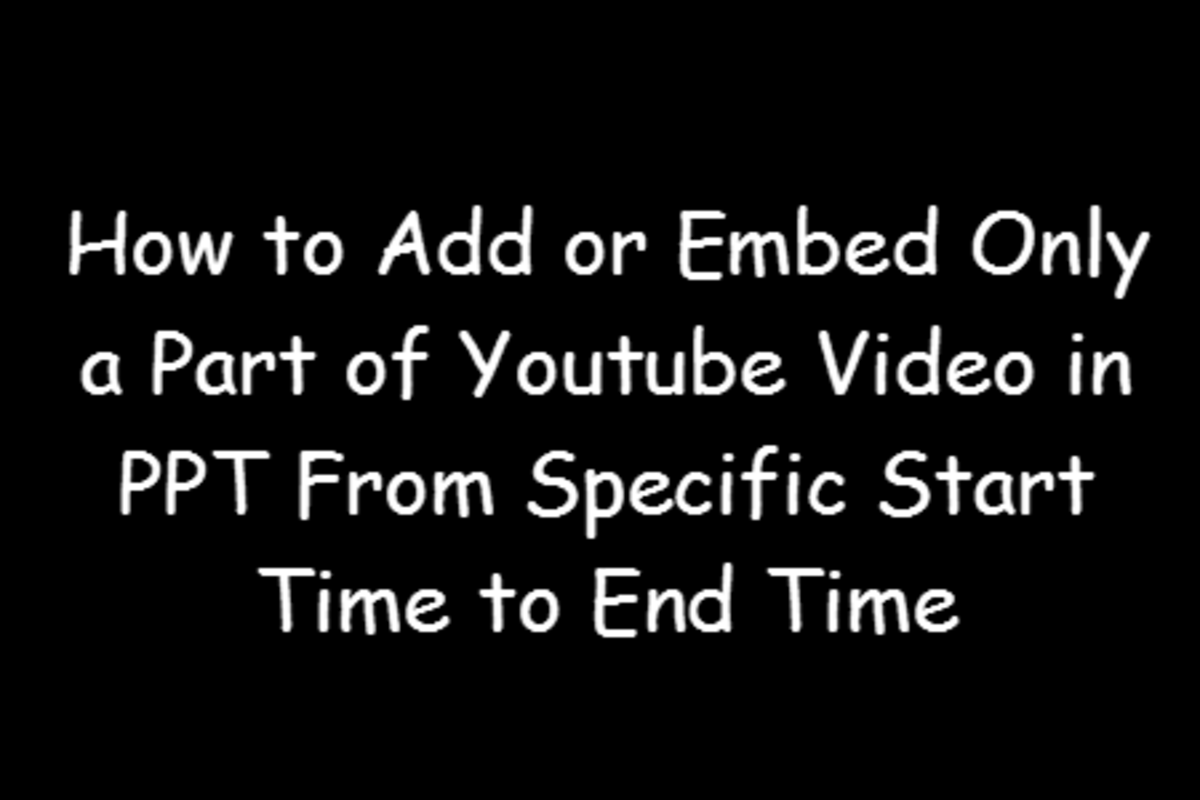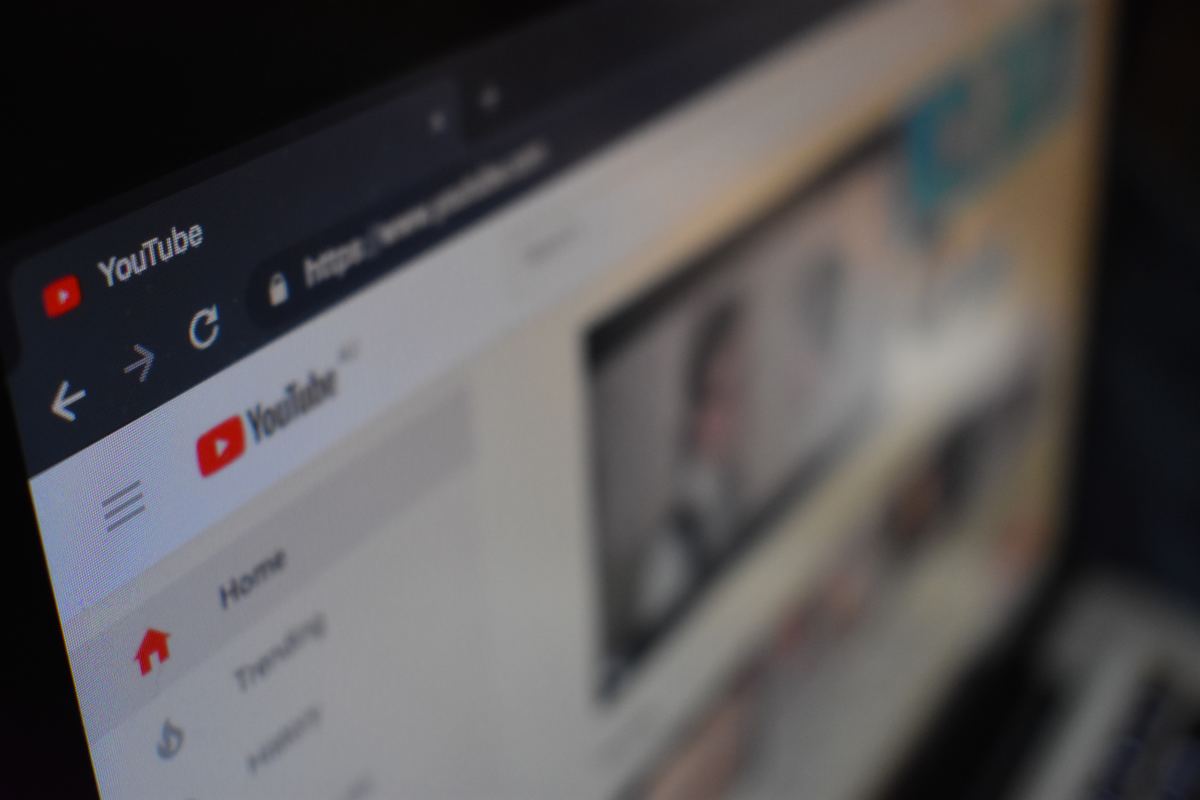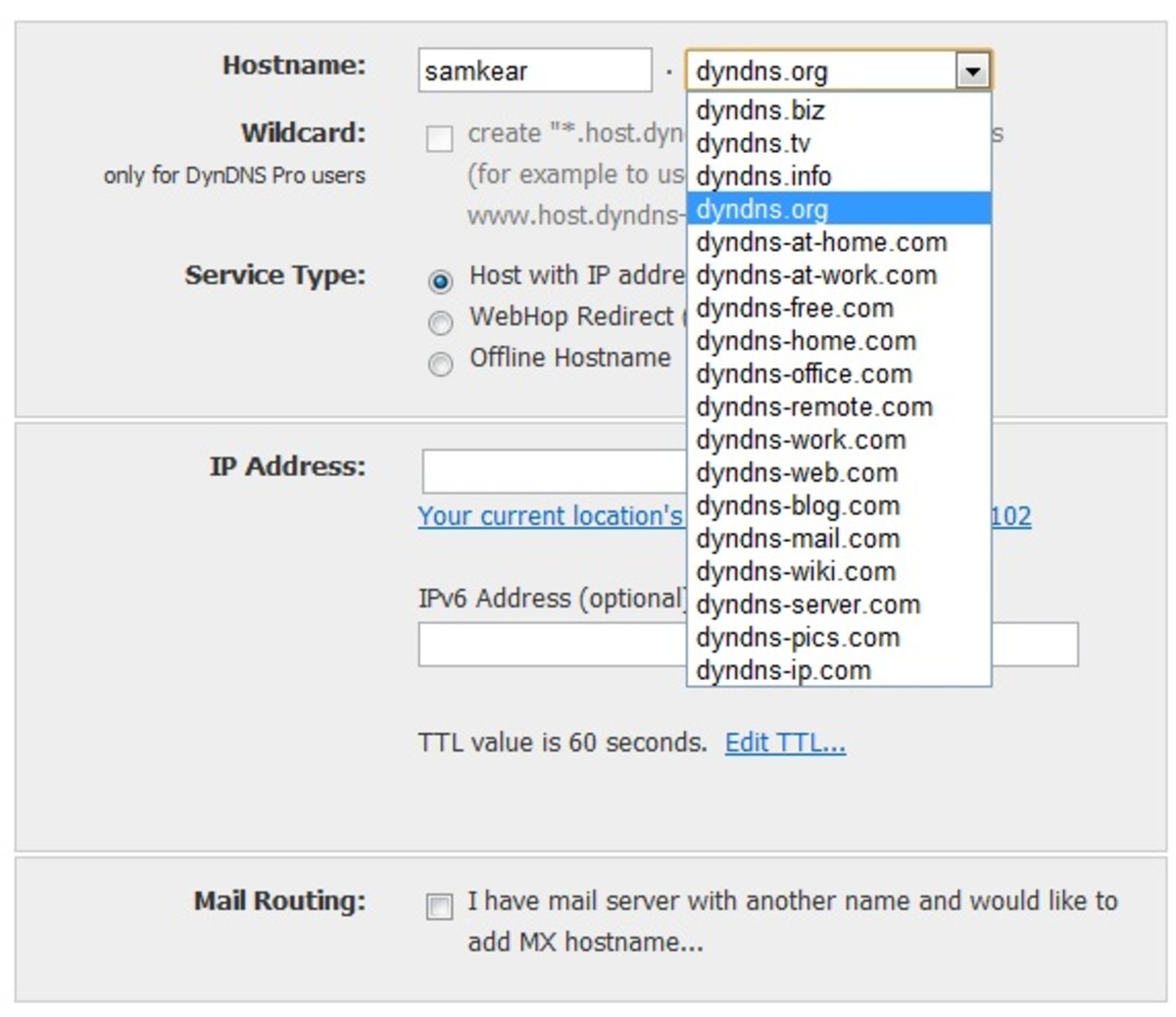how to upload video on you tube
How to Upload Video in YouTube
Hi friends,
This blog is just to share some knowledge about how to upload videos into YouTube.To Start with, I will tell you the basic requirement to upload a video into YouTube.
Main Requirement:
1)Need an account with Gmail or YouTube account.If you don't have one then you have to SignUp for one.
2)A video file which is of size between from 1kB to 1GB are eligible for uploading.
3)The Video file which you are uploading should not be a video of a serial, TV show or Stage Show.In otherwords the video should be yours.
Ways of Upload:
There are two ways to upload the file.
1)Single Video Uploader
2)Multi-Video uploader.
We will discuss about these two ways shortly.
Instructions to be followed:
1)Open an internet explorer and in the address bar type the address http://www.youtube.com. So you will get the You Tube page. At the top right corner we will see a link called SignIn. When you click SignIn, it will prompt you for an username and password. If you have Google Account, you can use that else you have to signup for either YouTube account or Google Account for free.
2)After successful signup, you have to login with the username and password.
3)Once your authentication is sucessful.You can click on the Upload link which is at the top right corner. Clicking the link will result in Video Upload page. There are few thing which you have to fill such as Title of your video, Description, Video cateogry for this you will have multiple options such as, Education, Entertainment, Food, Culture etc.,Tag field, which is a very important field because the words you are putting in will be the keyword for the search engine to point the traffic.Leave other settings as it is. Then click on "Upload a Video" button.
4)This time you will get a Video Upload page in which you will have a browse option to locate the file. Then click on "Upload Video". Normally it will take few minutes to upload the video. The uploading speed depends upon the type of internet connection and the size of the file that you are uploading.
5)Once the video is uploaded you will get a success message like "Thank you! Your upload is complete" then it will display a script and that script can be placed on any of your web page. So your website will display the video which you uploaded in the YouTube, in your website.
Options for editing the Video:
There are several option to edit your video.At the top of your website you will have a link called Account.
clicking that link will display a drop down menu with option such as "My Video","Subscription","Favourite" and "Contact".
To see all the videos uploaded by you click on the Option "My Video".
Now you will have a list of videos uploaded. Under that you will have options such as "Info & Settings", "Audio Swap", "Annotations" and "Captions and Subtitles"
Info & Settings:
This option will allow you enter a Title for your video, Description of your video and Tags. Tags is nothing but keyword under which your video should be listed.
For example: If it is an video about a car race.
Include tag such as Car, Race, Speed, Winner etc.
Once you done with this you can click save changes.
AudioSwap:
This option is cool option that allow you to add a sound to your video. YouTube does have huge list of music on different category, you can use those in your video.
There is special option called "Only show songs of similar length to my video". When this option is selected the music will be embedded into your video as same as the length of your video.
Annotations:
This Option will allow you to add a "Link"
Captions and Subtitles:
This will allow you add subtitles into your video.
Video of the same will be uploaded soon.
Thanks
Karthick M
How to create using Windows Movie Maker
- Video Upload Sites
- How do you add Youtube video in your hubpages article?
- Upload Youtube to Your Cell Phone
- How To Make Great YouTube Video
- Benefits Of Using YouTube Video Codes
- How to Save Streaming Video in YouTube
- youtube top video site
- Quick Instructions: How To Make A Video - Pt. 3-Upload A Video to YouTube