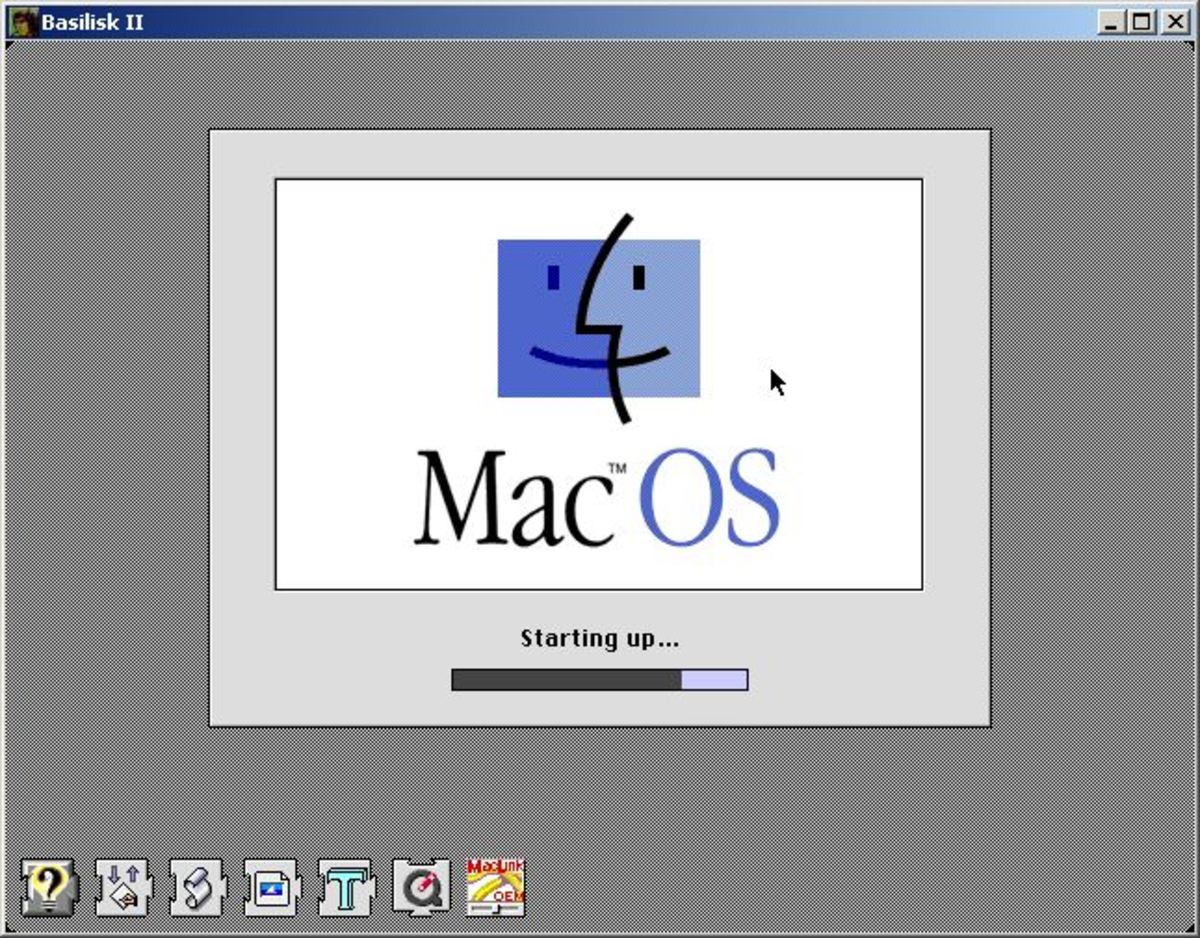- HubPages»
- Technology»
- Computers & Software»
- Computer How-Tos & Tutorials
Boot OS X Leopard From a Thumb Drive
Boot Options
Since Apple made the announcement that they were going to now run their computers on Intel processors, the number of Macs sold has increased significantly. For individuals who are use to seeing a PC boot up, the Macs boot phases are a bit simple.
In General, you hear a tone and then a simple Mac icon in the center of the screen until the computer finishes booting to the desktop. But, individuals can select how and to what hard drive Macs boot.
To select a mac boot option, hold down the Option (or alt) from the time you hear the tone, until a menu screen showing your boot options appears.
Booting from a USB Drive
If you'd like to boot your Mac from a USB drive you need to first install OS X on the thumb or flash drive you've selected. The following 10 Steps will take from installing OS X on your USB drive to booting from it. Additional details on these steps and pictures can be found from the guide how toinstall & boot OS X Leapord from a USB Drive.
- First, find an OS X 10.5 dvd and insert it into your mac.
- Next, restart your computer, follow the boot options instructions listed above and select the OS X 10.5 Leopard DVD
- After booting into the install dvd, agree to the terms and conditions until you can select an installation Volume.
- At this time, you can't select your attached USB Drive but we'll fix that shortly, select Utility from the menu bar and then Disk Utility
- Select the USB Flash Drive and then Select Partition.
- Select 1 Partition and then click Options
- You'll need to make the partition a GUID Partition Table (This allows your computer to boot from the device)
- Next, select a name for the partition and apply it to the USB disk.
- Exit Disk Utility. Select your Volume and continue.
- Remove any features that are not need to ensure that it will fit on your USB drive. This includes extra languages, printer drivers, etc.