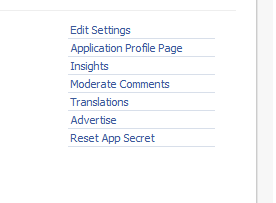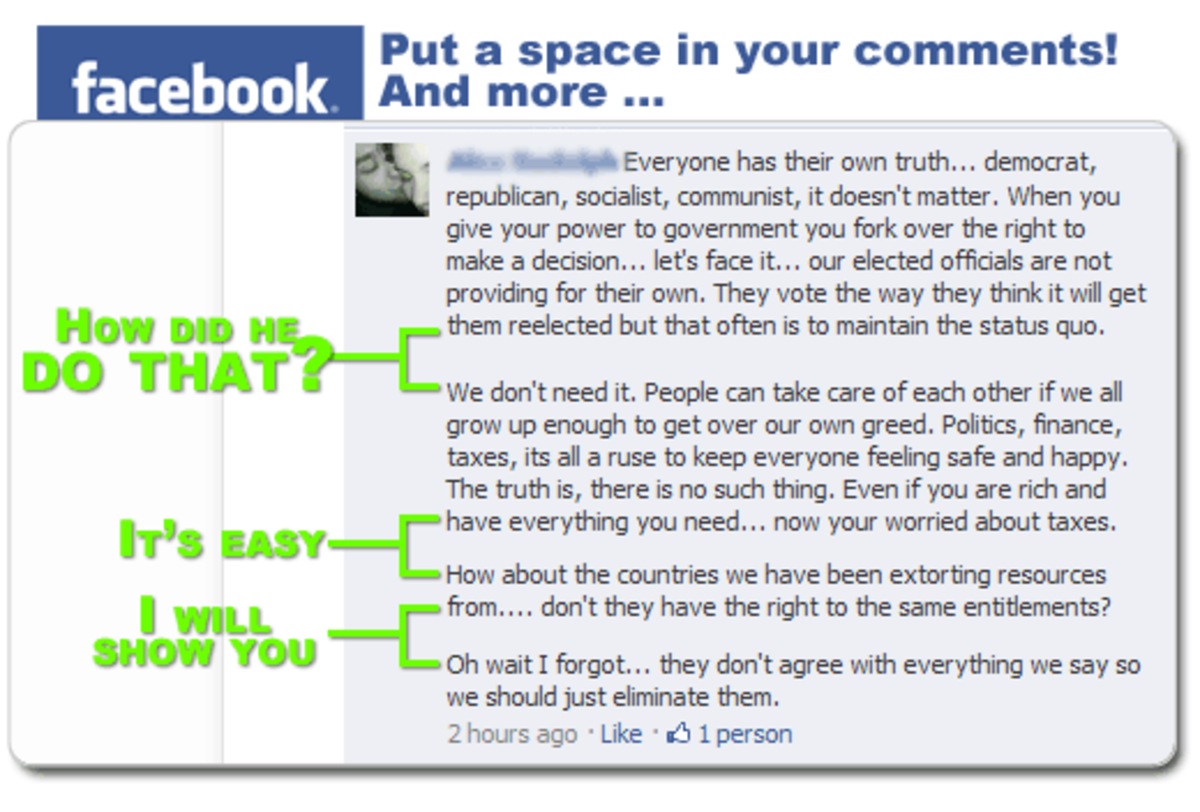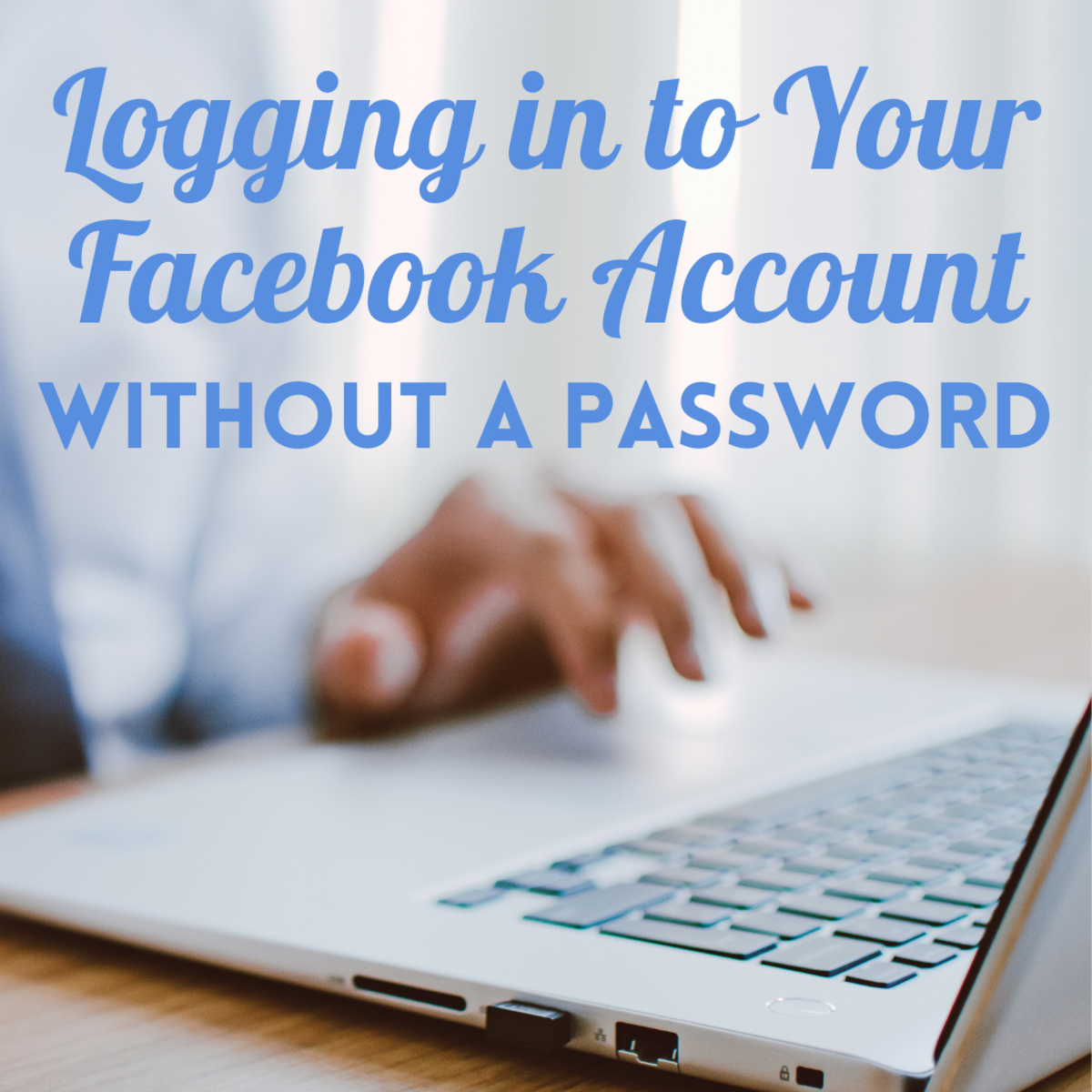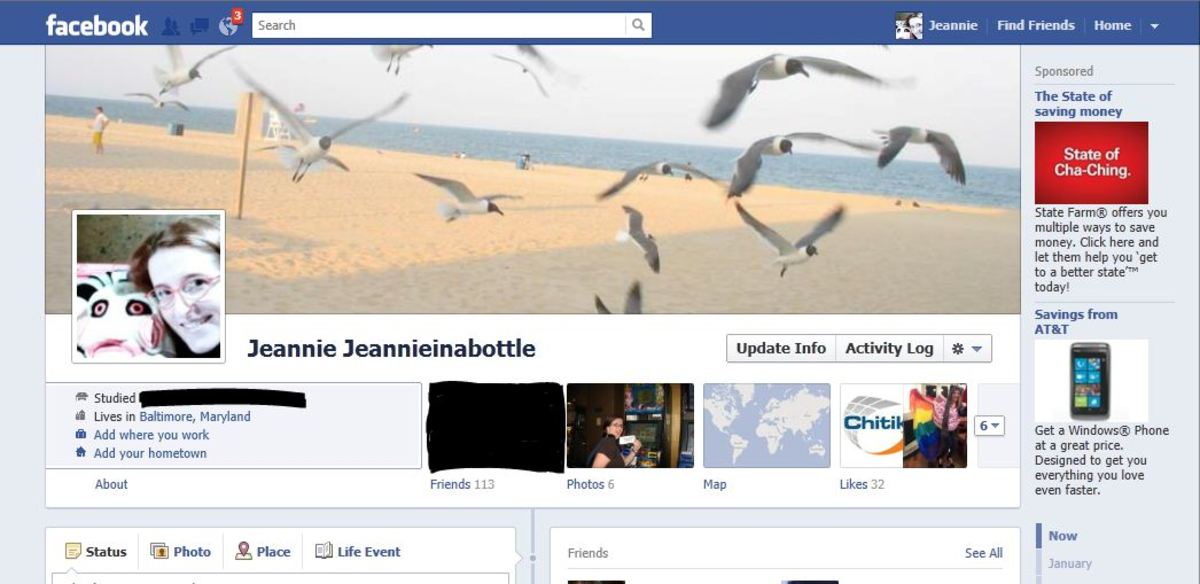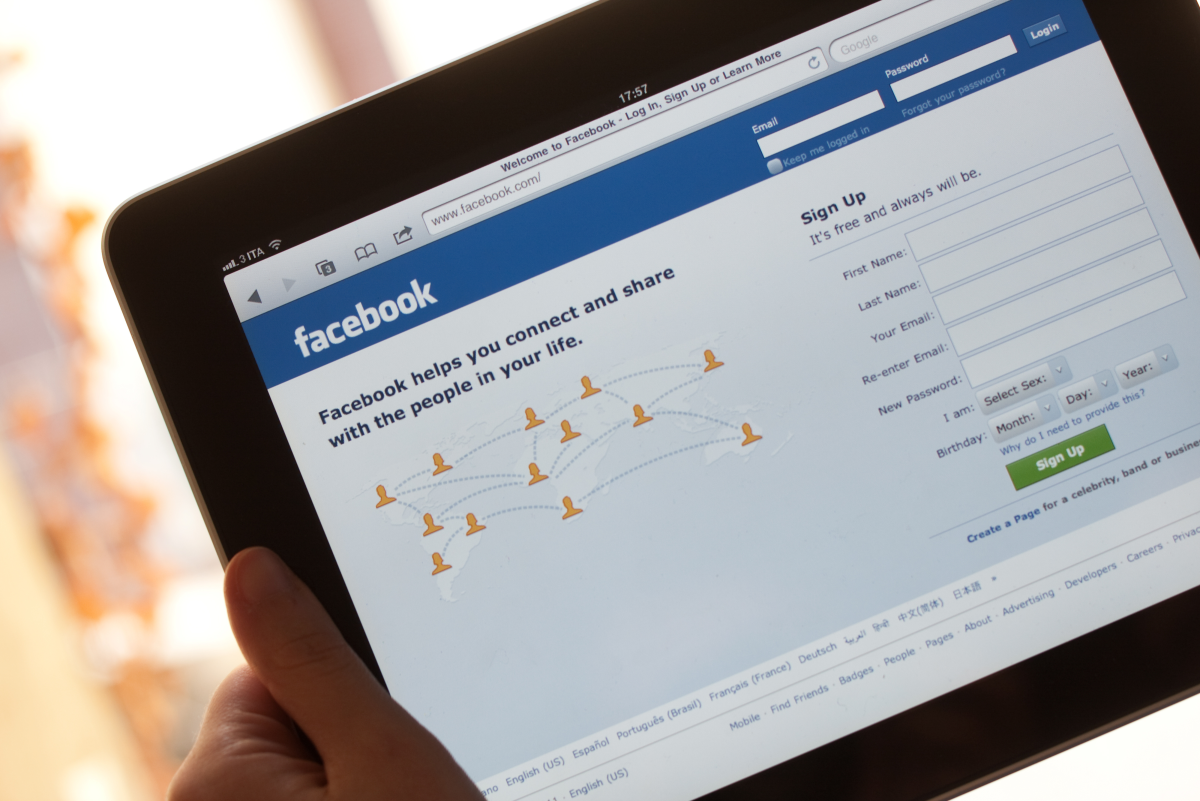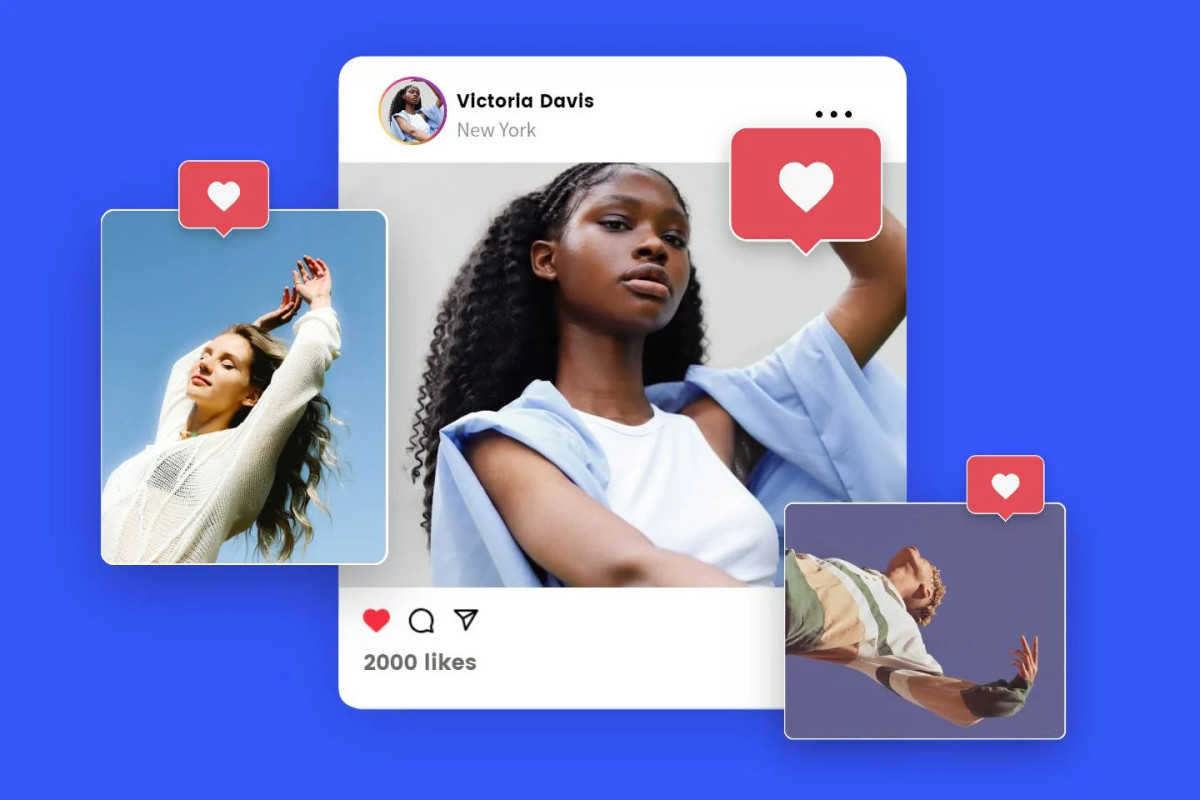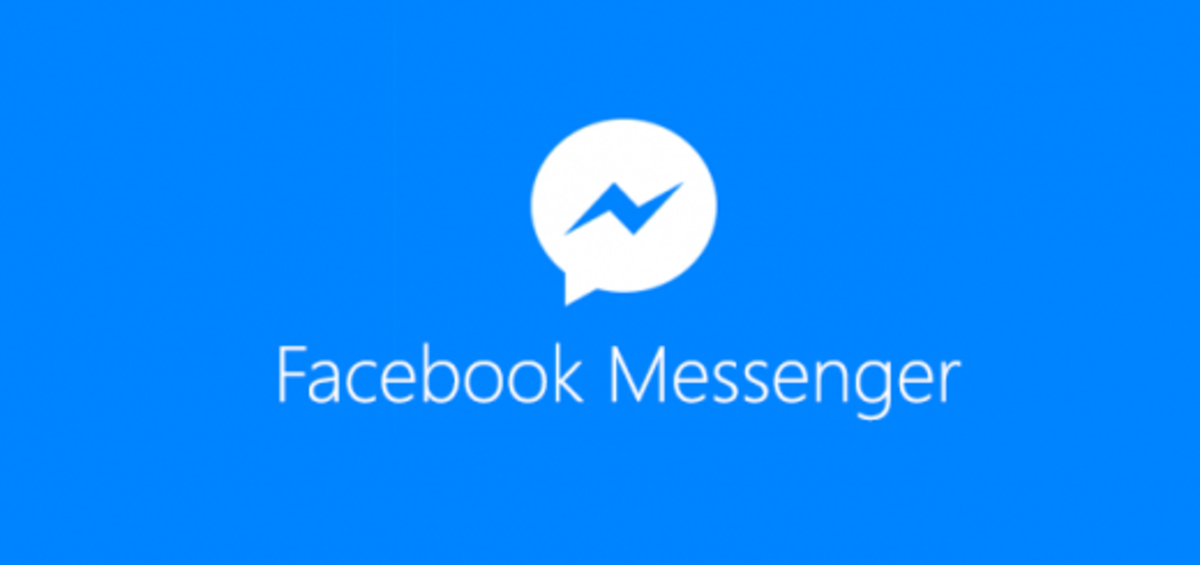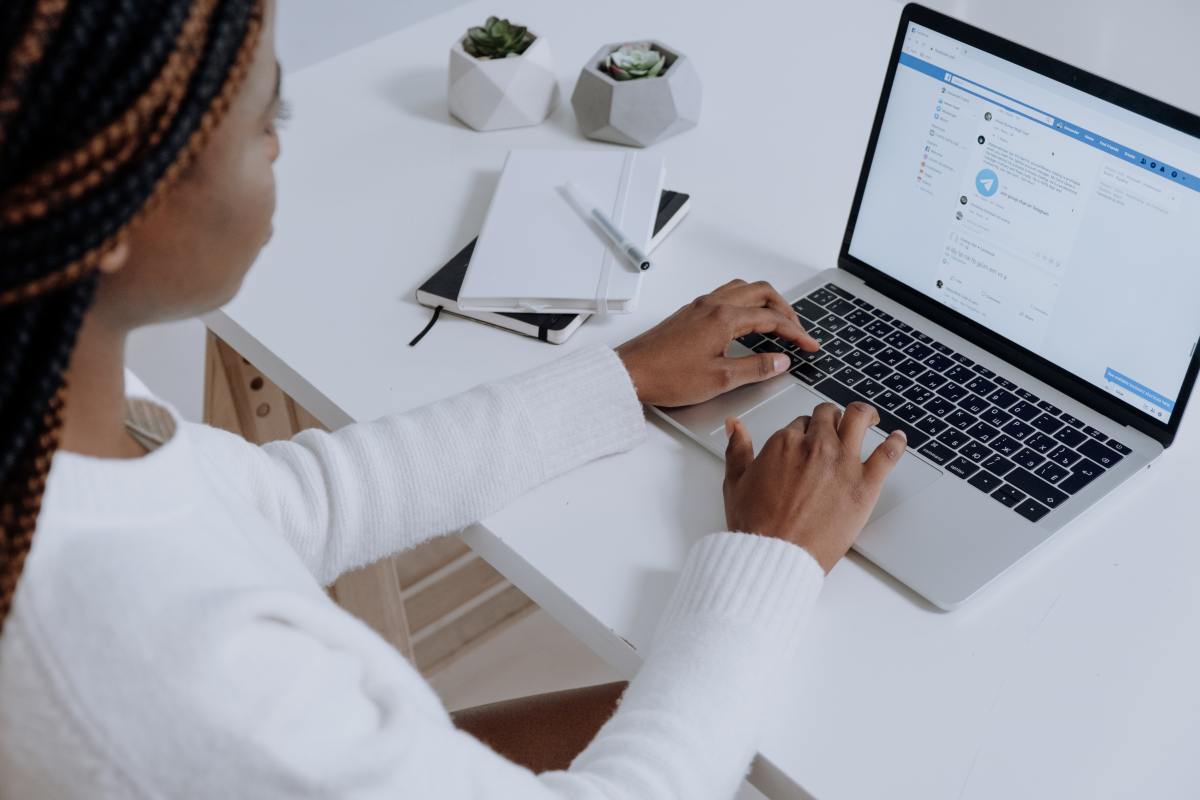- HubPages»
- Technology»
- Internet & the Web»
- Social Networking»
How To Add A FaceBook Comments Box To Your Website
FaceBook offers a set of plugins that you can use to make your website more socially interactive. Previously, it was quite difficult to add these plugins through FaceBook Connect, but now, it has become so easy that you don’t necessarily have to be a seasoned web developer to do it.
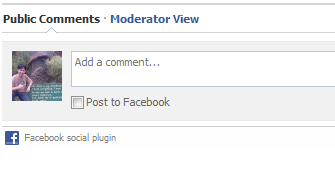
Why use a FaceBook comments box?
There are plenty of advantages in using FaceBook comments boxes on your web pages. Among others, FaceBook comment boxes can:
- Boost traffic – when a user comments on your page, by default, his comment will be posted on his or her FaceBook profile. Therefore, it will be publicly displayed to everyone in his or her friends list.
- Commenting options for multiple platforms – your users don’t necessarily have to sign up for a FaceBook account to comment on your pages. They can also comment using their Hotmail, AOL, or Yahoo! Accounts.
- Threaded comments – with a FaceBook comments box, you can comment directly to your users comments. You can give them more attention by replying to them directly under each of their comments.
- No Spam – a user account is required before a comment can be made in the comments box. Most spam bots are incapable of doing this.
- Moderate comments easily – comments can be easily moderated. You don’t have to leave the browser window to deal with comments. Moreover, you can also moderate the comments using a centralized FaceBook page. More on that later.
- Comments have profiles – the users need profile ID’s before they can comment. Thus, people are more wary of what they are saying. Nobody can hide behind anonymousness. Plus, if some people get out of line, you have the option to delete their comment(s) or ban them from commenting.

Okay, I’m sold. Where do I begin?
Setting up the FaceBook comments box is as easy is 1-2-3. Just go here, fill out the form, then click the Get Code button. Note: for the URL To Comment On field, enter the exact URL of the page in which the comments box will be placed.
Copy and paste the code to the body of your web page.
How do I moderate the comments?
There are 2 ways to moderate comments:
1. If you want to moderate comments on a per page basis, copy and paste this code to the header of the web page in which the comments box is placed.
<meta property="fb:admins" content="{YOUR_FACEBOOK_USER_ID}" />Example:
<meta property="fb:admins" content="5555555555"/>
If you do not know what your FaceBook user profile ID is, you can simply log in to your FaceBook account, then click Profile located at the top, right-hand corner of the page. In your browser’s URL bar, you will see something similar to this: http:www.facebook.com/profile.php?id=5555555555. The 10-digit number after “id=” is your FaceBook profile ID.
If you changed your FaceBook profile address to something like: http:www.facebook.com/gilbert. You can use that as your user ID.
<meta property="fb:admins" content="gilbert"/>
You can also assign multiple users as moderators with the use of a comma (no spaces).
Example:
<meta property="fb:admins" content="gilbert,herbert,norbert,egbert"/>
2. If you want to have a centralized place to moderate comments, you need to set up your FaceBook developer account. Note: you will be asked to enter your credit card information.
Once you are finished setting it up, create a new app and fill out all the necessary info.
Once the app is created, look for the application ID, then paste this code to the headers of the web pages in which the comments boxes are placed.
<meta property="fb:app_id" content="{YOUR_APPLICATION_ID}" />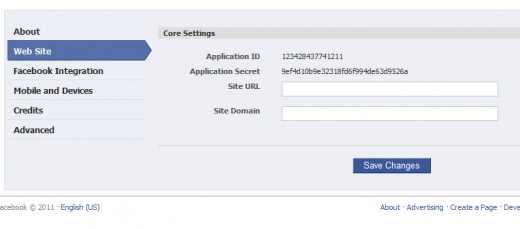
If you have 10 pages with comments boxes, each of those pages should have the code above pasted on them.
Now, you can check all the comments boxes just by accessing the app you created.