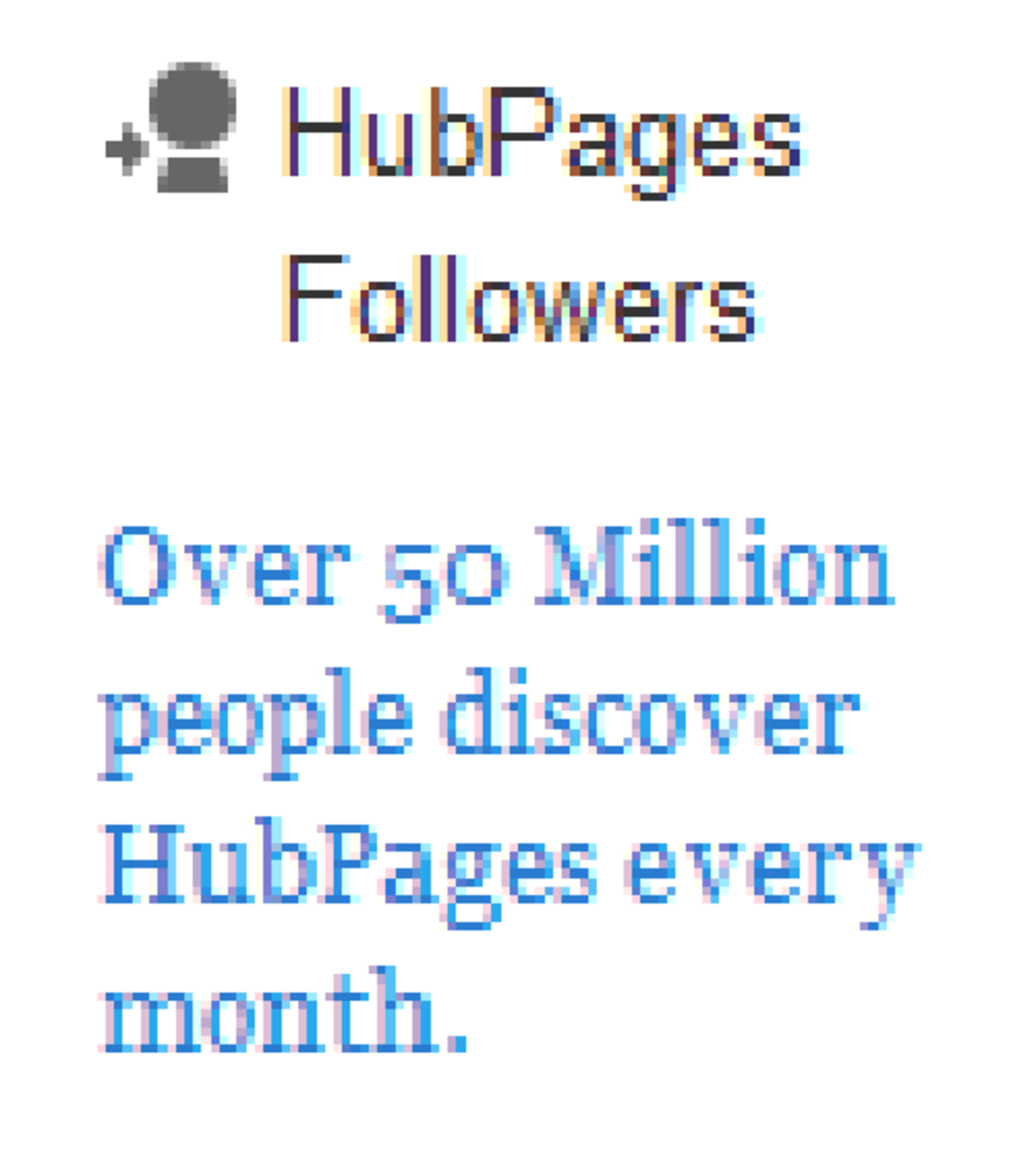- HubPages»
- Technology»
- Computers & Software»
- Computer How-Tos & Tutorials
How To Transfer Files From One Computer To Another Easily
Any who has ever worked on a computer will one day encounter the need to move one or more files from one computer to another. Whether you're working on a school computer and needing to take your work with you or moving one file to another computer in your home network. It's important to know what options you have.
People who need to move files from one PC to another PC, have the following options available:
-
Use a USB drive
-
Use a local area network
-
Use the Internet
All these methods have their own pros and cons that you need to be aware of. Some methods may be more appropriate depending on the situation.

Why can't I use my USB drive to copy a file?
The most common method to move files around by people is to use a USB drive, also known as a memory stick. This method works fine most of the times. However, it's not always a viable method for people to use.
With USB drives, it's important to know what kind of drive you have. Some USB drives sold are formatted using what's called FAT16 or FAT32. A FAT32 USB drive can only store files up to four gigabytes in size.
Suppose that you have an eight gigabytes USB drive. That means you cannot copy a six gigabytes file to your USB drive, even though it may be empty and seemingly have enough room. You can only use that USB drive to move files that are less than four gigabytes in size. With FAT16, it's even less.
One way of getting around the limit is to reformat your USB drive using the NTFS option. Unfortunately, not all computers recognize this format and you may have to use some other method of moving files besides a USB drive.
How to transfer files between computers using your local area network (LAN) or Wi-Fi network
If you wish to move files between computers that are connected through a network, then that network can be used to transfer files. For example, at home or in the office, the computers may be connected to one another through a wired or a wireless network.
In the Windows Operating System, there is a directory called Public. Make sure to enable it on both computers by opening Control Panel and selecting Network and Sharing Center. Turn the settings related to Public to on. It's best to leave the settings at password required.
Copy files that you want to share to the Public folders. From another computer, you can access the Public directory of that computer provided you have an account on that computer. Select the icon representing the computer, login by entering the password of the account and copy the file to the other computer.
Transferring files through a local area network can be somewhat slow. Wired networks are faster than wireless networks in this regard. If you have a large file to move through a Wi-Fi network, you may have to wait a while for the transfer to complete.
Compared to USB drives, there are no restrictions on the size and number of files that you can move. It can be more convenient, but the computers have to be relatively close to each other to be connected to a local network. If the computers are too far away, you will need another option which is what we'll get to next.
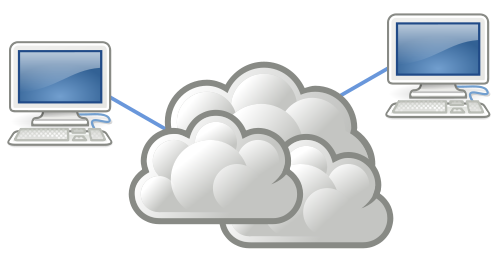
How to move files from PC to PC using the Internet?
If two computers are both connected to the Internet, you can always move files between them using the Internet. This can be done in several ways:
-
You can email a file to yourself as an attachment on one computer and then download the attachment on another computer.
-
You can use an online storage account such as Google Drive or Microsoft's SkyDrive. You upload on one computer and download on the other computer.
You can transfer files between computers that are far away using these methods and do so relatively quickly.
However, there are a number of drawbacks to using these methods:
-
First, both computers need access to the Internet.
-
There are limits to how big an attachment you can sent by email.
-
Some email providers may not allow or restrict email attachments.
-
Free online storage accounts have a size limit and you need to pay to exceed the limit.
-
Transfers can be slow depending on how fast an Internet connection you have
As long as you can work around these limitations, the Internet is a great solution when it comes to moving data from one place to another.
Are there other alternative methods to moving files?
Other less common methods of moving files around include:
-
Using an external hard drive to store files and connecting the drive to another computer.
-
Burning files on recordable media using a CD or DVD recorder and accessing them somewhere else.
As you can see, there are plenty of ways to move files from one computer to another computer. It's up to you to decide which method best fits your needs.
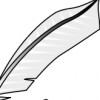
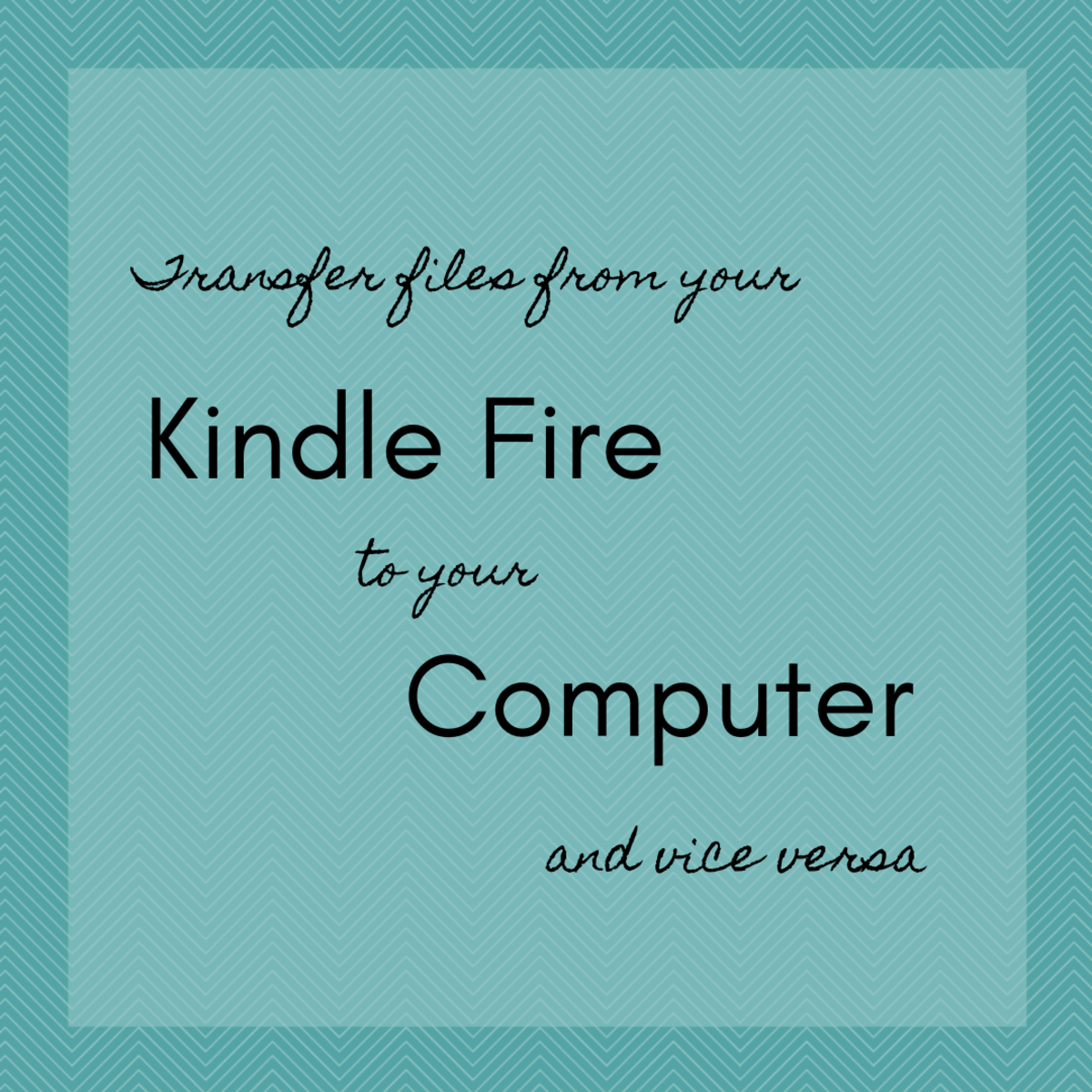




![How to Remove Kaspersky Password Protection? [Easily Recover] How to Remove Kaspersky Password Protection? [Easily Recover]](https://images.saymedia-content.com/.image/t_share/MTc2Mjk3NDcwOTAzNTkyMTI2/how-to-remove-kaspersky-password-protected-easily-recover.png)