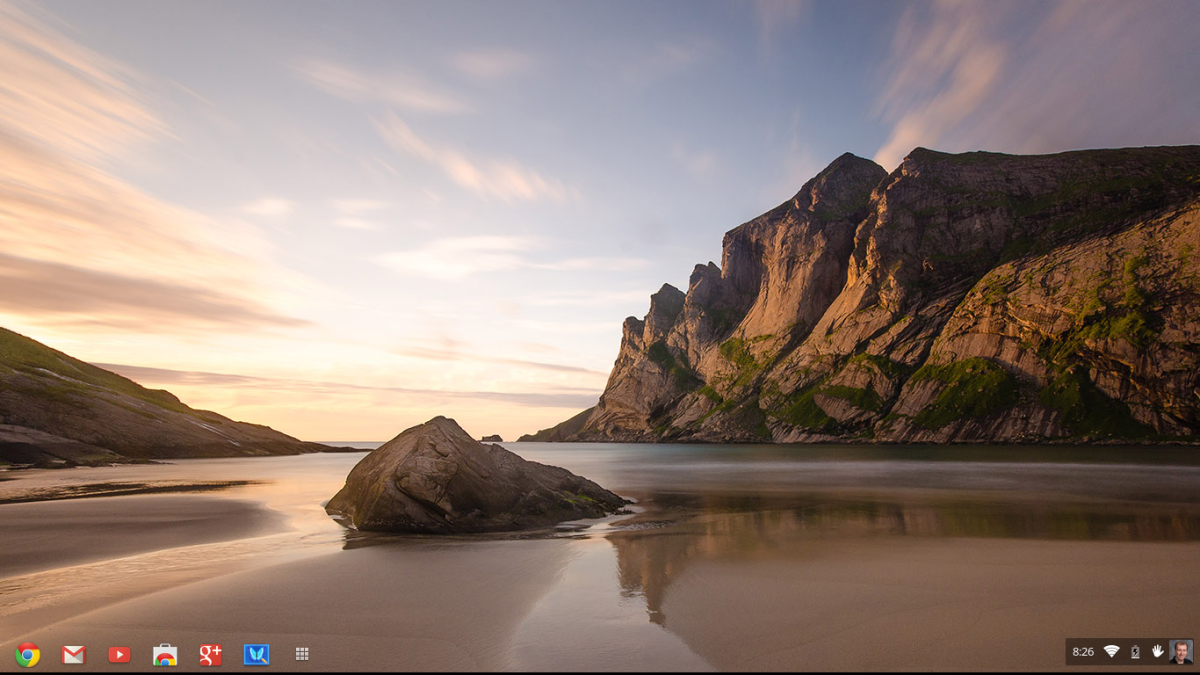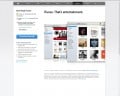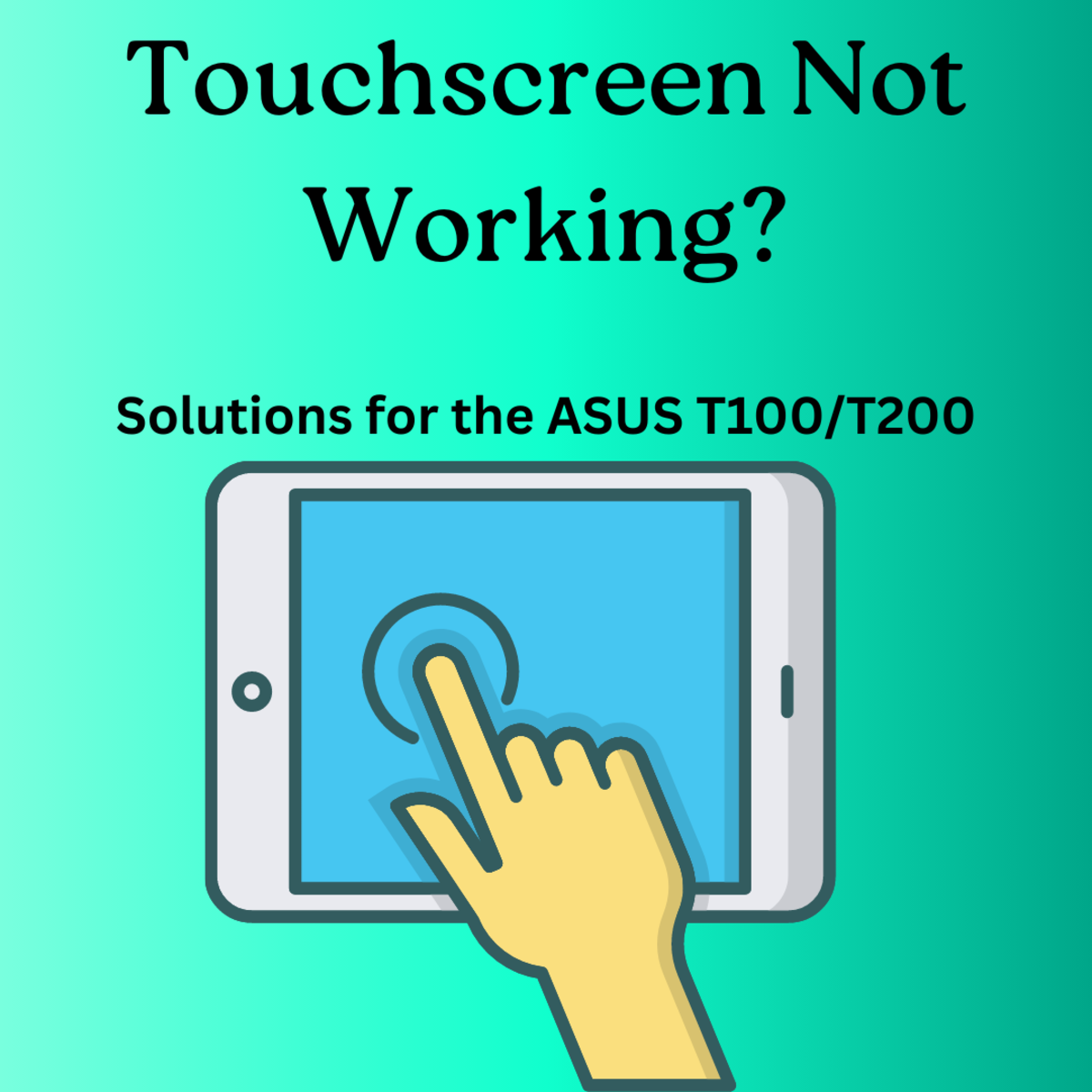How to Burn ISO Files to CD


You want to burn ISO files to CD. Perhaps you want to make sure that you have back-up copies of these files in case something happens to the originals. Maybe you want to share your ISO files with someone else and a disc is the best means of doing so. Whatever the reason, you've got the ISO files and the CD but you aren't quite yet sure how to put two and two together. Luckily, it's really easy. You just need some simple software and the ability to follow some basic instructions.
First off, you'll need software that is designed to allow you to burn ISO files to CD. There are a number of different software programs that you can choose to use so you might want to look around to see what you like best. The most commonly used software programs for burning ISO to CD are ISO Recorder Power Toy, Nero Burning ROM, and Easy CD Creator. You can download these from various sources. You might even already have Easy CD Creator on your computer. Once you've opened the software, take a quick glance through the help index so that you have a basic idea of how to use it. This makes running all software programs considerably easier and that holds true for this software.
Once you've got the right software, you'll follow the instructions that it has for burning ISO files to CD. These will vary depending on the program that you are using. However, the basic steps are going to be similar. First, you will insert your blank CD into the appropriate disc drive on your desktop or laptop computer. Close out any prompts that come up when you initially insert media. Then, you will locate the ISO file on your computer. Hopefully you saved it in a place that was easy to find! If not, the best place to check is somewhere in your Programs folder, as this is the default save area for many files. (Of course, you can run a search on your computer to find it if you still aren't sure where you saved it.)
Once you've found the file, the next step is most likely going to be to right click on the file. This should give you an option to save the file to CD which is obviously what you are going to want to do. If the software program that you chose to use doesn't launch automatically, you might need to go directly into the program itself and us the tools there to find the file. In any case, once the ISO file and the software program are open, you'll be able to follow the steps provided by the software to complete the transfer.
After you've completed the transfer of your ISO files to your CD, the CD will probably automatically eject. You should close out all of the programs on your screen and then re-insert the CD to make sure that the transfer was successful. After all, you didn't go to all that work of transferring your ISO files only to find out later that you didn't do it right!