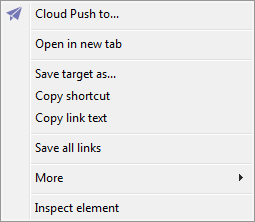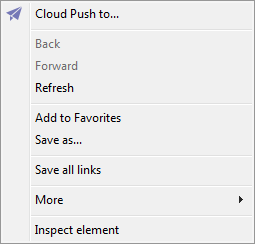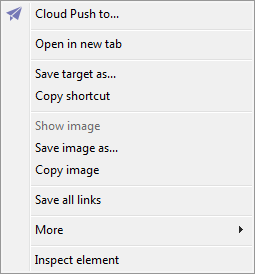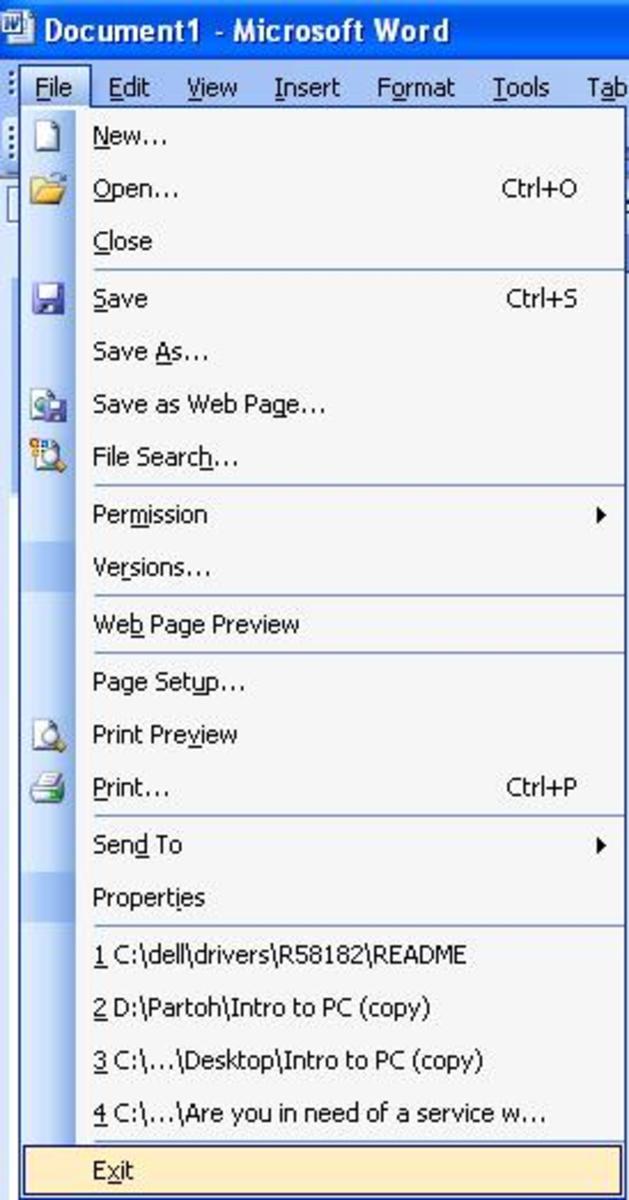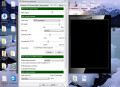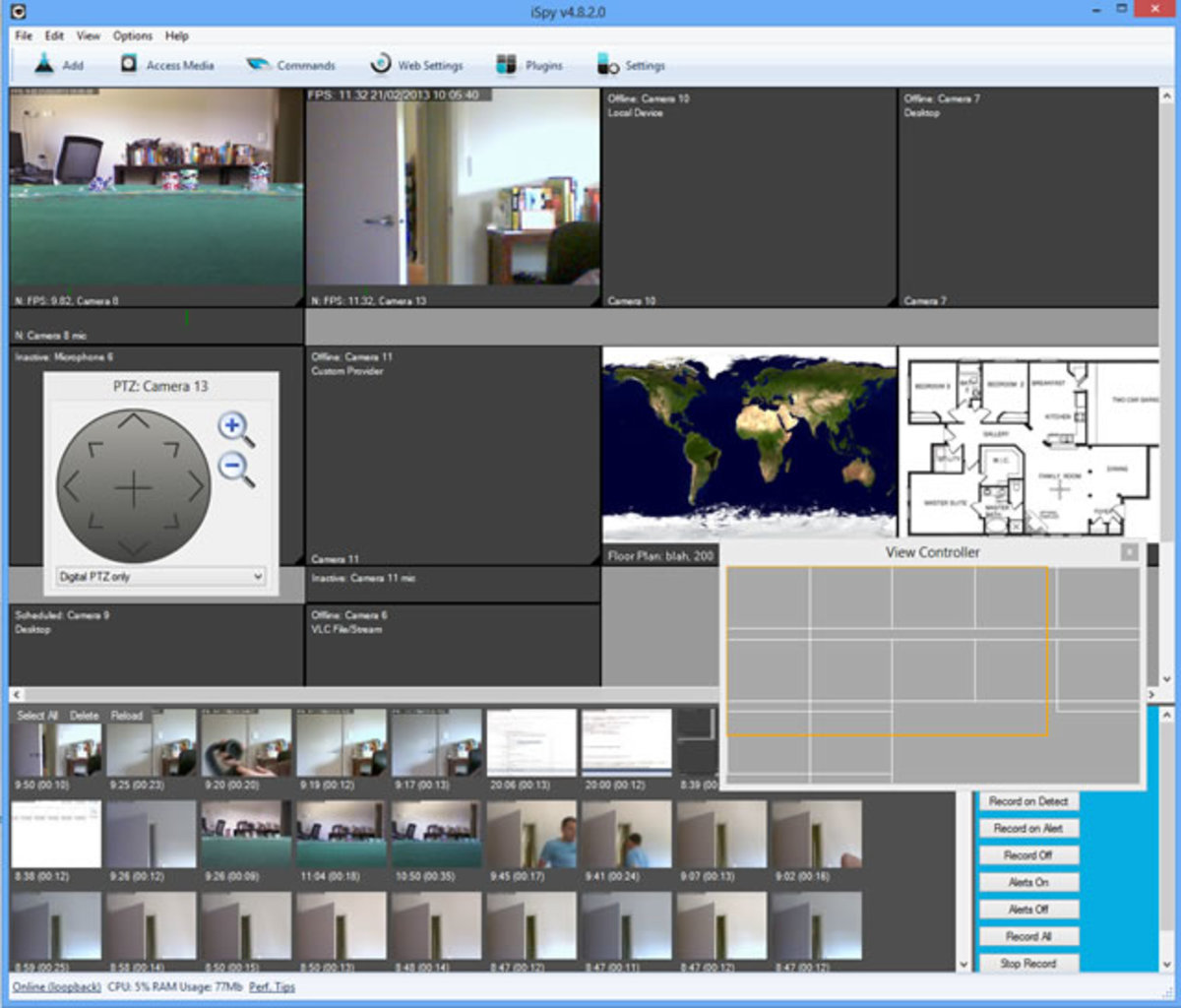- HubPages»
- Technology»
- Computers & Software»
- Computer Software
Looking for a New Browser? Maxthon Cloud Browser (Review for Windows)
Maxthon Browser is great for out-of-the-box usage. Super fast browsing, but lack of extensions and some basic functionalities make it good for limited use.
by Y. Mladenov a.k.a. ItKnol

note: The rating score is considered if 5/5 goes for Mozilla Firefox and Google Chrome
Overall Rating
Table of contents
|
|---|
Introduction (you are here)
|
Look and Feel
|
Page Load Speed
|
Reliability
|
- Downloading
|
- Web Page Code (HTML)
|
- Script Execution (JavaScript)
|
- Other User-Reported Issues
|
Browser Features
|
- Dual Display Engine
|
- Bookmarks Management
|
- Hotkeys
|
- The Context Menu
|
- The Settings Screen
|
- The ‘Advanced’ Tab
|
Extensions Support
|
Conclusion
|
Introduction to Maxthon Internet Browser
I found Maxthon while googling for a light-weight browser. If you are running a 1,5GHz machine with no more than 2 Gigs of RAM and a light-weight video graphics, then you will agree that your options are limited:
- Mozilla Firefox is great but consumes way too much memory;
- Google Chrome requires good graphics hardware to display pages in a fast manner;
- Opera fails to provide adequate web standards support, crippling a lot of website functionality; and
- Apple Safari… well it just seems to work as good only on a Mac.
What is Maxthon Cloud Browser
As the CEO, Jeff Chen, states in a press-release:
“Our challenge to our team was to build a browser that is faster and lighter than Chrome”
and with the catchy slogan “Traditionally Innovative” the guys at Maxthon USA Inc. set the bar cloud-high, but don’t worry – that’s not where the word “cloud” in the browser name comes from.
Since on the official page (maxthon.com) all you get are product endorsements such as an awards list and a number of bold press releases I will do my best to break down how this browser works. Please note that I am speaking from personal experience and just as any human being, I might not be 100% right.
And a last note before we begin – the browser I will be comparing with will be Google Chrome, as they give strong accent on speed, unlike Firefox which suggest reliability and functionality. All features mentioned below are the ones you cannot find on other browsers.
Look and Feel
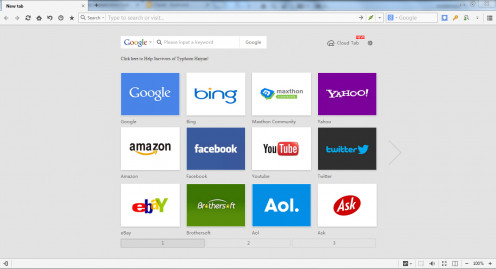
The interface is very clean and readable in a flat style, just like Windows 8. The main menu reminds of a tablet menu. On the header (where the address bar is located) you get everything you need while surfing the web – home page button, tool for displaying page components (resource sniffer), tools customization menu, button for transforming the page into ebook format. More discussed in later chapters.
As for the browsing experience, when you load pages the feeling is as if you are browsing through a personal Content-Delivery Network (CDN). For those who are unfamiliar with the term, a CDN is a network of servers that always strives to load web content from the server that is geographically closest to you, providing you the best load time.
I assume this is where the ‘Cloud’ in the title comes from. A ‘computer cloud’, besides being overused for sales purposes, is a network of computers that run the same application (the Maxthon Browser in this case) to combine resources (CPU, RAM) and deliver content to your screen faster. Hence, the CDN-like feeling when you are browsing. It’s as if a more powerful computer is doing the hard work instead of your own.
note: We can only guess if that is indeed the case, since an official statement behind its mechanics are nowhere to be found on the Web.

Page Load Speed
When launched, the browser loads relatively faster than Chrome. Browsing sites like HubPages (mainly text) with 4 tabs opened up, memory usage remains at about 220 megabytes, which is great. Assuming you won’t install any extensions, hide the annoying ‘Maxthon bar’ on the left and don’t load up any toolbars (bookmarks included) odds are memory consumption will remain low at all times.
And now for the good part…
Loading pages is a breeze. Even script-intense sites such as Google Analytics, Yahoo! Mail and YouTube were handled relatively fast on my old netbook.
Good thing to note here is that in the Options page you can check whether web page displaying (rendering) is handled by your graphics hardware or not. If you are not with a high-end computer then it would be wise to test how a graphic-rich site loads with and without this option checked.
Speed Rating – 5/5
Just as advertised!

Reliability
Downloading
A common bug in the current version of Maxton Cloud Browser (4.2.0.4000) is the ‘download bug’. When you download a file from a site like download.cnet.com the following issues are encountered:
- When you Alt+Tab to another window and switch back, the ‘Download file’ dialog will disappear
- In most cases when you complete the download the ‘Download file’ dialog will remain open prompting you to download the file again.
Web Page Code (HTML)
After a 10-hour browsing run, there were just a few super-minor issues encountered with how the browser renders HTML code. It can be said for good that this browser shows good compliance and support for web standards. Unlike Internet Explorer and Opera.
Script Execution (JavaScript)
Script execution is relatively fast, with no issues encountered. Unlike Google Chrome, shows no trouble displaying all kinds of modal windows and other types of website notifications, made with JavaScript.
Other User-Reported Issues
After a Google search, there were some other bugs reported but mainly when switching page (rendering) display modes, which is a bit uncommon for you to want to do.
On a zoomed page, there have been reported difficulties with the horizontal scroll.
Overall, it can be said that there are minor issues with this browser and, from the looks of it, they will be fixed soon enough. If you head over to the Maxthon Forum, you will see that their support is doing a good job at gathering feedback from people and organizing everything in order to get it fixed quickly.
Reliability Rating – 4/5
Despite of a few bugs, this browser is reliable.
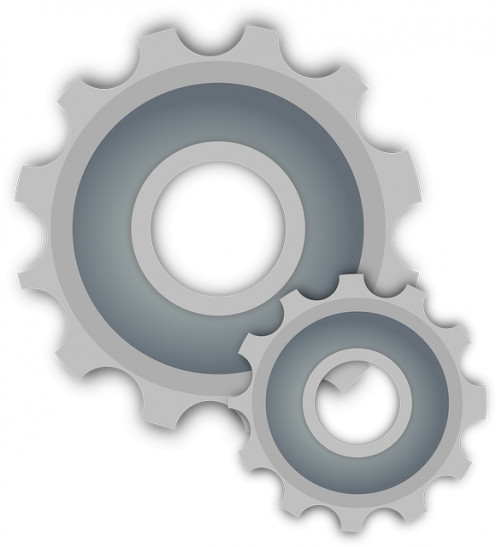
Browser Features
Dual Display Engine (the Ultra and Retro modes)
Firstly, I am giving this a separate section, because it is a somewhat major feature.
This allows you to switch between two layout engines (or simply put ‘browser cores’) that both have their own ups and downs.
The idea is that when you visit a web page, designed 8 years ago, it will switch to Retro mode in order to display older standard code accordingly.
Retro mode utilizes the Trident layout engine, used by all versions of Internet Explorer.
This brings you a nice smooth look of text and images on the page, however the downside is that some elements might display inappropriately.
For example, a text area that does not need to be scrolled yet, will have an inactive scrollbar added to it. Another downside is resource consumption – scrolling will bring more of a load on your graphics hardware, making it a bit laggy and overall the browser will use up a bit more resources on your system.
Ultra mode is based on the WebKit layout engine, used by Apple Safari*. A note on reliability here - according to this list on Wikipedia, WebKit has been developed by major brands such as Apple, Nokia and BlackBerry.
Things don’t look almost unnecessary smoothed out, like Retro mode, pages will load faster, your system resources will be freed up and browsing, scrolling the page will be easier and faster.
* thanks to Mike1996 for correcting me in the comments section
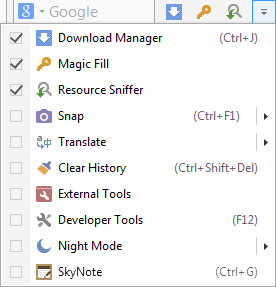
The other features are mentioned in a list below, just those which are new in comparison to any major browser you might have encountered:
- nicely working and useful:
- Magic Fill
- identity and login manager - Snap
- resizable webpage screenshot - Import from other browsers
- unlike most browsers, you can do this at any time from your bookmarks manager, not just the installation process - External tools
- this launches a menu for Windows-based tools such as the Calculator, My Computer and so on. It also has an “Add more” button, in order to extend its use. Handy. - SkyNote
- this is an integrated notepad allowing you to take notes while researching something online. Nice one, although it’s a best practice to save those later to an external file. - New Session window
- allows you to start a new browsing session
- seems handy if you would like to test/use a website with 2 different users logged in at the same time - History button next to the address bar
- giving you quick access to recently visited sites, so that you don’t have to pump-out the Back button
- in need of further development or fixing:
- Reader mode
- displays current webpage in a 1-column ebook format
- trashes some webpages so definitely needs further development, still a good idea - Night mode
- this is intended to change the color of Maxthon’s interface to dark, so that your eyes don’t burn out while reading with the lights out in your room
- either a bug or bad implementation makes this mode to change the background color of the page breaking many color schemes; also doesn’t change the color of the scrollbar and the status bar, which feels like it works at a 90% rate
Alongside all these new features you will also find the standard settings and features such as page zoom, proxy settings, content delivery settings, privacy browsing mode and so on.
Bookmarks Management
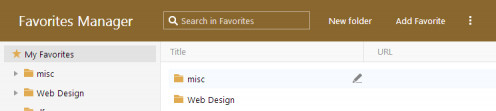
Great thing about the bookmark manager is that it allows you to import bookmarks from another browser you have installed with just a few clicks.
But that is just about it.
Using drag and drop from the address bar to your bookmarks bar does not work.
Saving an address by clicking on the Star icon to the left of it will shovel it at the end of the bookmarks bar.
Dragging a bookmark from the bookmarks bar to a folder will sometimes copy the bookmark to the new location while leaving it on the bar as well, giving you a duplicate.
In case you have plenty of bookmarks on the bar, a >> button will appear toggling a sub-menu with the rest of your bookmarks. When you move a bookmark from that submenu to the first few positions of the bookmark bar the bookmark will be saved, again, on both locations.
Overall, bookmark management is bad.

Hotkeys
Keyboard hotkeys can be assigned along with mouse gestures. Fact is, you will definitely need to set the keyboard ones at least, because the default hotkeys are simply put… weird.
Brief example:
- Pressing Ctrl+N will open a new tab instead of a new window.
- Pressing Ctrl+Shift+N will not start a private browsing session in a new window but load the last visited page on your history
- You cannot toggle tabs by pressing Ctrl+[number of the tab, example 1)



The (right-click) Context menu
Oh praise, the almighty context menu that allows us to complete basic tasks by just right-clicking!
While there are still sites that disable it, the context menu is a basic, yet vital functionality.
In Maxthon Cloud Browser, it has been brought to downright useless.
It begins with the “Cloud push to” option, accompanied by the “New!” label. Before you start thinking that they are trying to sell you something, let me point out that Maxthon comes prepackaged with its own Dropbox or Google Drive-like service. This option allows you ‘push’ any web page content to your personal cloud. While this is a cool feature (especially for stealing content) there is no way it can push-out the ‘Open in new tab’ option from its first place.
Another interesting feature is also the “Save all links” which saves all linked content from the page you are viewing along with external web pages. Why is it there? No idea.
And in case you would like to change page encoding, view source or print, you will need to navigate to the “More” submenu, as if those are uncommon things do with a web page.
When you right click on an image there is also the “Copy image” option, which does not copy the image URL, but the image itself, so that you can paste it to a graphics editor.
Another unusual option that should have been pushed down the “More” menu in favor of more common functions.
When it comes to right-clicking on links, the Internet Explorer-patented bad naming conventions come into action, starring:
- “Save target as”, instead of “Save link as” and
- “Copy shortcut”, instead of “Copy URL”.
Good option is to “Copy link text”. In case you need to save a number of link anchors (names) then your actions are stripped down to just right click and left click.
Overall, the context menu lacks basic functions, has bad naming conventions and there are a few others that could be considered ‘developer extras’ deserving a separate sub-menu. Considering usability being crippled in that menu, its implementation is bad.
The Browser Settings Screen
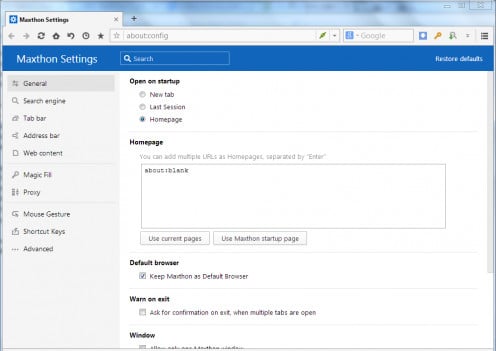
When you click on “Settings” at the main menu you will be presented with the regular browser options for setting your browser along with options for customizing the features from the previous section.
Here is what options Maxthon gives you in a nutshell:
- General settings (where most of the features are)
- Search engine (for setting preferred search)
- Tab bar (for modifying tab behavior)
- Address bar (for adding shorter versions of your favorite sites; guess that explains the poorly functioning bookmarks)
- Web content (for specifying how web content is handled; popups, videos, images, etc.)
- MagicFill (for managing your identities and form auto-fill)
- Proxy (self-explanatory here)
- Mouse Gesture (in case you would like to set up and use mouse-driven shortcuts)
- Shortcut Keys
The ‘Advanced’ tab
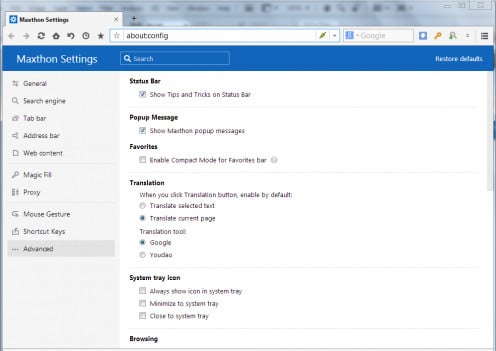
Since the Advanced tab is not so advanced, I though it would be nice to move this out of the list and address a few potential concerns.
First the good:
- you can access certificates
- set cache location
- Tell websites you do not want to be tracked
However, the rest shown here are features that have just been added to the good old horizontal drop down menu, right under the title bar, which you can trigger by pressing Alt on all Windows windows (that sounds weird).
It’s rather strange that such menu does not exist at all on Maxthon Cloud Browser.
So, for this reason you need to navigate to the deepest part of your Maxthon Settings screen in order to specify:
- what translation tool to use,
- what happens when you click the translation button,
- whether the status bar shows tips and tricks
Issue #2 with this tab is the “Enable standard rendering in Retro Mode” with a tooltip after it “(this option is available on IE8 or higher versions)”.
What do we learn here?
For me, that I do not know what is “Retro Mode” and that Maxthon Internet Browser is in fact built on top of Internet Explorer since it uses your current version of Internet Explorer to render pages.
And if this “Retro Mode” version is available only on IE8 or higher versions, why there is a checkbox there at all? Can I check it if I am using Internet Explorer 7?
I refer to this as an “issue” because it requires unnecessary decisions from users.
Certainly, if there is something that can kill a good settings screen is providing switches for options that should have been made automatic.
Features Rating 2/5
Despite the fact that Maxthon presents some exciting new features, its poor implementation of basics such as hotkey shortcuts, bookmarks management and the context menu brings it down to this score.

Extensions support
Currently (21-12-2013), the Maxthon Extension Center offers 449 extensions.
While this is a fair number, you will be surprised that quite a few of them are more ‘cool’ than ‘useful’. For web developers, there isn’t also a big number of addons to use.
At least, until FireBug gets ported for Maxthon.
Extensions Rating 4/5
Since this browser is not ‘main-stream’ it is OK to have no more than 500 extensions. What is troubling here that the developers have not taken the time to develop addons for one of the most popular services on the Web.
Conclusion
Maxthon Browser shows us some promising potential which, hopefully, we will see in future releases. However, as of the moment there are plenty of bugs and design faults to avoid. Making it best to be used right out-of-the-box, stripped down to its basics – a very fast browser with a point and click interface.