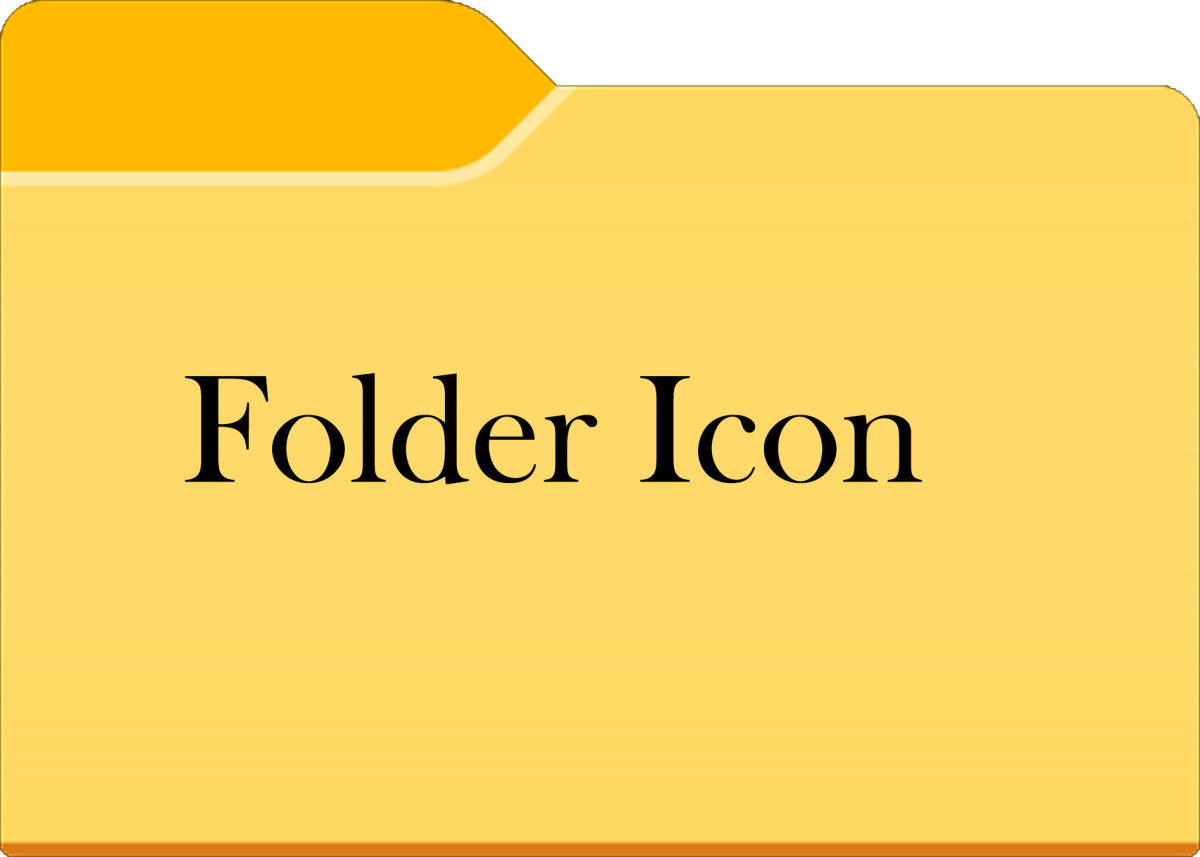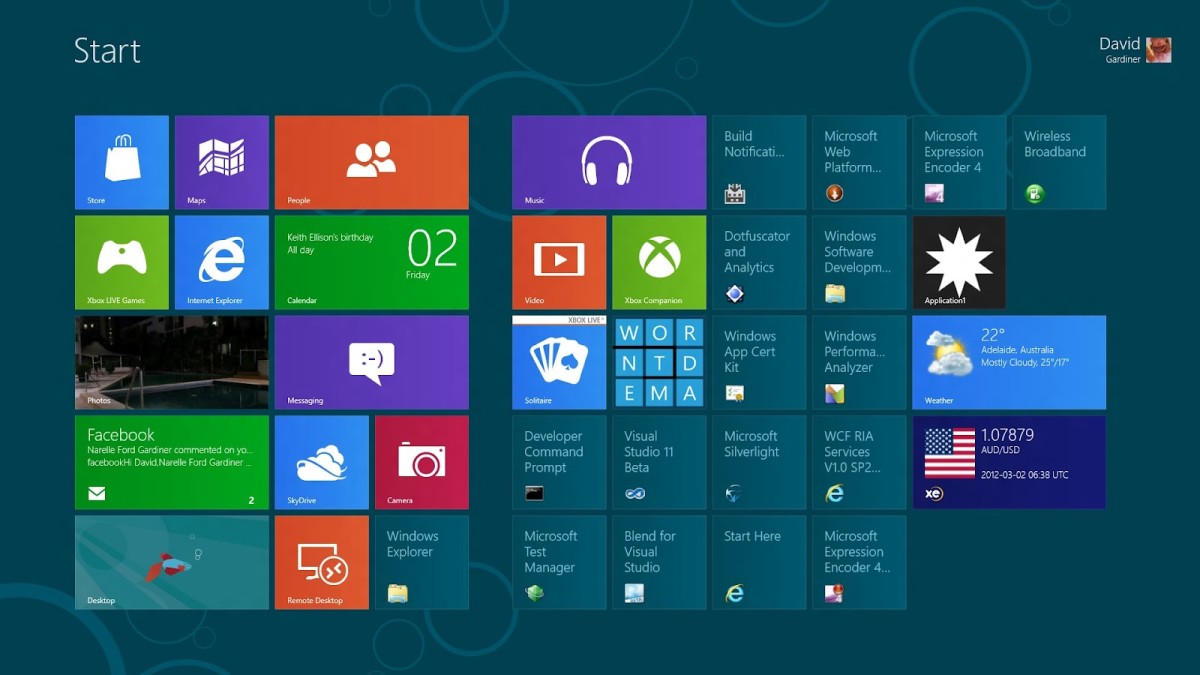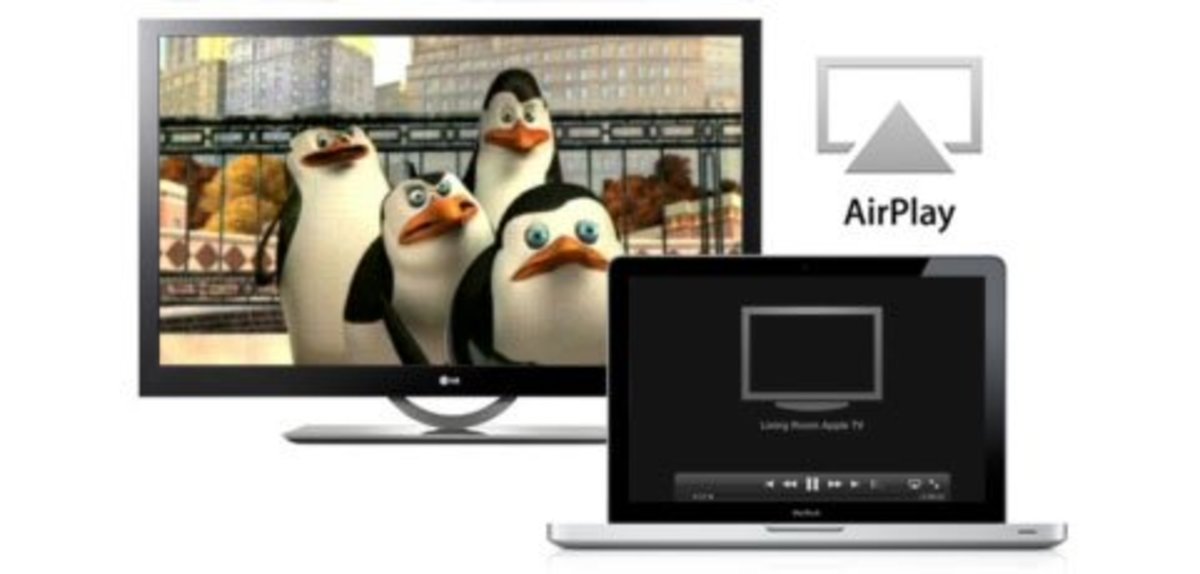Gone But Not Forgotten: Restoring a Missing or Deleted Recycle Bin
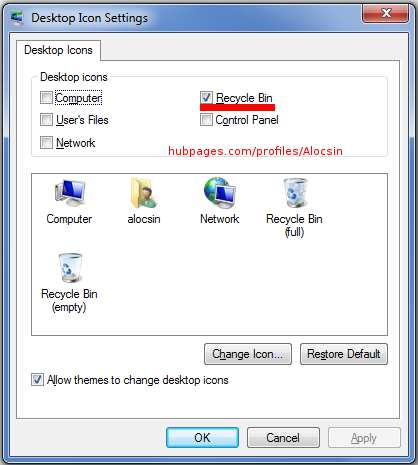
The Recycle Bin is the trash can icon on your Windows desktop that represents a temporary storage area for deleted files. Double-clicking this icon opens up the Recycle Bin window, which contains all the items you’ve deleted. You can either restore one or more items to their original locations, or delete them permanently by emptying the Bin.
If the icon is missing from your desktop, you may have accidentally deleted it, or your desktop may have never contained it in the first place. Many systems now ship with this feature disabled. You can restore the Bin by doing the following in Windows 7:
- Verify that the Recycle Bin is missing and not just buried among other icons. Click the Start button and choose Computer to show the Computer window.
- Click Desktop in the left pane to reveal its contents in the right pane.
- Click Name to sort the content alphabetically and scroll through it to ensure that the Recycle Bin is missing. The Bin is typically alphabetized before all the programs, documents and shortcuts on the desktop.
- Close the Computer window if the Recycle Bin is really missing.
- Click the Start button again and type desktop icons in the Search box at the bottom left of the popup.
- Click Show or hide common icons on the desktop to display the Desktop Icon Settings dialog box. This is illustrated in the photo above.
- Click a checkmark into the Recycle Bin checkbox of the Desktop Icons group. (This is marked in red in the photo above.) Then click the OK button to close the dialog box and restore the Recycle Bin.
If the Recycle Bin is still missing or you’re using an earlier version of Windows, you may need to implement a fix introduced by Microsoft. Click here to display that fix in your Internet browser. Then click Fix this problem on that browser page to download and run troubleshooter to restore the Bin.
Links
- Where is my Recycle Bin? A quick guide to getting yo...
Deleting Your Recycle Bin...Oops... I am sure everyone that has had a computer with Windows Vista on it has done it before. Right click on Recycle bin and click 'delete' instead of 'Empty Recycle Bin.' It... - How to Add the Recycle Bin to the Taskbar & Systray
Do you always find yourself wanting to get access to the Recycle Bin without having to close all the windows over it? There is an easy and simple way to do it, just follow these steps. This is how your... - Remove Recycle Bin : How to Remove Recycle Bin from ...
Many people don't like much icons or folders on desktop. Like me, there are some people who don't like Recycle Bin. Generally, I delete files by pressing Shift + Delete together. So, I don't need to clean my... - Rename Recycle Bin : How to Rename the Recycle Bin
If you are a Windows user, then can you are familiar with Recycle Bin. The main purpose of Recycle Bin is to save the deleted data for sometimes. When you simply delete any files or data from your computer, it...