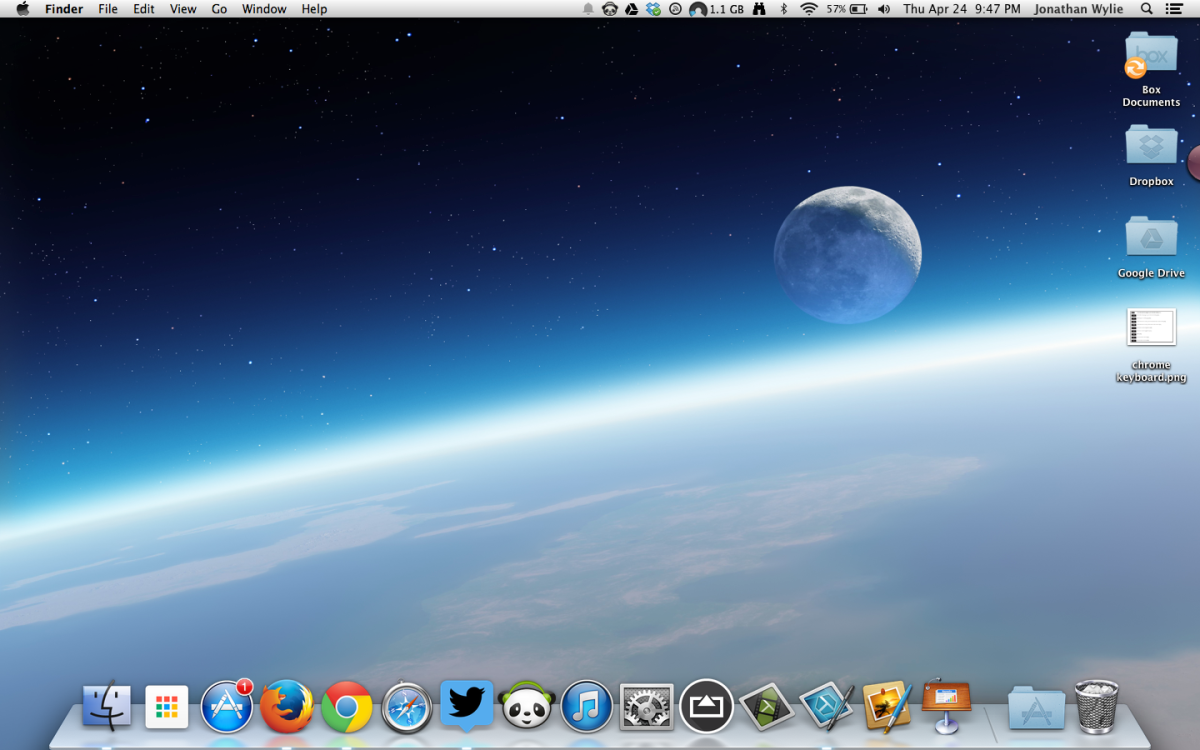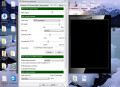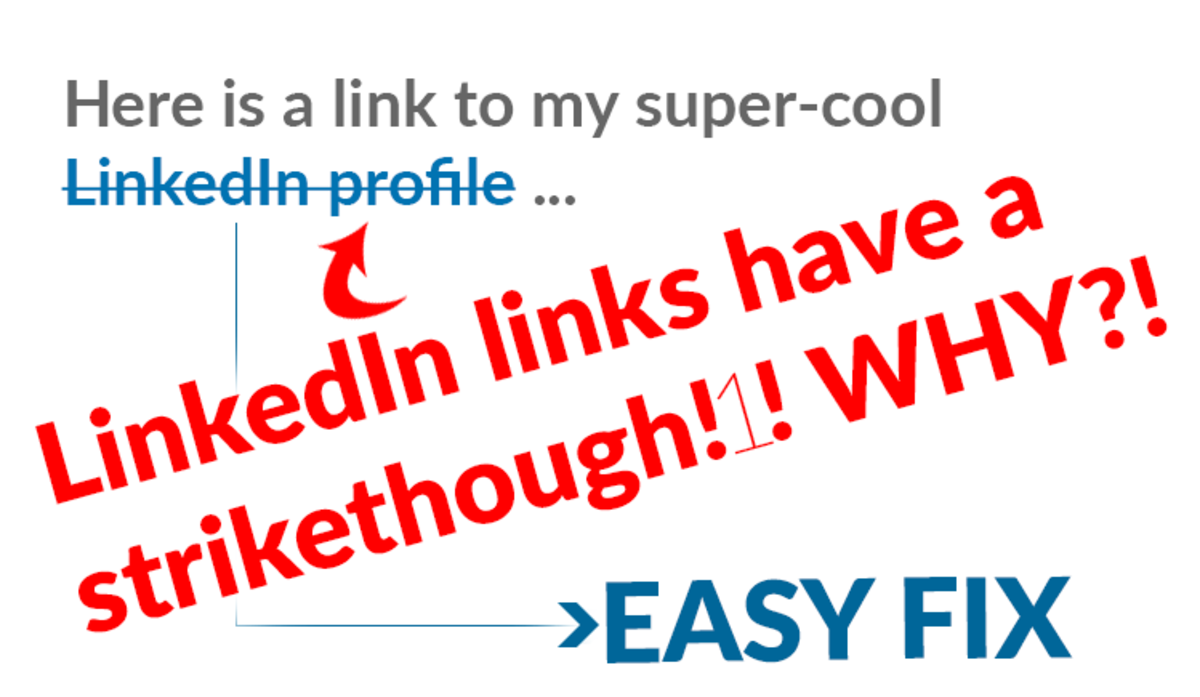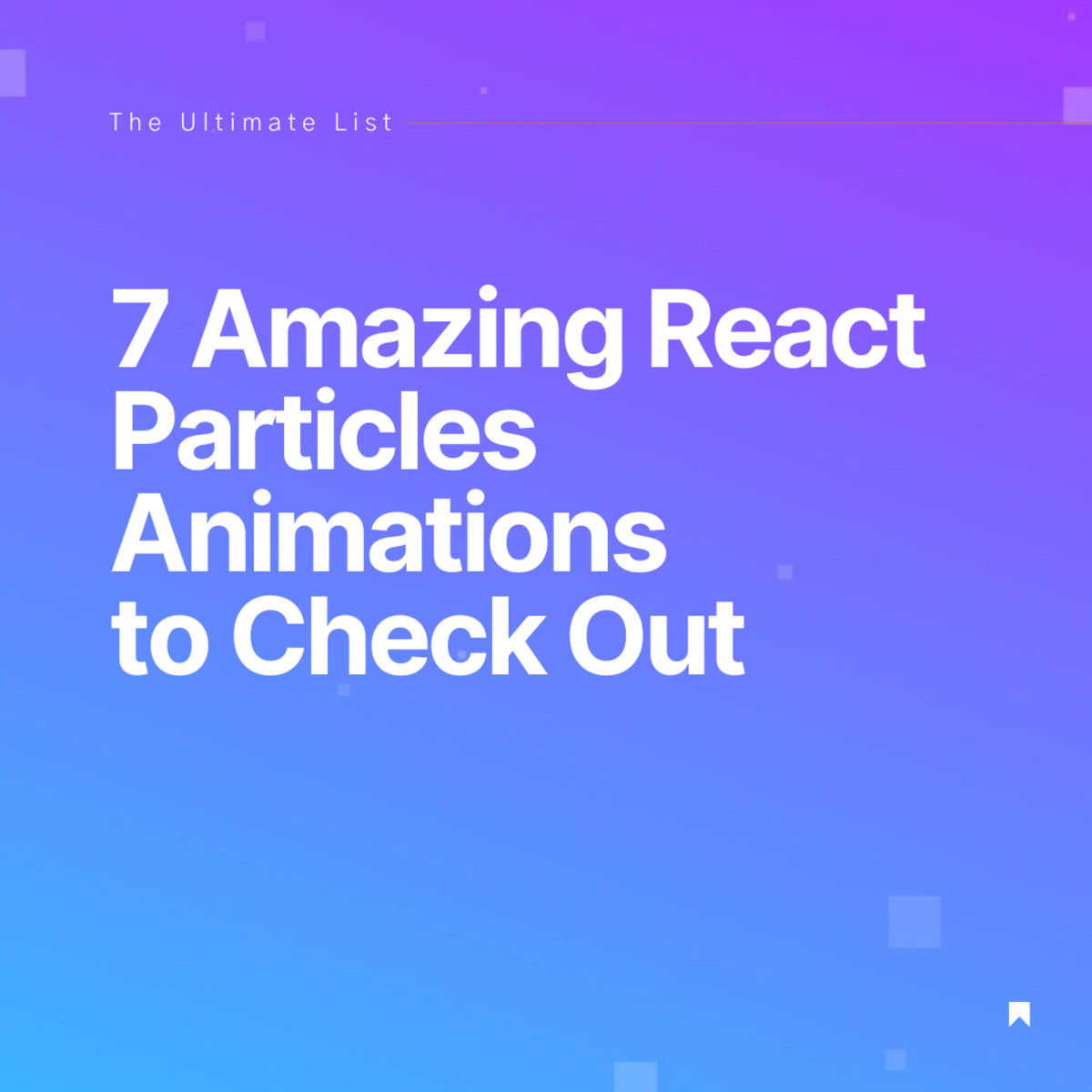How to Record an iMovie With QuickTime Screen Recording Then Add Text Speech
New iMovie Sound Options
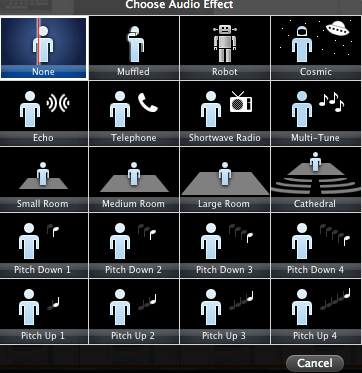
Making an iMovie With A QuickTime Screen Recording and Adding Text Speech
Quicktime screen recording has been one of the most helpful tools with my iMac. With a screen recording I am able to record computer and software information taught by others. When the session is recorded in this manner, I am able replay the original screen recording with the exact information I was taught. It is better than taking notes.
Another useful application is speech. The advantage to speech is the ability to hear how the words sound to a listener. My mind and words are not always synchronized. With speech, and QuickTime, accurate movie recordings are easier to accomplish.
When creating text for a movie I use three filters before turning the text to the speech used in the video.
First: Create the text and read over the first draft making corrections as necessary.
Second: Listen to the text by applying speech. This is done by selecting the words to be turned into speech. Then right click the mouse, select the text to turn into speech, from the drop down menu, select speech, then click start playing. This will read back the text selected. Then listen how others hear and read the text.
Third: Once the text is complete, make a copy of it with a printer. Proceed with a Quicktime recording, demonstrating the text created. When a step is left out, it is often realized while making the video recording of the text. Correct the text, then make a screen recording of the speech generated by the text.
Screen recordings are stored in the movies folder of the finder. While there rename each accordingly. One is labeled video, representing the video of the actions of the audio. The other is labeled audio recording. Place them on the desktop to find them easily.
Then go to iMovie where and name the event accordingly and import the movies from the desktop.
A new project has been created with a title describing the project. In this instance the title is Making an iMovie with QuickTime Screen Recording by Adding Text Speech and it has already been created. Select the video frames to create the movie from the event and place the video in the project. Detach the sound and delete the audio leaving only the video. To detach the sound select the clip, click on click in the tool bar and select detach. Select the detached audio and hit delete.
Next select the audio clip representing the video, then place it in the project file at the end of the video recording. Detach the audio from the clip, then copy and paste the audio clip to the front of the video clip. The audio is now under the video. Adjust the video to match the audio by adding or deleting video clips.
With the new iLife 11 iMovies, speech is easily altered, permitting several different choices of sounds this one is small room.
Once completed, the movie has many sharing options. I usually place them on YouTube then on my website Apple Tutorial Video.