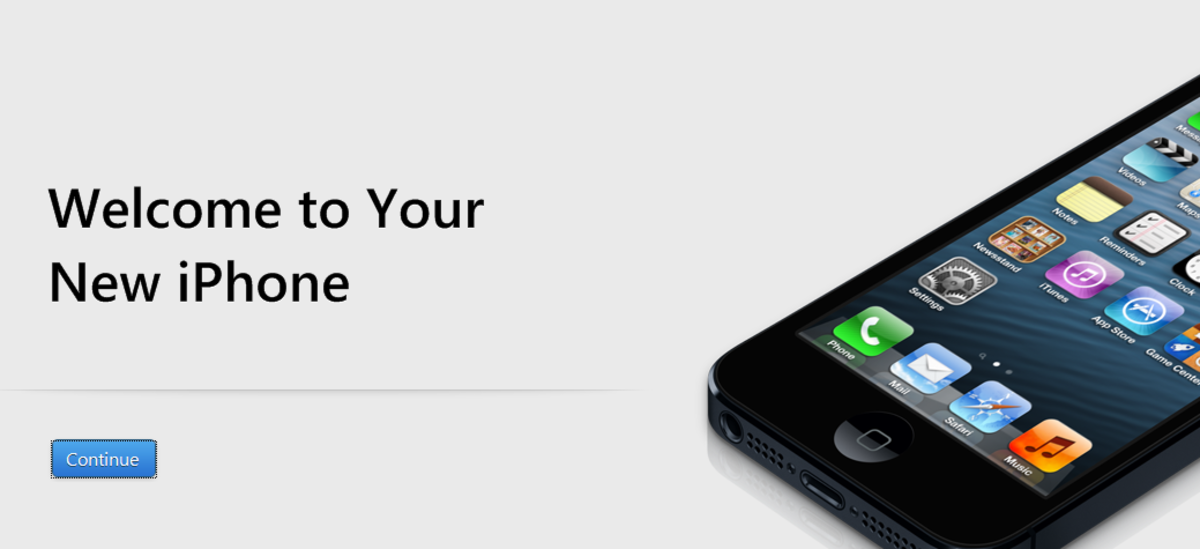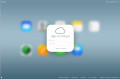- HubPages»
- Technology»
- Communications»
- Smartphones
iOS 10 Tips and Tricks to Make the Most of Your iPhone and iPad
Apple’s latest operating system, iOS 10, is packed with a raft of new features. The new OS from Apple brings various improvements, including updates to Apple Music, News, Widgets, Lock screen, Mail, and much more. Let’s have a roundup of some iOS 10 tips and hidden features to help you make the most out of your updated iPhone or iPad.
Unlock without swiping

No need to swipe to unlock! Swiping gesture is already a distant past when it comes to unlock an iPhone. Now just press the Home button of your device and get the process done. Swiping right will take you to the Widget window while with the left swipe; you can access Camera to instantly snap your shots. This small change can prove really useful. For people who are using a fingerprint scanner to unlock their smartphones, this change cannot be noticed as they may have already stopped using the swipe-to-unlock feature a long time ago.
Copy paste across platforms

If you are an Apple lover and own different devices then you can copy your data (texts or images) from one device and then paste it to other. This tip proves to be handy enough for those who work constantly on different Apple devices. Using this new iOS 10 feature, you are allowed to copy and paste from an iPhone, iPad, Apple Watch or Mac as long as these devices are associated to one account.
Quickly check/remove your notifications
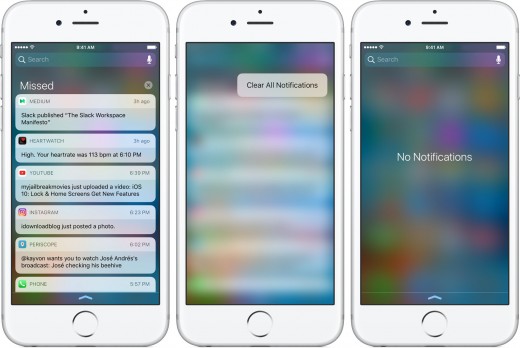
With the introduction of iOS 10, it’s really easy to check notifications. Simply pick your phone and it’ll wake up allowing you to check all your notifications you’ve received in the Lock Screen. In case you want to remove the notifications, simply swipe from right to left on your device’s screen and keep swiping until a specific notification disappears.
Use Raise to Wake
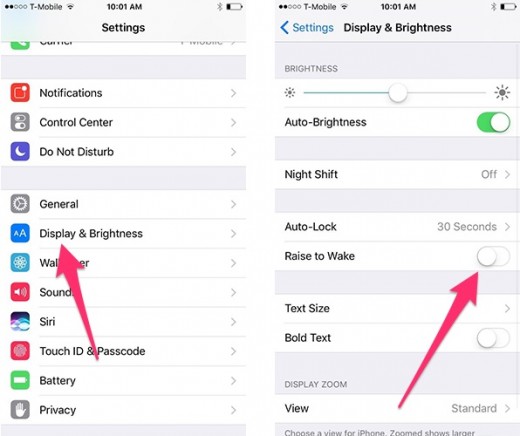
This feature can be somewhat debatable for some users, but it is just as good as others. As the name implies, Raise to Wake allows you to wake your phone just by raising it up. This way your locked screen will be activated. According to some, the feature is quite useful when people want to check notifications or just the time on their smartphone. On the other hand, the feature could quite troublesome, in situations, when users don’t want to do anything on their smartphone. For instance, when you just pick it up from a table to place it in your pocket or wallet, your smartphone will wake it up. This can be battery consuming as well as annoying also. Fortunately, you can disable the feature by navigating to your device’s settings option.
Get rid of stock apps
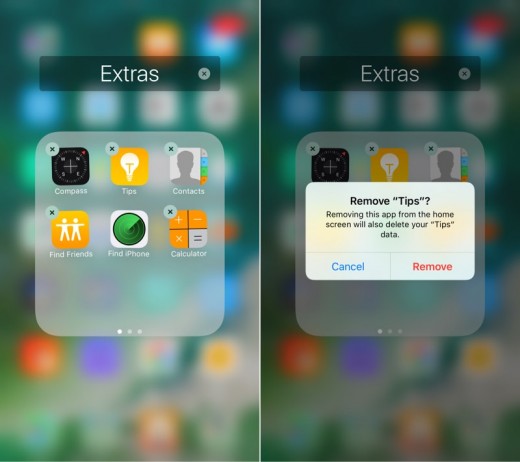
By updating your device to the latest version of OS, the iOS 10, you can easily eliminate the stick apps such as Compass, Stocks, etc. To get started, simply tap and hold on the app icon you want to remove until it starts wiggling. Now you will be asked to give you confirmation to remove the app. For this, just tap the x option. If you want to get the app back and again want to use it, then the app in question can be easily downloaded again from the App Store.
Make alterations to flashlight’s brightness

To use the feature, make sure you own an iPhone with 3D Touch capabilities. You can start the process just by navigating to the control panel and then long press the flashlight icon in order to reveal the Bright, Medium, and Low brightness settings.
Quickly reopen your closed Safari tabs
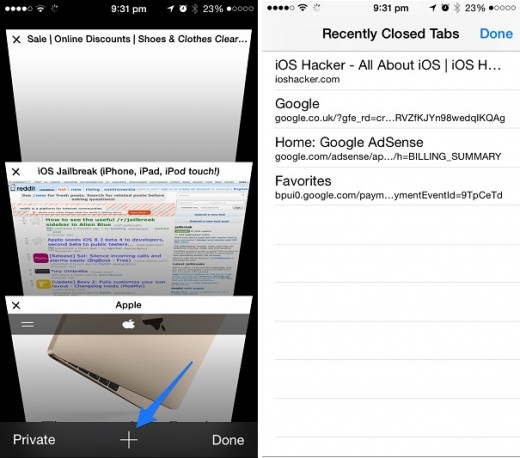
If you browse the web using Safari, this particular trick can be incredibly useful. Sometimes people accidently close a tab and want to open it again. For such cases, just tap on the tab switcher resting in the bottom-right corner of an iPhone and press down the + sign to bring up the Recently Closed Tabs page. With this your recently closed tabs will get back again if and only if you haven’t closed the app.
Quickly bring Bluetooth, Battery, and Wi-Fi settings
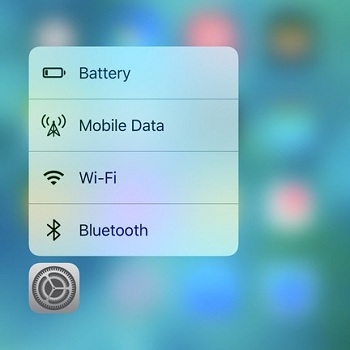
Why not to reach the Bluetooth, Battery and Wi-Fi settings in just a matter of seconds bypassing the process of navigating through the Settings app. For this, just rely on 3D Touch. You can start by pressing down on the Settings app. This will bring up options for Bluetooth, Battery and Wi-Fi. To reach any of the resulting options settings page, just tap on it.
Check what Siri can do for you

Ask you updated iOS 10, smartphone’s Siri that “what can you do”. You will be shown a list of apps that Siri can control along with the necessary voice commands.
Share or collaborate on notes

To share or collaborate on notes, simply launch the Notes app on your Apple device and start writing a note. Now navigate to the new share icon in the top right and tap on it. Tapping on it will allow you to share the specific note with others via email, Twitter or other services. Once shared, it allows everyone to edit the note a well as check the changes in real time.
iOS 10 Messaging feature
One of the best reasons to update your smartphone to the iOS 10 is the notable improvements the iPhone maker has introduced to the iMessage. At the time of launch the iMessage was just a simple messaging app, but now with the iOS 10 it has turned into a fun messenger. Check the new features below:
- Add effects to iMessage
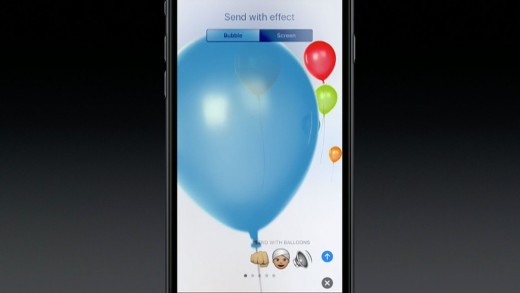
Now you can add as many effects as you want to your messages. In iOS 10, you can add effects like Invisible ink, Slam, gentle and many more to make your conversations more fun. You can add effects by simply tapping and holding on the send icon just after you’ve written a message.
- Quickly edit your photos
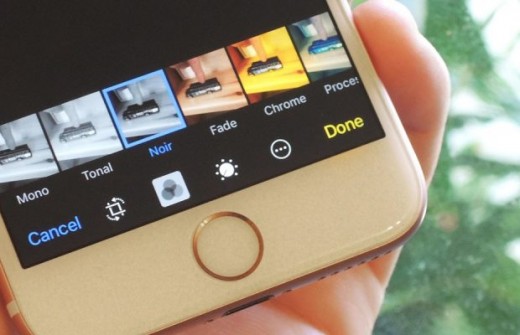
With the use of latest operating system, you can now markup or instantly edit your photos before sending them. To get started, simply select an image and add it to your message. Now before tapping send button, you’ll get an option to markup or edit your photos. So, edit your images the way you desire.
- Quickly respond to a message
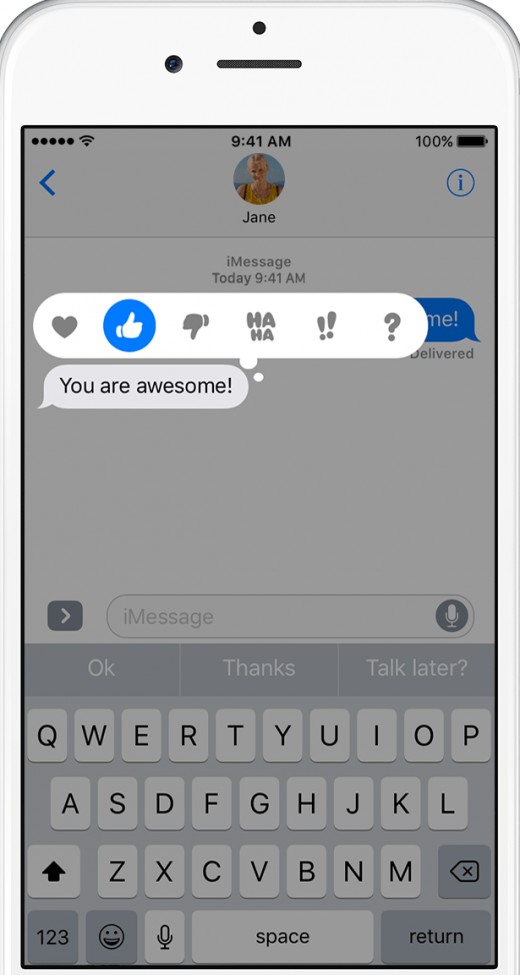
Sometimes it’s difficult to type a big lengthy message to react to an incoming message. In such cases this trick can work for you. To quickly respond or react to a message, just double tap on it. A wee menu will appear above the message. From here, you can send a quick laugh, thumbs up, Ha Ha, etc. Just press the icon you want to send and it’ll appear on the top of the particular message.
- Share a video or an article
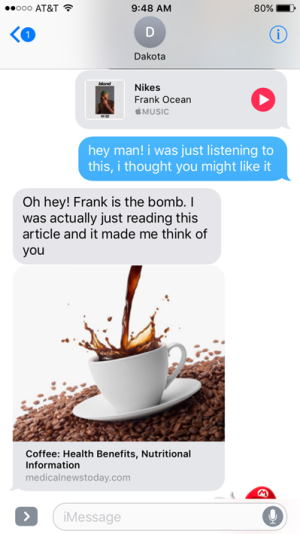
To share YouTube videos or web links in iMessage, just copy and paste the link you want to share into one of your messages. It’ll then expand and reveal an image of the content. The receiver can just tap the message and watch the video or read the article directly within the iMessage thread.
- Instead of typing just speak your messages
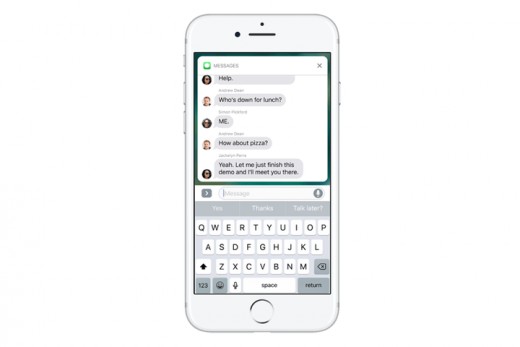
Earlier, users were required to press and hold the microphone icon to record and send an audio message to others. But now in iOS 10 while using the Messages app, there is only one need that is just tap the microphone icon and speak whatever you want to send. After you’re done with speaking your message, jut hit the done option. Isn’t it awesome?