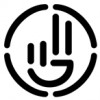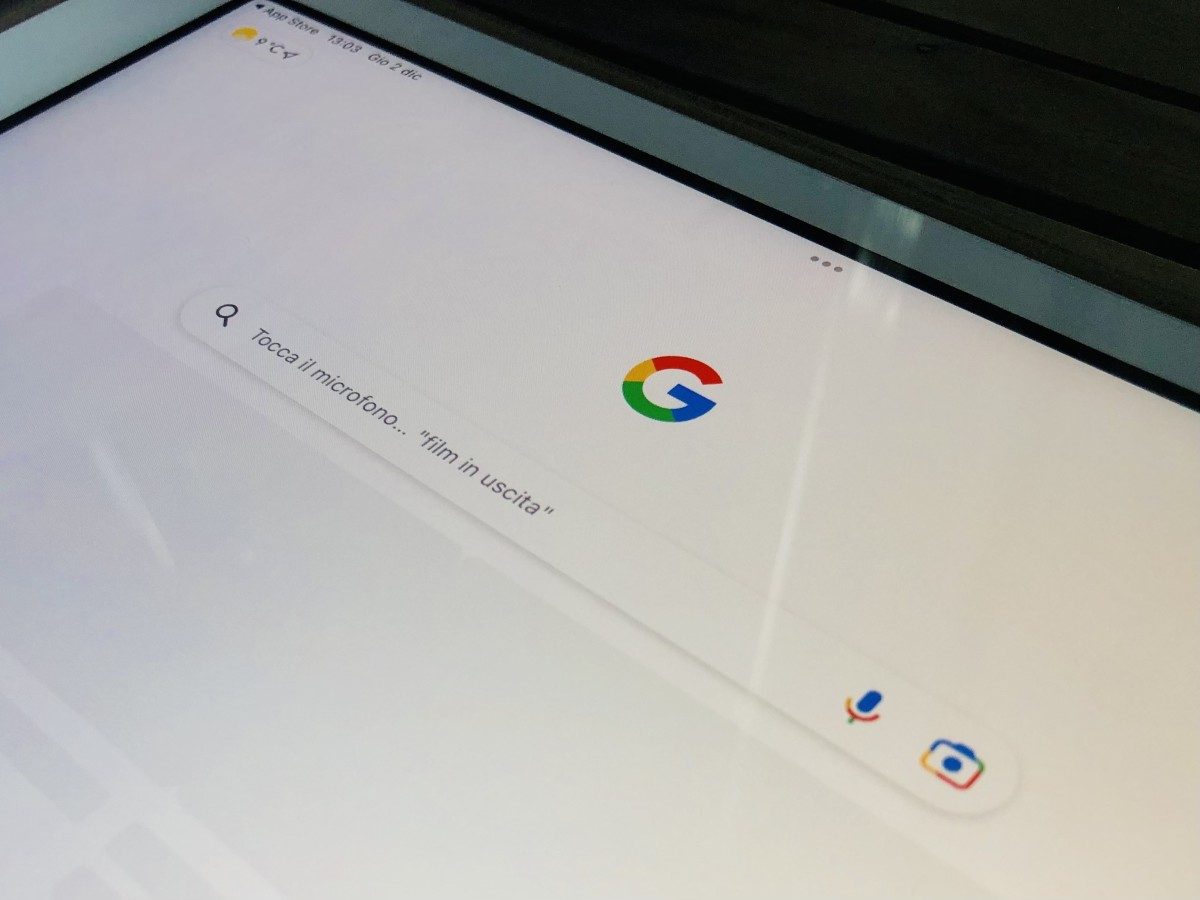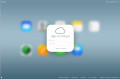- HubPages»
- Technology»
- Communications»
- Smartphones
iPhone Typing Tips
Typing on iPhone
It can take time to get used to typing on an iPhone. Don't think that you're the only one who has problems typing on an iPhone. If you're looking for a few quick tips and easier ways to type on an iPhone, you'll find basic tips below that will definitely help you out.
CAPTILIZING WHILE TYPING
You may want to capitalized a few letters in a role. Example: help ME type better, or LOL. You can use the shift key just like a standard computer keyboard. Just hold down the shift key with one finger while you trype with another finger. Also you can double tap the shift key to turn on caps for all text typed.
To enable the double-tap feature: go to settings, general and keyboard. Set Enable Caps Lock to on.
The DOT options:
If you are in the mail application. They dot key has some additional functions or options. Hold your finger on the dot for a few seconds and some other options or shortcuts will display. Just swipe your finger or slide to the one you want to use.
UNDO OR REDO:
If you are typing or using the cut,copy or paste function, you can shake the iPhone to Undo your text. Shake the iPhone again to Redo what your text typed.
EXTRAS UNDER EACH KEY
Hold down a letter on the keyboard and a pop-up displays with additional versions of that character. This is also available for certain punctuations.
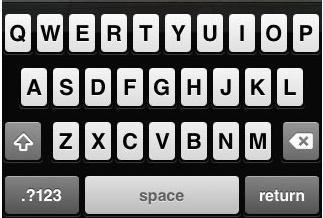
DICTIONARY
While typing, if iPhone tags a word as misspelt, you can cancel the correction by tapping the small x by the suggested word and this word will be placed in iPhone's dictionary.
MAGNIFYING GLASS:
Most of the applications allow the use of the magnifying glass. The magnifying glass is great for editing and positioning the cursor. You can move your cursor within the text by holding down until the magnifying glass appears and sliding it around to position it where you want.
Just hold your finger over the text for a second and the magnifying glass will display.
PUNCTUATION:
To quickly punctuate or enter numbers, press and hold 123 button and maintaining your finger down, slide to any other number or punctuation mark. After you release your finger, that specific character will be in inserted. You can use this same feature to insert single digit numbers within text.
INSERT A PERIOD:
While typing you can tap the space twice to insert a period. Also, you can use two fingers to tap the space at the same time to insert a period.