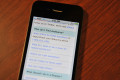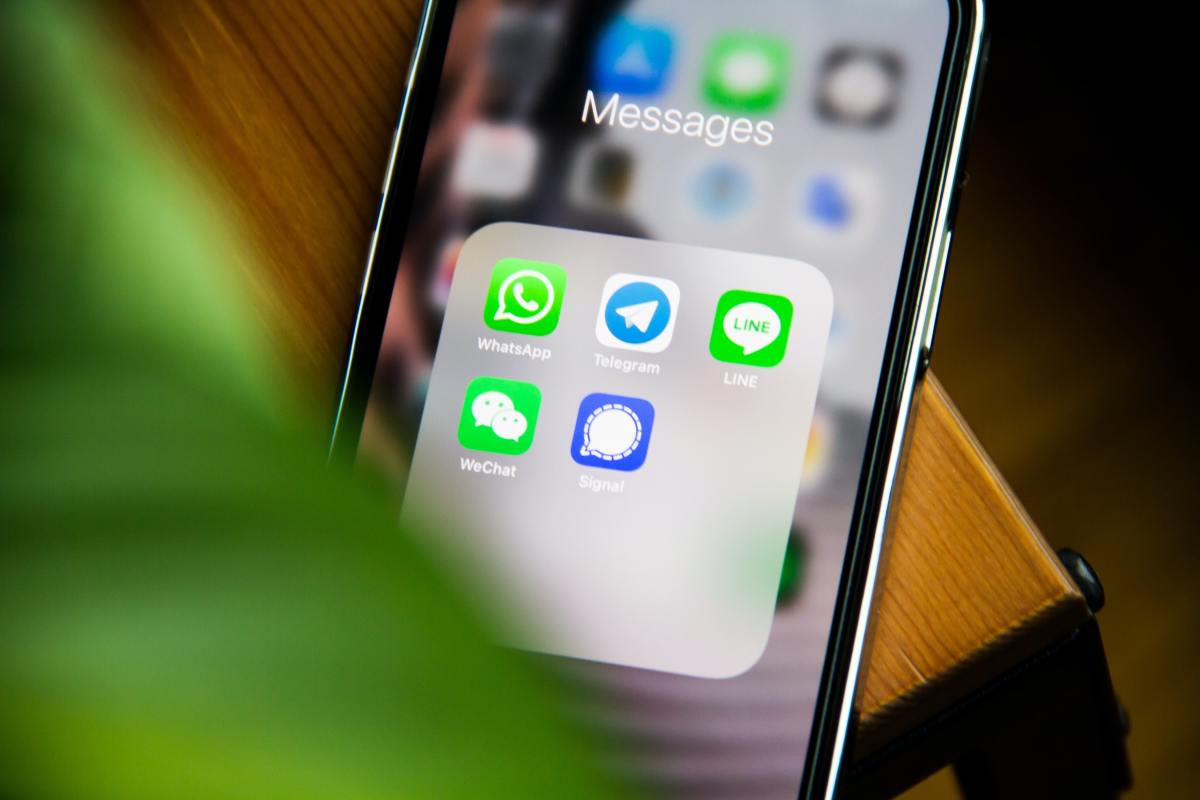How to Move Pictures from Samsung Reality Cell Phone Memory Card to Computer PC
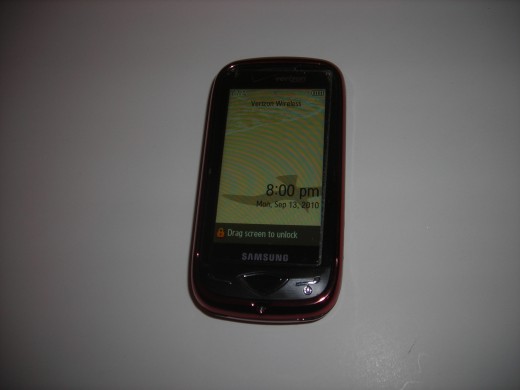
Introduction
If you have a Samsung Reality cell phone and you have already transferred photos from your cell phone to your memory card, you likely now want to transfer them to your PC.
Transferring a photo or photos from your Samsung Reality cell phone memory card (Sandisk Micro) is easy to do but it does take a few steps.
This article will show you how to do it. I’ll also
include links to other articles that will allow you to format your Sandisk
Micro memory card and transfer photos from your cell phone to your memory card. Look at the links next to step 5 and 6 below for these articles.

Step 1
Take the Micro Sandisk memory card from your cell phone. Be gentle, cell phone memory cards (particularly the 2gb I use) in my opinion are not that sturdy.

Step 2
Push the memory card down into the memory card reader. Be gentle but also be sure to insert the card all the way into the reader. Be sure to try to fit cell phone memory cards always into the slot that fits the memory card and the not slot meant for the USB (figured I had to mention that :-)

Step 3
Put the memory card reader into an available USB port on your computer.
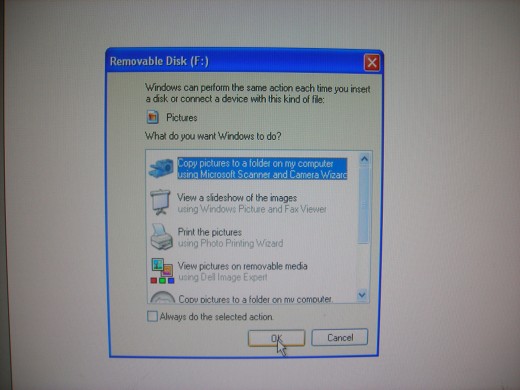
Step 4
Here’s where things may get a little different for you than for me. For me,when I insert the cell phone memory card into my PC’s USB port I get a “Removable Disk (F:)” window that pops up asking me what I want Windows to do. To store my photos I select my “Copy pictures to a folder on my computer using Microsoft Scanner and Camera Wizard”.
You may have a different default photo wizard, camera wizard, etc etc program software set up to move the memory card pics to your PC. You might even go out onto the internet for the necessary tools to do this. So this section might differ for you.
- How To Format Memory Card On Verizon Reality Phone
Insert the memory card into the upper right slot on the right side of your phone as shown. Be sure the name/logo of the card (Sandisk) is facing you. Press the memory card all the way in and close the 'door'....
- How To Transfer Pictures From Samsung Reality Cell P...
If you are wondering how to transfer pictures from your Samsung Reality Cell Phone to your memory card you have come to the right place. Moving pictures from your reality cell phone takes a lot of steps, but...
Step 5
Once you have selected the means to put your phone pics on your computer, then you’ll just go through the routine you are already familiar with when you move anything to a file. Select the file, move or drag or copy etc to the file’s location, etc.
Step 6
That is it! I hope that helps you to move pictures from your cell phone memory card to computer folders / files easy.
Good Desktop Network Phone for the Office - Cisco Review
- Good Business Network Telephone - Cisco IP 7940 Phone Review
I've been using the same Cisco IP 7940 phone for years now. I use the telephone very heavily for work. I figured after all these years of experience with this phone, I should do a product review on the...

![[Older Version] SanDisk 128GB Ultra MicroSDXC UHS-I Memory Card with Adapter - 100MB/s, C10, U1, Full HD, A1, Micro SD Card - SDSQUAR-128G-GN6MA](https://m.media-amazon.com/images/I/41Upe-bZXiL._SL160_.jpg)