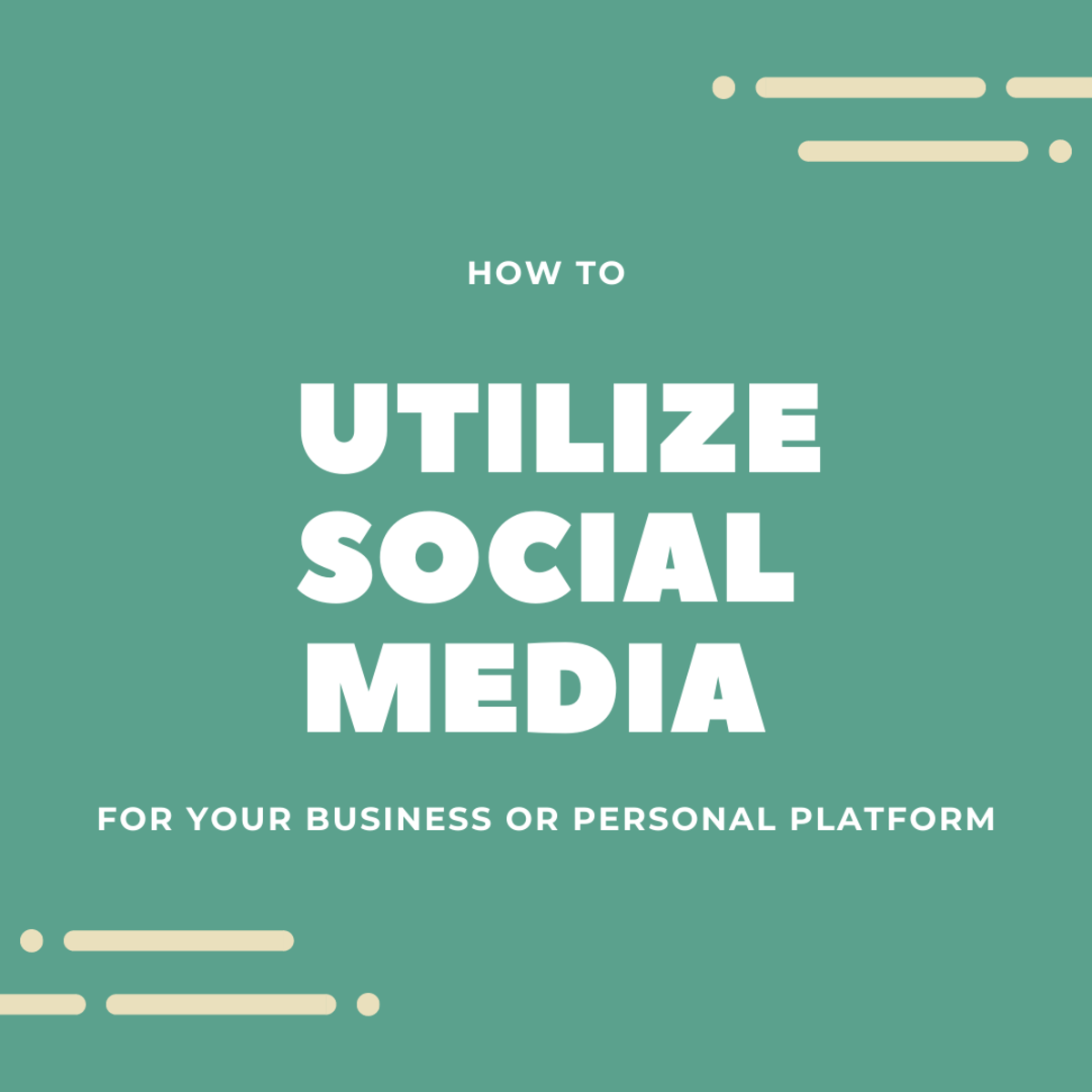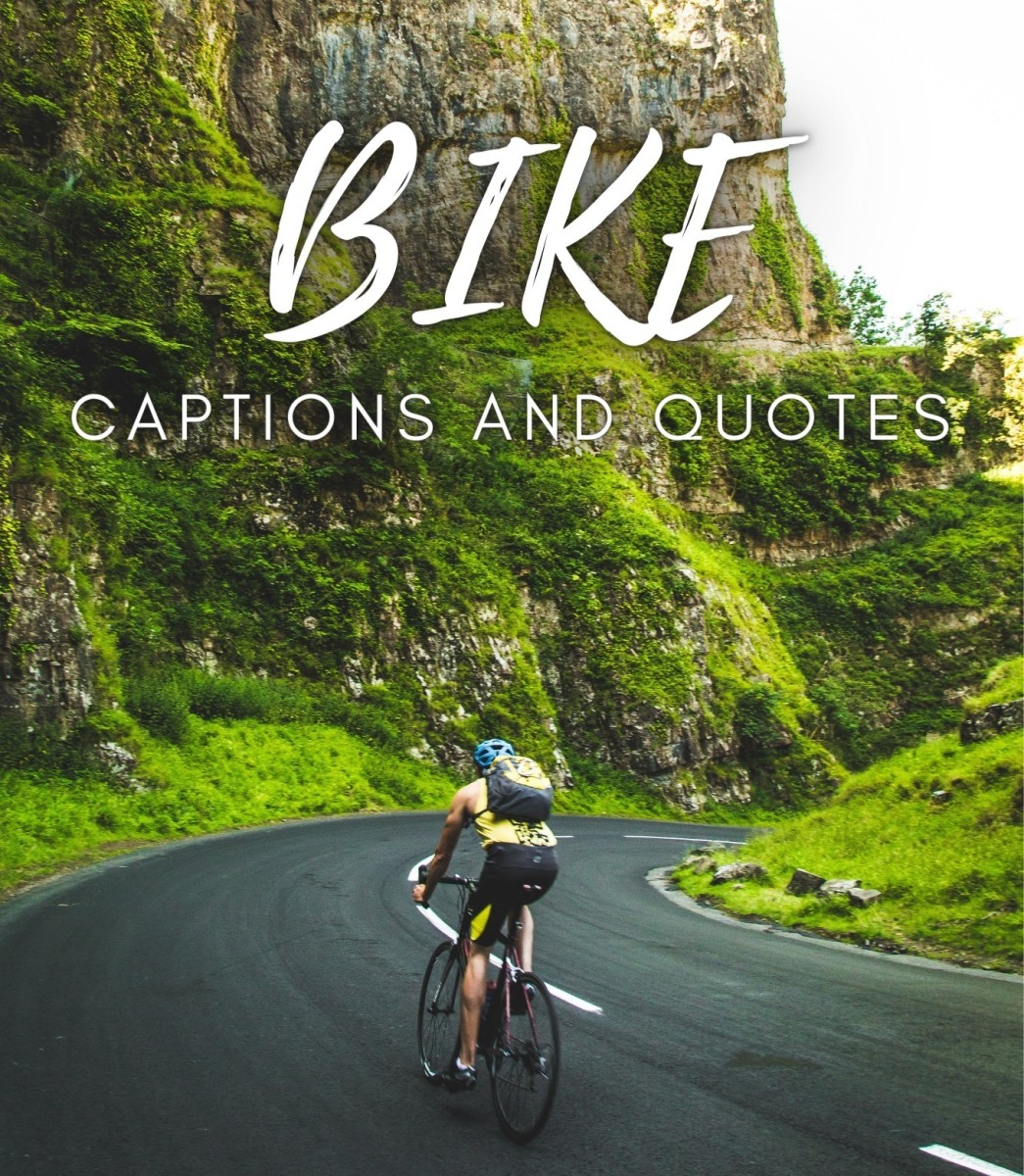- HubPages»
- Technology»
- Internet & the Web»
- Social Networking
How to Create a Pinterest Business Account
What are the exact steps that you need to follow if you want to create a business account on Pinterest (visual bookmarking and social networking site)? Do you really need a business account? Or should you just sign up for a personal one?

I asked the same questions (and more) before creating my Pinterest account.
Here's a complete tutorial guide on exactly what you need to do to create your own account on Pinterest.
Don't worry about it being already the year 2018 and yet you still have no account on this platform because this hub contains the latest and most relevant info that you'll need to get started.
The problem with some Pinterest info
Being new to this social media platform, I wanted all the information, tutorials and guides that I could find about it but looking for info was easier said than done. Why?
The problem isn't the lack of information because you can find so many different kinds of Pinterest articles on a whole lot of websites.
The question is how relevant are these articles in the year 2018? And that's where the problem lies. Simply put, there are numerous articles about Pinterest that are no longer relevant because they've been written years ago.
An animated video of what Pinterest is
This social networking site has changed so many times since then so that the screenshots and info that some of these posts supply or talk about no longer apply (for example: I've seen some talk about the "repin" button but this no longer exists on the Pinterest website).
This can be confusing, to say the least (for example: I wondered if I was properly repinning pins and even contacted Pinterest support to get some clarification).
Pinterest: Personal vs. Business Account
Which one should you make? How can you decide?
Create a personal Pinterest account if:
- you're only planning to use it for your own personal purpose
- you don't have any plans of trying to make money on this site
- you just want to have fun and not bother with things like stats, analytics, etc.
Note:
- You're required to make a business account if you're planning to use Pinterest for commercial purposes
- This is expressly stated in the social networking site's Terms of Service
Create a Pinterest business account if:
- Your business or company wants to use Pinterest
- You plan to use this platform for commercial purposes
- You want to see the stats and analytics of your pins and boards (for example: how many people repinned your pin)
- You have a site or blog and you want to add the follow and pin buttons to it
- You plan to share your articles, pictures, etc on this platform and you want to increase traffic to your blog or site
Note:
- You get lots of useful and helpful stuff if you go with the business account and you even get access to Analytics and other such info
- So there's really no reason not to sign up as as a business if you're planning to use Pinterest for commercial purposes
How to create a business account on Pinterest?
Step 1: Go to Pinterest.com
Once you're on https://www.pinterest.com/, you can see a "sign up" button but this is for a personal account.
So, ignore that and look below that button where you can see links to the site's Terms of Service (TOS) and Privacy Policy.
Click the TOS link and you'll be taken to the TOS page. Scroll down a bit and you will see a link to the Pinterest Business TOS.

For reference, here's the link to that: https://business.pinterest.com/tos. Going there will bring you to the TOS page for the business side of Pinterest.
At the top of the page, you will see a "join Pinterest" link. Click it and you'll be taken to the registration page. You will see the words "Grow your business - Create a (free!) account".
To make things easier for you, just go directly to this URL link: https://www.pinterest.com/business/create/. This will lead you straight to the registration form that you'll need to fill out.
Step 2: Fill out the registration form
The registration form requires the following information:
- email address
- password
- business name
- website - this one is optional so if your site or blog isn't ready yet or if you don't want to add this info yet, then just leave it blank
- there's also a drop-down list which asks you to "select a business type". Choices include professional, public figure, media, etc. There are some examples beside each type to help you decide which one fits your business. For example, the professional selection includes photographers, bloggers and designers
It's best to read the site's TOS and privacy policy before clicking the "create account" button so you know exactly what you're agreeing to and what is being done to all the info that you're giving to this visual bookmarking platform.
Something amusing:
- Below the registration form, you can see the words "15 seconds to sign up (free!)"
- But there's no way that this is true unless you don't bother reading the TOS and Privacy Policy of Pinterest
- Neither of those legal documents are all that short in the least so even if a person reads fast, there's no way they can finish reading everything in 15 seconds or less
Step 3: Tell Pinterest what your interests are
After clicking on the "create account" button, you'll be taken to a new page, which will ask you "What are you interested in?" Here, just "pick whatever catches your eye" because "you can always fine-tune things later".
You can just select from the many choices that they provide. The selection includes categories like quotes, writing, Harry Potter, anime and more.
When you pick enough, the follow button below the categories will become clickable. Click it to be taken to the next page.
Step 4: Decide if you want to add the Pinterest button to your internet browser
The next page will have the words "add our button to your browser" and "that way, you can start saving things you find around the web".
You can decide to "skip" or "install now". Just choose whatever you want. Since I chose the former (the skip option), I was asked if I was sure about my choice. If you are, just click the "skip" button again. If not, click the "go back" button.
Note:
While there are lots of amazing pictures on Pinterest, note that those pics may be copyrighted and you may not be allowed to use them (which is why I'm not linking to that site even though there are so many wonderful pics there :-)).
If you want to use the photos there, you either need to contact the copyright owner or check and make sure that the pic is in the public domain or has the creative commons license.
Step 5: Fix up, edit or customize your Pinterest profile page
After that, you will see the words "All done!" and "Sit tight, we're finding Pins for you right now". You will then be taken to your Pinterest profile page. You will be reminded that you need to confirm your email address.
But, already, you can start tinkering with your profile and customizing the settings to your liking.
You can even start creating boards and exploring the visual bookmarking platform. If you see a pinned image that looks awesome, you can repin it and add it to your own board. You can also already start following fellow Pinterest users or members.
What do you think of Pinterest? Do you like it?
Questions?
If you have any questions about this, feel free to ask :-).
Pic credits:
- Second image is by sayuko (CC:BY-SA) from deviantArt
© 2015 Freya Yuki