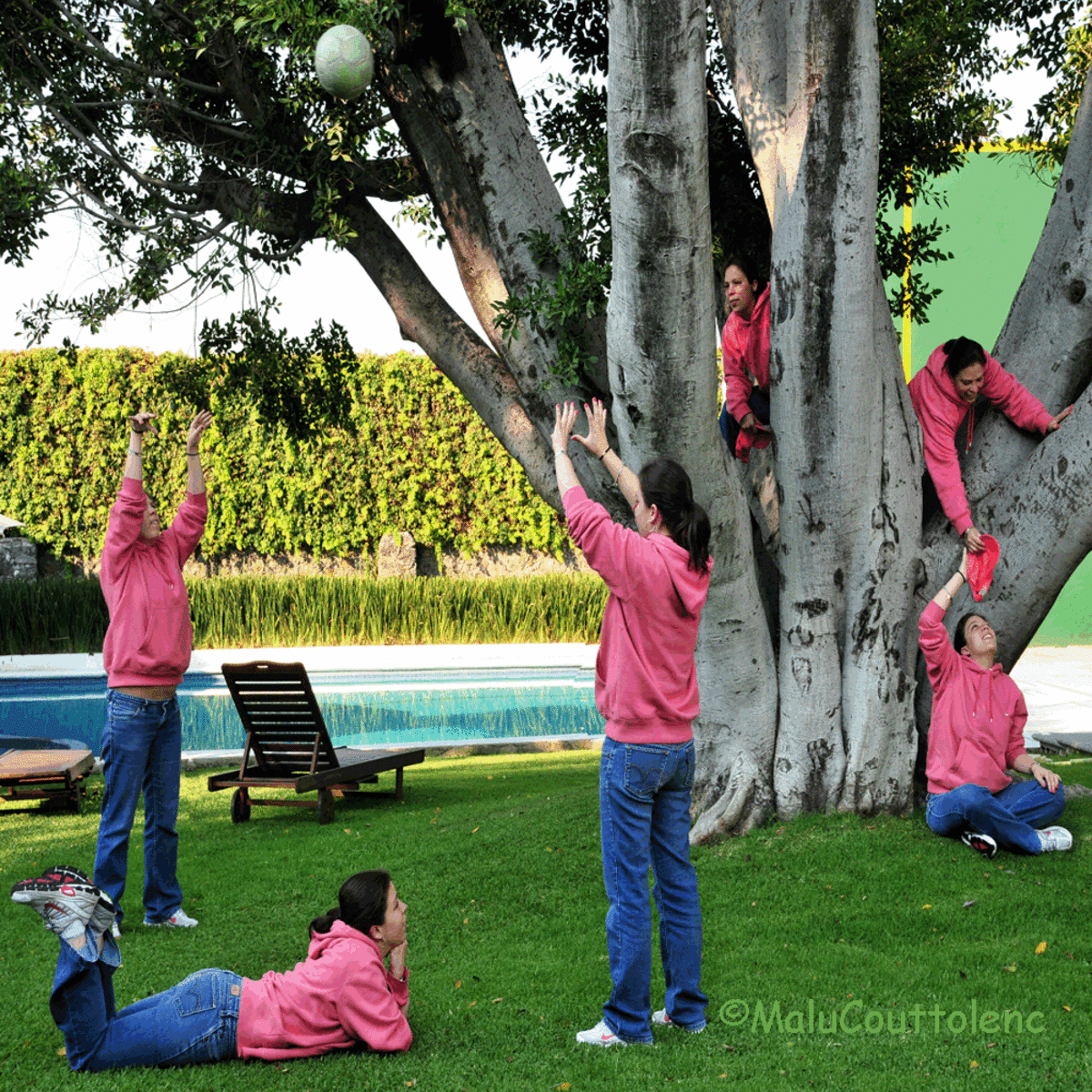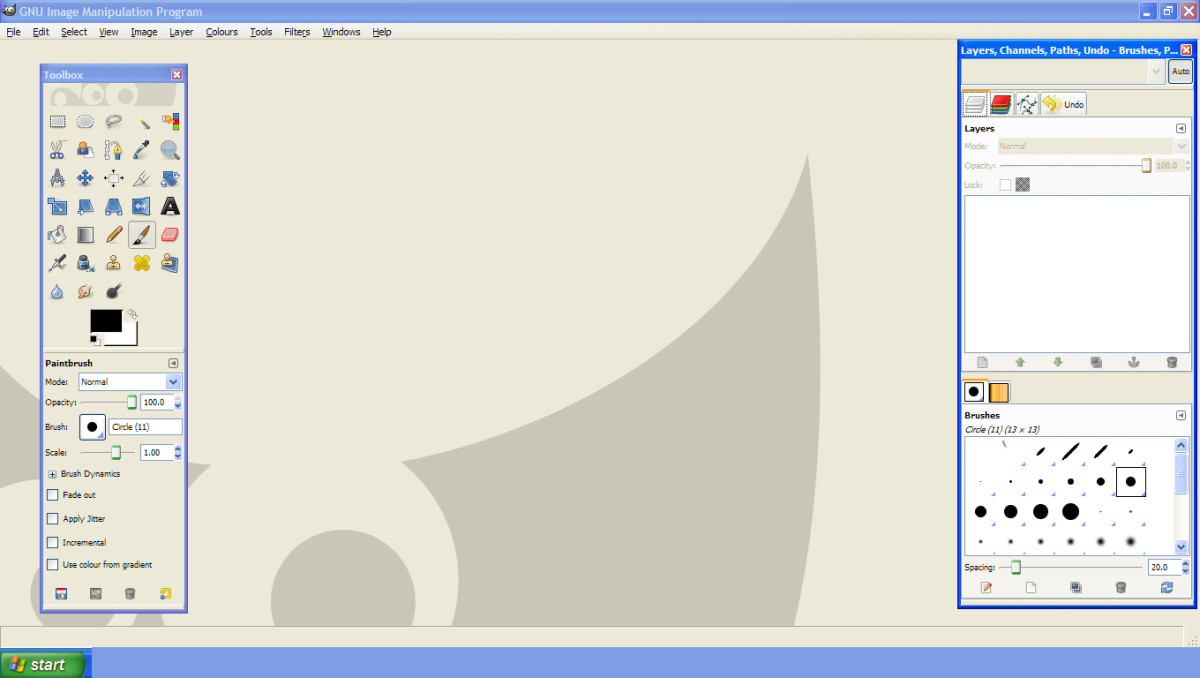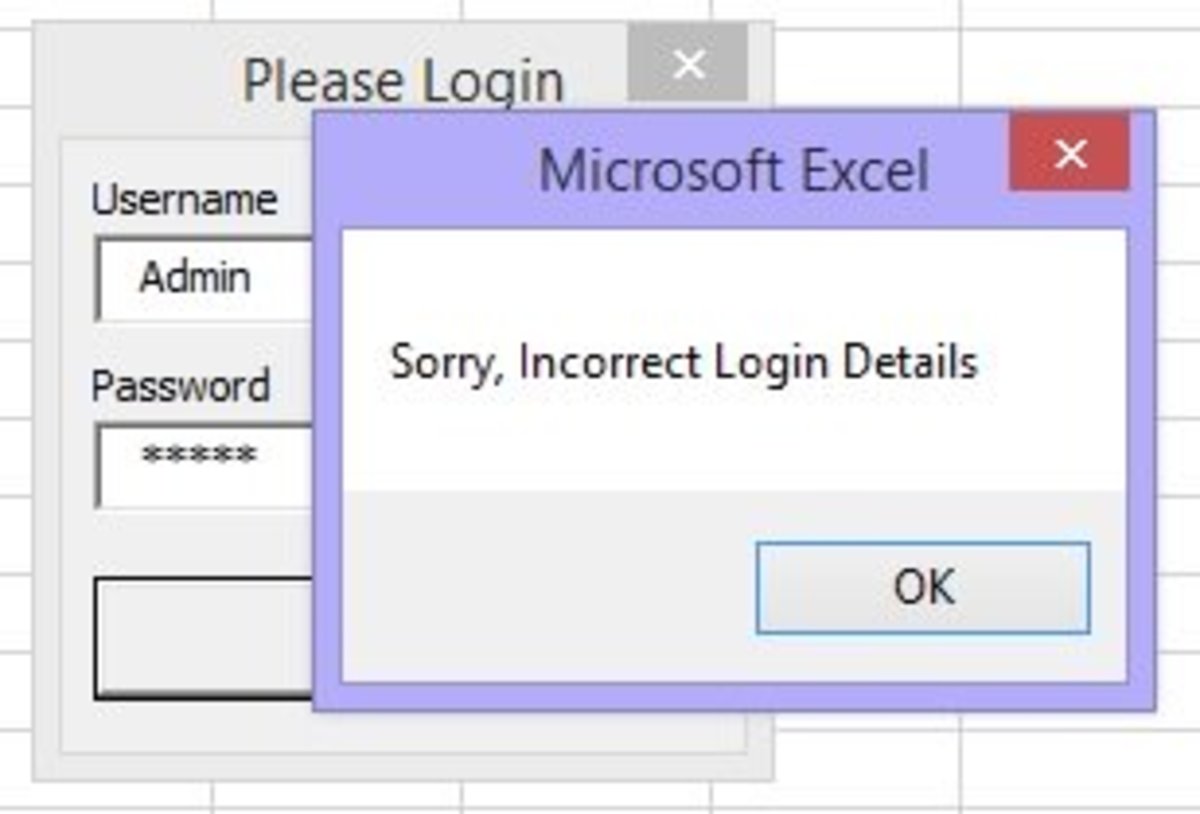How To Create Contact Sheets in Adobe Bridge
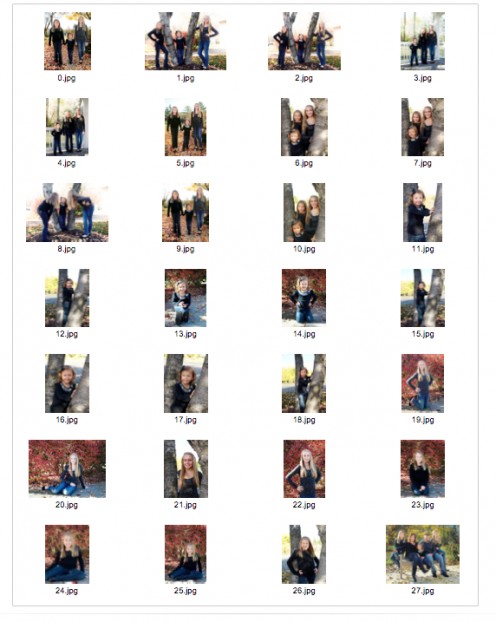
What Are Contact Sheets?
Contact sheets are thumbnails of a selected amount of photographs printed on as few sheets as possible. Photographers use these for a variety of reasons, but I personally offer contact sheets to my clients. Although clients do get printed photos, I include contact sheets because it gives the client a file name to find on the disc as well as an easy way to look through and choose for future use.
Laying the negatives directly on the sheet of photo paper and shooting the light created contact sheets in a traditional darkroom. The negatives would be transposed onto the photo paper creating a “contact sheet”. The photographer could then look at each photo as a thumbnail instead of a negative.
Open Adobe Bridge Software
Now that digital photography has taken over, there is a very simple way to create your own contact sheets using Adobe Bridge software. The first step is to make sure all of the photos that you want to include on your contact sheet are in one folder. Next open Adobe Bridge on your computer.
On the left pane, navigate to the folder where you saved the images you want to create a contact sheet.
Navigate To The Folder Of Images
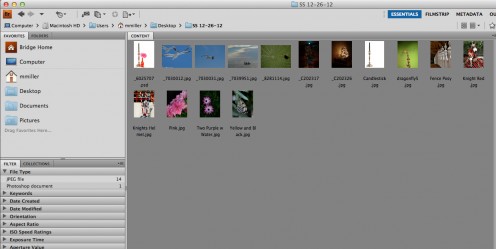
Select "Output"
Select all of the images and then go to “output” on the top right of the screen, and continue by choosing “output” in the drop down.
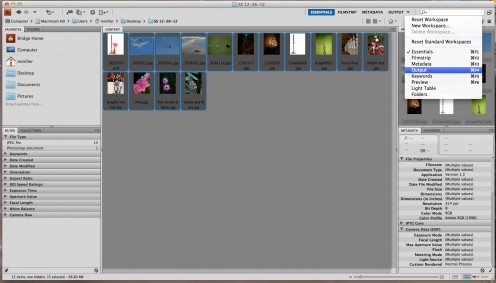
Make Sure "PDF" is Highlighted
On the right pane, there are several options for your contact sheet. You can choose what size the thumbnails are, how many are featured on a page and so on. For this tutorial we are creating thumbnails. Make sure that “PDF “ is highlighted as opposed to “web gallery”. This will create a PDF that can then be printed or emailed to a client. Choose the paper that you wish to use; in this case I am using US paper size “letter” which is 8.5”x11”.
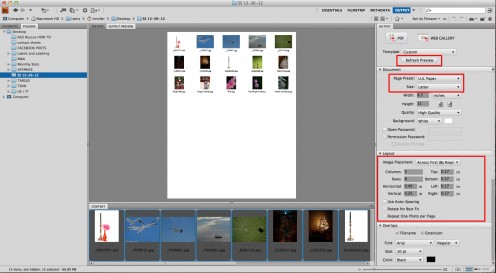
Other Great Photography Articles
How To Make A Feathered Border in Adobe Photoshop
A quick and easy tutorial on how to get that soft feathered border around image. Sometimes this is all you need to make a good photograph a great photograph.
How to Pull Out Specific Colors in Photographs Using Adobe Photoshop
A quick and simple way to pull out specific colors in the photograph while keeping the rest of the photo black and white. Using all versions of Adobe Photoshop including Adobe Photoshop Elements, photographers can easily create beautiful images but highlighting specific colors.
How to Remove The Yellow Tint in a Picture
How to remove the yellow tint in pictures created by fluorescent lighting. This tutorial shows step by step instructions and screenshots using Adobe Photoshop CS4.