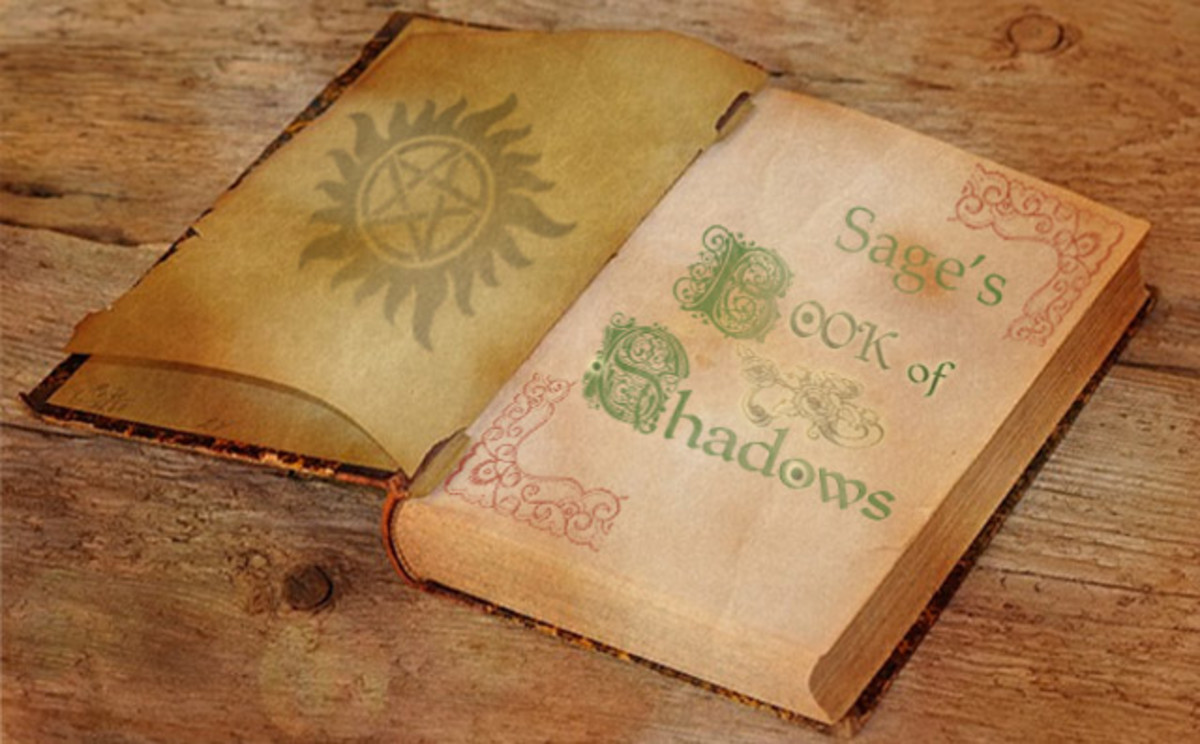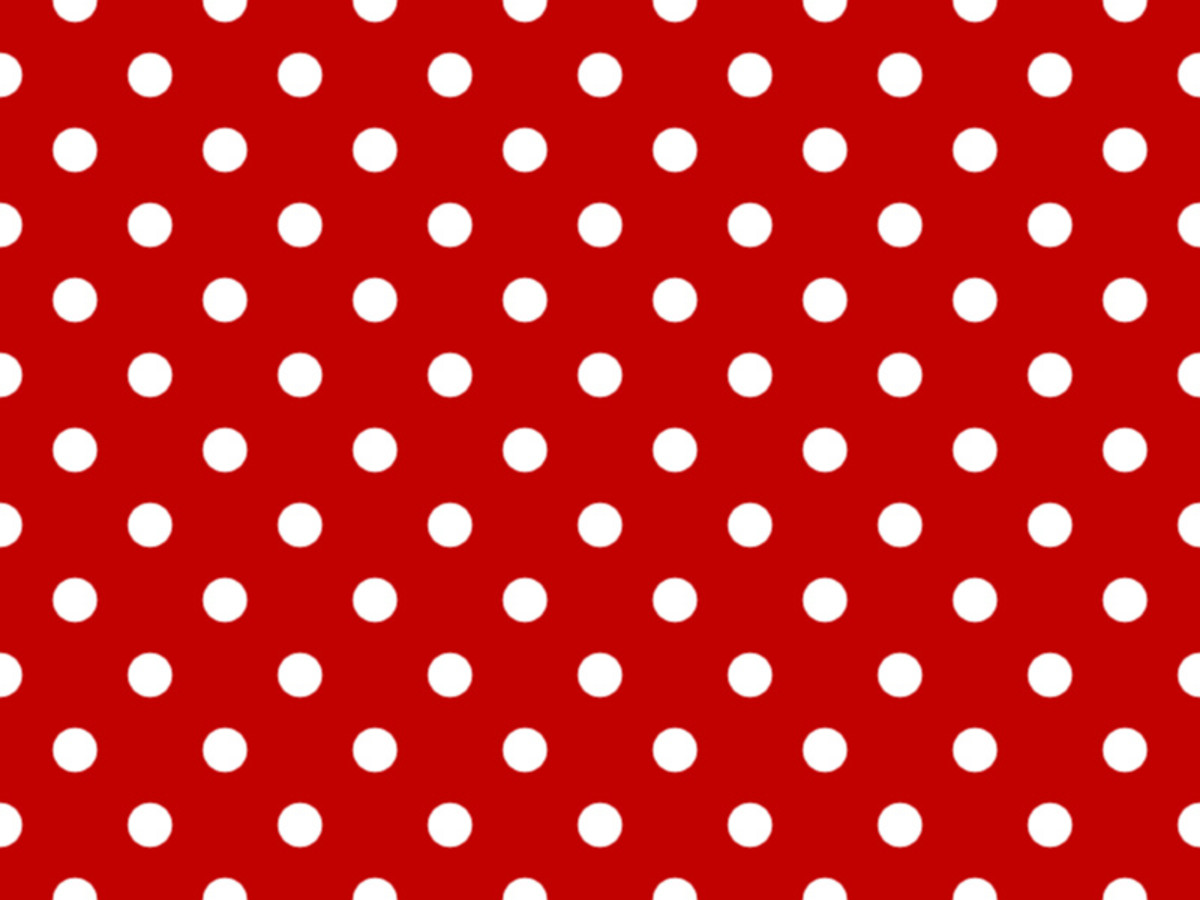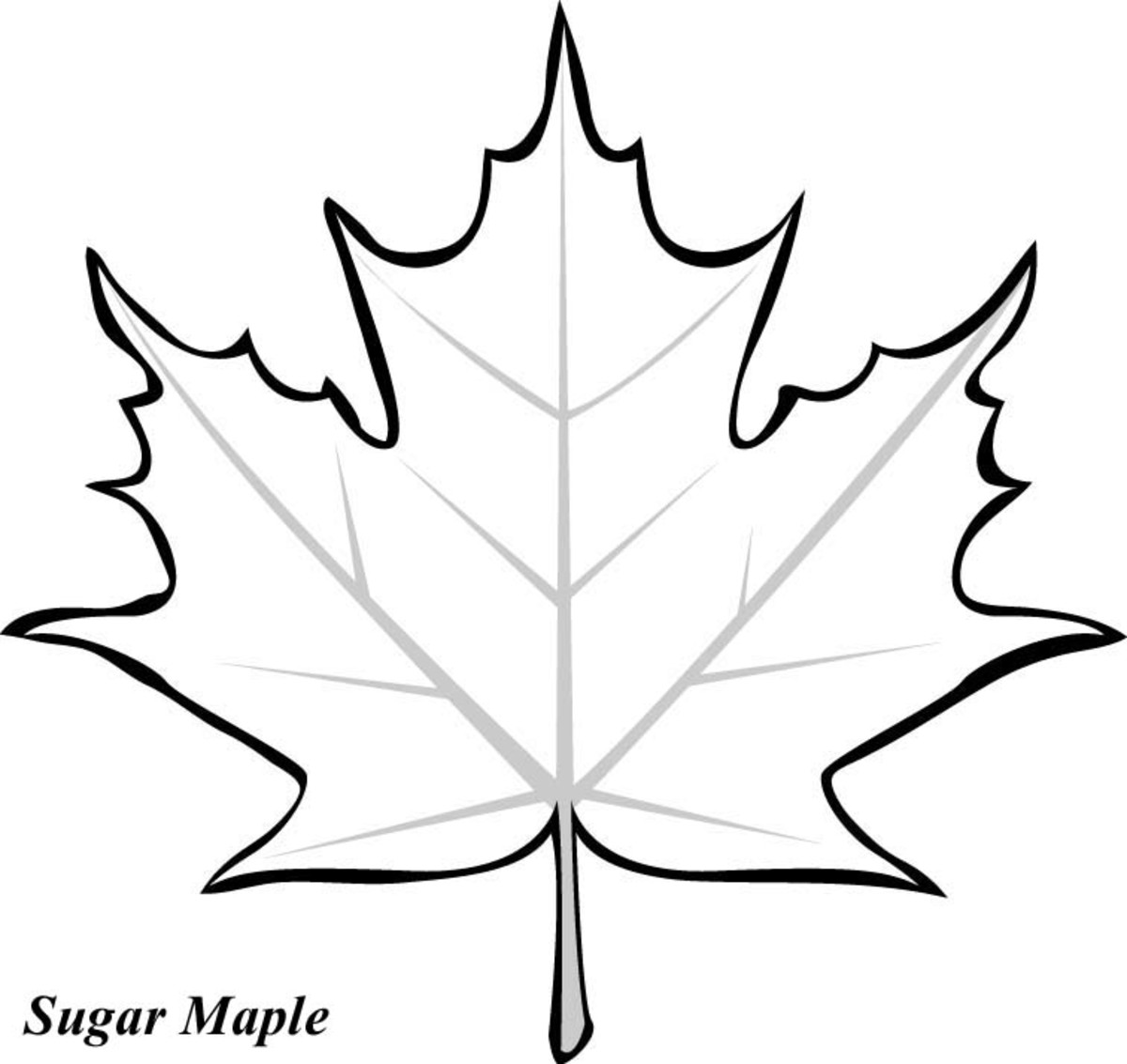Steps in making business card using Adobe Photoshop
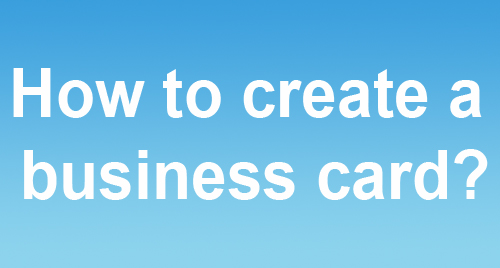
Here we are going to create a business card with adobe Photoshop. For creating a business card, you have to conceder many facts like:-
1. Size of the card.
You have to create your business card in a standard size. I often use 9.2 cm width and 5.4 cm height for creating visiting cards.
2. Purpose of the card.
The purpose of card is very much decides the design of the card. If the card only created for providing your cell number, you have to concentrate on the number on the card or if you like to express your business matters and items, you have to concentrate on that.
3. Type of business.
It's very important point in the creation of business card. According to the type of your business, the design, layout, pictures,etc. should be arranged.
We are starting now
First we have to create a new document with the size below.
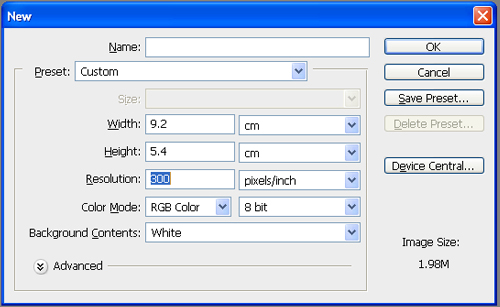
Step 2
Create a new layer by Ctrl+Shift+N. and draw a rectangle shade in the bottom part of the card using the Rectangular marquee tool like below. and then fill it with a nice color you like.
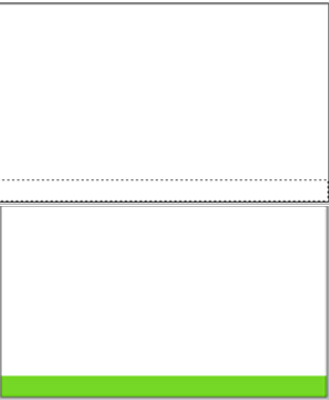
Step 3
Now it's time to do the real thing. Use the name or logo of your business if any in you card.
I am here creating a card of computer shop for example and using an imaginary name or logo for it. You can create your own logo by simply using text tool and some pictures. We will learn it later.
Place logo

Step 4
Now it's time to add some pictures that describes your business. Here we are going to use some computer related pictures. You can get pictures from Google search that suites your business most.
Open the image file and drag it into the project. Then cut it nicely using pen tool or lasso tool. Or you can get images in white background and then just use magic wand tool for cutting it.
Then place the pictures in appropriate places.

Step 5
Now add your phone number in the card above corner. Choose a side corner that suites your card.


Step 6
You can add a short description of business under the logo.
Step 7
Now it's time to include your shop address right below your logo.
That's all for a standard business card. You can add more information relating to your business in reasonable places in the card as you wish.
Final result

Important factors
- Use uniform colors in the card matches your logo and name.
- Don't include excess images and texts in the card.
- Conform everything in the work before printing.
- Use mat lamination for your card if it's of an executive nature and it is not includes lots of pictures.
- Use Glossy lamination for the card if it include colorful matters and images.
I hope you enjoy this little tutorial. Good luck!!