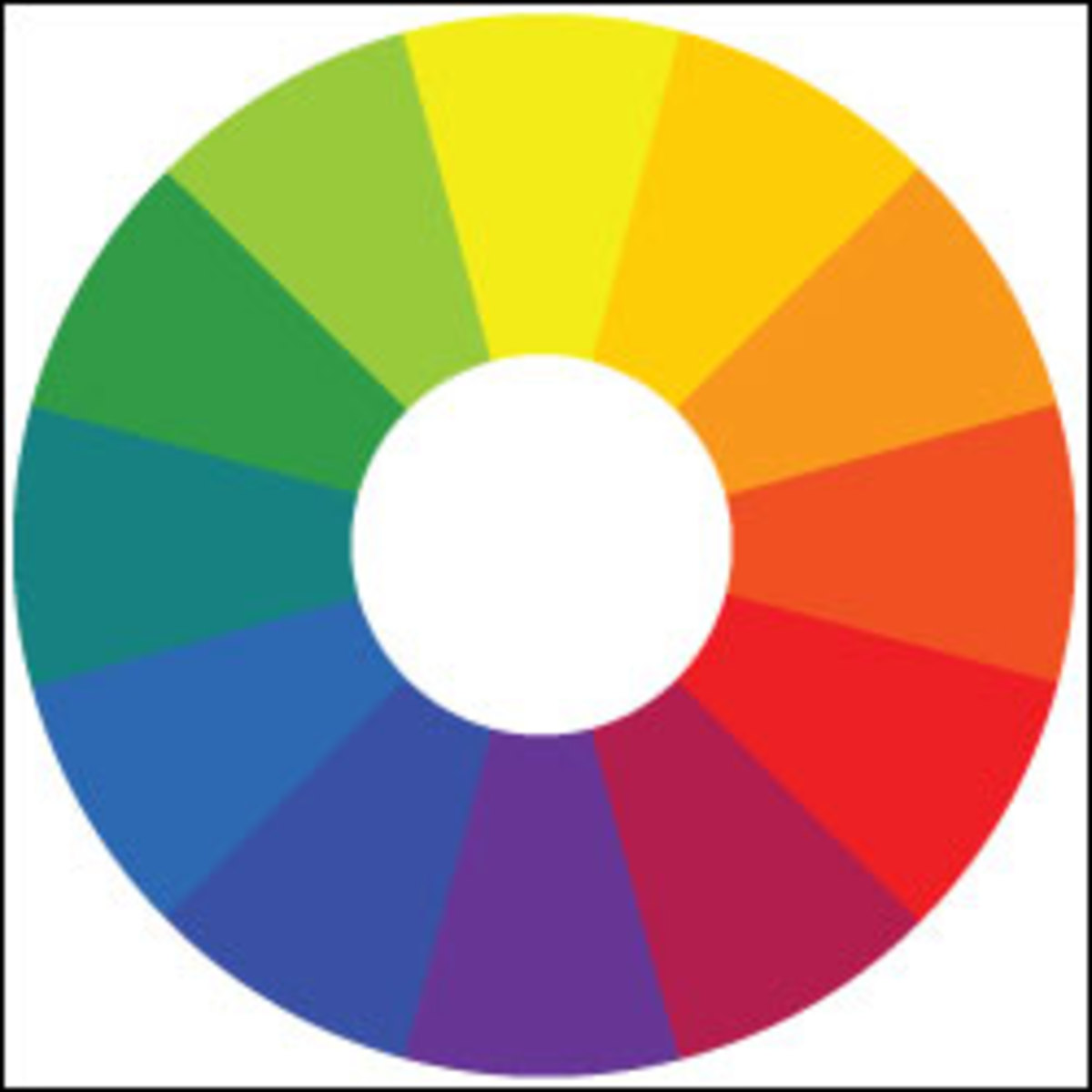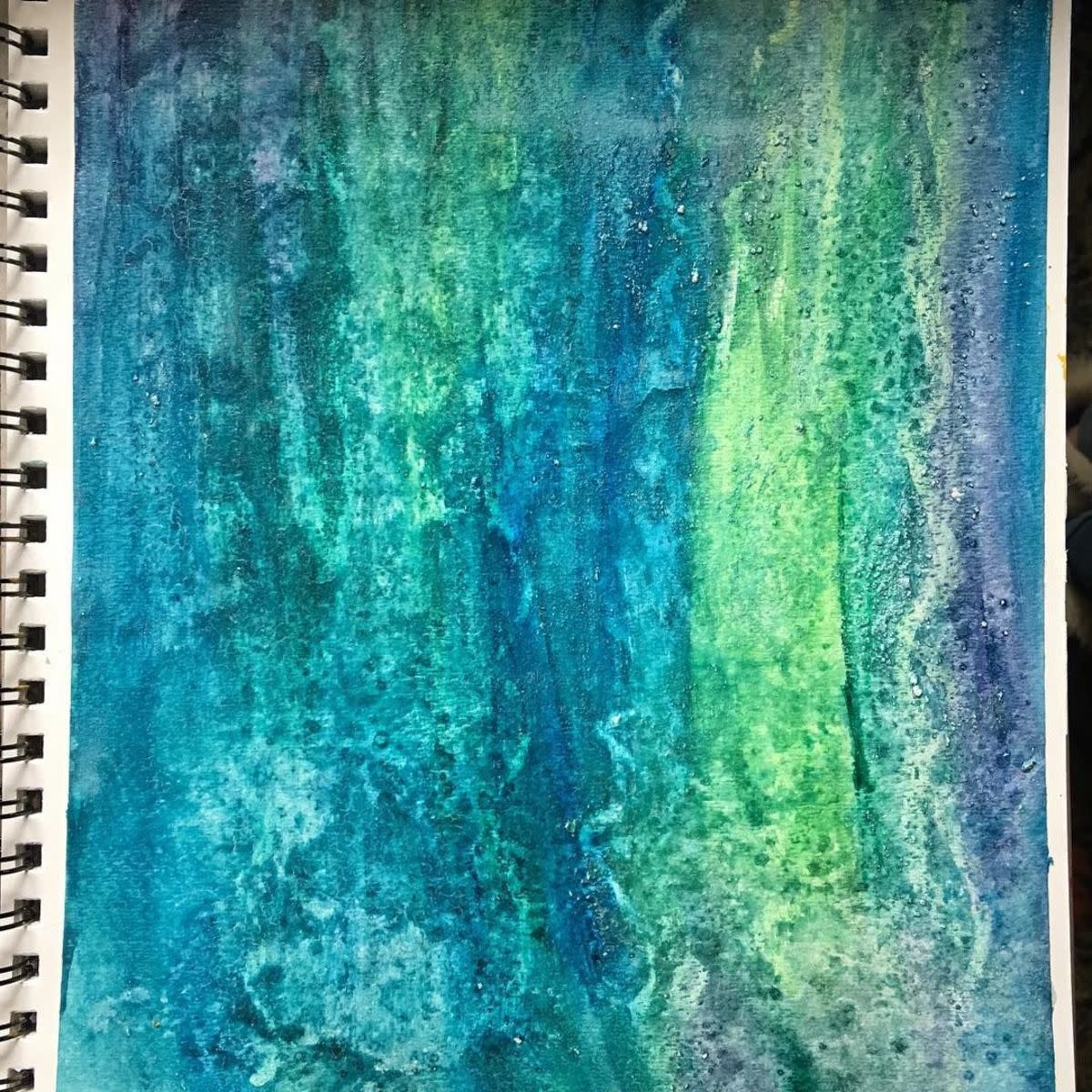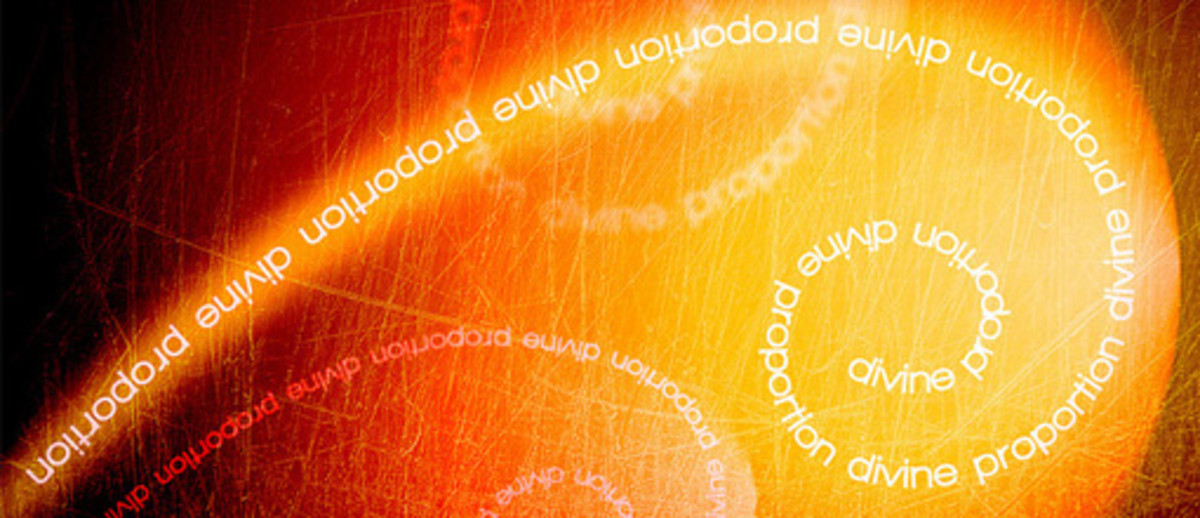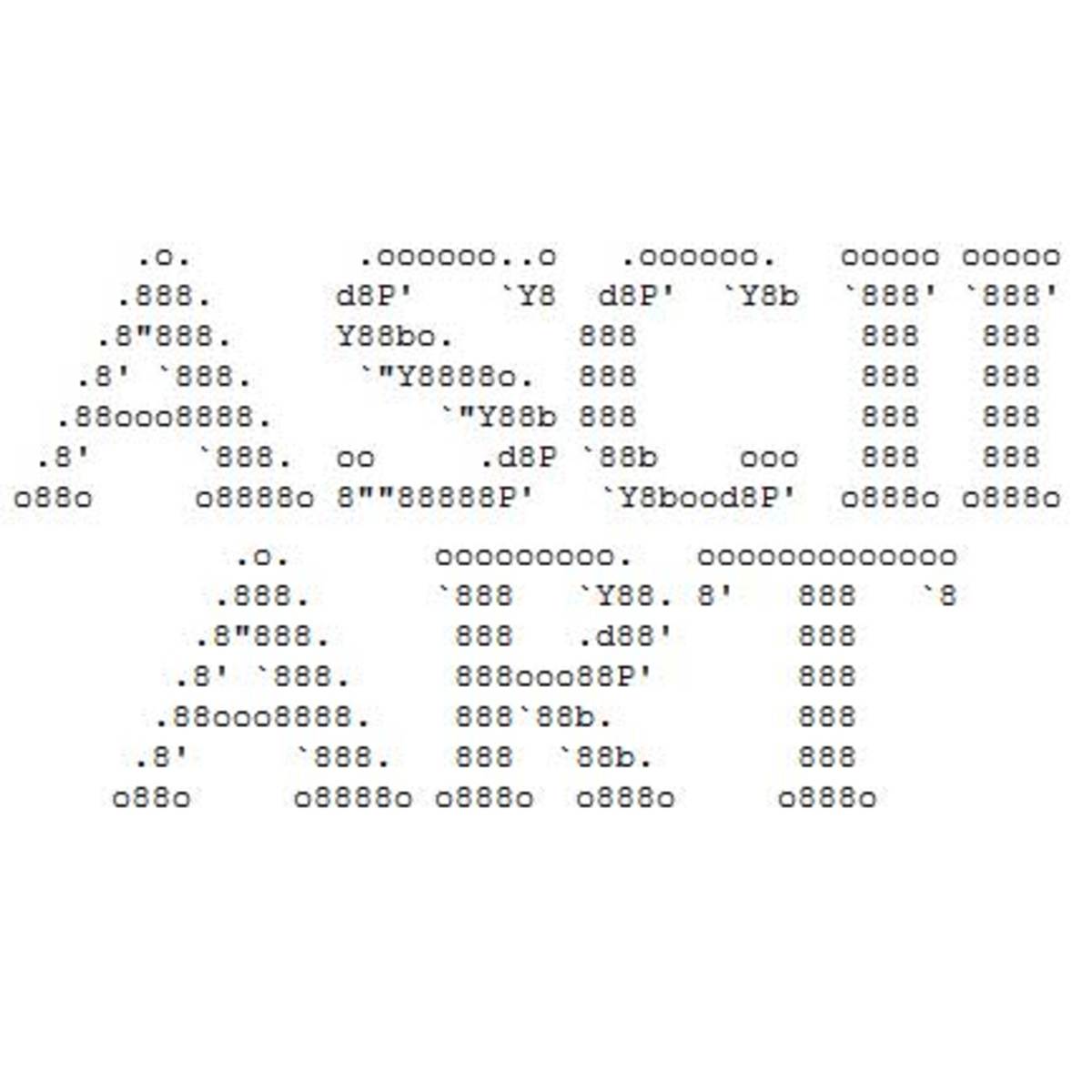Designing status indicators and icons of an iPhone using CorelDraw- Part 2
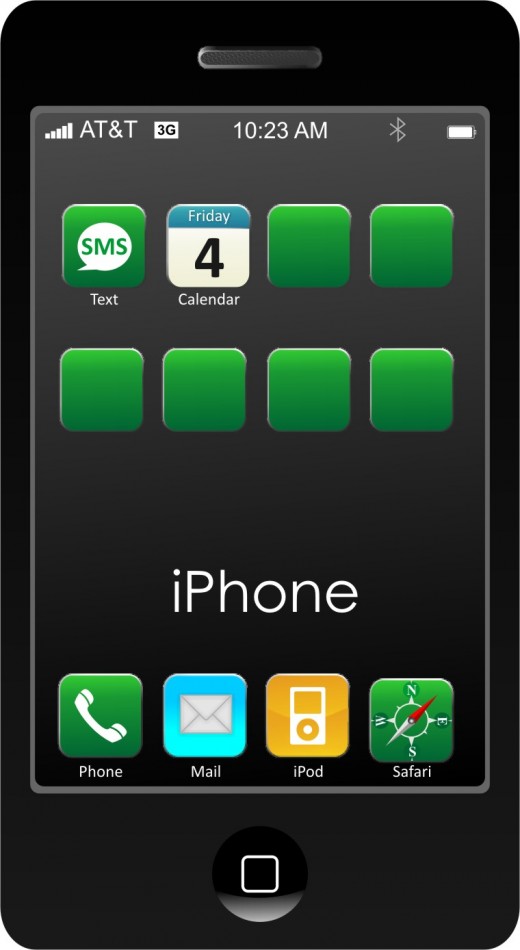
Today we are going to learn the second part of our tutorial. In this tutorial I am explaining, how to create some status indicators like battery level, blue tooth, etc.
We are starting with time. Type the time using text tool 'A' (F8). Re-size the text to fit our phone nicely.
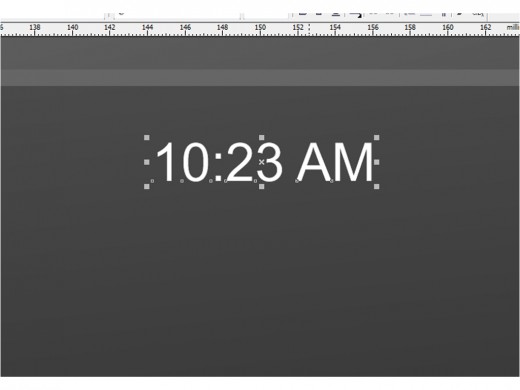
Now we are going to create our battery level indicator. For that first create a rectangle with the rectangle tool and round the edges of it by using the shape tool.
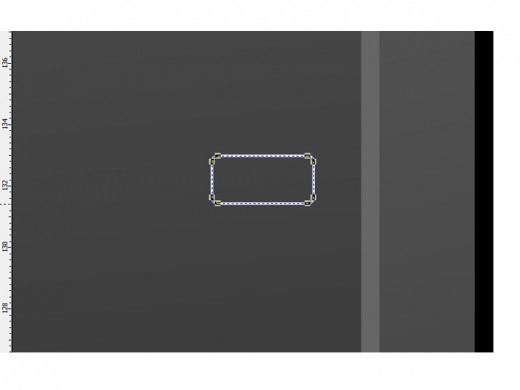
After that copy that rectangle and reduce the size a bit. For the outside rectangle, remove the fill color and only use outline color (white). And for the inside rectangle do the reverse.
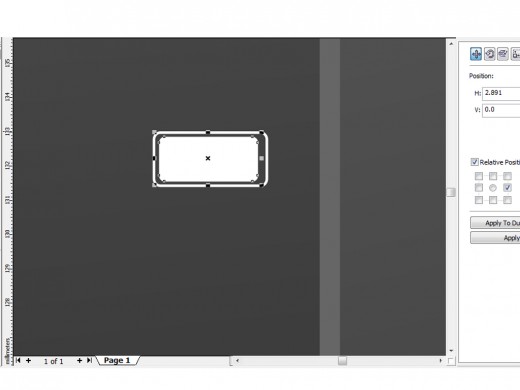
Now create a new rectangle and remove the fill color by left clicking the 'X' mark on the top of the color palette. Use a white color for the outline by right clicking the white color in the color palette. and then place it as in the picture.
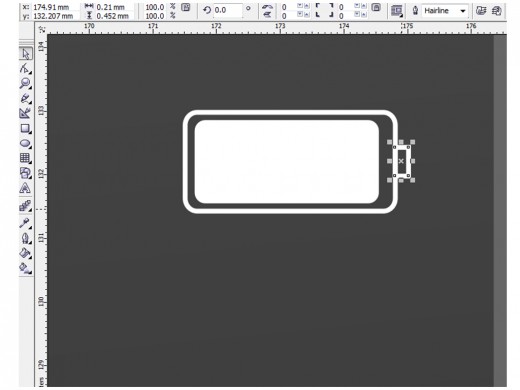
Now type the network providers name, just right to the signal strength. And also create the 3G data indicator. You know to create that. Just create a white rectangle and type 3G in black letters on the top of that layer. For sending a layer to a step backward or upward, just use Ctrl + Page Down or Ctrl + page Up respectively. And for sending a layer all the way back and for all the way up use Shift +Page Down or Shift + Page Up respectively.
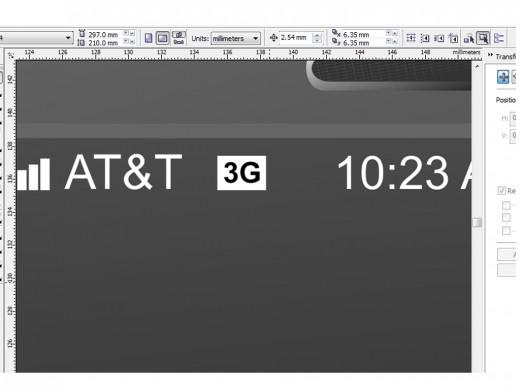
Now, we are creating the blue tooth icon. For doing that, we have to use the Guidelines. For that just click drag left mouse button from the rulers. We may use the polyline tool for the basic shape. After that adjust the shape according to the guidelines, we set up as shown in the picture. Also change the outline color and thickness.
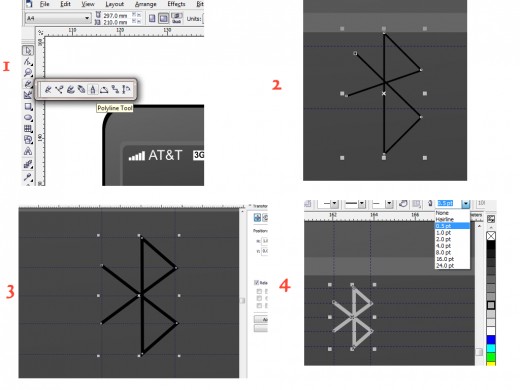
Now our Bluetooth icon is ready. I have explained icon creation tutorials in the next hubs. Have fun!!
Good luck.