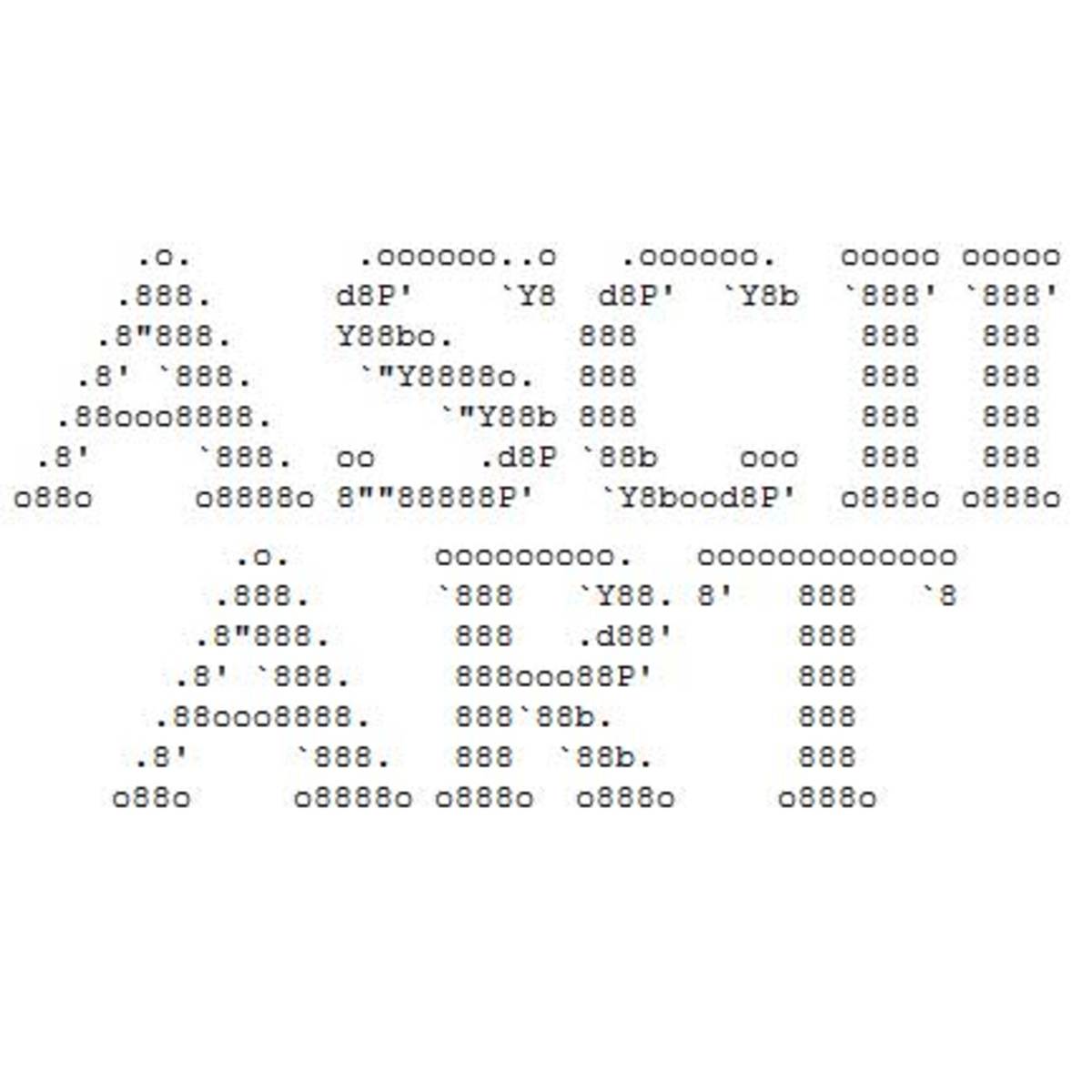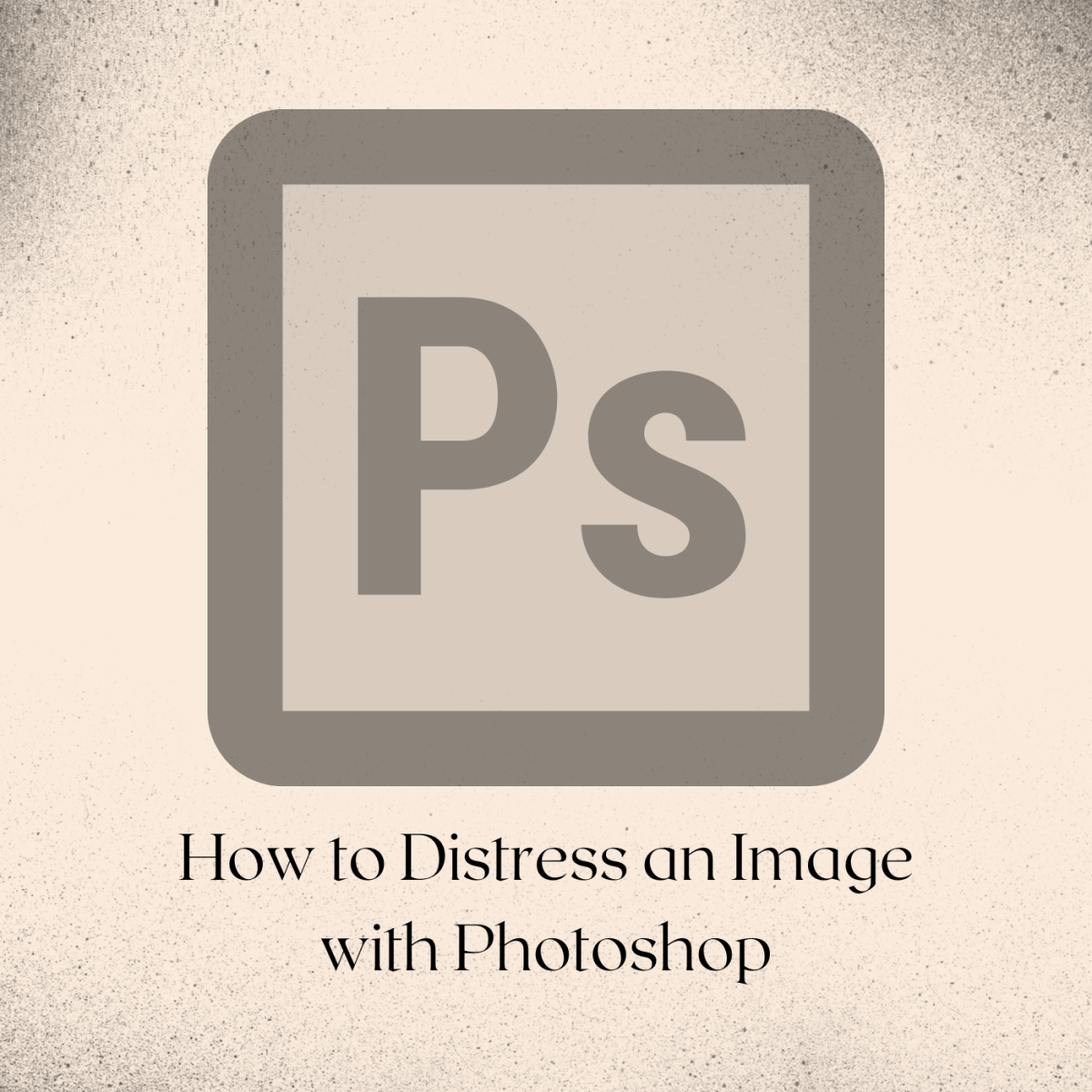How to design status indicators and icons of an iPhone in CorelDraw- Part 1
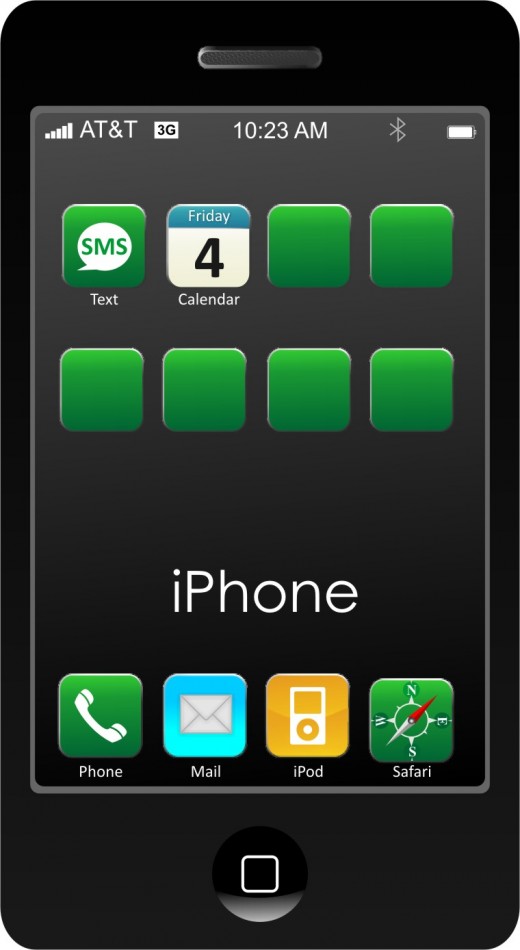
Today we are going to learn, how to use the transformation option for creating one of the status indicators, 'signal strength' of an iPhone, using CorelDraw.
Creating signal strength
For designing signal strength, we have to use the rectangle tool. Use white color for the rectangle and remove the outline like in the picture.
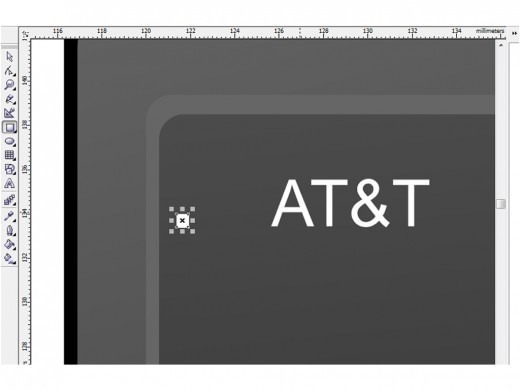
Now, we are going to increase the signal strength a bit. For easily duplicating the rectangle, we may use the transformation option from the arrange menu.
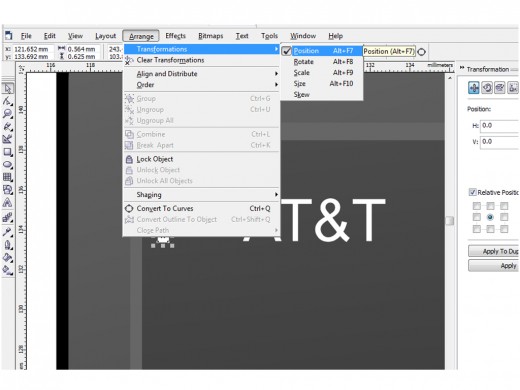
for duplicating the rectangle, just use the right tick in the transformation option and click 'apply to duplicate'. After creating the duplicate, just increase the size a bit. In this way create five or more.
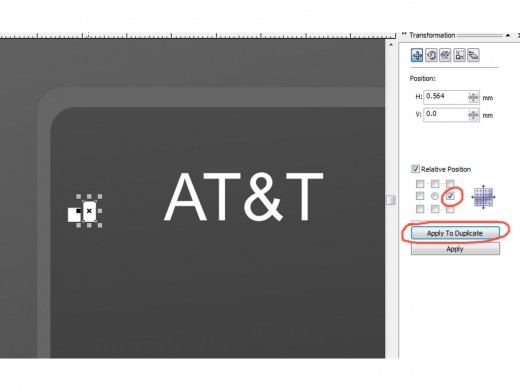
after duplicating and increasing the sizes, it is time to align the rectangles and distribute it. For aligning every rectangles to bottom, select every rectangle(by shift clicking) and press 'B' key. And for distributing the rectangles between a specified area, just leave some space for left or right rectangles as shown below.
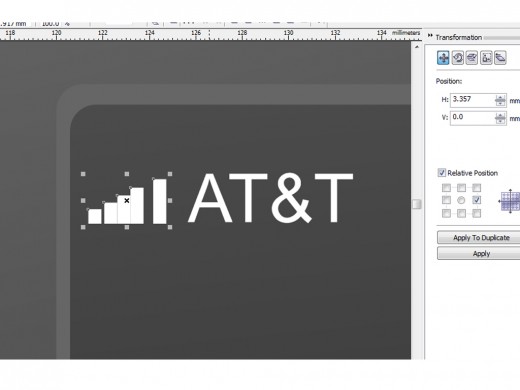
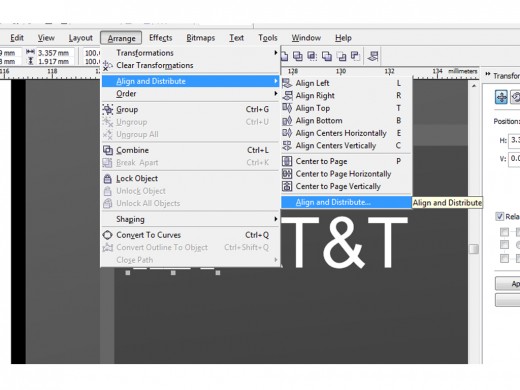
in the align and distribute window, just take the distribute tab and tick the horizontal 'spacing' as shown below.

Now our signal strength is ready. Hope you learned something from CorelDraw using this hub. Learn the rest of this tutorial in my next hub.