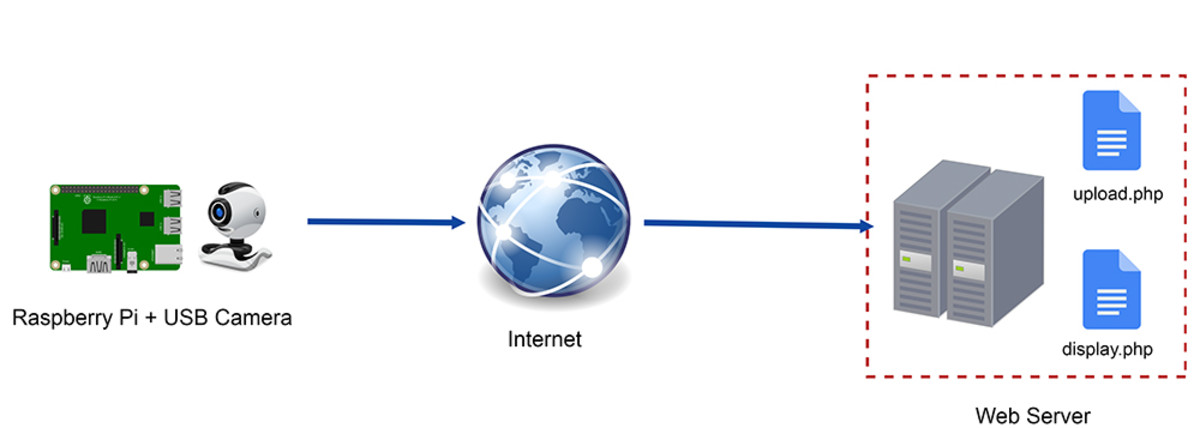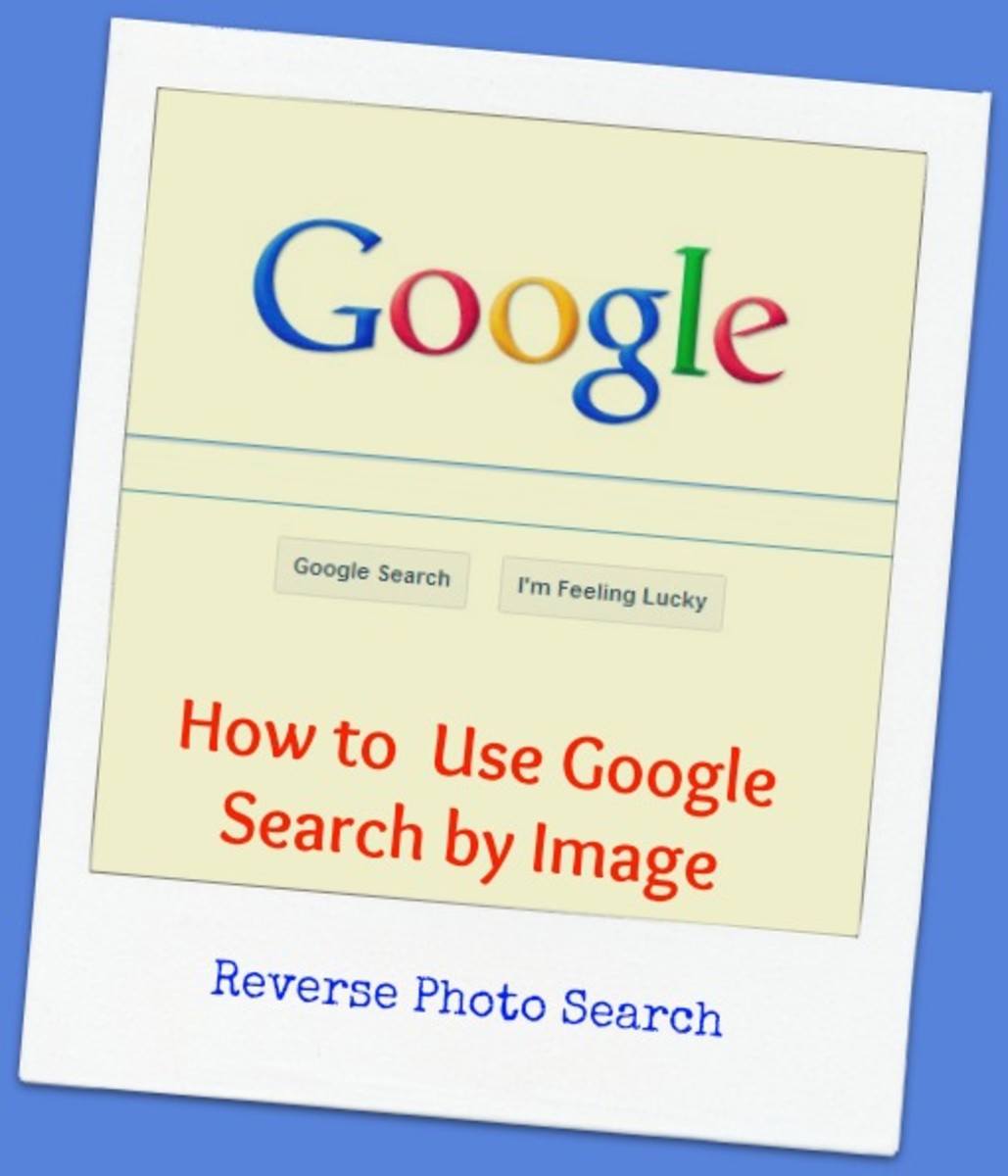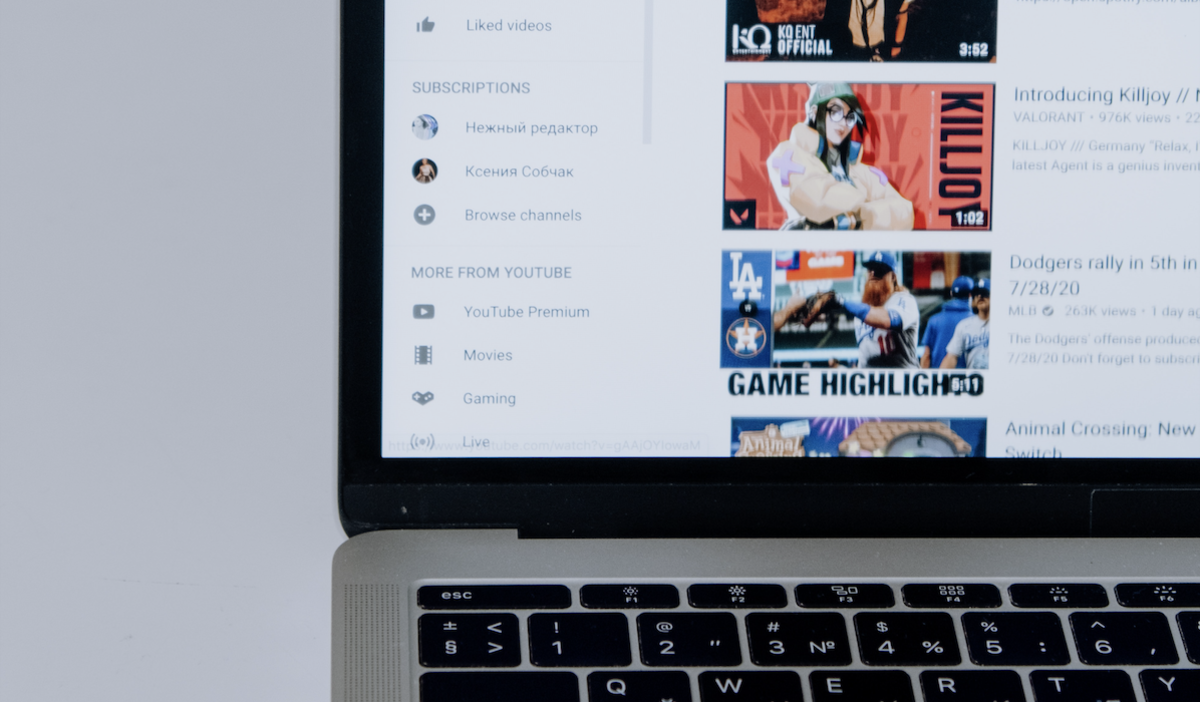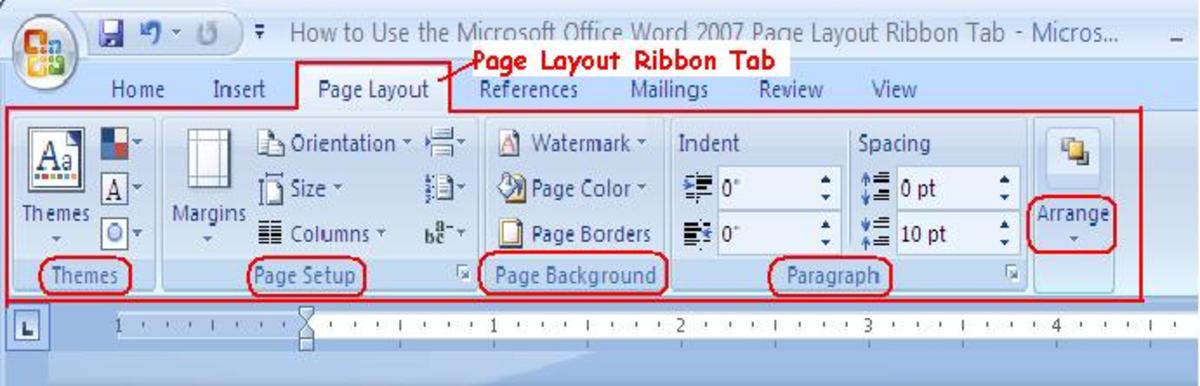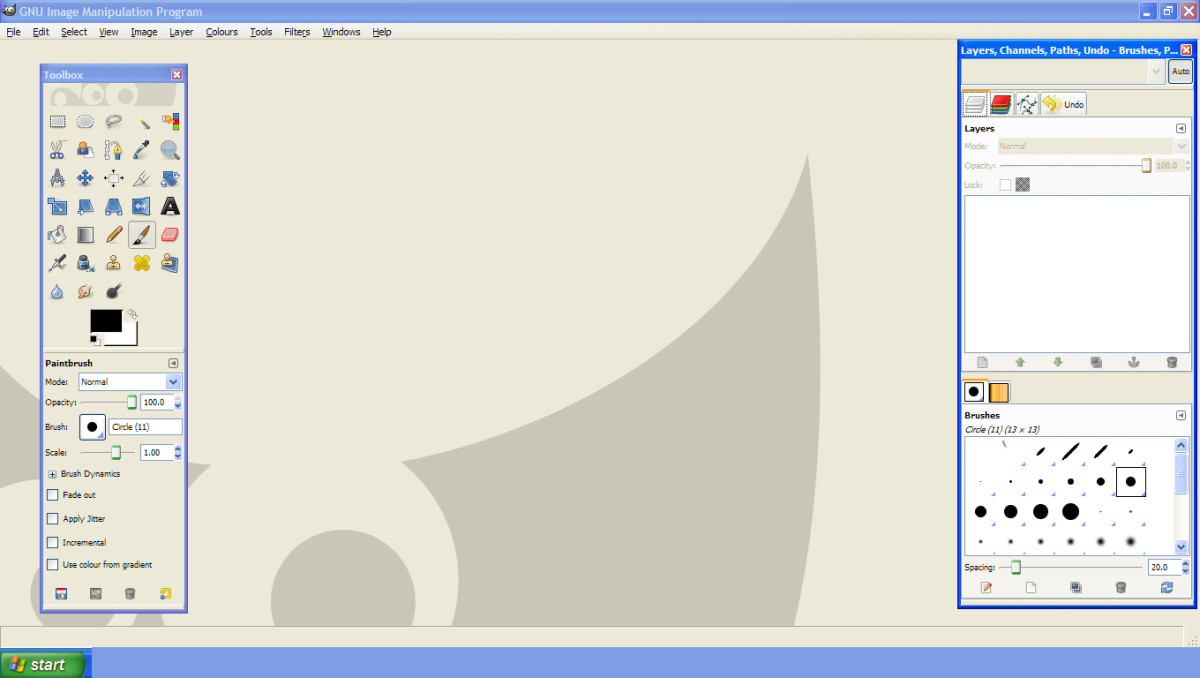- HubPages»
- Arts and Design»
- Graphic Art & Design»
- Design Software
How to Capture Images from Adobe PDF Files
Tips & Tricks to Snag the Perfect Picture
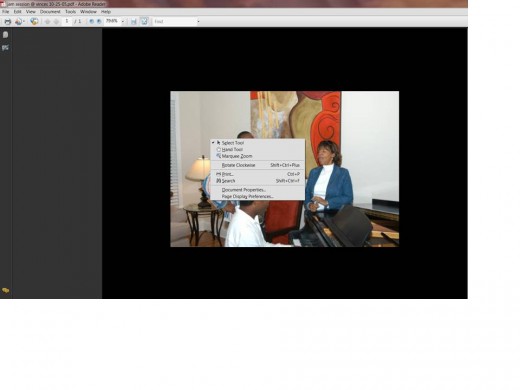
Sometimes I find the perfect image that I wish to use for my project. But unfortunately, my desired photo is embedded in a PDF file and it seems impossible to simply copy and paste into my document.
There is one free tool I found that will allow you to copy multiple or select a free and easy way to capture an image from a PDF file and save it as a JPEG, PNG, or TIFF file. The SomePDF.com software “is a nifty little freeware program that makes extracting images from PDF files a piece of cake!”
I’m very cautious about downloading unknown freeware or shareware from the web unless I have confidence in the source as there’s always the possibility of lurking viruses waiting for opportunity to destroy your PC. But according to the noted site credentials it appears they are a trusted site. So you may want to check it for yourself.
There is an alternative that offers an option to use some standard tools that may come with your computer or utilizing some Microsoft standard apps that won’t risk your pc. Consider giving this a try:
>Ensure the desired Adobe PDF document is open
In the Adobe Reader app; right click within your document with your mouse to turn on the “Select Tool”
>Holding the left button down on your mouse activating the cross-bar at the point you wish to begin to capture
Drag it from the top left corner to the bottom of the image that you desire to capture
Right click your mouse (or use your Ctrl + C keys) and “copy Image”
>Next open a new blank page in Microsoft PowerPoint
(It automatically opens with two text boxes embedded which you should delete)
On the blank page right click (or use your Ctrl + V keys) to paste the image. (Some editing or adjustments may be done here before you move to the next steps.)
Save the item in an image format you desire (JPEG, PNG, or TIFF format) within your selected folder
>At this point I use easily accessible and non-costly tools such as Microsoft Picture Manager or Publisher to edit images. You may also access them from other apps such as Kodak EasyShare or the ever popular Adobe PhotoShop to do more extensive adjusting
Now your image is ready to access and paste within appropriate apps (note that different apps allow certain image types therefore ensure the image is saved with the required format)
Additional Notes
-Be flexible and use tools you’re most comfortable with
-This is intended for simple photo modification or adjustments
-Don't be afraid to try, remember there is always an undo button or you can close your document and not save it with updates to start fresh.
x This could eventually lead you down a rabbit trail that gets very involved so be careful when expecting perfection using this method
x There are possibly simpler ways to do this and if so feel free to share them or link them here