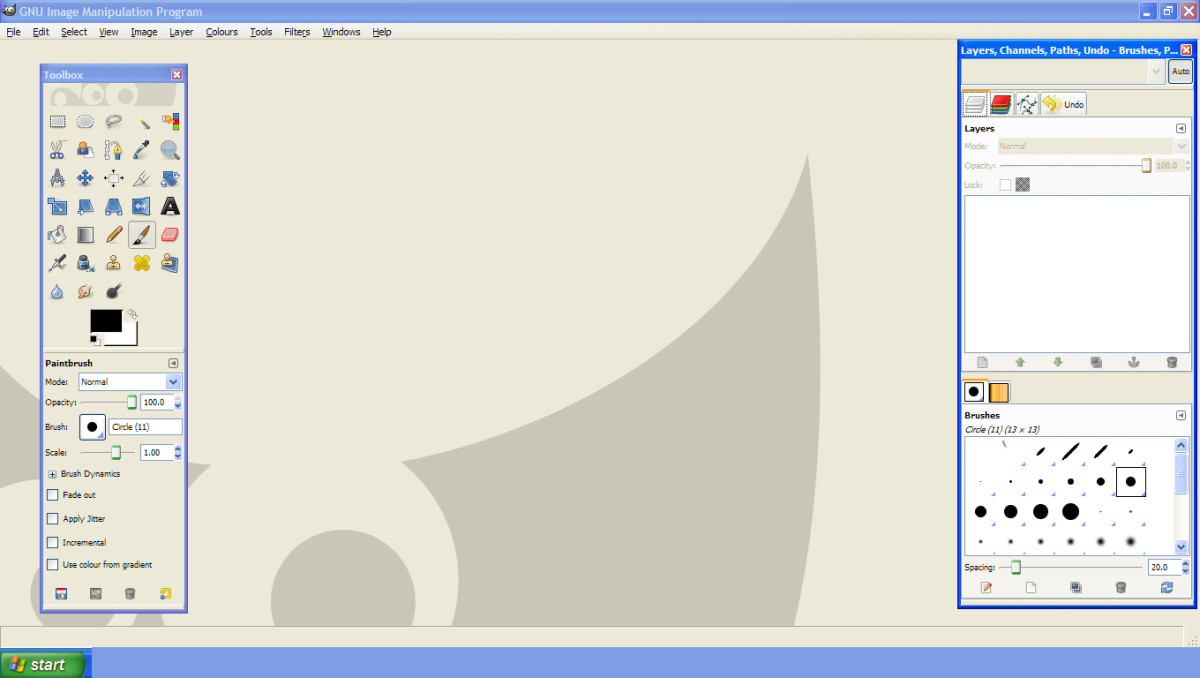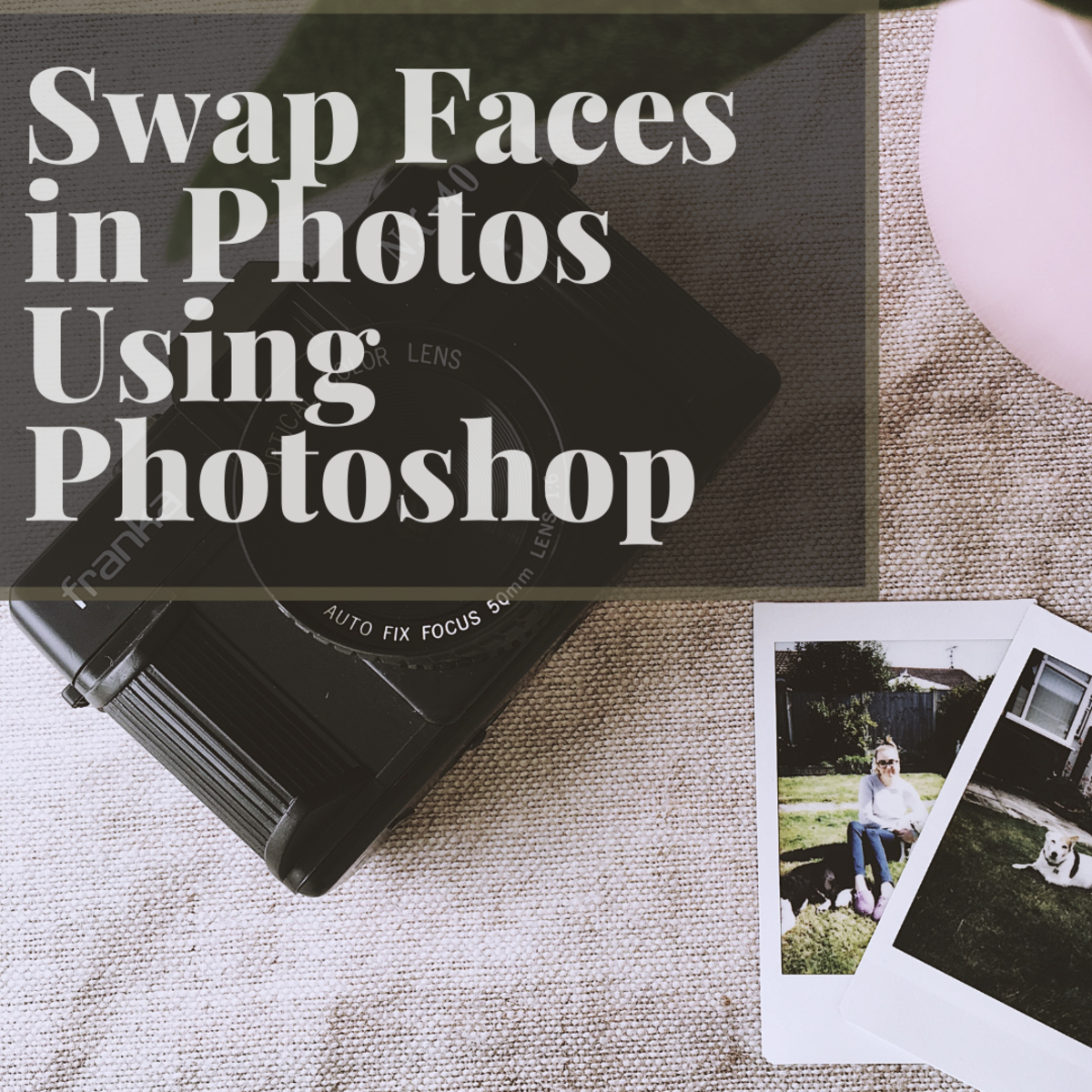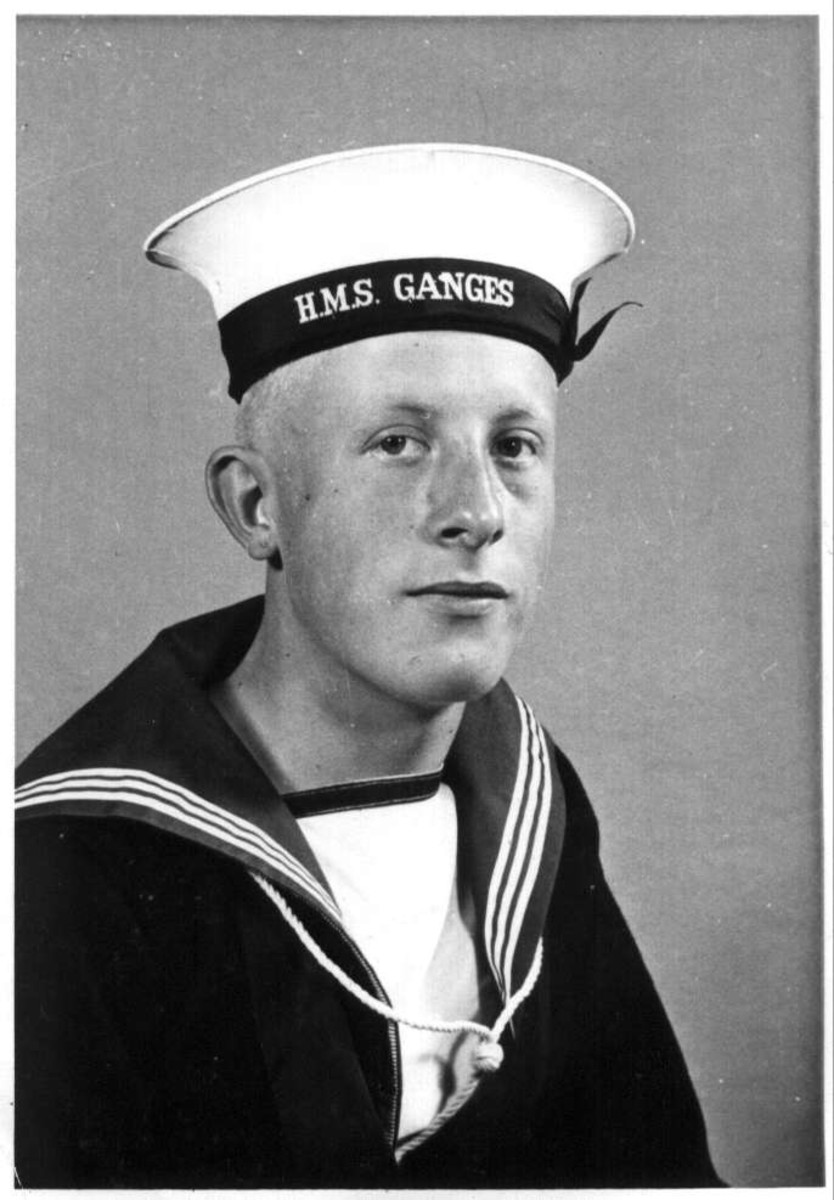- HubPages»
- Arts and Design»
- Graphic Art & Design»
- Design Software
Understanding the basics of Photoshop by simple tutorial- part 2
We studied how to create a simple button in Photoshop by easy steps and shortcuts . Now we are going to create another button with some more shortcuts and functions in Photoshop.

Step 1
Create a New document with the following resolution. 720 px width 576 px height and 300 resolution.
No matter, how much the file size. only we need enough space for working.
We learned the basic shortcuts in the previous tutorial.
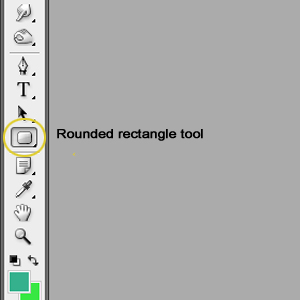
Step 2
Draw a selection using the rounded rectangle tool (U key) from the tools box. you can select this tool from the tools box and swap between the basic shapes using Shift+U.
Use (ctrl+ enter) for making the rounded rectangle shape into a selection.
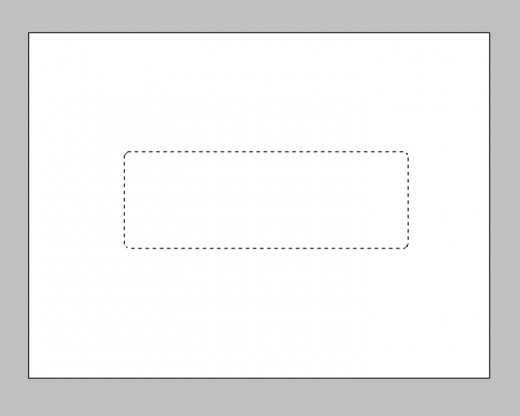
Step 3
Create a new layer using the short key we learned before and fill a nice color in it as below..
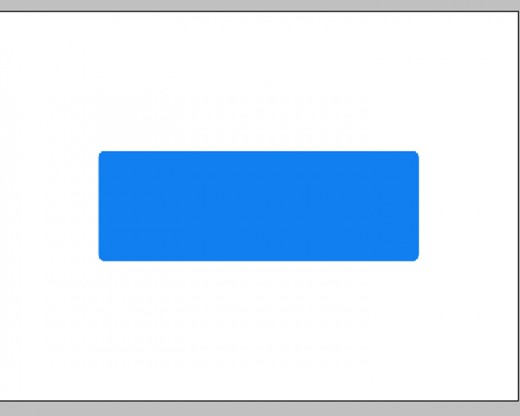
Step 4
take the layer properties for that layer and set 'drop shadow', 'inner shadow' and bevel and emboss' as below.......
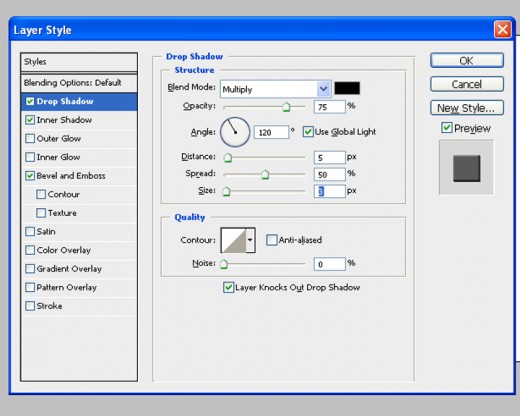
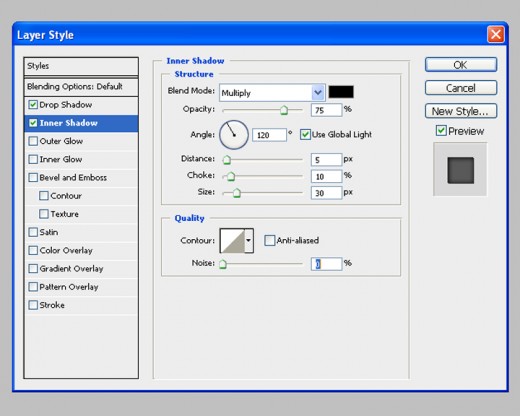

Step 5
Now create a duplicate of our layer by pressing (Ctrl+ J).
And resize the new layer by pressing (Ctrl+ T) and shift+ Alt drag the free transform tool to resize as below.
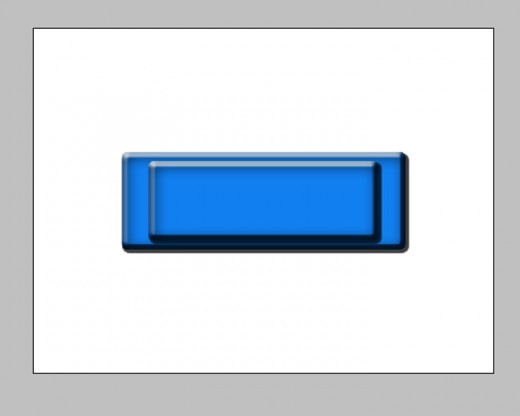
Step 6
Now deselect all the blending option styles of the duplicated layer.
And now load the selection of this layer by pressing Alt+S+O or Right click the layer and take the select pixel from the layer palette.
Then change the color by (#1e95e0) and change the layer mode from the layer palette to soft light. Now take the burn tool (O) and touch the edges of the selection not much but a single time.
Deselect the layer selection.
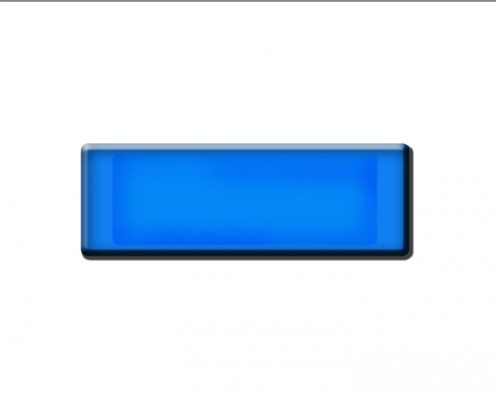
Step 6
Now take the smudge tool (R) from the tools and just smudge the end of new layer outwards a little bit as nice as a button. Now the button base is ready.
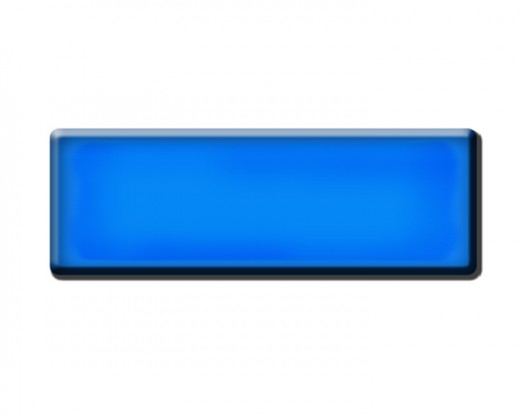
Step 7
Add some text to the button with some effect we learned before
Final result

Hope you enjoyed it. If you not learned the first basic lesson please get it from the below link
- Understanding the basics and shortcuts of Photoshop ...
This tutorial teach to make a simple button using Adobe Photoshop. This beginner tutorial also teach some basic shortcuts.