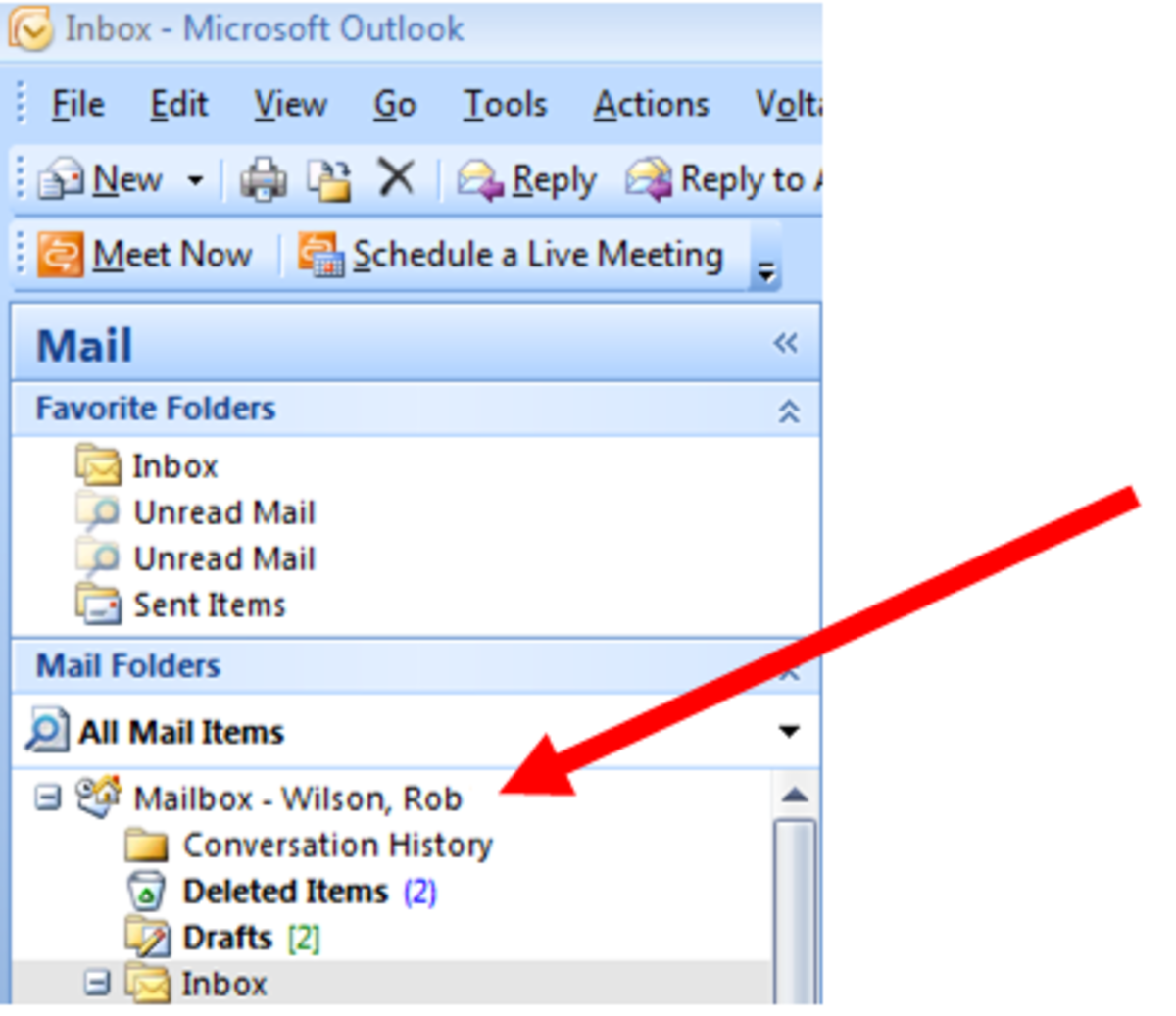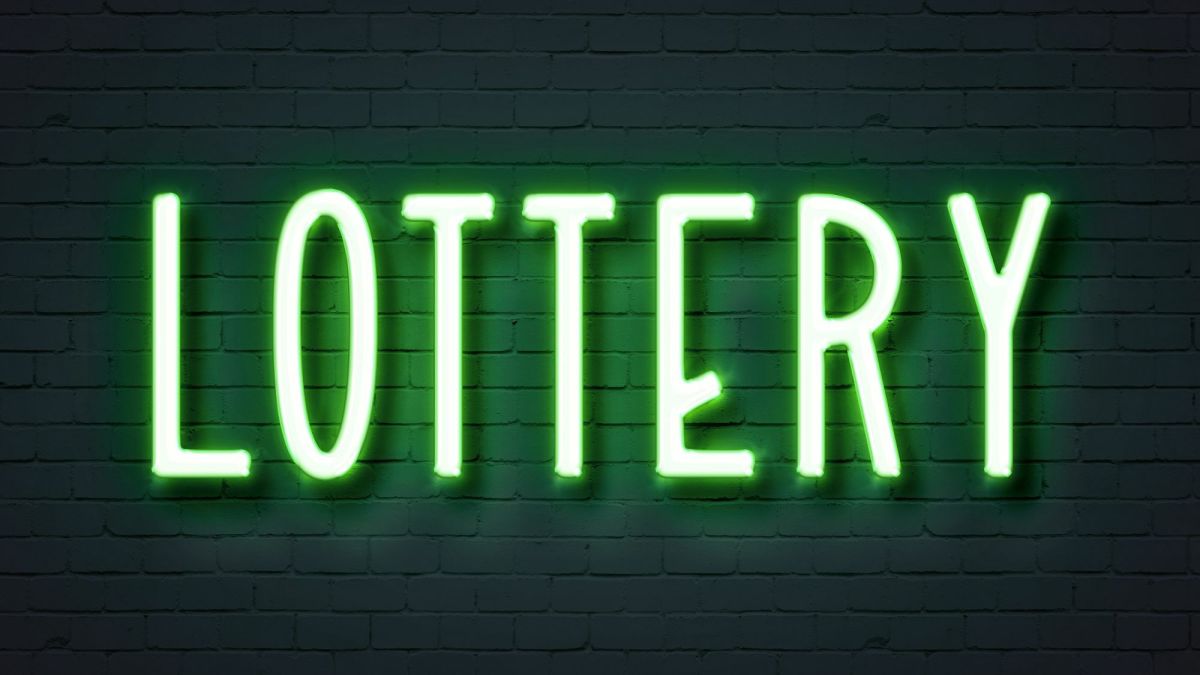5 Outlook Hacks to Increase Productivity

Unlock capacity with simple changes to behaviour.
Big productivity gains need not necessarily only come from sweeping organizational changes. As salaried employees, we too have a responsibility towards improving our day to day work processes to improve the utilization of our time and resources. One area where such opportunities are often available is in email communications and its management. In this article we look at how making a few careful adjustments to your emailing habits can leave you with a few extra hours of free time at the end of every month.
Use a consistent voice. Adopting a consistent business casual tone in the majority of emails you send every day means you spend less time picking words to match the context of every message you craft. A semi-formal tone comes with less of an emotional emphasis which means you can spend more time on what you are saying instead of how you are saying it. In fact, some organizations actively encourage all employees to use a professional tone in email communications and integrate that expectation into work place etiquette standards.
Use the features of Outlook. Outlook and most other modern email clients come with many productivity boosting features that many users do not use. Outlook’s features such as Reminders, Categories, email priority options, custom search folders, Quick Steps, Notes and the Find Related Messages function allow users to better manage their day to day activities. For example, using the Delay Delivery feature, you can even schedule an email to get sent out at a later date. This means you can set-up a reminder to go out automatically without having to send it out later on your own. With Outlook set-up on your mobile device, you can stay connected at all times, even while travelling, allowing you to stay up to date on emails even while in transit at the airport.
Use rules to automate email management. The rules feature in Outlook deserves its own mention in any list of office productivity hacks. Using carefully set-up rules can give you a productivity boost by automating processes like sorting emails that require your action into a “To-Do” folder, deleting unwanted emails and sending standard responses to selected emails that meet a set of predetermined conditions. For example, these rules can be used to manage incoming emails by sorting them into folders depending on keywords that appear in the body of the message. An assigned person can focus his or her efforts towards clearing the tasks that get sorted into that specific folder without having to first spend valuable time filtering through a common inbox.
Good practices in email etiquette. Simple changes you make to the way you send emails can lead to a productivity jump by reducing the number of follow up emails you need to deal with. Here are 3 changes that you can almost immediately benefit from:
- If you need a someone to take action, avoid starting your email to groups with “Dear all”. Instead, you should call out specific colleagues who need to respond so they know the email is meant for them. This reduces the probability of you waiting for a response from a team mate who never realized some action was pending on their end.
- Include a short summary when adding a colleague to an email chain. When you feel the need to pull someone into a discussion, add a quick summary to provide some context. The information provided should at least give the individual some context of the issue and why you are getting her/him involved.
- Draft email subjects with intent. An email titled “[URGENT] Approval Needed: Shipment XYZ” has clearer purpose than “Shipment XYZ”. With the purposeful subject, anybody with a responsibility to approve shipments would know that some action is probably needed of them and that increases the chances of them paying attention to the email in time.
Use the search function to find emails. Instead of creating hundreds of customized folders for every project, archive emails in a single folder and use the search feature to find emails instead. If you utilize several search parameters at once, you can find emails faster than scrolling through endless email folders every day. You also save the time required to create individual folders and manage them.
A final word… Outlook productivity hacks can no doubt increase efficiency. However, to truly unlock hidden capacity you need to invest time and effort to manage emails systemically instead of simply grinding away at your inbox with brute force. Suitable email management methods depend on the nature of work you are engaged in and are beyond the scope of this article. However, to reach higher productivity goals, you need to move on from making simple tactical changes. Exploring work process redesign based on concepts like the Pareto principle and Parkinson’s law has the potential to unlock significantly large pockets of productivity both at the personal and organizational level.
This content is accurate and true to the best of the author’s knowledge and is not meant to substitute for formal and individualized advice from a qualified professional.
© 2020 Joseph Gopil