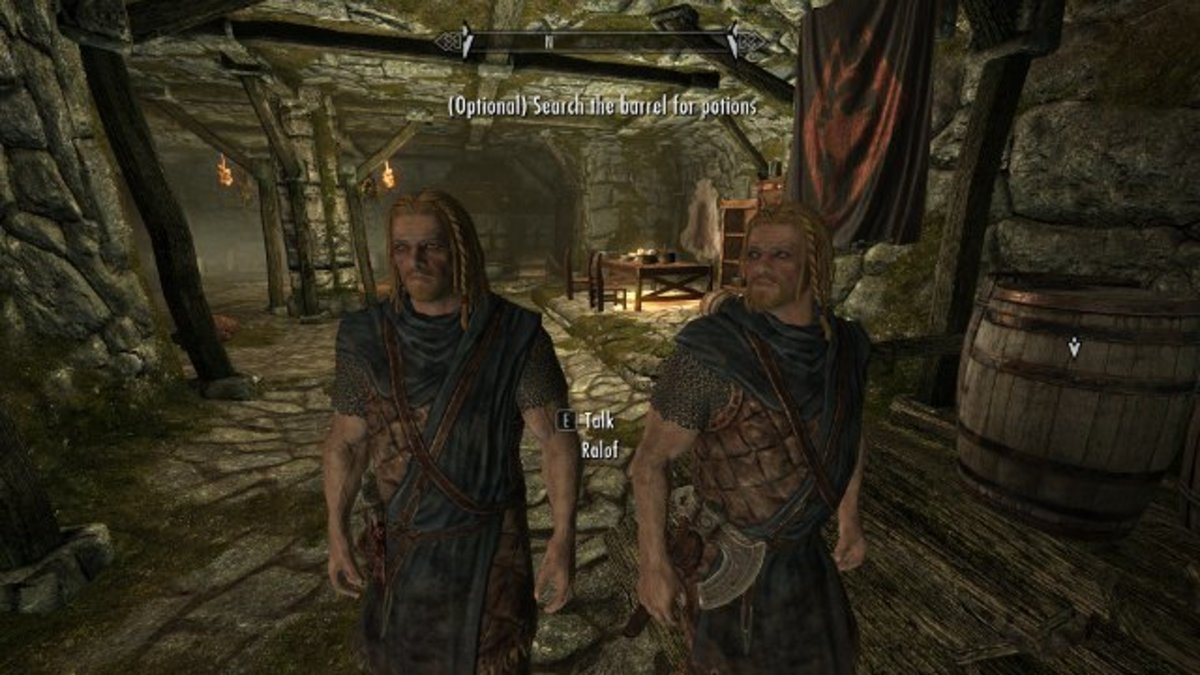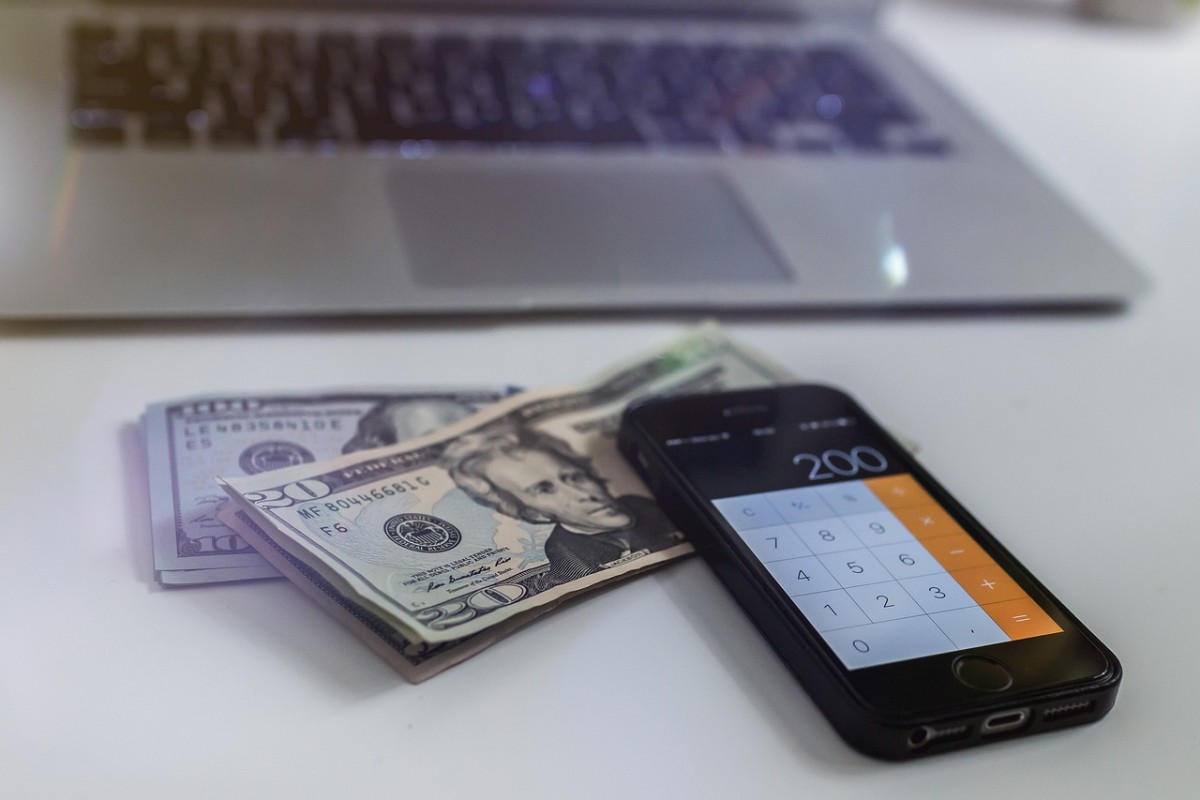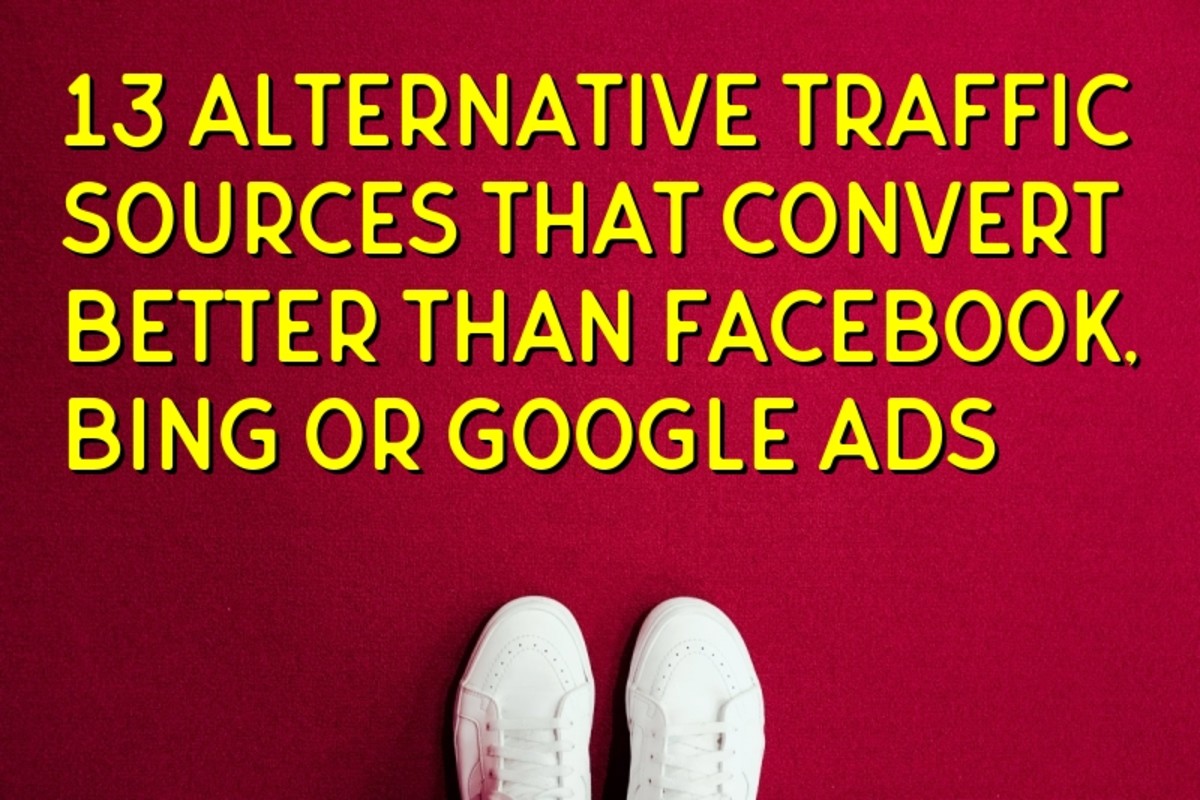Starting Your Online Website

Once making the conscious decision to make your own website, you might come to the realization that you have no idea how to start that website. Luckily for you, everything you need to know will be in this easy step-by-step tutorial on websites and how to create them. After the completion of this tutorial, you should be able to make a website. As a bonus, you will be able to set up your brand new website within an hour.
The first thing that you need to do before you even start building your website is to make sure that you have your web hosting service picked out and an appropriate domain name for your website. You should make sure that you’ve done enough research on both of those tasks since they are both equally as important for the performance of your future website. Focus in on the stability, speed and your up-time. In this tutorial, we'll give you plenty of good examples of where to look for the best quality.
For those of you who are not technically savvy with terms, a domain name is the address (or URL) of your website. You will also need to get a web hosting service which will give you the web-space that you need in order to support your future website's content. It will be the base for your website. Once you've set up your domain name and you have your web host service, which should not take more than five minutes, you only have to configure your website. In order to create your website in this tutorial, we'll be using Wordpress, a simple and free platform that lets its users create professional looking websites in mere minutes.
Let's get started.
Step 1: Pick a Domain Name
Before you can establish your website, you're going to need a domain name. This will obviously be based around the content that you intend on hosting on your website. While there are no specific rules that have been made to tell you how to choose your domain name, there are a few tips that can be given to help you out.
- Remember to decide on something that is relevant to the content on your website.
- Keep it simple so that it’s easy to remember.
- Keep is quick and short but still as descriptive as possible.
- Remember to use the right ending extension (preferably something like .net/ .com /.org)
For instance, if the content on your website is going to be about gardening advice, then you could use something simple for your domain name like: www.onlinegardeningadvice.com – as a quick example.
Once you’ve come up with a domain, you need to check to make sure that it’s still available. There are a variety of domain name searching tools online, or you can just type it into the url bar on your internet browser.
If the domain is taken, then you can usually switch things around or add a word or two to either the beginning or the end of your first choice url. For instance, if the onlinegardeningadvice url was taken, then you could switch I around and try, gardeningadviceonline.com or change it to onlinegardeningtips.com.
Once you’ve found an available and appropriate domain name, you can move forward to the next step.
Step 2: Create a Web Hosting Account
There are many different places that you can go for web hosting, but what I recommend as your best option is greengeeks.com. Once you register with your domain name on the site you’ll find that they offer really great service at a highly competitive price. All you have to do is click the “Sign Up Now” button when you get to the site to start setting things up. The steps are fairly simple and clearly marked. You just have to put the domain name that you want into the labeled entry box and click “Next.” An error message will pop up if you choose a domain name that isn’t available, so you’ll know right away if you need to pick a new one. Just keep trying until you find one that’s still available.
Once you’ve got your domain name settled, you’ll see a sign up form. Just fill it out and decide upon a suitable plan. It might be easier for you to pay for twelve months in advance, that way you can take advantage of the cheaper price and register your domain for free.
The next step is to hit the “Create My Account” button at the bottom of the page. After that, you’ll have to wait for your confirmation email. It’ll have all of your login details inside of it. It might take a few hours or so to come through, but it’s usually pretty fast. Because of their strictly high security measures, they might call you to confirm the details that you put in your order. These security measures are put in place in order to protect you, them, and their clients on the network.
After the confirmation email comes in, you can move on to step three.
Step 3: Set Up Your Website
Programming and graphic design skills aren’t a necessity when it comes to making a clean and professional looking website, even when you want to get it done in just a matter of minutes. There is a free CMS platform known as WordPress that you can thank for that. Among its functions is the ability to make the website for you; all you have to do is follow the simple customization process in order to make it suit your own personal preferences.
If you decided to go with GreenGeek, you can use their built in WordPress installer, which is called Fantastico, so that you can set up your website in less than five minutes. That’s another good reason to use that host over any of the others.
To get started, you’ll have to open up your browser and fire up your GreenGeeks account manager. The link is in your confirmation email, but you’ll find it on the actual site as well. Put in your email and password in order to login and then click the Login button. It will take you to your account manager, which is where you can manage your account. Click on the blue button that says “cPanel Login.” After you have logged in there, you can see the astonishing number of useful features that you can use to optimize your experience.
For now, let’s focus on the Fanstico De Luxe feature. It’s a blue smiling face with the title underneath it. Click on it, and in the window that opens up after that, you’ll see a column titled “Blogs.” Click the “WordPress” link that’s located under that column.
Once you’ve gotten that far, there are three simple steps that you need to follow.
- Click on the button that says “New Installation.”
- Choose your domain name in the drop-down menu, keep the space that says “Install in direction” blank, and fill in the rest of the user details.
- Click the “Install” button to install WordPress!
You will be shown some information about your datbase after you finish those steps. Usually, that information is practically useless and you won’t ever have a need for any of it. Just press the “Finish Installation” button.
Now all that’s left to do is wait a few minutes and try to look at your URL. There should be a default theme already installed. This is your brand new and completely real, professional website! In order to configure your website, all you have to do is type in /wp-admin after your URL in the URL bar and hten press enter.
You’ll be asked to login again, at this point. Just use the same information that you chose when you were using the Fantastico Deluxe from the previous step in this guide. That will bring you to the WP dashboard, which is the main control panel of the entire website that you just created.
Everything that you will need to do with your website can be done here, like adding new content, videos, images, plugins, and installing new themes. All of it is done right there on the WP dashboard.
Let’s take a quick look at the main features that you will use during your time at Word Press:
Let’s take a quick look at the main features that you will use during your time at Word Press:
1. Posting and Pages
WordPress will let the user create two different versions of their web pages. These two different choices that you can choose from are 'posts' and 'pages'. Posts are usually only used when you want to create a blog, as opposed to a normal website. Previews of the posts are usually put on your page so that if the reader of your website wants more information, they can click on a link to get to the full site.
Pages, on the other hand, are displayed once your visitors click on the links from your homepage (the first page that visitors see when they go to your website).
Both options will work for any type of website, however, if you want a blog type website, you should use blog posts.
2. Media
Through your Wordpress Blog, you can upload your images and videos and store them through the media option. Another option is to upload it directly to your page as you are creating it.
3. Links
WordPress allows their members to create different link categories which you can sort other links into. It's mostly useful when you need to create widgets.
4. Comments
Comments are optional for Wordpress users to put on their websites. With this feature, you can have people leave their thoughts about your website and content. Through comments you can easily grow your community. The feature of comments does allow restrictions and moderations if you want something like that for your website.
5. Appearance
By far this is one of the best features of WordPress because it gives you the ability to change your website with just a couple of simple clicks.
6. Plugins
If you ever need a visitor counter, or an image slideshow, or anything like that, you can most likely find a free plugin for it on WordPress, making plugins one of the best features on the site. In order to install a plugin, just search for what you're looking for and then you can install it with one simple click.