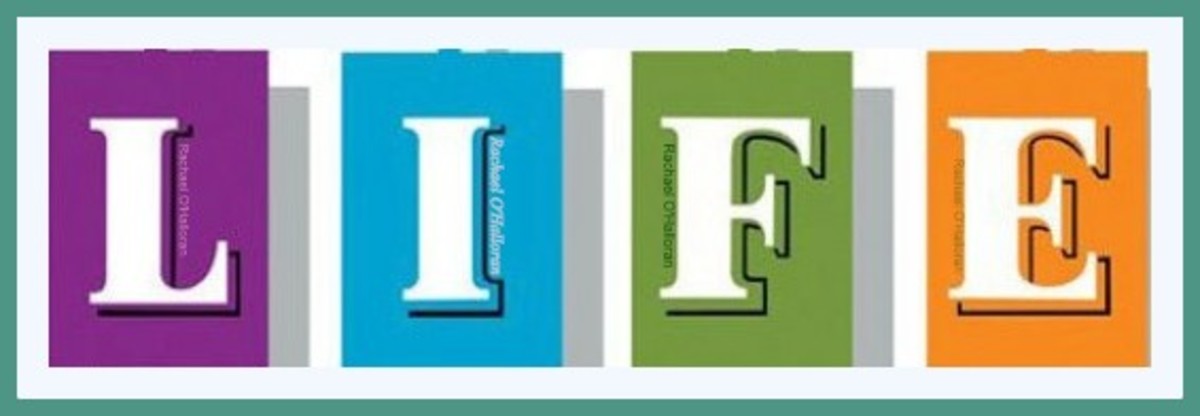Time Management: How to Manage Your Workflow Effectively

What Kind of Worker Are You?
One of the most challenging aspects of the workplace is ensuring that your time management skills don't get sidelined by ineffective workflow management. Additionally, you struggle to mesh your personal workflow habits with that of those around you.
The first step to improving how you manage your time and understanding the workflow habits of your coworkers is identifying what kind of worker you are.
The List Maker
Some people create lists, starting each day with a list of "to-do" items to check off.
The advantage of the List Maker is that you can always be counted on to get something done, if it’s on the list. It creates the sense of progress as each item is crossed out, and a sense of accomplishment to review the list at the end of the day.
The disadvantage is that this kind of worker tends to be inflexible for the ever-changing needs of the day and you may feel your day is consumed with simply grinding through the list.
The Firefighter
Some people take the opposite approach, flying by the seat of their pants throughout the day and knocking off things as they come up.
The advantage of the Fire Fighter is that your flexibility is unparalleled, and you may find that your day goes quickly as you’re faced with one thing after another.
The disadvantage is that this leads to a "fire fighters" mentality - it doesn't put things in their proper place and you may lose sight of priorities when everything seems urgent. Particularly for managers, the tendency to say is to say at the end of the day “I was so busy today, but I don’t really know what I spent my time on!”
The Inbox Worker
Some people use their inbox (or smart phone/personal digital device) as their workflow
manager. Its not to say that they don’t remember conversations or take notes
during meetings, but they will often be found telling others “Email me to
remind me” because they know if they don’t have a digital reminder, it won’t
get done!
The advantage of the Inbox Worker is that you combine the strengths of a list with the ability to be timely and prioritize tasks.
The disadvantage is that you place the onus for action on the person assigning you the task – if the person doesn’t email you quickly, you may assume it’s not important to them. Additionally, it’s easy to get overwhelmed with email, and you find that after a couple of days of an item sitting in your inbox, you develop an itch to complete it.
The Important/Urgent Matrix
Regardless of your workflow style, there is a simple tool to help you manage your time effectively. On a piece of paper, draw a box, and divide it into four squares. On the top, write “Important” and “Not Important”. On the left hand side, write “Urgent” and “Not Urgent”. Simply place all your tasks inside this matrix to prioritize them effectively and give you focus.
If something is both Important and Urgent, it must take top priority.
Example: Payroll has made a mistake and half the staff haven’t received pay checks this week.
If you are effectively placing tasks into the Important and Urgent box, you will find that this box is frequently empty. However, if something is Urgent but not Important, it should be slotted in around your top priorities.
Example: As head of the IT team, the marketing team wants you to give them feedback on their new branding plan, which is set to launch in 2 days.
If something is Important but not Urgent, it can be delayed for later in the day.
Example: Your performance review is next week and you need to develop a compelling script to pitch to your CEO for a raise.
Here’s the hardest part – if something is Not Important and Not Urgent, don’t do it until all other work is complete.
Example: Reading free white papers that you receive in your inbox, taking a phone call from a vendor, planning the company picnic next year, etc.
Laying the simple Important/Urgent matrix on whatever work style you currently have will easily and effectively help you with time management. Try it for one week, and you will find that time wasters simply melt away. Your productivity improves, you become known as the person who can be relied on, and you are less stressed because you know the important things are getting done.