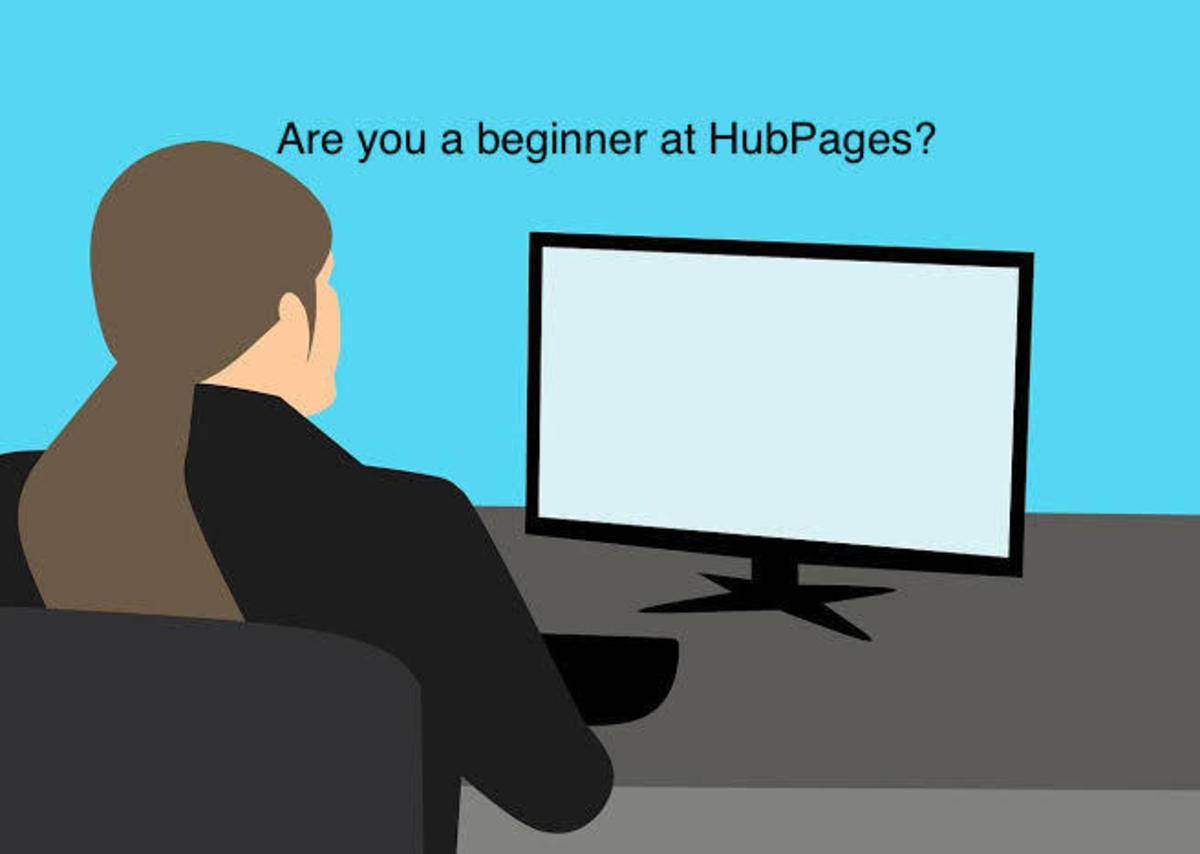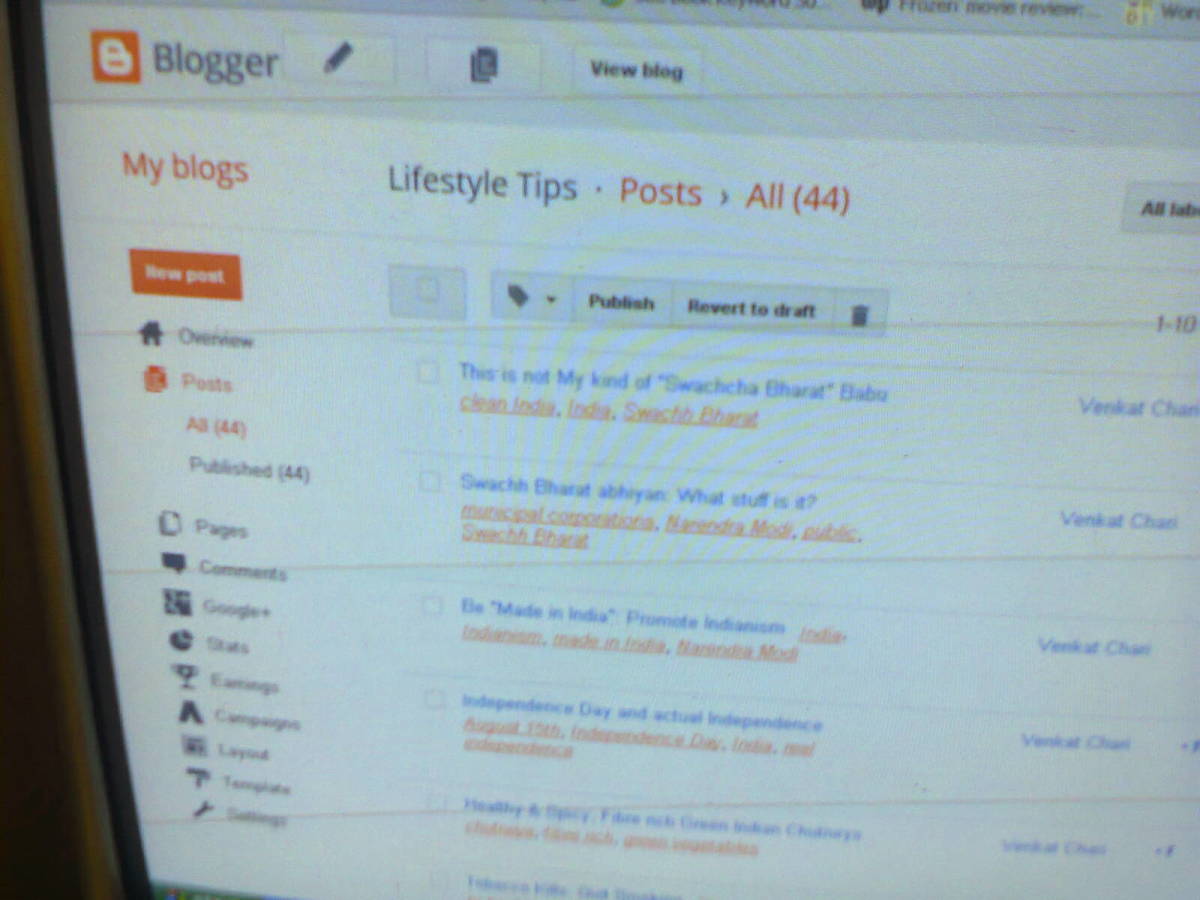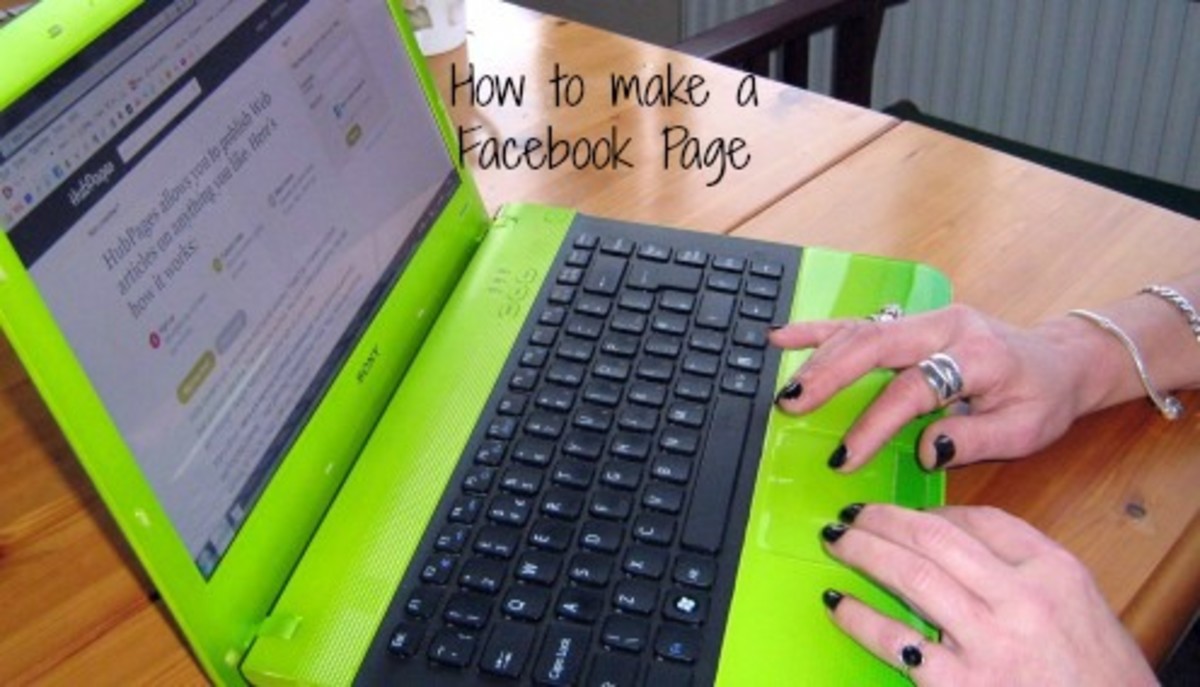How To Set Up RSS Feeds On Hubpages – Step By Step Guide
It took me a little while to understand how to do RSS on hubpages. In fact it actually took me about 4 weeks before the penny finally dropped. Now that I get it, I wanted to make it really easy for other hubbers to be able to do it. I’ve included several pictures with arrows to help.

First of all what does RSS stand for?
It stands for “Really Simple Syndication”.
I can’t say I found it very simple to start with but it’s really not so bad now that I’ve got the hang of it.

Why is it good to use RSS on Hubpages?
Once your RSS is set up on your desired page, it gives Google the impression that you have new content on your hubpage. This is because your RSS changes the links that are shown (I’ll explain that more further down the page). The main thing here is that Google likes new content and it will help your page to be seen in the search engines better. It also shows your visitors what other articles you have written.
How to set up your RSS
I am going to assume that you have already written at least one article on hubpages just for the sake of explaining it.
I will show you it in steps, that way you can bookmark this page if you want to, then go check it out and come back again to follow the next step, if you prefer to do things that way.
You can view the images in a bigger size by clicking on them.
One
Decide on what hubpage you want to add your RSS feed to.
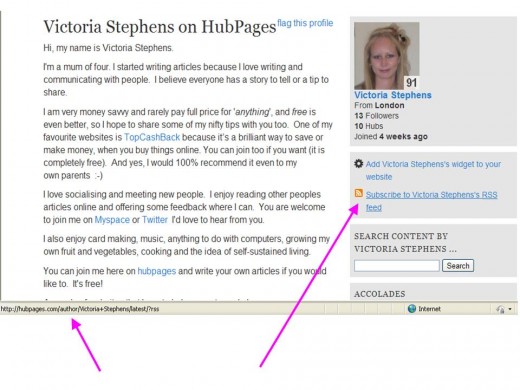
Two
Go to your profile page and hover your mouse over the bit that says “subscribe to (your profile name) RSS feed”.
Then look at the bottom left hand side of your screen. You will see something that looks like this: http://hubpages.com/author/victoria+stephens/latest/?rss.
The one shown here is mine. This is the “URL feed” link. But yours will have your profile name in it.
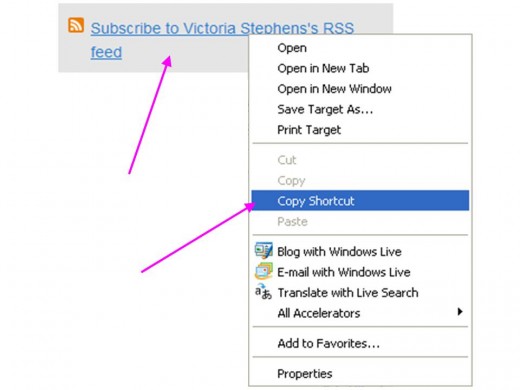
Grab a pen and paper and paper and write the URL down or you can right click on the "subscribe to (your profile name) RSS feed" and click "copy short cut". (It may say "copy link" instead).

Three
Now go to the hubpage that you want to add an RSS feed to and click edit.
You will see on the right hand side of the page you have the “Add more capsules” box. Click on the icon that says RSS.
It will automatically put it to the bottom of your page but you can move it up to where you want it, the same way as you can do with a photo or a text capsule.
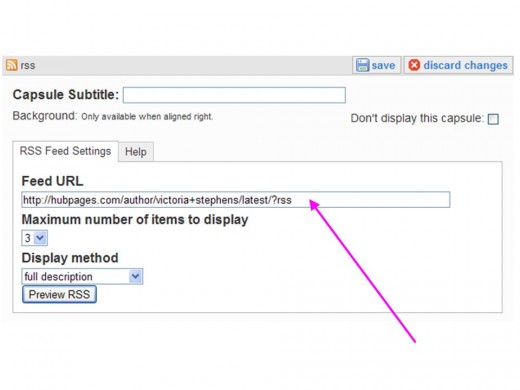
Four
Scroll down your page and click “edit” on the bar. You will see a section that says “Feed URL”. Type in the URL that you just wrote down in step two or click paste if you used the "right click, copy short cut".

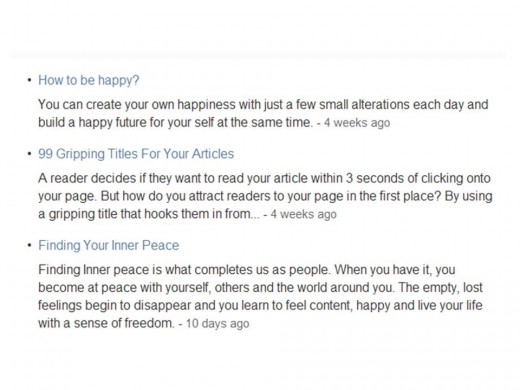
Five
Below that you will see the words “Maximum number of items to display”.
This is going to put links on your hubpage. These links are going to be to your other articles that you have published on hubpages. It will automatically display the latest articles that you have written. Because it always shows your latest articles, this is what gives Google the impression that you have new content on your page.
You can decide if you would like anything from 1 link to 8 links to be displayed on your hubpage.
I picked 3 for this example

Six
Below the maximum number of items to be displayed, you will see the text “Display method” and a drop down box. You can choose if you want to display a full description of your other articles, a shortened description or just one line from your description.
Pick which one you want to use.
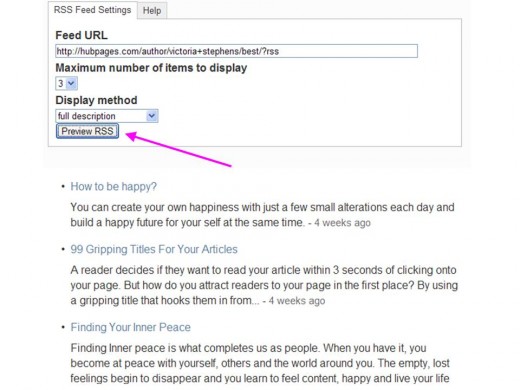
Seven
Then click on “Preview RSS".
This will show you what your links are going to look like with or without the description, depending on which display method you have chosen to use.
Eight
Click save on the capsule. Then click on “done editing” when you have finished making your hubpage.
Nine
That’s it, you’re done!
You can preview your hubpage now and you should see the link(s) on your page.
Top Tip
Have a little practise with this. Then once you have got the hang of it, Edweirdo has wrote a brilliant article called Promote Your Older Hubs Using Tags To Create Custom RSS Feeds. It has some advanced techniques you can use to promote some of your older articles, your best, hot and even ones that not doing so well, instead of just displaying your latest articles.