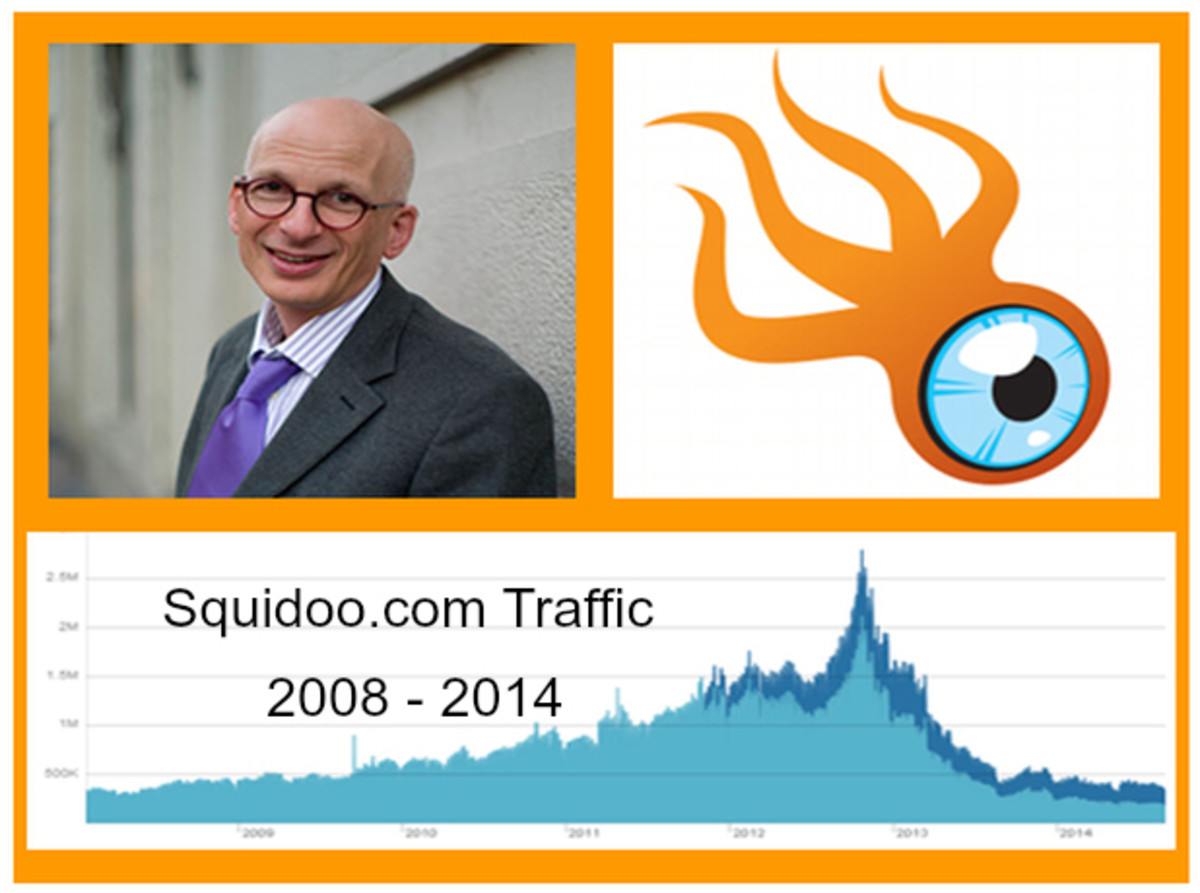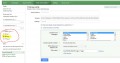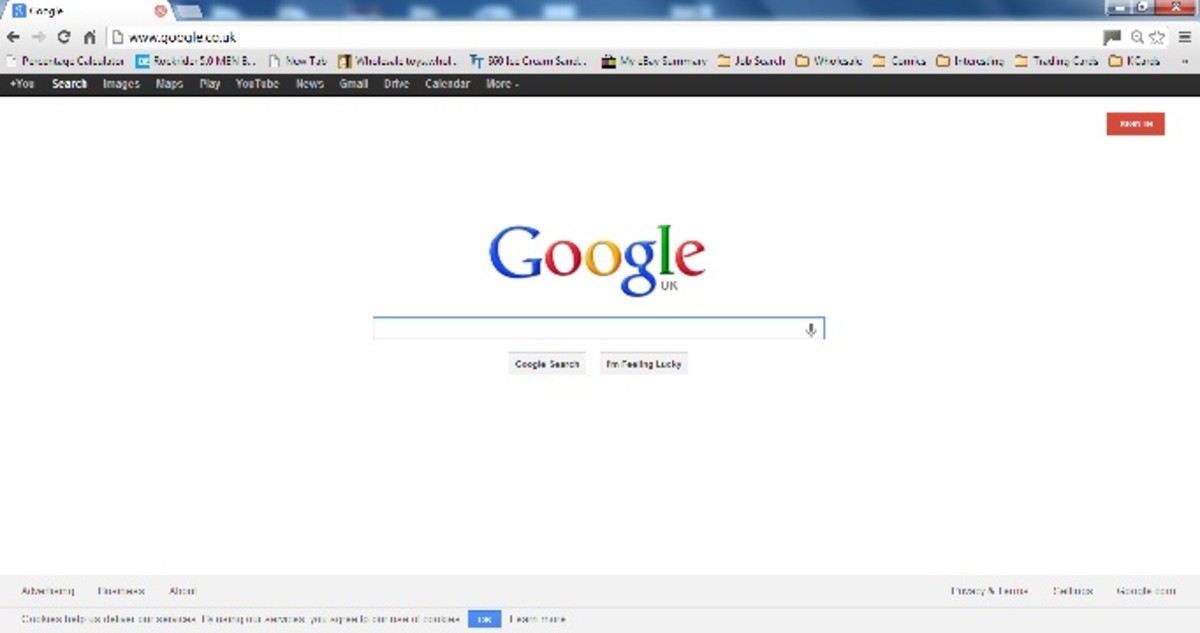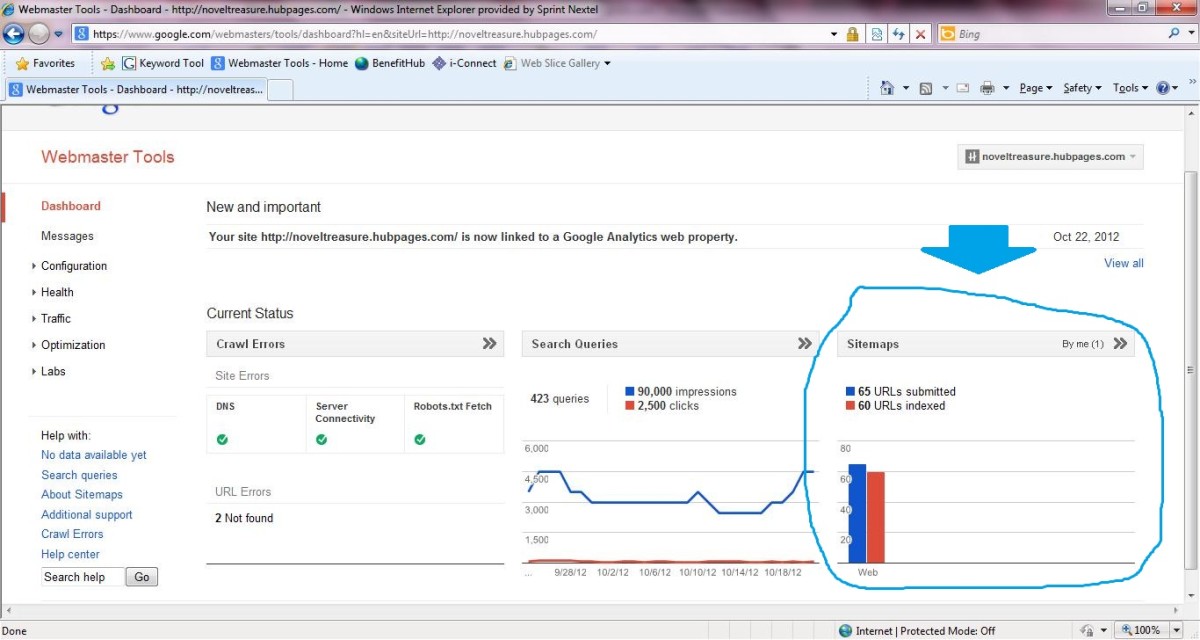Getting the Best Results in the Squidoo Ebay Module

Advanced Search Commands for Better eBay Module Results
With so much information online, it is often surprising how many people do not utilize advanced search commands to help pick through the results, bringing all the good ones to the top, and keep the rest off the list. With eBay, and especially with affiliate links, it is crucial that the results you give your visitors are accurate and what you intended.
You can maximize the results of an eBay search by using advanced search commands on eBay.com and in your Squidoo eBay module. Better search results will help you find what you want quickly, and most importantly, help you recommend the items your lens visitors want the most.
The Best Tip
One of the best tips I can give you, is to always complete your search in eBay first in order to be able to glance down the list. Seeing a long list of items that return from a search help you to spot unrelated items that may inch in on your lens without you noticing. From these unrelated items, you can often pick out some way to exclude them from the results you want, like excluding words or limiting your category. It is ALWAYS worth checking.

A Basic Keyword Search
The most basic of searches is simply entering one or more words to search for: dish
This is a keyword search. eBay looks at your search and finds items it thinks you may be interested in. The results will include items with the word in the title (or description if you chose) and items with that keyword.
Ebay will search for this word, but will also take the liberty of searching variants of this word that it assumes you would also be interested in like dishes, so you need not add that to your search. However, eBay may not catch odd plurals like octopus/octopi. If you wish for eBay to avoid expanding your search, and to take your search quite literally, you must put the word in quotation marks:
"dish"
But, if you are limiting yourself to these simple searches, you are doing yourself a distinct disservice.
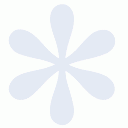
Wildcards
UPDATE: Ebay no longer supports Wildcards!!!! I really liked wildcards because they had a lot of power, however, ebay has decided to no longer accept wildcards in searches. If you have used wildcards in your ebay modules, it's important to change them or no results will be displayed.
Wildcard is a term that describes a placeholder. A wildcard is an asterisk (*) in your search that would represent any number of characters in that position.
eBay Search Links
Learn some advanced search commands from the ebay help pages:
- eBay: Using Search Commands
eBay: Using Search Commands - eBay: Tips for Searching
eBay: Tips for Searching
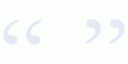
The Exact Phrase Search
The Exact Phrase Search is one that many people do commonly use. If you are searching for a exact phrase, a few words in that particular order, then you should put them in quotation marks for more accurate results.
Say you are searching for items related to the music group Jackson 5.
Searching simply
jackson 5
may also bring you results like these:
5 Michael Jackson buttons
Chad Jackson - Patriots - lot of 5 cards
Nike Dunk 4.5 Bo Jackson Air Trainers
Reggie Jackson Lot Of 5 single cards
2 Joe Jackson tickets 5/11/08
5 Vintage Jackson China Coffee Cups
However, a search of "jackson 5" is much more likely to bring you the results you want.
jackson 5
Searching jackson 5 may lead to relevant results, however too often unrelated items sneak in.
"jackson 5"
Searching "jackson 5" will have better results. They may not always be relevant, but your odds are much better.
Use the Categories
Often you can get specific focused results by requesting all search results come from one category. For instance, entering geode as a search in only the jewelry category will get drastically different results than if you searched all of eBay.
Think about whether all of the potentially good results for the search you have in mind would come from one category, as it is often a way of filtering out junk from other categories.
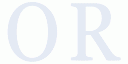
The OR Search
In order to do one search that finds the results of either of two words
(or phrases), you can use the OR search.
To enter an OR search, within parenthesis, enter the words you want included separated by a comma.
Sometimes you want to add to that OR search. Say you are looking for quilt racks, but as you search ebay, you notice that some people use the term stand while many others use rack. In order to get the best results, we will want to search for quilt and either rack or stand. We would use:
quilt (rack,stand)
You can incorporate phrases, wildcards, as well as AND searches within the OR search. For example:
("miley cyrus","hannah montana")
(coach bag, prada)
(africa, african, egypt, egyptian) coin
eBay Search Tip
If you are doing a search on something with a number like Jackson 5, you may also wish to search for the number spelled out:
("jackson 5","jackson five")
Don't Forget...Misspellings
Don't make the mistake of forgetting that people aren't perfect. Often sellers misspell things in their auctions. Adding a misspelling into your search may bring amazing bargains to your visitors that they may not have otherwise seen.
Check out these auctions where the seller spelled MUPPET wrong:.
What is your most used search operator?
Which do you find yourself using most often?
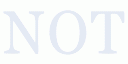
The Exclusion Search (the NOT search)
The exclusion search, or the NOT search, is extremely handy to exclude unrelated, or unwanted items from your search results. Using the dash immediately before a term excludes all items with that word in it. It's like subtraction.
Sometimes you know that you want to exclude a word for the purposes of getting the items you want. For example, I know that I want to search for ghau pendant, however, I do not want Tibetan silver, which I have read may have lead in it. I know I want to try to exclude silver from Tibet. A search term cannot guarantee that the silver isn't Tibetan, but it can guarantee that it doesn't have Tibet in the title.
So I would search
ghau pendant -tibetan
But, I find that some sellers just enter Tibet Silver, so I change it to:
ghau pendant -tibet -tibetan
Which is exactly the same as:
ghau pendant -(tibet,tibetan)
Note that if you are searching title and description, excluding a word that may be in description may keep good results out or your search. So if the seller put something like "this is 100% Sterling Silver, not Tibetan silver" into their description, it will not show in your results.
ghau pendant
eBay search results for ghau pendant
ghau pendant -tibet*
eBay search results for ghau pendant -(tibet,tibetan)
How to Get Mutually Exclusive eBay Modules
If you have a lens that you want to have more then one eBay module in, but you want different results, then you clearly need to use different search terms.
One trick to get mutually exclusive searches is to insist a word be in one searches results, but specifically exclude it from the other.
For example, say you have a lens on cuff links, you may notice that sometimes people post them as 'cufflinks' while others post 'cuff links'. You can use this to your advantage to separate the searches:
"cuff links" -cufflinks
cufflinks -"cuff links"
These searches will both find similar items, all cufflinks, but they will not return the exact same items. A sample of these search results are shown below.
Such luck may not always be the case. Sometimes you must be more creative. These searches will also always return different results:
cuff links silver
cuff links -silver
Another option for mutually exclusive searches may be to search a term in different categories, although this may sometimes return items listed in both categories (as sellers have the option of posting an auction to multiple categories, for an additional price of course).
cufflinks -"cuff links"
Since these results are different then the ones in the module above, you can use two eBay modules on one page giving different content.
If using the RSS module with the eBay Feed from SquidUtils then you have even more search options in your bag of tricks.
This tool no longer accepts your own PID. Because of recent changes to eBay's rules, any eBay links on Squidoo must have squidoo's PID. If you have links with your own PID, your lens could get locked. If you were using this tool before the change, your links have been automatically changed for you.
Play around with your search to make it great. Remember the better your results are, and the closer they relate to your lens, the more sales you will generate.
Searching Is Important!
Do you have any eBay search tips that you think would be helpful for other lensmasters? Do you have any questions on how to get the results you are looking for?