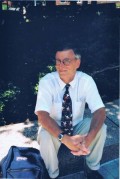Make Your Hubs’ Content Fresh - Quick and Simple Ways
Google loves fresh web pages (in our case fresh hubs), so you need to make sure that your hubs are constantly being modified. This may sound scary; however there are a number of ways to automate this or only spend one or two minutes on it once in a while. The simplest way is to use the different capsules of Hubpages. Below I will describe how each capsule type can keep your hubs fresh, thus attracting some Google love to your hubs. I will also share with you some other tips to make your site more dynamic
Amazon Ads
Amazon refreshes its ads every thirty days. This also gives some freshness to your hub hands free.
E-bay Ads
I am not sure when e-bay ads are refreshed, but more often then Amazon ads.
Polls
Add polls to your hubs. When someone votes, it changes the results, and standings of the poll, making your hub more fresh to search engines bots.
Quizes
When someone finishes the quiz on your hub, which too adds some user interaction, makes your hub to “refresh again”.
Comments
When a reader leaves a comment, AND you approve it, that not only “refreshes your hub” but increases the content of it, all with a click of a mouse. At the end of a hub that can be debated, ask your readers to leave a comment, so readers can see what the commenter thinks. Of course only approve comments that are not spam, and they say something, at least a compliment or criticism.
Reorder Capsules
If you have a number of capsules that are not tags, you can reorder them by simply drag-and.-drop at the right hand side of your hub in the edit mode. This is another simple, but effective way to tell the search engines that you regularly “working” on your hub article. Warning: make sure that you press the “Reorder” icon just below the capsule order list, or else they won’t reorder.
Delete and Modify Tags
Sometimes you can just delete a keyword and a few days later, using the keyword suggestion tool of Hubpages, you can once again add it back to the keyword list.
Ideally you should use keyword tools, like the “Google Keyword Tool” to check the trends in keyword searches, and modify your tags accordingly. This improves your search engine page rank not only through “freshness”, but also through decreasing your search query competition, hopefully.
Change a Photo
If you have a photo in your hub you can change it by simply telling Hubpages the URL address of the picture. Of course make sure that you give references to your picture source.
Change the Title of Your Hub
You can change the title of your hub in the top hub information box. Make sure that your new title is keyword rich.
Change Capsule Titles
When you have long hubs, you need to break it down to subsections, with subtitles for your text. Simply change the title; the best is, if you include a keyword in these subtitles.
Change synonyms of the words
Simply copy and paste the content of your hub’s text capsules into Microsoft Word. In Word highlight a word, right click with your mouse, in the appearing menu move your mouse cursor to “Synonyms” then to the synonym you want to change the word to, and left click on it with your mouse. Simply repeat this process for a number of words, and then paste it back to the text capsule.
The above will also alter your summary text if you modified your first paragraph and the summary is ticked to be calculated automatically. Note: this will take affect only AFTER you have published your hub again. To check it, enter into the edit mode again and in the top hub information box click the “Summary text” tab.
Change a Link, or its Description
In your Links Capsule, add a new link. You can also replace an existing link with a new one. Or simply modify the display name and/or the description of it.