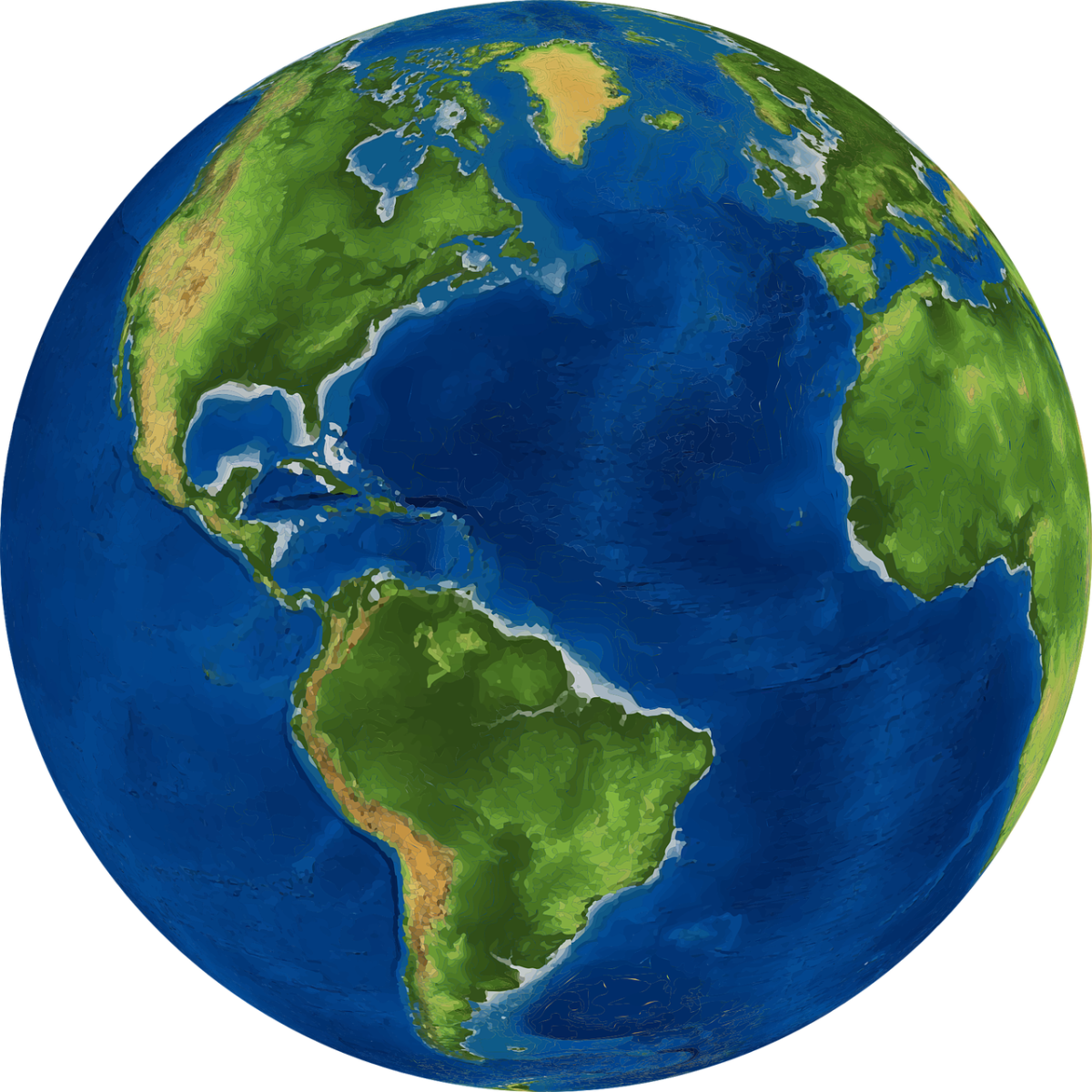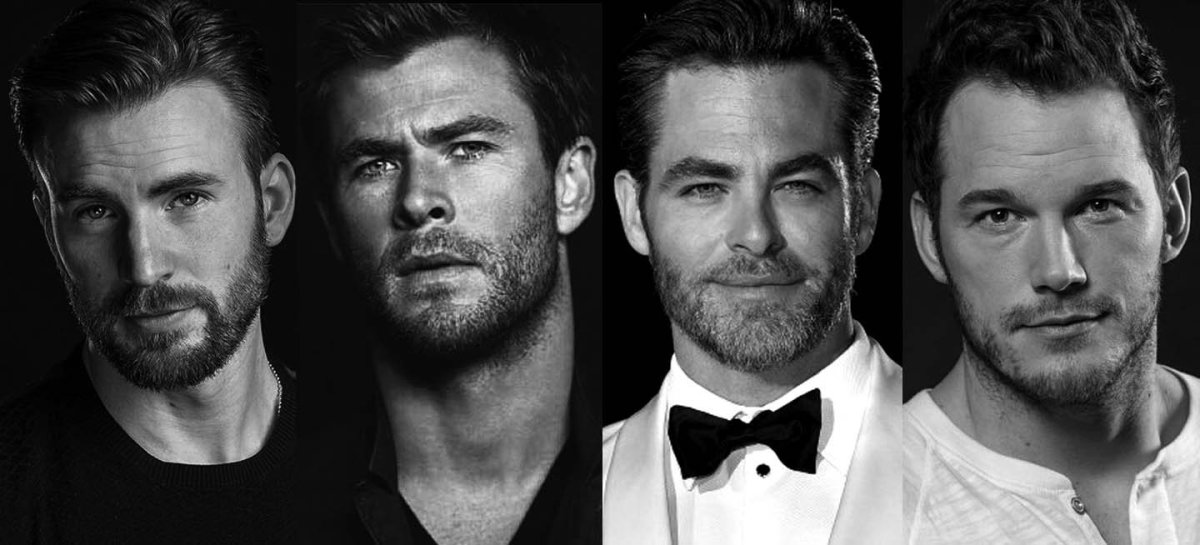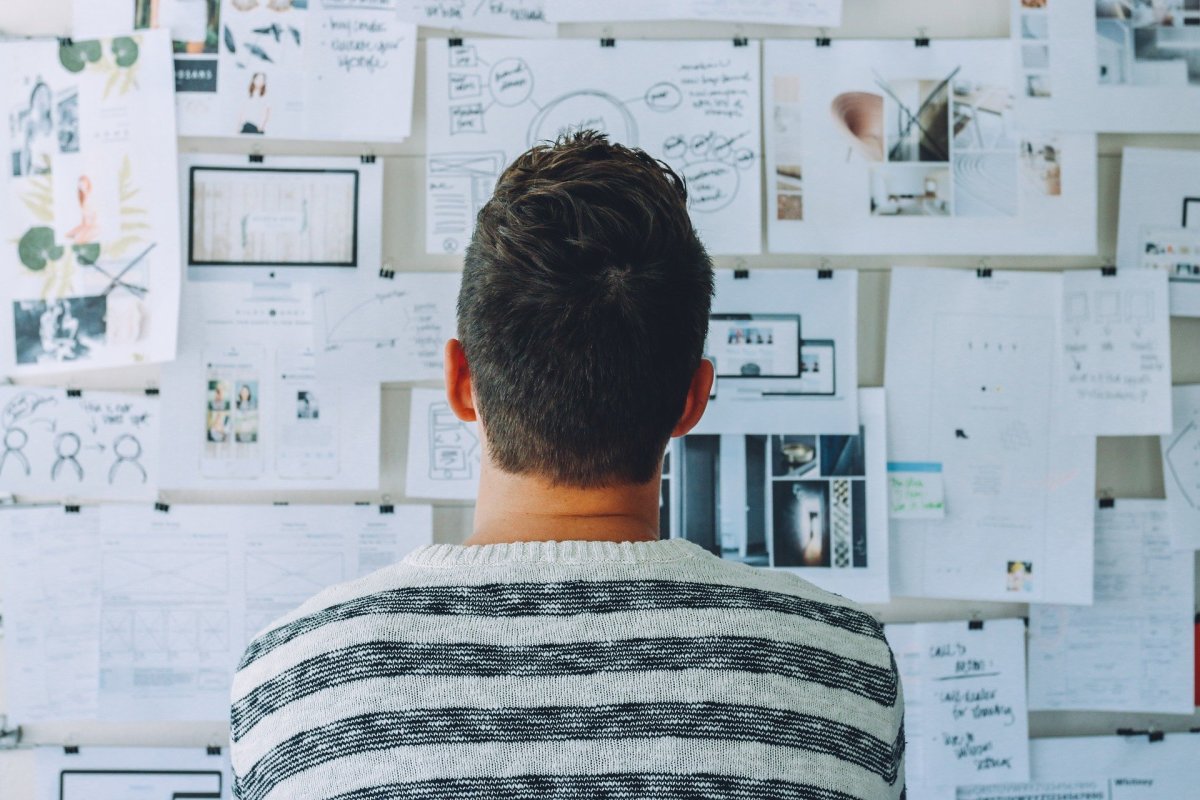How To Change Your Hubpages Categories For Optimal Visibility
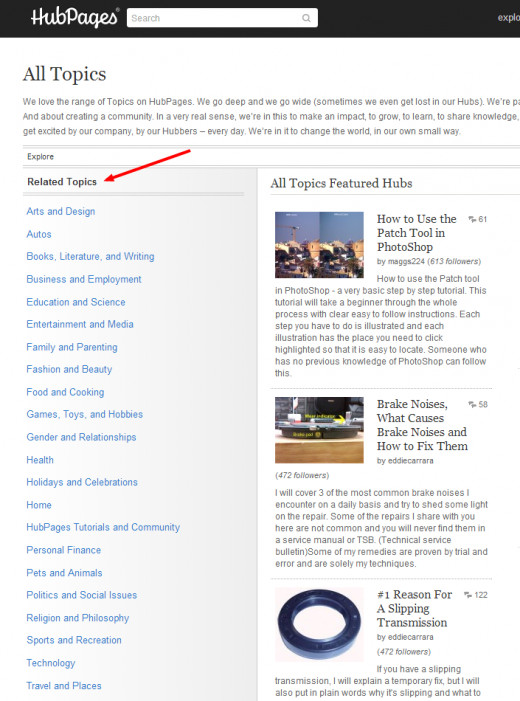
Introduction
Since the category you choose for any given article is one of the most important steps in creating a hub, I find myself going through a kind of twelve-step process before deciding which one best fits. Knowing I can revise my hub at any time to change the category helps ease the stress, but the more hubs I create, the harder it is to keep track of the various categories I want to shuffle through. Each time I change my hub categories, after about an hour, I notice the red Traffic Rising arrow appear by most of them on my Account page.
The following steps are a systematic, quick, and easy method of ensuring your article will be seen by as many people exploring Hubpages as possible. They are also the best method of keeping track of those changes. Though this method works for newly published hubs, it is outlined for those members that already have a collection of them. Nevertheless, once you complete the initial process of outlining potential categories for your current hubs, you can use the same method at the start of each new one by updating your saved list as you go.
Poll #1
How Often Do You Change Categories For Your Hubs?
Step #1: Create a Document to Organize Your List of Potential Category Changes
Your very first step is to determine which day of the week you want to change the categories for each of your hubs. Depending on how many you already have published, you might want to ensure it’s a day where you will have ample time to go through and revise each of them. I have 23 featured hubs and it took me about 20 minutes to change the categories for each of them. On average, it should take no more than a minute to complete each one.
Open a blank Word file and save it as, Hubpages Article Categories, or something similar. Go to your My Account page that provides a list of all your hubs. Copy and paste the title of each and put them in whatever order you wish. Once you have all your hubs pasted and numbered, begin Step #2.
(Refer to "Hubpages Article Titles" Link below for an example.)
Hubpages Article Titles

Step #2: Start Browsing Categories
Click on the Start a Hub link, and under Hub Topic, click on the Browse link. Depending on your hub’s theme, there will be at least one other main category where it will fit. For example, if the title of your article is something like, “Animals Have Feelings Too,” there will be multiple subcategories where it will fit throughout the Education and Science, Pets and Animals, Politics and Social Issues, and possibly Religion and Philosophy main categories. In order to get more exposure for your hub on this site, it makes sense to shuffle between the different categories and subcategories that apply.
Most categories feature two additional subcategories in a drop-down list. For example, the Education and Science main category features 24 drop-down subcategories (ie Chemistry, Math, Physics, etc.), and each of those features an additional subcategory to better target your audience. Find the first main category that remotely applies as you might be surprised to find one or more of its subcategories fit with your article. If you don’t find anything that fits in the last subcategory dropdown, just click on the Back link to try the next one that might fit.

Going through each main category, I found several subcategories I didn’t know existed. It’s also a good way to become familiar with each of them for future reference. If you go in order from top to bottom with each subcategory, you will systematically deduce each and every category that might pertain to your topic’s subject matter.
Step #3: Compiling Your List of Categories
After you get an idea of what main categories you decide might fit, start writing them down as you go. After you have them all written down, you can then type them into your Word file. Using that format, here is an example of how I constructed one of my hub category options. Everything is alphabetized in order. (Notice the dates are not in order so that I can choose which categories I want to feature first. I also abbreviated and used ditto marks while compiling to save time):
#3 What Is The True Meaning of Life?
6/26 1) Education & Science / Astronomy / Big Bang & Cosmology
2) Education & Science / Astronomy / The Universe
3) Education & Science / Life Sciences / Biophysics
6/12 4) Education & Science / Physics / Biophysics
5) Education & Science / Philosophy / Philosophy of Science
6) Education & Science / Philosophy / Rationalism
6/19 7) Education & Science / Philosophy / Idealism
8) Education & Science / Philosophy / Existentialism
9) Education & Science / Philosophy / Buddhist Philosophy
10) Education & Science / Physics / Quantum Mechanics
11) Health / Death / Acceptance & Continuation
12) Politics / Science in Society / Evolution vs Intelligent Design
13) Religion / Atheism / Atheism
14) Religion / Astrology / New Age
15) Religion / Astrology / Spirituality
5/29 16) Religion / Buddhism / Buddhist Ethics
17) Religion / Eastern / Taoism
18) Religion / Eastern / Confucianism
19) Religion / Eastern / Jainism
20) Religion / Exploring Religious Options / God & Views of God
21) Religion / Exploring Religious Options / Agnosticism
22) Religion / Exploring Religious Options / Life Philosophies and Beliefs
23) Religion / New Religions / New Religious Movements
24) Religion / New Religions / Technology Based
6/5 25) Religion / Paranormal / Unexplained
The first main category that applied to the subject matter was Education and Science. I then clicked on Astronomy, or the first subcategory I thought might fit. The next and final subcategory where I thought there might be interest was Big Bang and Cosmology. Following that, I went down, in systematic order, to the next subcategory that fit. After exhausting all potential options in the Astronomy and Space Exploration subcategory, I clicked on the Go Back link to explore the next subcategory, which was Physics. After exhausting all possible subcategories that fit within the Education & Science main category, the next main topic was, surprisingly, under Health. I found 25 additional subcategories under Health where this particular article fit.
Step #4: Updating Your Hubs
After completing Steps #1 through #3, you’re now ready to make your first weekly changes. One week should be enough time to capture most people’s attention since many will have time to browse only one specific day each week. Though the categories are in alphabetical order, again, there is no specific order you have to follow for which you choose to feature first. Find the next one you think might draw the most attention, then type in today’s date. It’s the perfect “checkmark” to let you know, at a glance, if and when that category was already used.
Click the first article on your list from your My Account page then click on the Edit tab. Once you have updated the new category, click on Done Editing then repeat the process for each of your hubs.
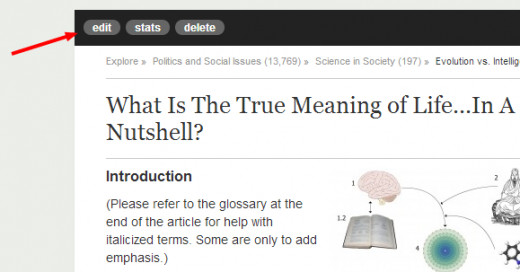
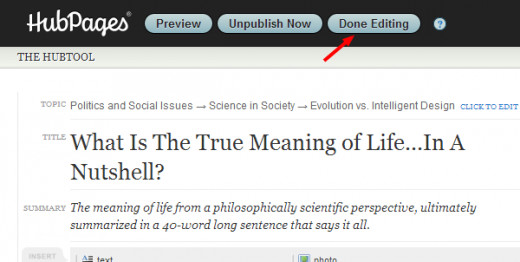
If you have a total of 60 hubs, it should take about an hour to complete the process, but think of all the new traffic you’ll draw for that week. If you find 26 applicable categories, it will take about 6 months to cycle through all of them. This keeps your hubs fresh and advertisers, such as Google AdSense, like to see them avoid getting stagnant.
Conclusion
This method is perfect for those with even a slight case of OCD. Not only is it a way to avoid posting your hub in a category you have already cycled through, it gives you peace of mind for getting the most out of all the categories Hubpages has to offer. It’s especially good for those still trying to get into Google AdSense as it shows you are constantly revising your hubs to increase traffic. If you like doing keyword-search trends, it’s the perfect time to consider changing the title.