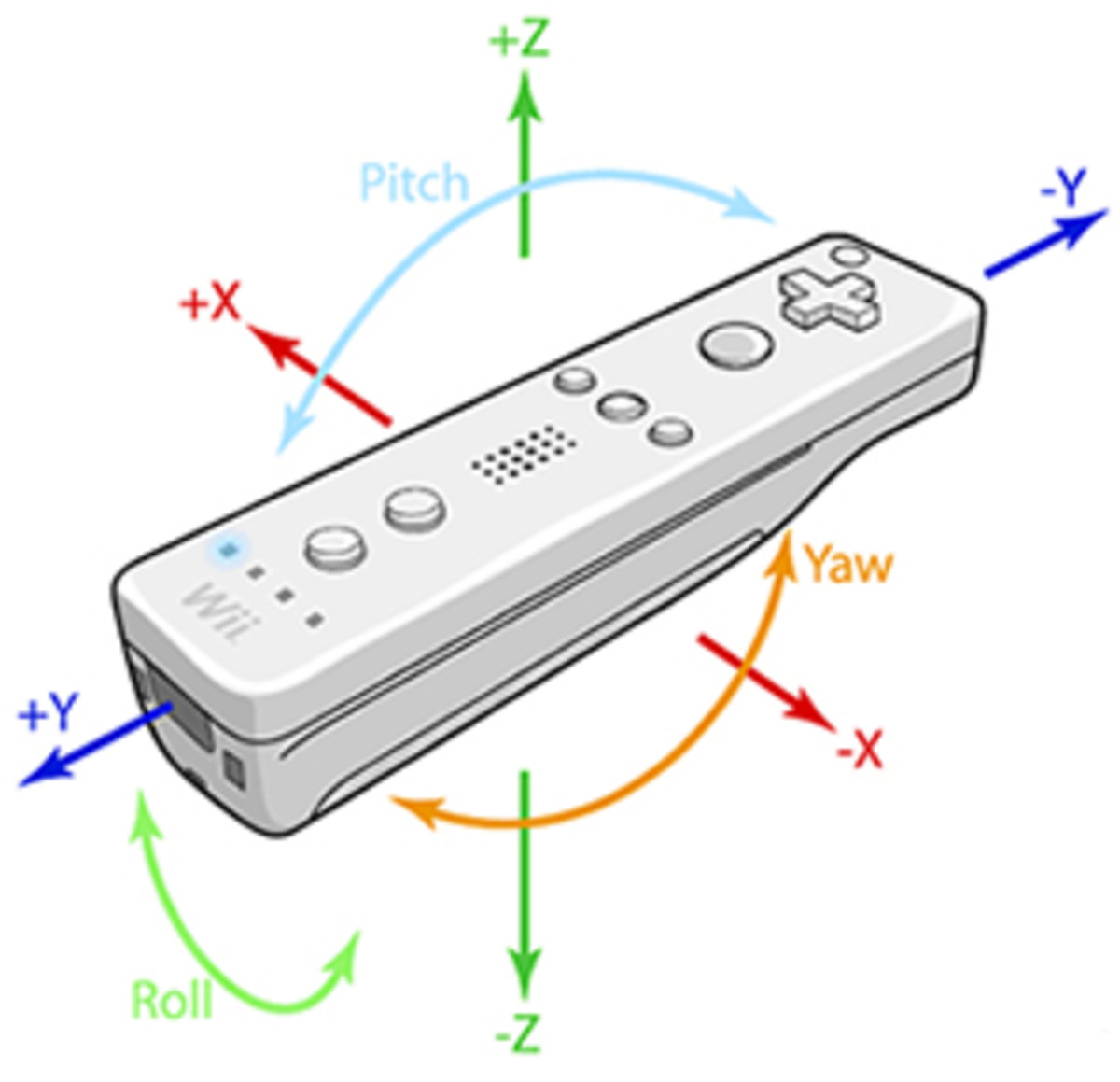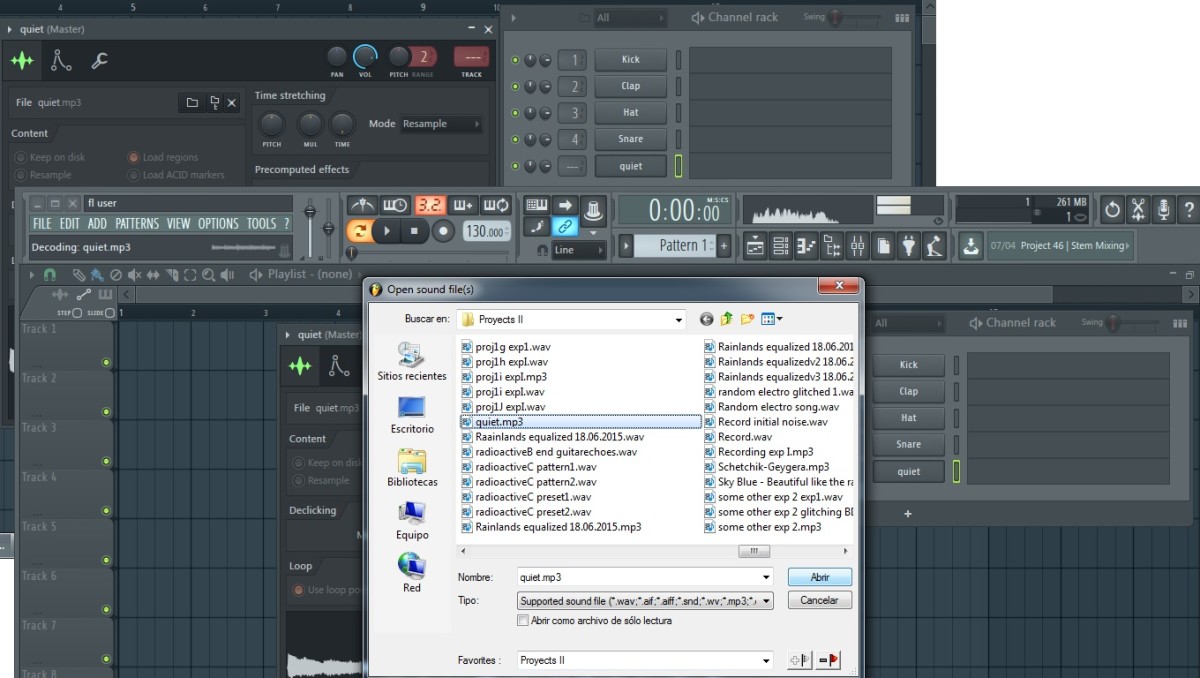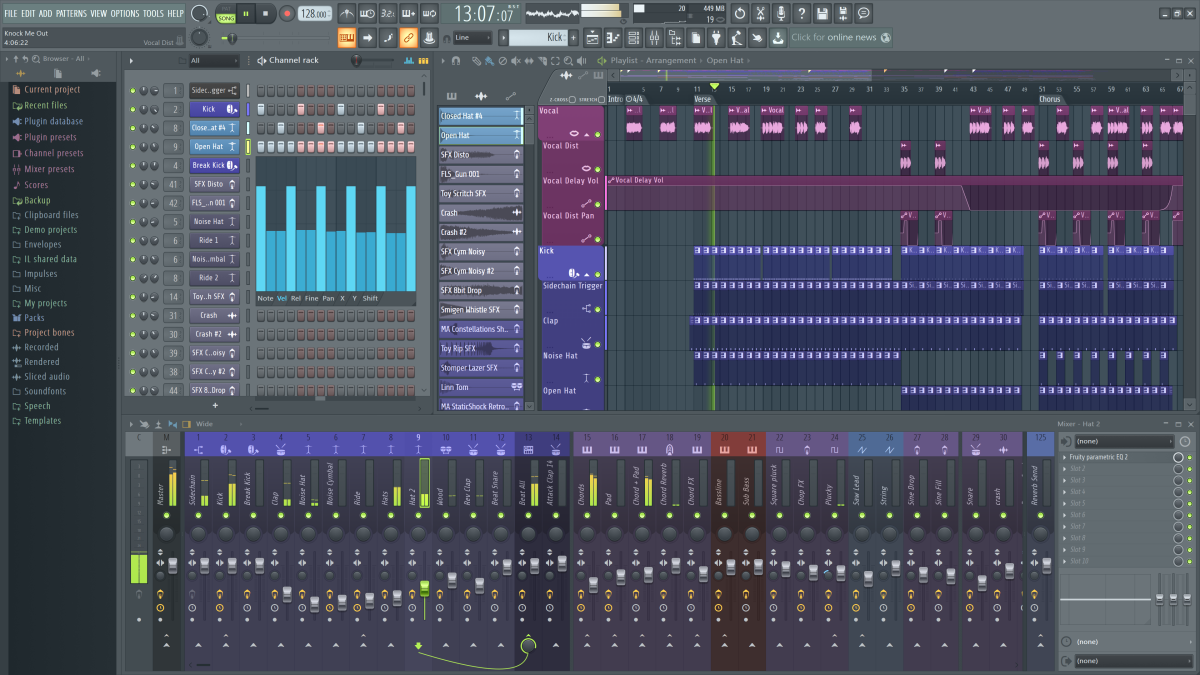Autotune 5: T-pain effect tutorial for Ableton Live

What is Autotune?
Autotune is a popular pitch-correction software that uses a phase vocoder to correct pitch in vocals or instruments. It is popularized by artists such as T-pain but is actually common nowadays not just for hip-hop but also for rock and many other music genres. One of the first times Autotune was used was actually by Cher a long time ago for her song "Believe".
There are many criticism about the use of this pitch-correction software in correcting pitch in singing. I believe though that this is something we should allow to flourish instead of criticize. Being that I am an electronica musician myself, I really see its potential and I am humbled by how it broadens my capabilities and allows me to experiment more with music.
This remains true for my singing. I really can't sing for anything. My voice really isn't for singing. I think this is why I got into playing instruments because I choose to make them sing what my voice cannot. The use of vocoder and other pitch-correction methods allow me to use my voice as an instrument.
What you will need
First you need to understand that Autotune is a VST or a Virtual Studio Technology, and to be able to use it you will need a DAW or a Digital Audio Workstation. For this tutorial, I will be using Ableton Live 8 as my DAW.
I personally love Ableton Live but it will not matter for this tutorial what DAW you use. Other examples of DAW include:
- FL Studio
- Adobe Audition
- Propellerhead Reason
- Cubase SX
- Apple Logic
- ProTools
Autotune Settings
After dragging the Autotune VST onto the audio track that contains the vocals you want to edit, you will need to change the settings of the Autotune in order to achieve th T-pain effect that you need.
- Change the Retune Speed on the lower left knob to Fast
- Change the Scale to Major and change the Key with what you will use (you can also change the Scale settings, of course)
- Put the Amplitude and Formant settings to the far right or maximum.
- Change the Pitch Ammount to zero.
- Rate, Onset Delay, Variation, and Onset Rate should all be zero.
- Go to options and change the tracking to around 65 to 75.
Go ahead and experiment with these settings as you wish. Different voices and singing styles may mean different settings in order to achieve a desired effect. It is really all about trial and error. And of course, Autotune is not a miracle worker, it is merely a software. So your vocals need to be as close to the key and scale as possible or else your vocal track might sound even worse.
Bottomline
Even if there is a lot of criticism with using this software, I believe it is something that is important to be learned especially by those aspiring in the field of music production. It is important to experiment as much as you can with these kind of things for you will never know when it would actually be useful.
Plus it is always fun to learn how to sound like T-pain. It is something you can show your family and friends and without a doubt they will surely be entertained.
About the Author
- Man Vs Himself: The Creative Portfolio of Harry Santos
Check out my persoal blog and portfolio website if you have the time. It contains my stuff in music production, video editing, photography, and other interesting stuff. Thank you for dropping by and I hope you come back for more.