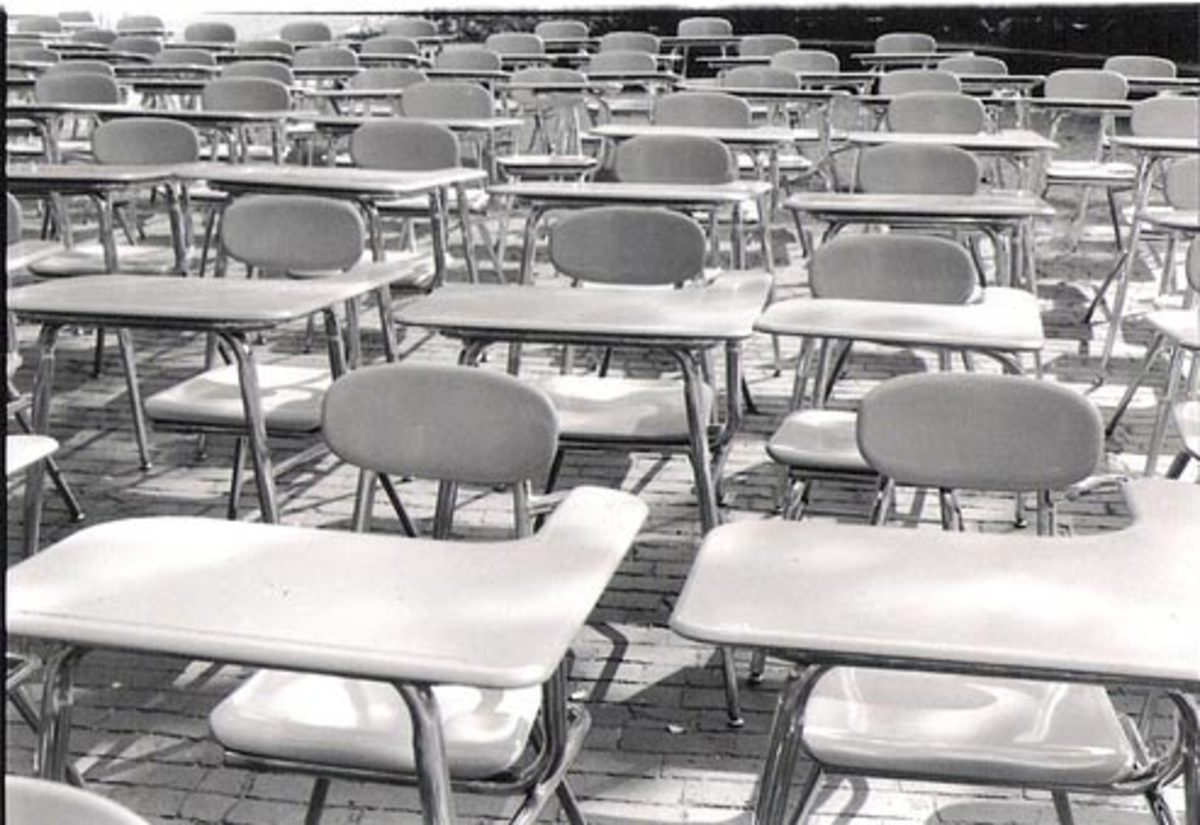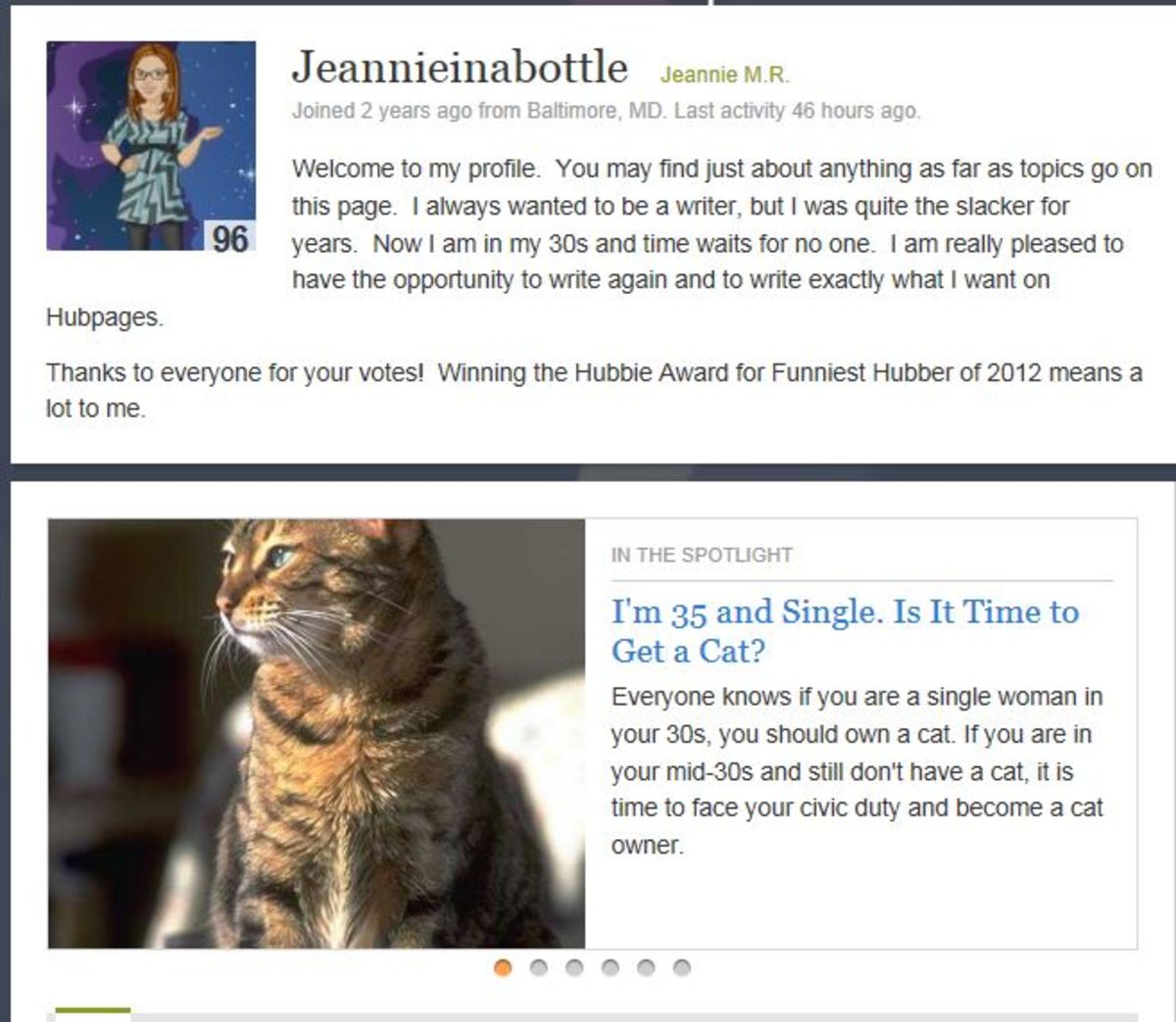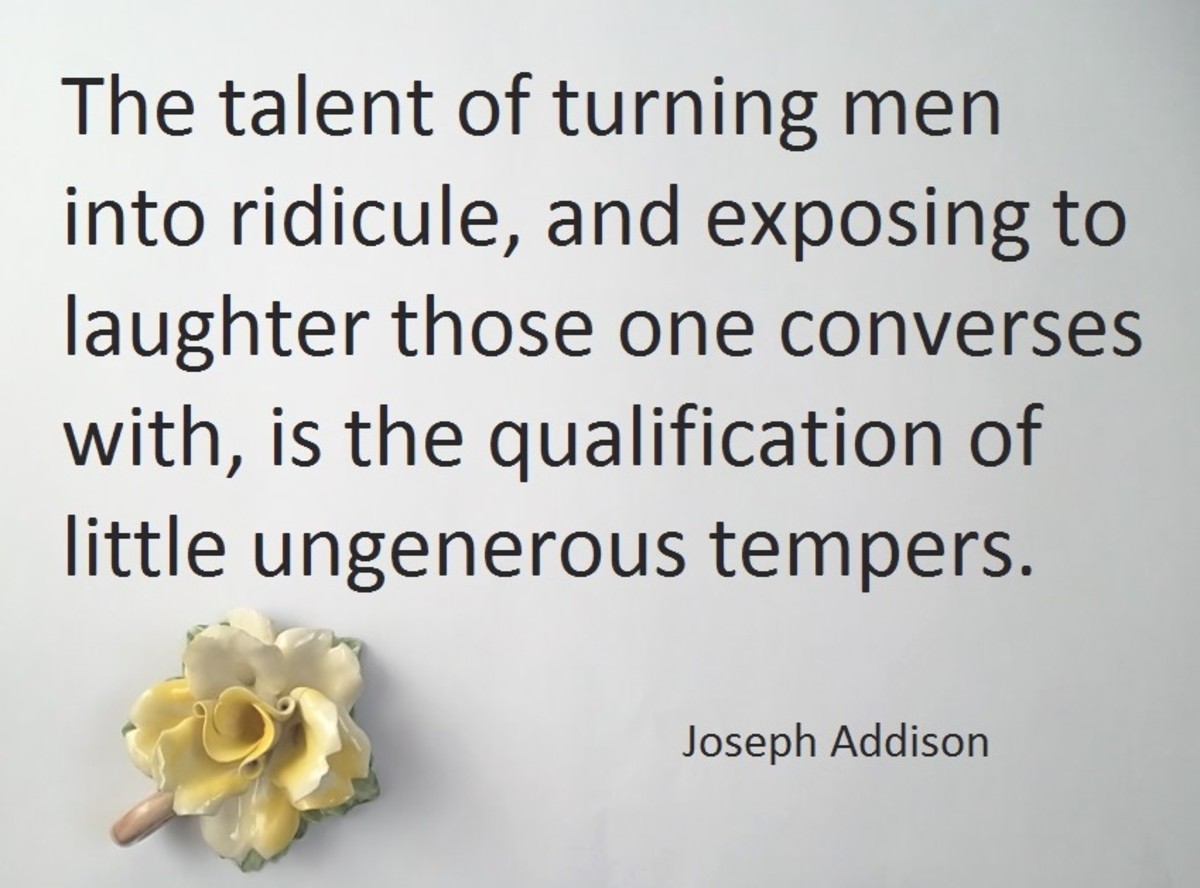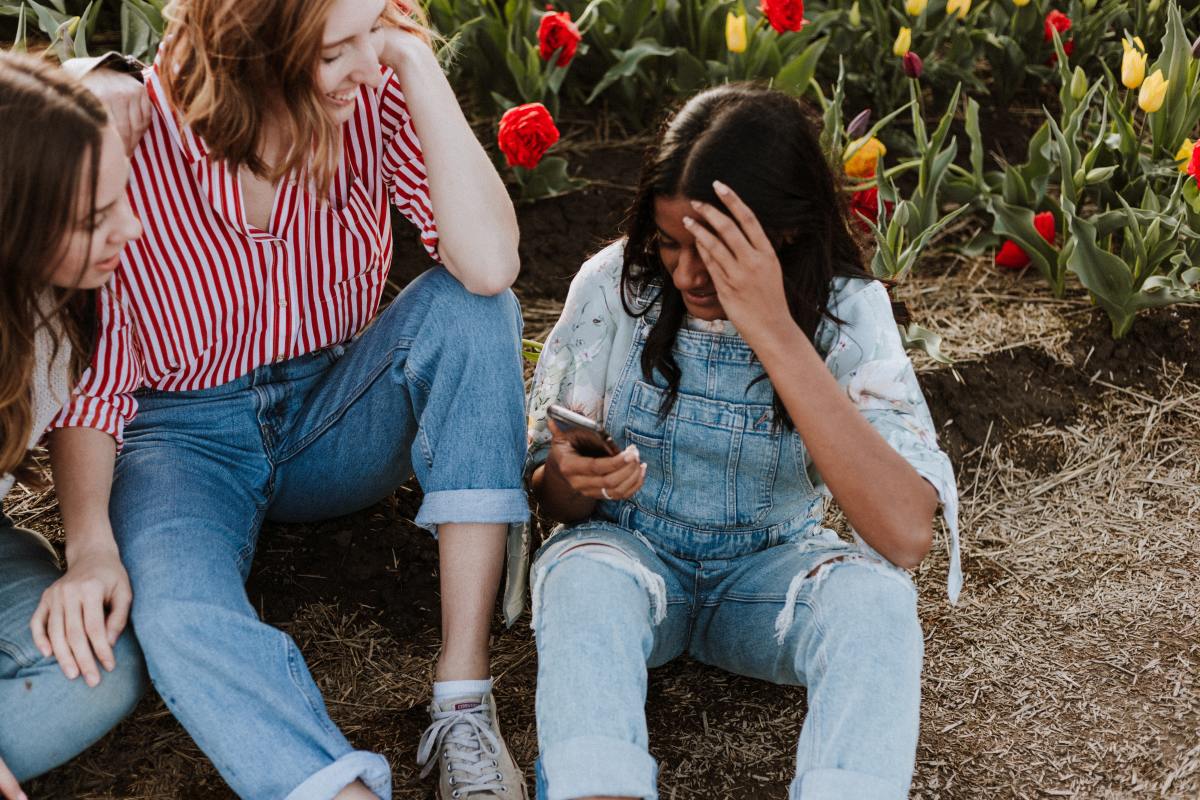The Basics Of Computer Pranks
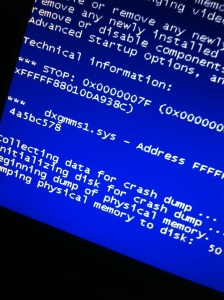
Introduction
Computer pranks are great for reliving the boredom of the office routine or spicing up an April Fool’s Day. Some computer pranks require you to install a piece of hardware or software onto your victim’s computer. Some would even ask you to make changes to the Windows registry. With the Windows operating system being as temperamental as it is, I would definitely not do any of that for a prank. And there are lots of other simple and basic ways that you can safely pull off a perfect prank.
The following techniques or pranks have been tested on the Windows XP operating system. There should be minimal differences with the other Windows operating systems.
However, before you play the prank, it will be best if you take the following into account:
- Computer pranks will usually involve changing the settings of the computer. Before doing that, make sure you know what you are doing and that you are able to restore the computer to its original settings.
- Unless you are really sure that your victim will not mess up his computer trying the undo your prank, do make sure that you are around in case he tries something he shouldn’t. Besides, why would you want to play a prank on your friend if you are not there to witness every second of his distress?
- It is best to get a friend to help when pulling a computer prank. He can stand watch or keep the victim occupied while you do the dirty work. Or he can assist in some of the more elaborate pranks. Or he can hold on to the victim while you make a quick getaway should you, despite your best efforts, mess up the victim’s computer.
The Techniques For Computer Pranks
I look at the following techniques simply as tools that you can use to pull off a computer prank. It would be best to combine various techniques into a prank instead of just using one technique that becomes the prank itself. And when you do it properly, even the most savvy of computer users can be fooled by your prank.
The Upside Down Screen
This is a pretty basic trick. Just press Ctrl+Alt+Downarrow and the computer will flip upside down. You can try Ctrl+Alt+Leftarrow and Ctrl+Alt+Rightarrow to rotate the screen counterclockwise and clockwise respectively. To set the screen right again, just press Ctrl+Alt+Uparrow.
Note that this might not work on all computers. I tried on a computer with wide screen and it did not respond.
Hide The Taskbar
Hiding the Windows taskbar is a very basic but great way to play a prank on a new and panicky computer user. To hide the Windows taskbar, just right click on an unused area of the taskbar, select “Properties” and tick the “Auto-hide the taskbar” option. The taskbar will be hidden until the mouse cursor goes to the edge of the screen where the taskbar is. It would probably be best to drag the taskbar to the top of the screen so that it will be less likely to be accidentally found.
Hide The Desktop Icons
If your victim relies heavily on the desktop icons, hiding them could really send her into a tizzy. Just right click on any unused portion of the desktop, select “Arrange Icons By” and uncheck “Show Desktop Icons”. Wait a few seconds and all the desktop icons will magically disappear from the desktop.
Adding A Second Mouse Or Keyboard
This is suitable especially in a computer lab or if you have 2 computers side by side. Plug in your mouse into the USB port of your victim’s computer. When you do this, your mouse can control your victim’s computer exactly like your victim’s mouse, and your victim’s mouse will still function normally. Similarly, you can do the same with your keyboard.
The possibilities are endless with this technique. If your victim is doing some sort of graphic work requiring fine mouse control, a random tiny nudge on your mouse would drive him crazy. Or if he is typing a manuscript, you can try randomly pressing the “Backspace” key.