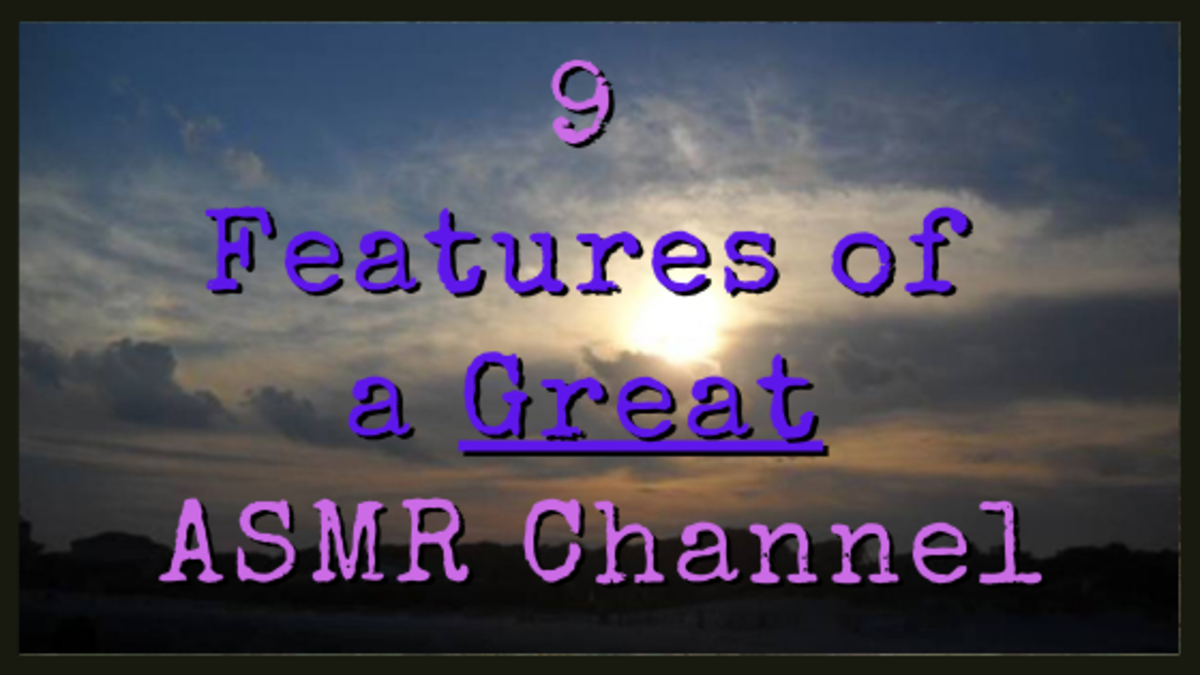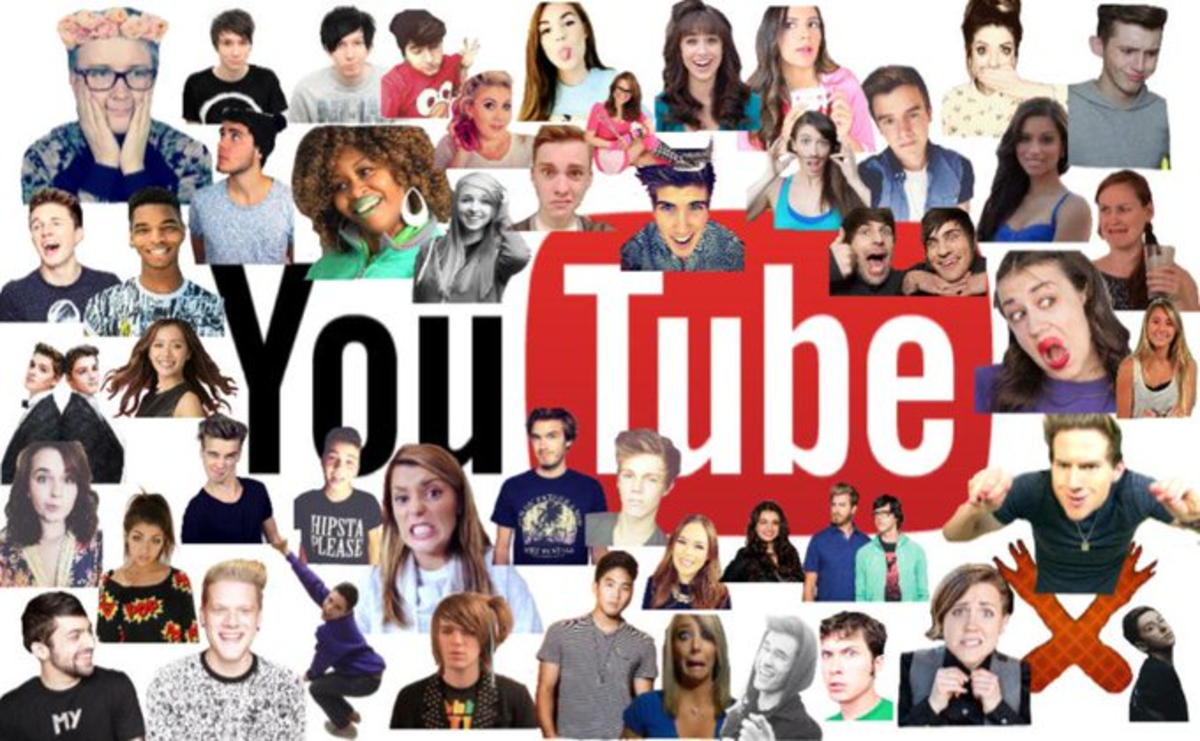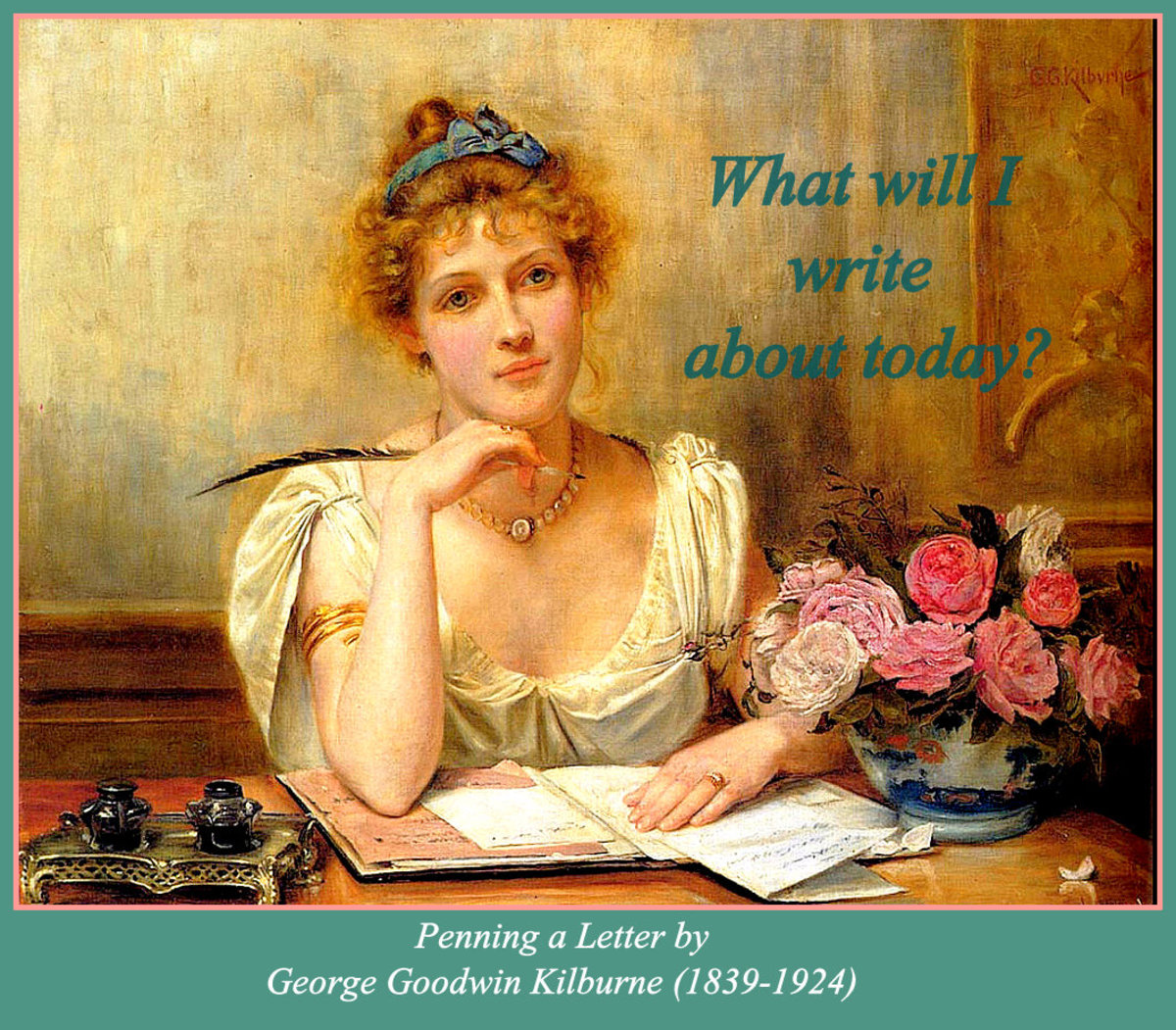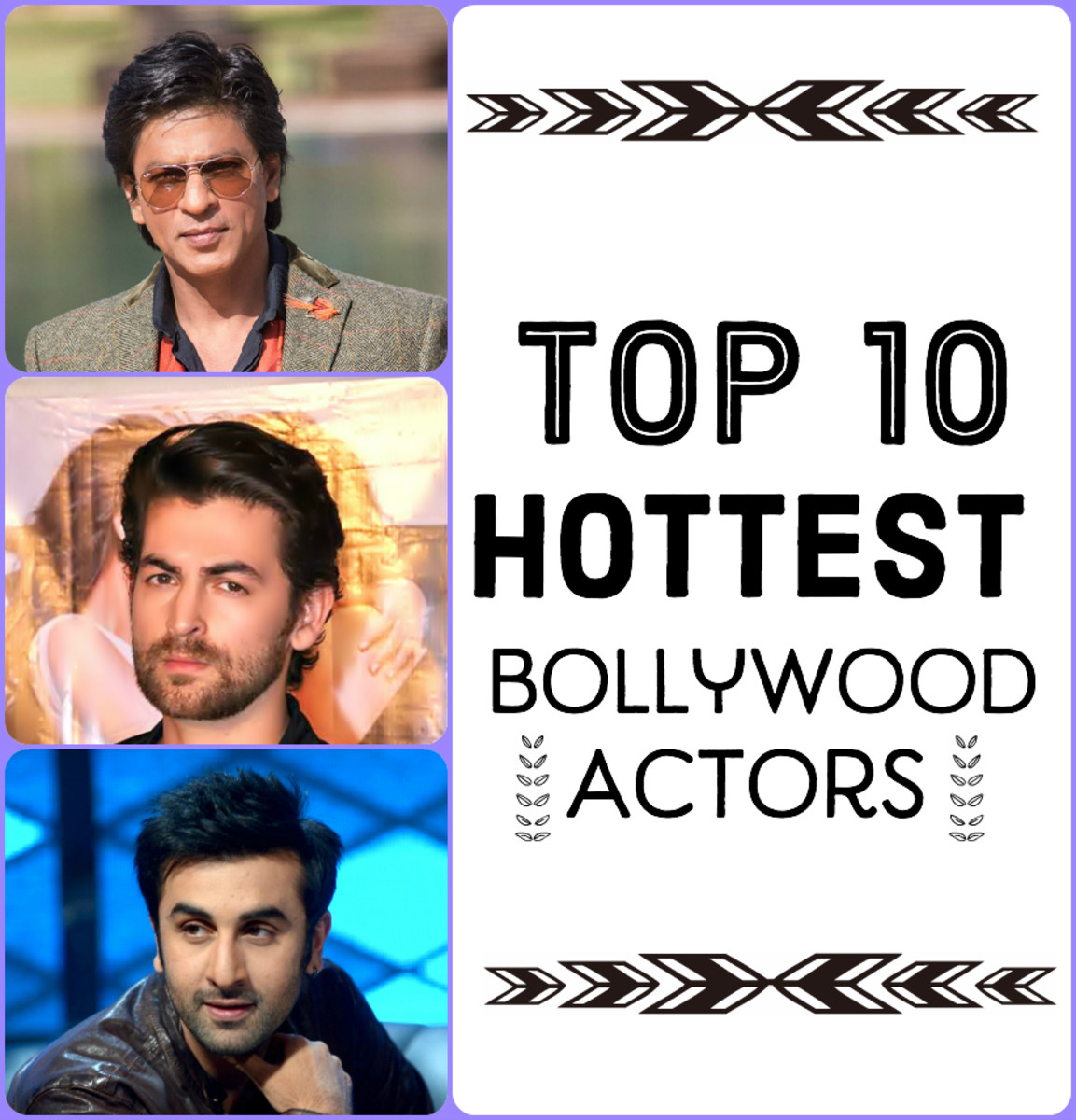Create Great Photos from Your Videos with Windows Live Movie Maker

Stop searching to find the perfect photo to enhance your article or poem. Convert your videos into unique and useful photos on your desktop.
Chances are you already have Windows Live Movie Maker and Microsoft Picture Manager installed on your computer. With a little practice, these software programs can be powerful video and graphic tools. You can make your own photos for Hubpages, Facebook, webpages, and other sharing media from your homemade video.
If you don't have the option to post a video on the page, photos are the next best thing. Using simple techniques and common software, you can create png, jpeg, and gif files from your videos. Before converting your video into photos, always check which file format is accepted on that particular page. Hubpages allows jpeg, png, and gif files, so one of those formats would be your target graphic file.
How to Make Graphics from Videos
Step by Step Instructions Shown on Video
Convert Video to Photo:
1. Open Windows Live Movie Maker and click on the “Home” tab.
2. Add Video from your Computer to the stage.
3. Toggle the video until the frame (photo) you want appears in the window.
Screen Shots of Movie Maker
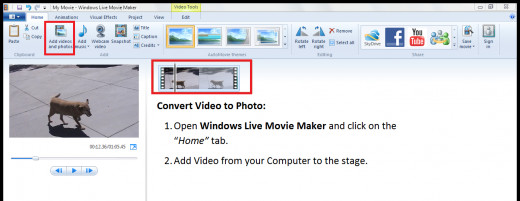
Slide and Toggle to Find Your Best Frame
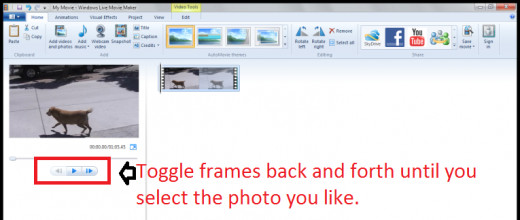
Take the Picture
1. Click the button “Snapshot” on the home tab.
2. Save the photo to your computer under a title you’ll remember.
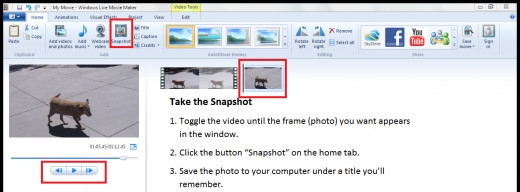
Edit the Photo in Microsoft Office Picture Manager
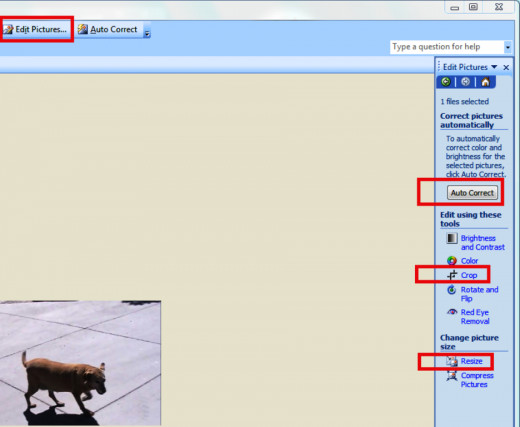
Now Edit the Photo
For Cropping, Color Enhancement, Enlargement, and Contrast
Right click photo (graphic) and open with Microsoft Picture Manager.
1. Click “Edit Pictures” tab and apply the options to improve photo appearance.
2. Click “Crop” if you’d like to edit the photo.
3. Never resize a photo more than 2x the size.
4. Click “OK” to crop the photo.
5. Save the photo to your computer file.
Original Photo: 320x240

Finished Photo: 440x360

Suggestions for Future Tutorials
I'd Like to See More Videos on:
Want More Informational Videos on Windows Movie Maker?
Next, see how to make a beautiful and dynamic video stream from your favorite photos.
Steps to Windows Live Movie Maker
Open Live Movie Maker
| You may choose to sign in or create a password via Windows ID: It is not necessary to use Live Movie Maker
| Use a full screen to see all options and features
|
|---|---|---|
Click
| ||