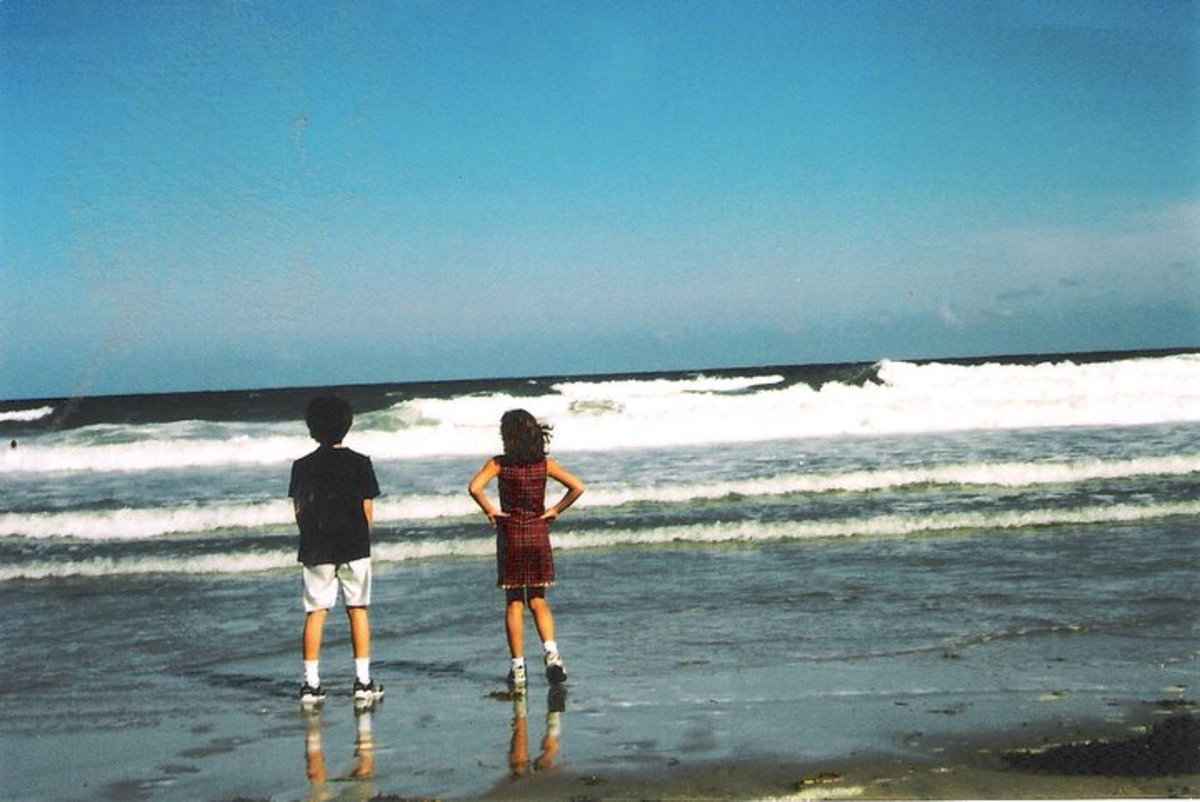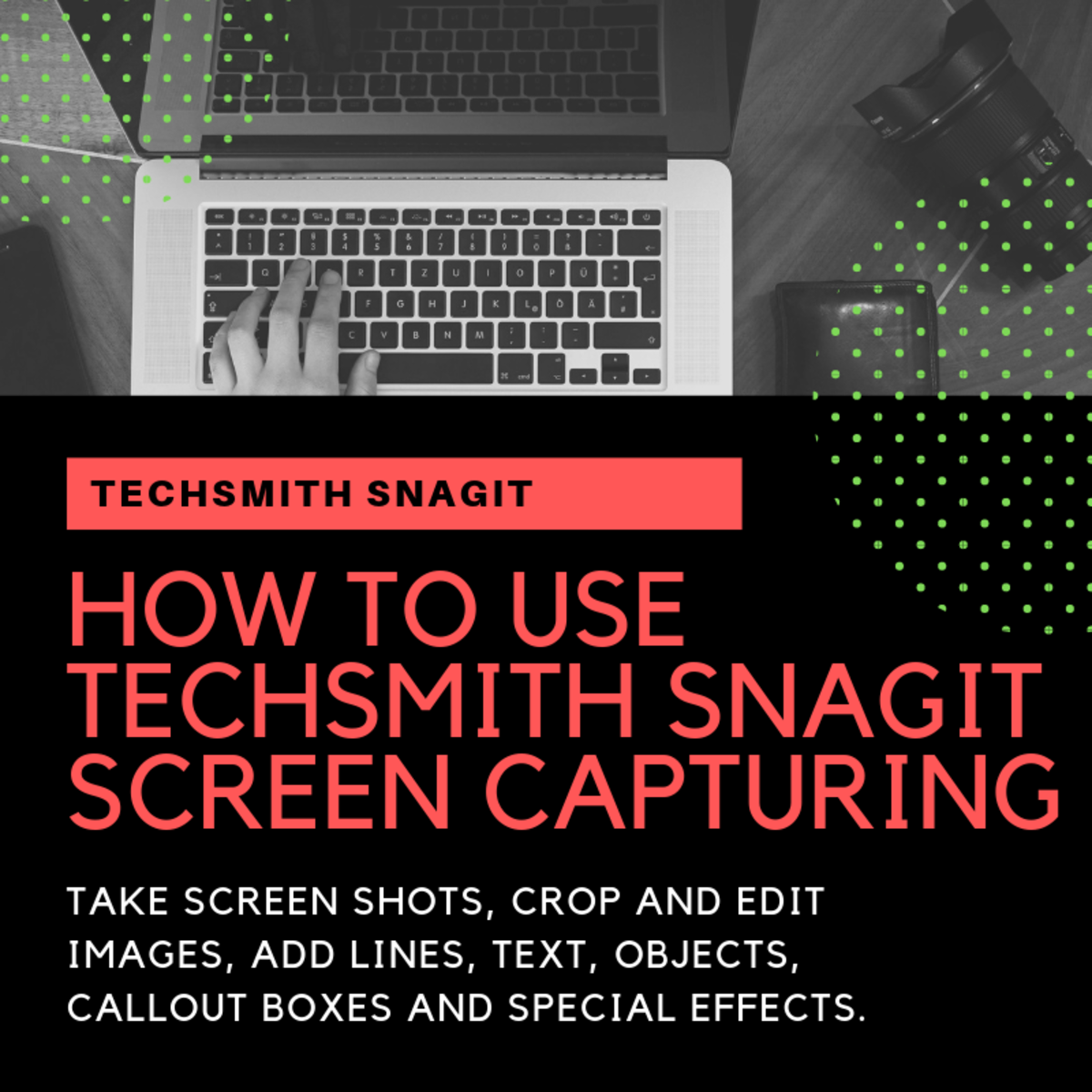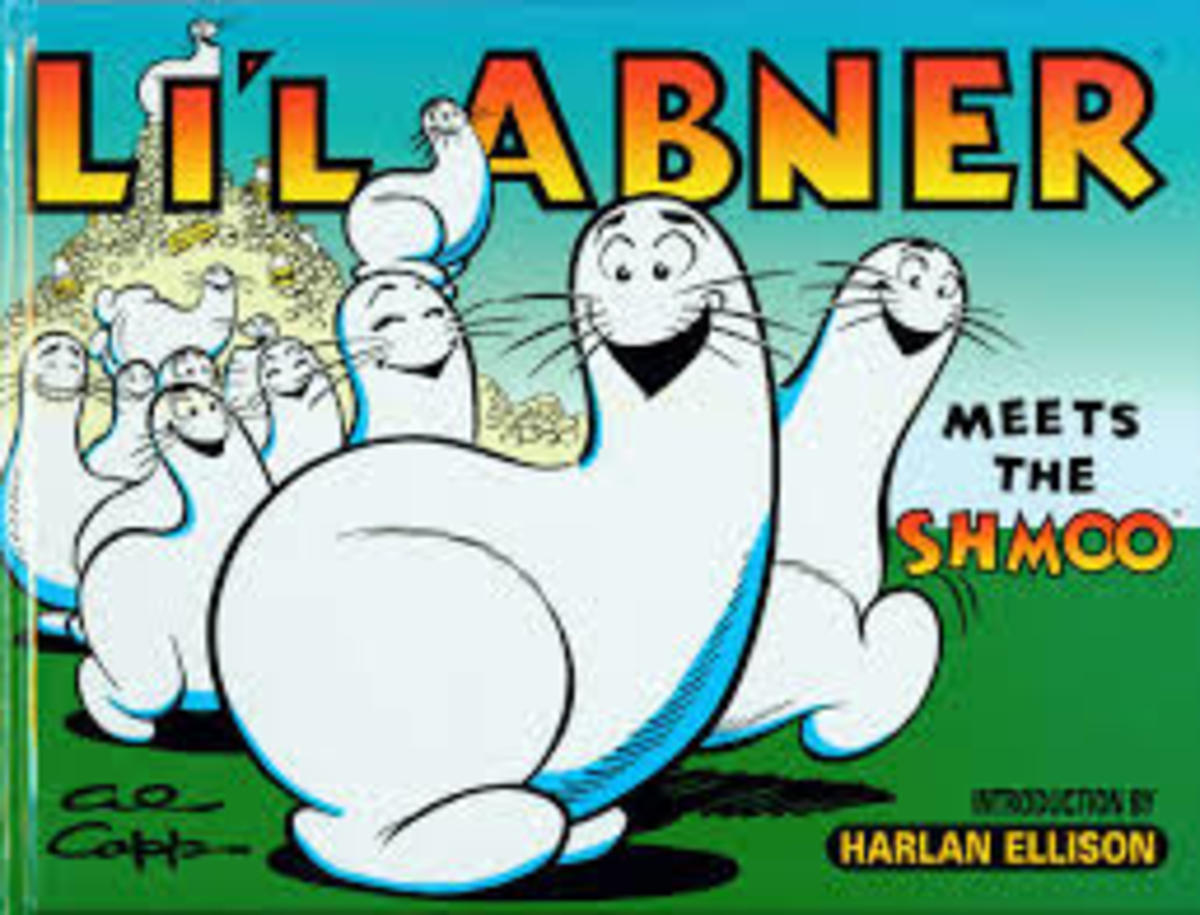How to Make Cartoon Caricature Instantly and Easily Using Photoshop?
Adobe Photoshop - the excellent software to edit and design
An artist takes his own time to draw caricatures. Talent in drawing is a must to create wonderful caricatures. Some newly introduced softwares can produce cartoon caricatures of a person instantly and easily. Adobe Photoshop is one such software.
Is there a short cut method to create caricatures instantly? Of course, there is a method to create caricatures using Photoshop.
Photoshop is excellent photo editing and graphic designing software. Most of the people use Adobe Photoshop software to edit photographs. At home it is fun to take a lot of photos of children doing everyday things during vacation or in routine life.
Using Adobe Photoshop is an amazing experience. It has lot of options to edit a given image and enhance the color, change the size, design, background etc. in whichever way it suits best.
It is fun to make cartoon caricature out of a given photograph. But a little idea and skill to use Photoshop is necessary to create a caricature.

Step by step procedure to create cartoon caricature instantly and easily:
Here is a step by step procedure to create cartoon caricatures the easy way, by using the Adobe Photoshop software.
1. Open any photographed image of a person from which caricature has to be made.

2. Unlock the layer by double clicking on the layers panel where the image is seen.
3. Duplicate the image in another layer and hide it by clicking on the eye icon in the layers panel of the image. The duplicated image becomes invisible. This layer is retained at the bottom so that the original image is not lost till the end.
4. Use the Crop tool to cut the unnecessary portions of the original image.
5. Darken the image using the curves, exposure, color balance, brightness/contrast options in the image menu drop down.
6. Photo will be darker and richer after using these options.


7. Using the rectangular marquee tool select the head portion of the image. (Or if you want to cut along the outline of the figure, then use pen tool (P). Select paths option below the menu bar and first mark the outline and then press Ctrl+Enter to select. Below the drop down menu go to Select, and click on Inverse(Shift+Ctrl+I). Then press delete to cut off the back ground. Thus will be able to get only the figure without background).
8. To transform the image and make caricature out of it, press Ctrl+T on keyboard and select it using Transform tool.
9. Press control button while the transform is still on, so as to get a tiny arrow mark shape near the corners of the selected square portion. Now, holding the tiny arrow shape still, twist and tweak till the shape of caricature is achieved.
10. Then deselect the selected area by pressing Ctrl+D buttons.




11. In the same way, using the rectangular marquee tool transform the bottom portion of the image.
12. The remaining transparent layer is now selected with magic wand tool and then colored using the color picker (I) and paint bucket tool.
13. Or the best way to retain the original background gradient and color is to use the clone stamp tool and brush to fill up the gaps with same color and background around the caricature. Press Alt on keyboard while using the clone stamp tool and select the target to be copied and colored from the image.
14. In the custom shapes tool select a design to suit the background and drag the designs.
15. To get the white outline for the image, use the rectangular marquee tool and select the subtract from selection option to get the inner square. And then using the white color and paint brush tool color the outline.
Share the cartoon caricature with friends and enjoy:
Now the cartoon caricature is ready in a very short time. Share it with your friends and colleagues.
You may also like to read:
© 2012 vivekananda