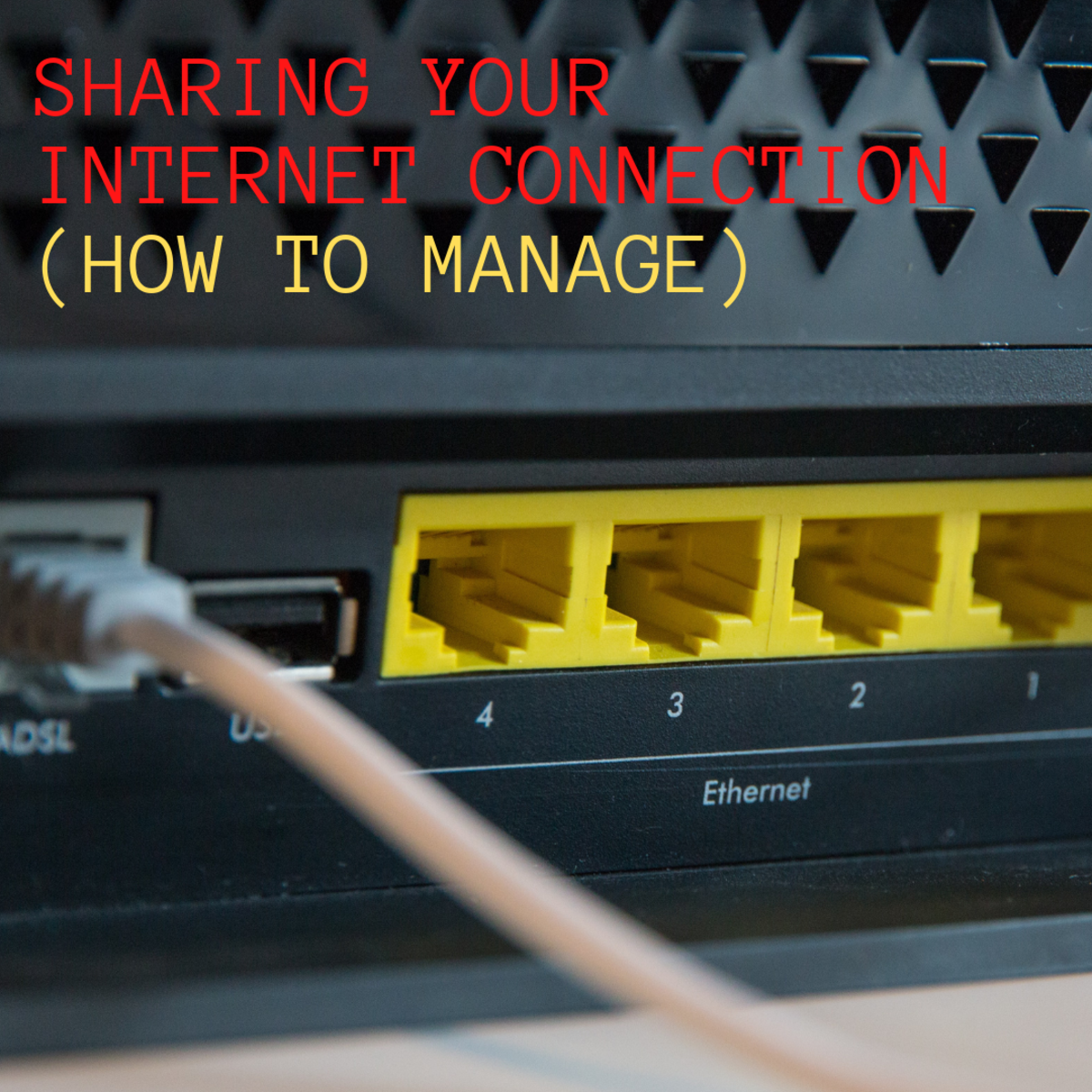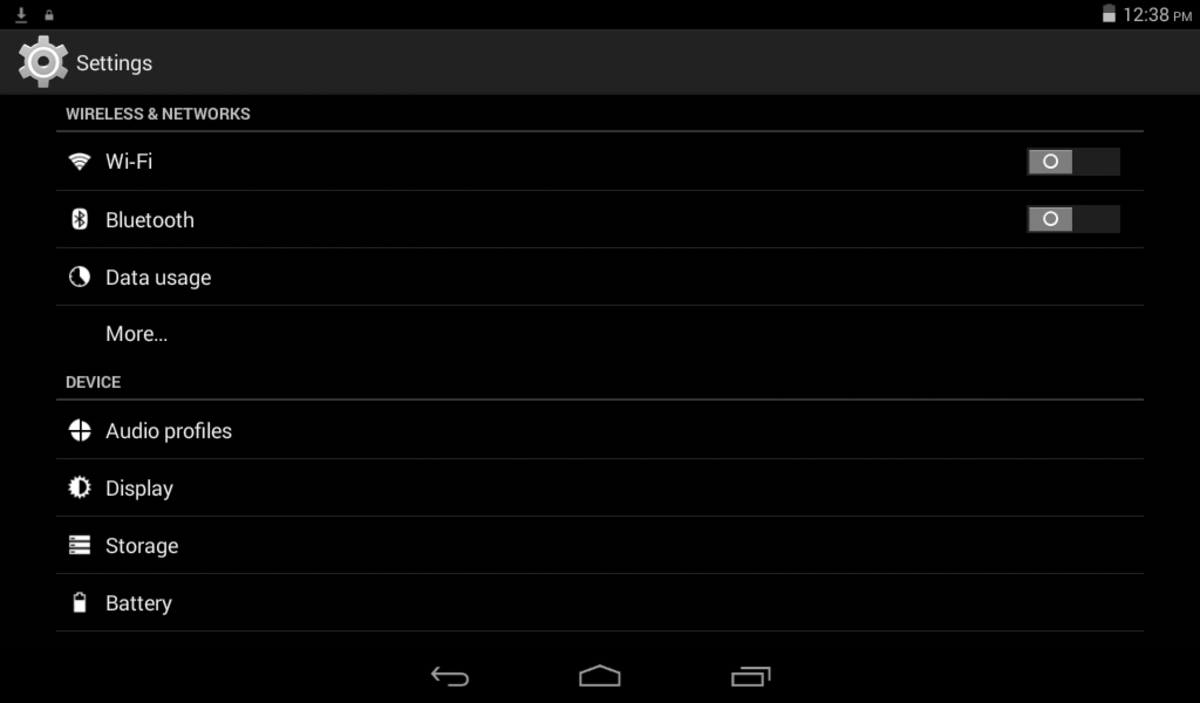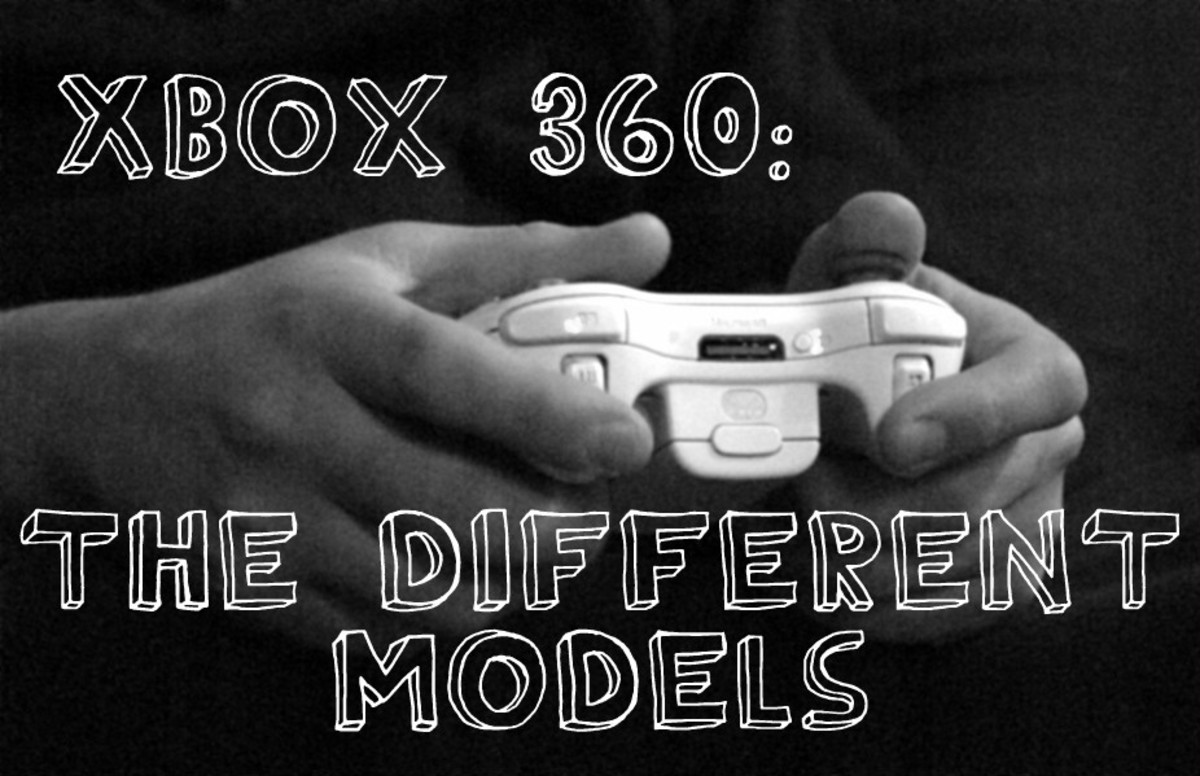- HubPages»
- Games, Toys, and Hobbies»
- Computer & Video Games»
- Video Game Consoles»
- Microsoft Consoles
Make Xbox Live Faster

Introduction
The lag that results from a slow Internet connection can make it nearly impossible to keep up with everyone else and play up to your talent level when playing any video game on Xbox Live. Before trading in your Xbox 360 gamertag for good, try some different ways to speed up your Xbox Live connection so you can get back online and show the Xbox gaming community what you're all about.
Test Xbox Live Internet Connection
- Press the "X" button in the center of your Xbox 360 remote controller.
- Highlight "Settings" and then press "A."
- Highlight "System Settings" and then press "A."
- Highlight "Network Settings" and then press "A."
- If you're connected to a wireless network, select the name of your wireless network and then press "A."
- Highlight "Test Xbox Live Connection" and then press "A." Look at the lower part of the Network Settings window. You'll see an icon that looks like your Xbox 360, some green circles and then you'll see an icon that features four bars; this icon represents your network connection. The fewer bars that are highlighted, the weaker your Internet connection.
Reboot Network Hardware
- Shut down your Xbox 360.
- Shut down any network hardware you use to connect your Xbox 360 to the Internet, such as a modem or a wireless router.
- Let at least one minute pass and then turn on your network hardware.
- Wait at least one minute so the network hardware can power up appropriately.
- Power on your Xbox 360.
- Log in to your Xbox Live account to see if the service is performing better than it was previously.
Disable the Internet Connection On/Turn Off Devices Connected To Your Wired or Wireless Network
The more devices that are connected to your wired or wireless network, the less bandwidth will be available for your Xbox Live connection, which can reduce the connection speed. Disable the Internet or turn off devices connected to your network, such as the Wi-Fi on a smartphone or tablet computer, computer's you're not using and the Internet connection on some Blu-ray and DVD players, to free up bandwidth.
More Technology Articles!
- iPhone Camera Tips
Learn some of the more interesting ways you can use the camera feature on your iPhone.
Improve Your Wireless Signal
If you're using a wireless signal, there are a variety of things you can do to improve the quality of that signal:
- Get your wireless router off of the ground and move it to a higher location. If your wireless router is on the ground, the signal often has to pass through more objects to make a connection, which means there's a greater chance that signal will be more reduced by the time it reaches your Xbox.
- Move your wireless router closer to your Xbox. If your Xbox is on one side of the house and your wireless router is on another, your wireless signal may be greatly reduced because of the distance it has to travel.
- Point the antenna on an external Xbox wireless antenna and the antenna on your wireless router toward each other. If the antennas are pointing in opposite directions, the quality of the wireless signal will not be as strong as it could be.
- The internal receiver built into newer Xbox 360s transmits data using a 2.4 GHz signal. Consider getting an external Wi-Fi adapter that transmits data using a 5 GHz signal if you're using a dual-band wireless router that can transmit on a 5 GHz signal band. Because of this, an external wireless adapter lets you pull in a stronger signal if your wireless router is positioned further away.
- The default channel that wireless routers broadcast on is channel 6. Change your wireless router's broadcast channel to either 1 or 11 to see if you pick up a stronger wireless signal.
- Don't tether the Internet connection from your mobile device to your Xbox so you can connect to Xbox Live. The Xbox is not programmed to work with the satellite, 3G or 3G Internet connections that is shared through these devices, and can result in a much slower Internet connection than you may be expecting.
For a more in-depth look at the options in this section, read How to Improve Your Wireless Signal.
Play in Smaller Groups
If you're on a lower-bandwidth connection and you notice that your connection slows down as people join your Xbox Live game, reduce the number of people you play in an online game with at any one time. For example, if you notice that playing with a group of 16 people results in a slower Xbox Live connection for you, reduce the number of people you play in online games with until you find a number of people you can play online with that doesn't seem to affect your Xbox Live connection. If you've already ensured that you're getting the most out of your wireless connection, if you're using one, and tried everything else, the only way to resolve your problem is to upgrade your bandwidth speed through your Internet Service Provider.
Play Online at a Different Time
If your playing on a residential Internet network, as most people are, the amount of available bandwidth available can go up and down depending on how many other people on your residential Internet network are also online. The more people in your network, the less bandwidth is available for you. Test your Xbox Live connection at different times of the day to see what time of day the Internet connection is best for you and play during that time to take advantage of the available bandwidth for the best possible Xbox Live experience.
Wired Over Wireless
As mentioned previously, there are various things that can reduce the quality of your wireless signal. To ensure you're getting the best Internet connection possible, connect your Xbox directly to your network hardware using an Ethernet cable. Test your Xbox Live connection after connecting your Ethernet cable to see if there is a notable difference from the quality of the connection you were getting using a wireless connection.