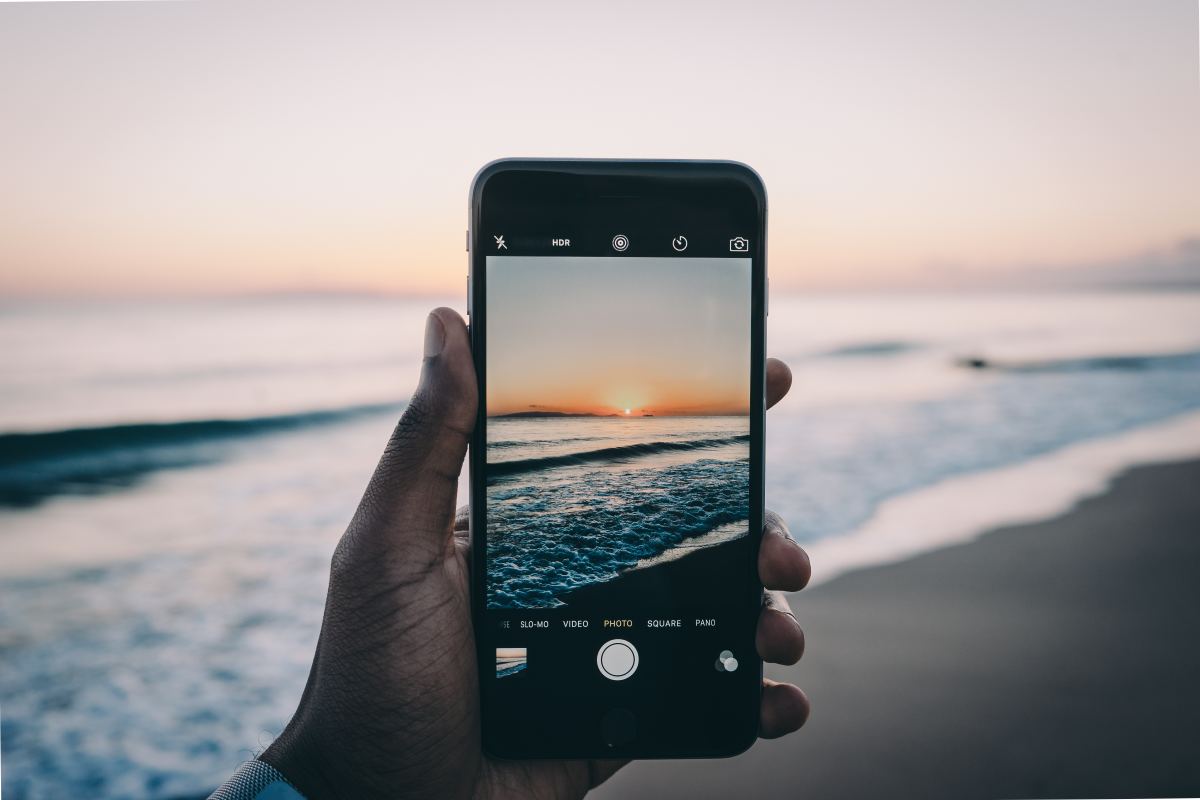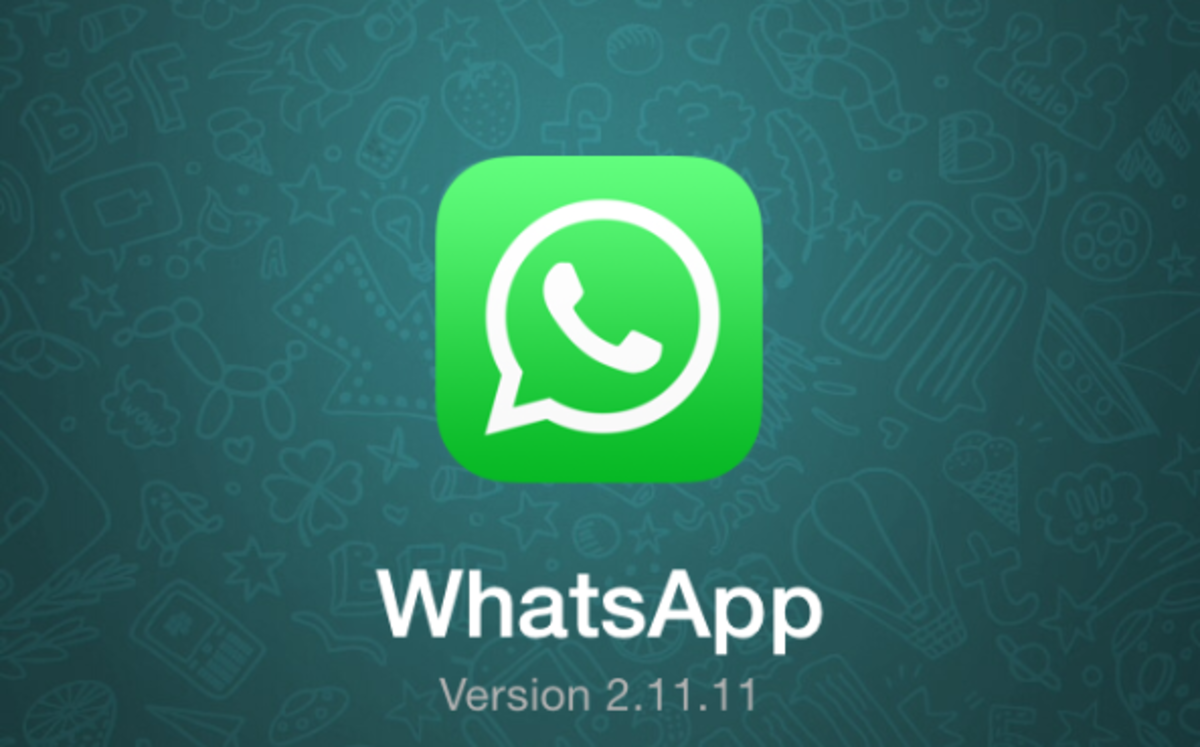- HubPages»
- Technology»
- Communications»
- Smartphones
iPhone Camera Tips
Introduction
Apple rolled out a number of camera improvements with the introduction of iOS 5.0 for iPhone models 3GS and later. You can take quick pictures from your device's lock screen, quickly view your most recent picture or all of of your pictures, take a picture using the "Volume Up" button on your smartphone at any time
Rate iPhone (All Models)

What do you use your iPhone for most?
Quick Snapshot
- Press the "Home" button twice very quickly when your iPhone is locked. A camera icon appears in the lower-left corner of your iPhone's lock screen to the right of the Unlock slider.
- Tap the camera icon to open the camera feature on your iPhone.
- Take a picture as you normally would using your iPhone. The only difference between opening the camera feature from the iPhone's lock screen and opening the camera feature using the camera app is that when using the camera feature from the lock screen you will only be able to review the photos that you've taken in that session and you won't be able to see any other photos on the iPhone.
- Press the "Home" button after taking the picture to return to the lock screen.
Picture Quick Look
- Tap the "Camera" app on your iPhone to open it.
- Press your finger against the iPhone screen and swipe it from left to right. This displays the most recent picture that you've taken.
- Continue swiping your finger from left to right to scroll through your picture from the newest to the oldest. However, there is no quick way to get back to the camera part of the app, so you may not want to stray too far away from the camera part of the app, because it could be a long way back. Of course, you could just close the app and then re-open it at that point.
More iPhone Articles!
- How to Use Siri to Update Twitter or Facebook From iPhone
Learn how to use Siri on your iPhone to send a tweet to Twitter or update your Facebook status. - Extend iPhone, iPad or iPod Touch Battery Life
Tweak the settings on your iPhone to extend your battery life.
Take Pictures Using the Volume Buttons
There's no more need to contort your fingers to press the "Camera" button on the iPhone's home screen to take a picture if you're at a funny angle; you can use the "Volume Up" button on your device instead. Alternatively, if you have a set of headphones connected that have volume controls built in to them, you can press the "Volume Up" buttons on the headphones as another option.
Create Photo Album
- Tap the "Photos" app on your iPhone's home screen.
- Tap either "Camera Roll" or "Photo Library."
- Tap the icon in the upper-right corner that features an arrow coming out of a box.
- Tap any photos that you want to group into an album. As you tap photos, a red circle with a white check mark appears on them; any photos with this icon on them will be added to your album.
- Tap "Add To" along the bottom of the window and then tap "Add to New Album."
- Enter a name for that album in the New Album dialog box that appears and then tap "Save."