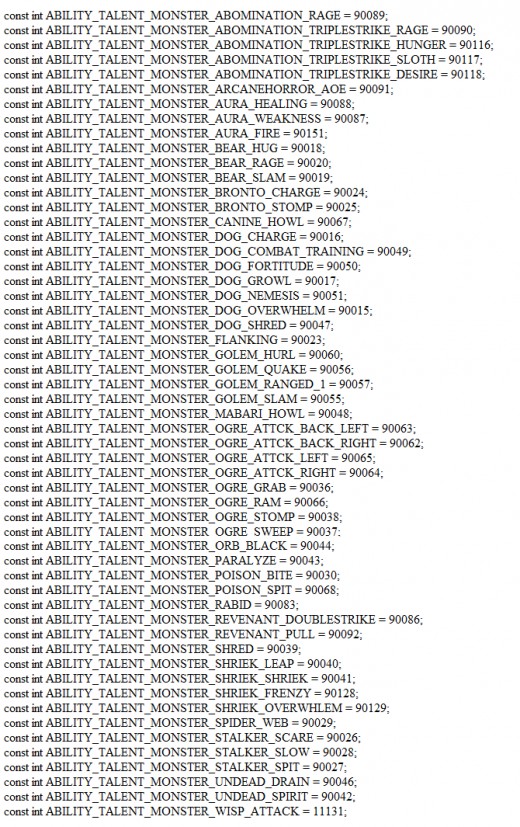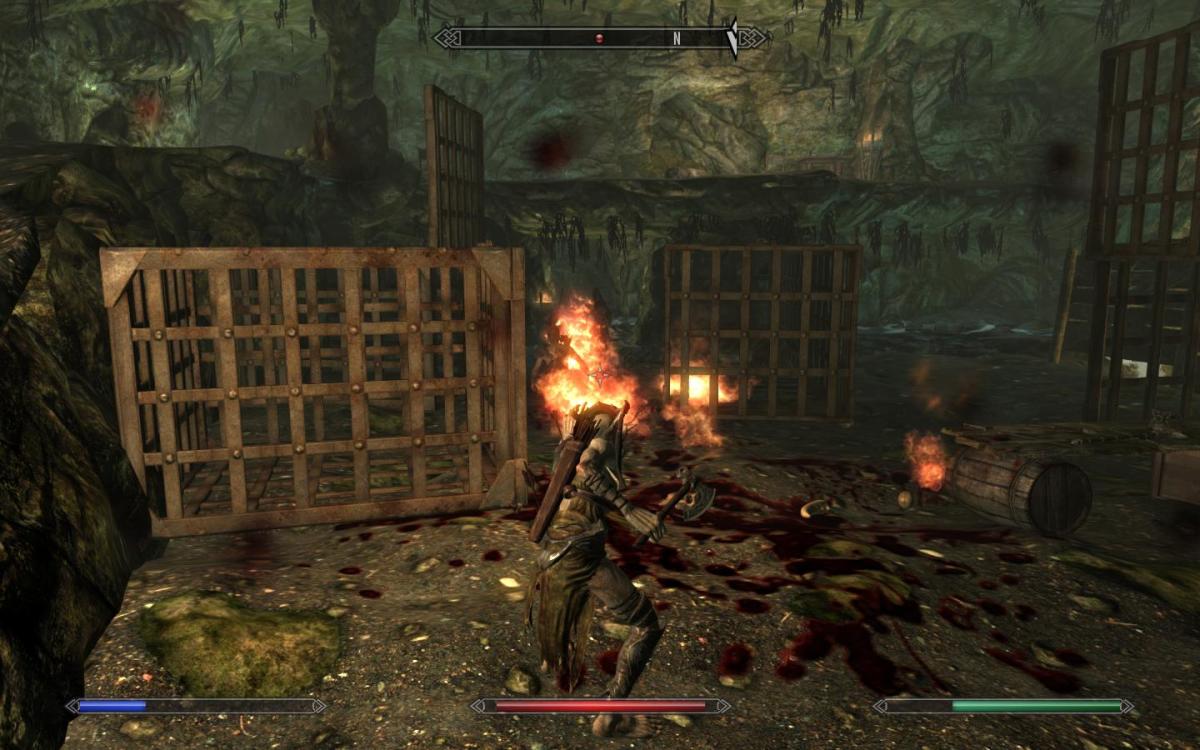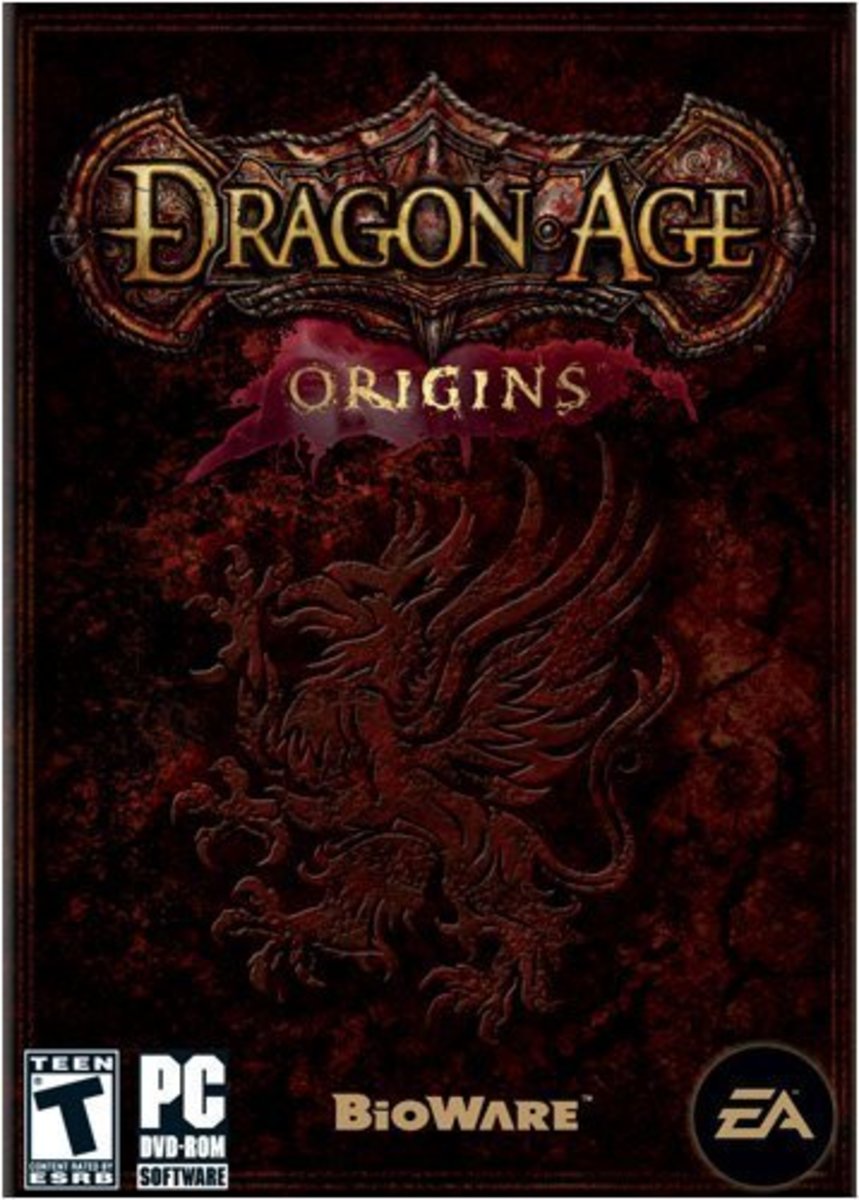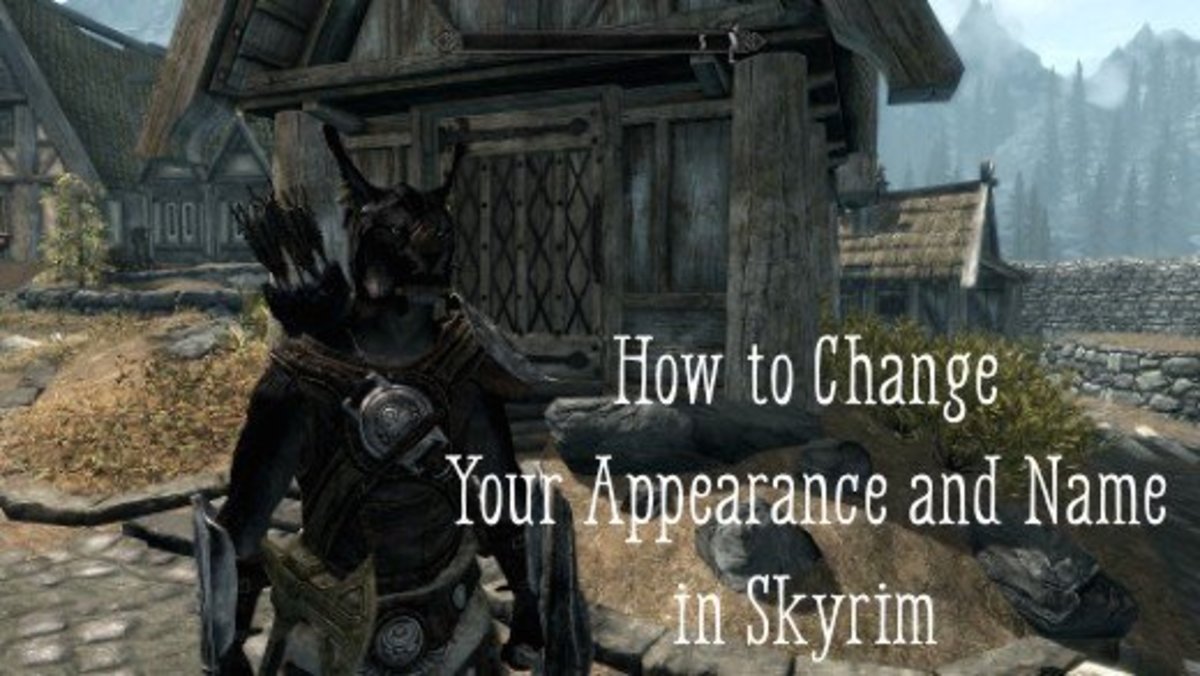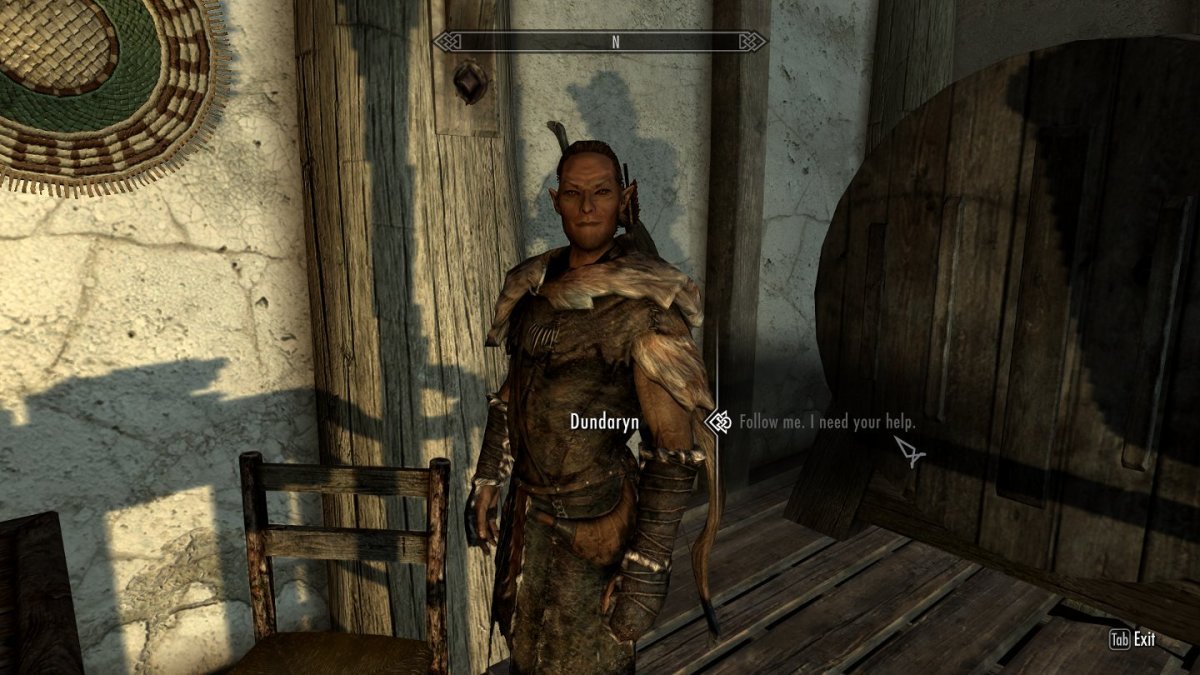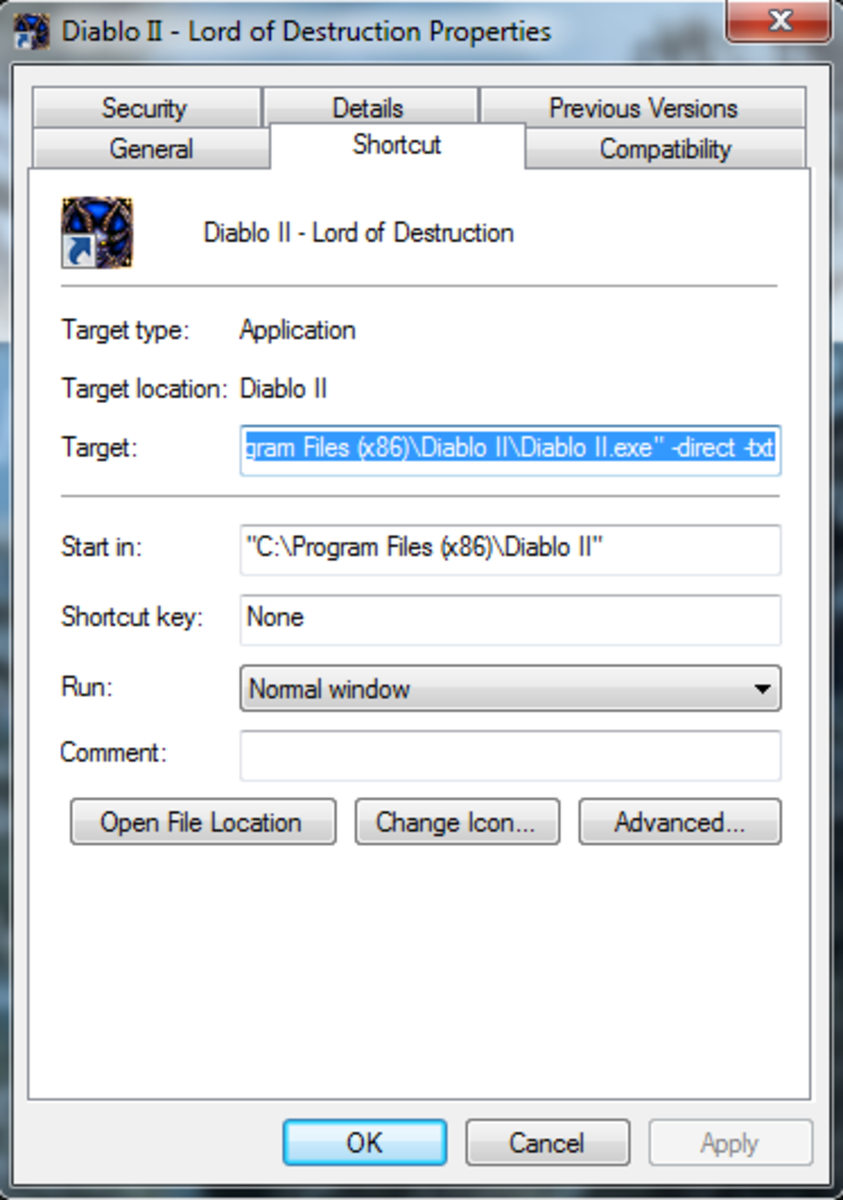How to Play As Monsters In Dragon Age: Origins
Introduction
Many of you have given me tremendously positive feedback on my tutorial on how to play as monsters in Skyrim. In light of this, I have decided to continue and make a whole series of 'How to Play As Monsters' tutorials for various games from Torchlight I and II to Dragon Age: Origins, Dragon Age II and maybe (just maybe) I'll even post my secret on how to play as monsters in Diablo III.
Today, however, we will be focusing on how to play as monsters in Dragon Age: Origins. Luckily for us, doing this is much easier than playing as monsters in Skyrim.
Before we get started, you will need the following:
- Dragon Age: Origins
- Dragon Age Toolset
How to enable the Dragon Age: Origins developer console.
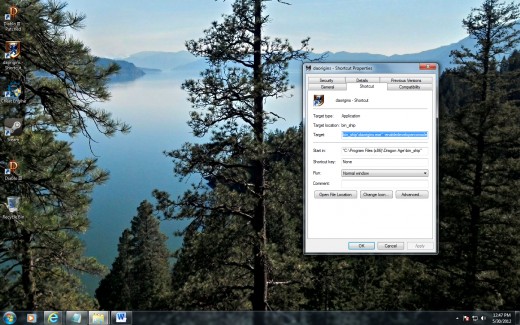
STEP 1 - Enabling The Console
First things first, we need to enable the developer console so we'll be able to do things in game such as add the unique abilities of the monster we wish to play as. To do this, navigate to your Dragon Age Origins directory and go under the folder bin_ship.
Here you'll find your daorigins.exe file. Right click it and select copy. Now go to your desktop and right click anywhere and select 'paste shortcut'. Right click on the new daorigins - Shortcut file you just created on your desktop and select 'properties,' which should be at the very bottom of the list.
Look for the target line and add ''-enabledeveloperconsole'' to it. If you did it correctly, the full target line should say ""C:\Program Files (x86)\Dragon Age\bin_ship\daorigins.exe" -enabledeveloperconsole".
Now when you load up the game and press the ~ button, you will be able to enter console commands. Don't worry if you're not able to see what you're typing. For some reason Bioware made the console transparent.
STEP 2 - Swapping Your Character's Appearance
First things first, you need to have a saved game ready to go to do this. So if you haven't already, start a new game and save it.
Once you have done that, load up the Dragon Age Toolset and click File > Open and navigate to where your saved games are kept. If you're not sure where that is, it should be under Documents\BioWare\Dragon Age\Characters\[character name]\Saves. The file type you are looking for is going to be .das.
Once you have loaded that up, click the little + sign next to SAVEGAME_PLAYERCHAR to display all of the information about your character. Now in order to change the appearance, we must do two things:
1. Change The Head
To do this, click the + sign next to SAVEGAME_PLAYERCHAR_CHAR and immediately under that, there will be a line that says TEMPLATERESREF with the value 'default_playerchar'. This tells the game to use the custom face you created at the character creation screen.
For our example, we are going to make the Pride Demon playable, so we need to swap this out with the Pride Demon's head. To find out what the Pride Demon's head template resource name is, navigate on right hand side panel under creatures (by selecting the red demon head icon at the top of the panel) and then open the folder under that called "_Core_Creatures" / Demons / Fade and we can see his resource name is called 'demon_pride', so we want to delete 'default_player' and replace it with 'demon_pride'.
2. Change The Body
Now all we have to do, as far as appearance goes, is swap out the player's appearance model for the body. To do this, scroll down and look for the line called SAVEGAME_APPEARANCE. Click the little + next to it, to expand a list of everything to do with the player character's appearance.
Under the first line on that new list called 'SAVEGAME_APPEARANCE_TYPE', you'll want to change the number to whatever the number is that is assosciated with the type of monster you want to play as. Use the below list to see which numbers are assosciated with the appearance of which monsters.
As we can see on the below list, the numer assosciated with the Pride Demon is 72, so I will simply swap the number on the SAVEGAME_APPEARANCE_TYPE line to 72. Then click File > Save As and replace the savegame.das file.

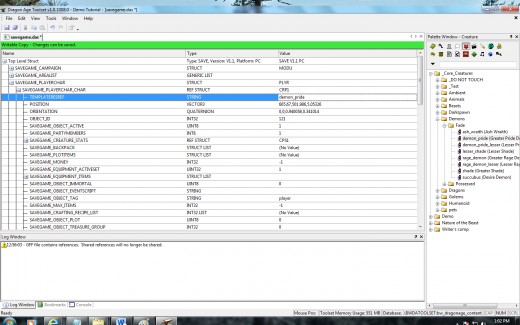
STEP 3 - Adding Special Abilities
I suppose it's fun to just swap your character's appearance to that of a monster, but what's the point if you can't use their unique special abilities, right? Well, now that you already enabled the developer console, all you have to do is use the following console command in game by pressing ~ and entering the following and press enter:
runscript addtalent #
To see what abilities your monster uses, right click it in the right hand navigator menu of the toolset and select 'Open Local Resource'. Once this is done, the monster's properties should show up and now be editable. Scroll down to 'talents' and double click it so the list of talents will show. If your monster has talents that are not on the list below, use GDApp (http://social.bioware.com/project/755/#files) to open up abi_base.gda and look up the ID codes for the abilities needed.
In order to find abi_base.gda, you must open up 2da.erf in the Toolset and you'll find it in there.
Where # is, use any of the following monster special ability codes: