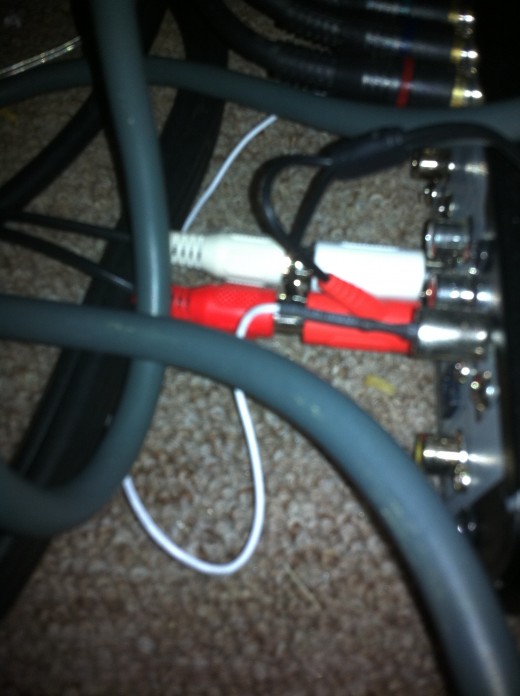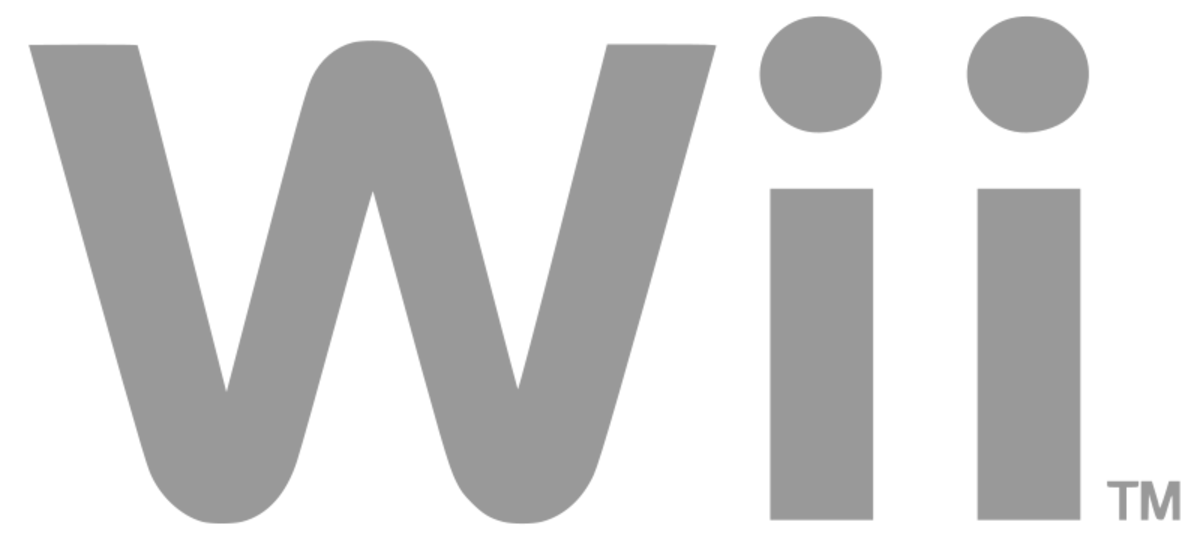- HubPages»
- Games, Toys, and Hobbies»
- Computer & Video Games»
- Video Game Consoles»
- Video Game Accessories
Troubleshooting Turtle Beach Ear Force X11 Problems
Introduction
Common problems with the Turtle Beach Ear Force X11 headset include a constant humming coming through the headset, the headset gets hot, problems with an echo on Xbox Live with the headset and issues using the headset with third-party Xbox 360 controllers. Use various troubleshooting techniques to try working through the problem on your own before trashing your expensive headset.





Constant Humming in X11 Headset
- Coaxial cables connected to devices near your TV can result in a constant humming sound in your TV's outputted audio, whether it's through the TV's built-in speakers or through a connected headset. Disconnect any coaxial cables connected to nearby devices to see if that resolves your problem.
- Ensure the various Turtle Beach X11 headset connectors are plugged firmly into the appropriate jacks. This includes the USB connector to power the headset, the audio cables, and the light green and pink connectors for connecting the headset to a PC or an Xbox 360; any loose connections in this chain can result in humming or other unwanted background noise.
- Disconnect the charging cable from your Xbox 360 controller if it's connected. The constant power feed of a connected charger can result in an unwanted humming sound coming through the headset.
- It's natural for people to want to connect the USB connector that powers the Turtle Beach Ear Force X11 headset to the Xbox 360. However, this can put a strain on your Xbox 360's power supply that results in a humming in your headset. Try connecting your headset's USB connector to an AC adapter so you can power the device through a separate AC outlet instead of the Xbox 360.
- The problem may be the result of a ground loop, which can occur when you have two connected components are being grounded by different sources. You can try resolving this problem by connecting a ground loop isolator, a small device available at most general electronics stores that is essentially a standard audio cable with a small box in the middle of it.
Note that it is natural for some humming to occur in the background on the headset, but this natural humming should be barely noticeable and should interfere with Xbox 360 or PC audio you listen to using the headset.
More Technology Articles!
- How to Turn Off Xbox Live Automatic Renewal or Cancel Xbox Live
Learn how to disable the automatic renewal for Xbox Live if you're tired of Microsoft dipping into your pockets and telling you after the fact. Alternatively, if you're fed up with Microsoft's Xbox Live service, learn how to cancel it. - Troubleshoot Netflix Problems on Xbox 360
Netflix on the Xbox 360 can be crippled in a number of different ways. Use troubleshooting to work through these problems to get the best streaming Netflix content possible on your console.
X11 Headset Gets Hot While Connected to PC
Connecting too many USB devices to your computer can put a strain on the USB root hub that powers the USB ports. If you have a lot of other USB devices connected to your computer along with the Turtle Beach Ear Force X11 headset, you may be putting a strain on the USB root hub the headset is connected to. Try disconnecting other USB devices from your computer to lessen the power demands you're putting on the USB root hub to see if the headset cools down. Alternatively, connect your Turtle Beach X11 headset to another computer to see if you experience the same problem. If you do, your computer may have a bad power supply that needs to be replaced.
Echo on Xbox Live
- Try wiggling the 1/8mm connector that connects the Turtle Beach X11 headset to the Xbox 360 controller. If the connector wiggles and it doesn't feel securely in place, the jack on the controller may be loose, in which case your controller will need to be replaced to resolve this problem.
- Make sure the various connectors for the Turtle Beach X11 headset are clean and firmly connected. Dirt and loose connections could be the cause of these problems.
- You may be hearing an echo from your TV if your Xbox 360 is set up to play audio through both your headset and speakers. You can set up your Xbox 360 to play audio solely through your headset by doing the following:
- Press the "X" button in the center of the controller to open the Xbox Guide.
- Move the right analog stick to the right to highlight Settings.
- Highlight "Preferences" using the left analog stick and then press "A."
- Highlight "Voice" with the left analog stick and then press "A."
- Highlight "Play Through Headset" with the left analog stick and then press "A."
- A slow Internet connection could be the result of your problems. If you're using a wireless adapter, read Make Xbox Live Faster for ways to improve both your wired and wireless Xbox Live connection.
Turtle Beach X11 Headset Doesn't Work With Third-Party Xbox 360 Controllers
The X11 headset was built to work specifically with Microsoft-built Xbox 360 controllers and not those designed by third parties. When using the headset with a third-party controller, it's not uncommon to experience fuzziness or hissing, and you may have problems hearing other players -- or not be able to hear them at all -- on Xbox Live. Your only options are to learn to live with the problems or get a Microsoft-built Xbox 360 controller.