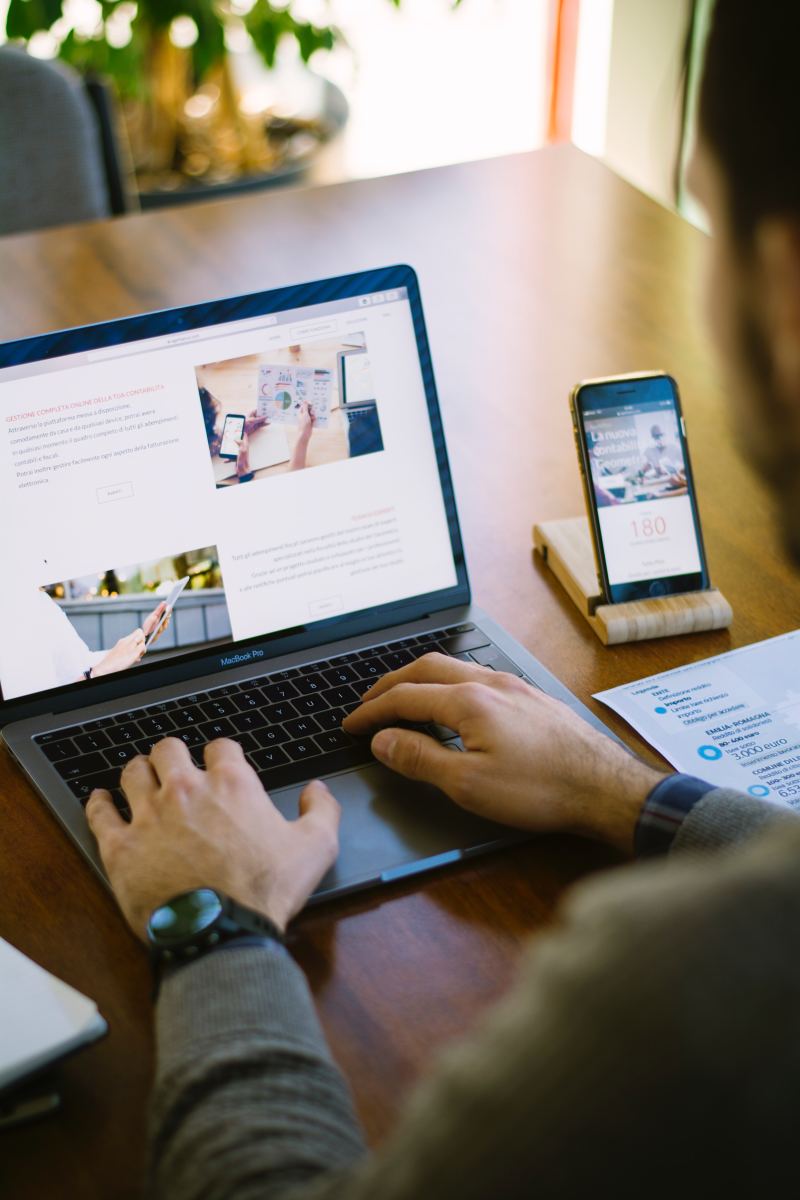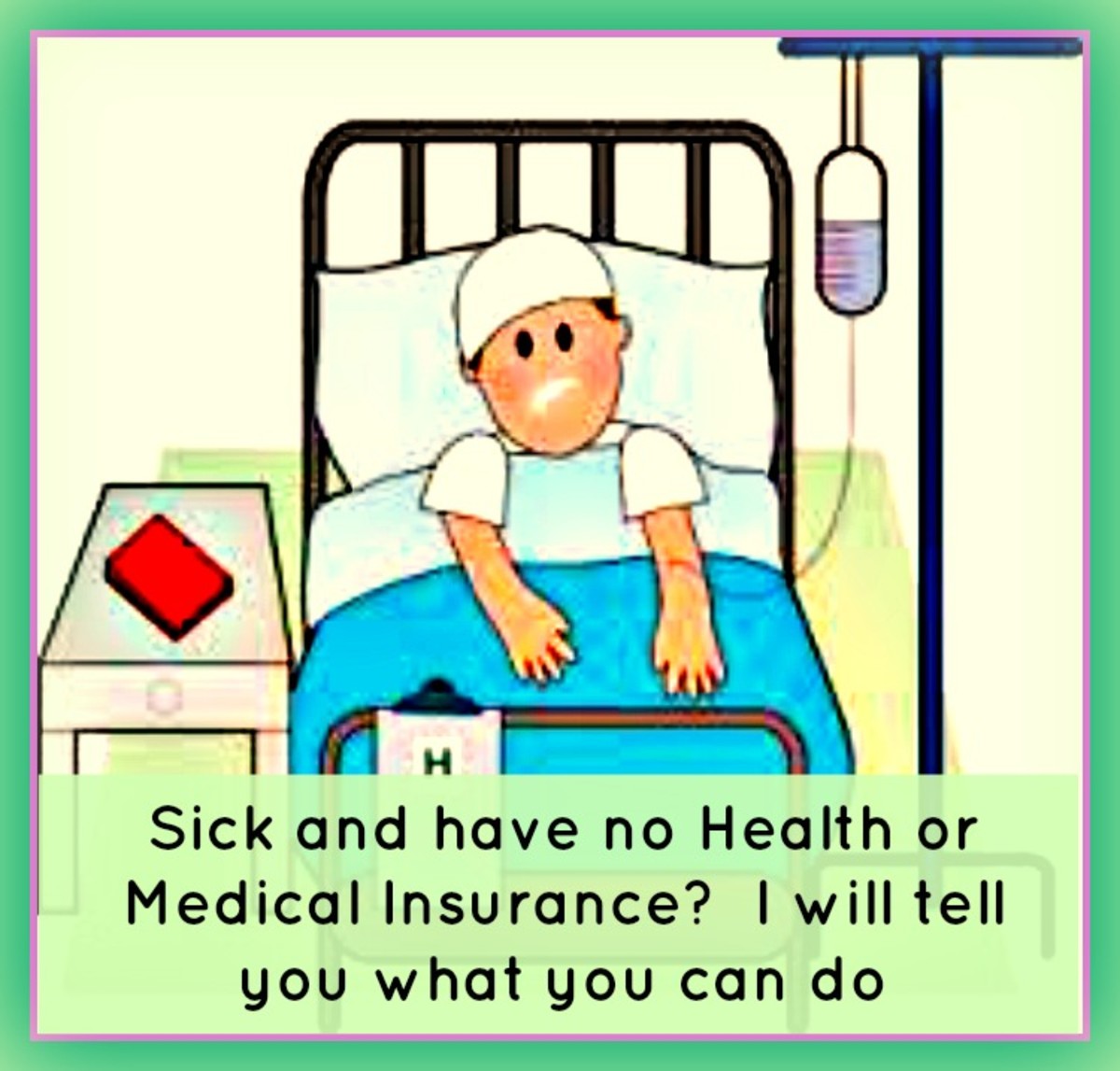Obamacare Help: Tips For Applying Online To The Healthcare Marketplace
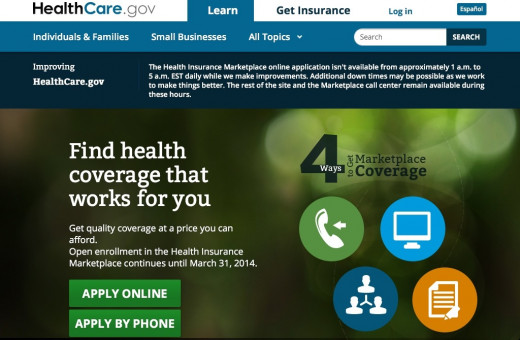
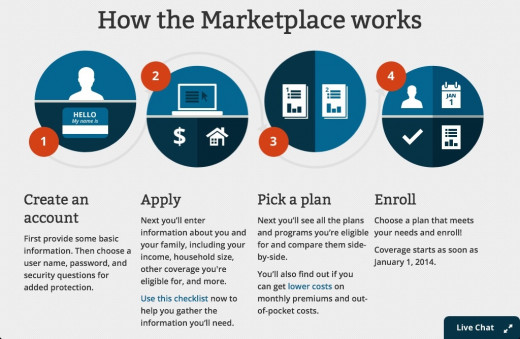
Signing up for the Healthcare Marketplace (where you and the Affordable Healthcare Act/"Obamacare" finally meet) may sound like the chore you want to keep bumping to the bottom of the list.
The abundance of frustrated accounts from would-be signees has only curbed enthusiasm for doing what everyone needs to by March 31, 2014 – registering an account, submitting an application, and selecting an insurance plan for your medical expenses.
If you elect to sign up during this open enrollment period, this piece is the first in a series of how-to's for utilizing the Healthcare Marketplace (saving you as many surprises as possible) – beginning with the sign up and application process.
Simply put, your steps will include:
- Create a Marketplace account (username and password linked to an existing e-mail)
- Verify Your Identity
- Get Started (on your application)
- Family and Household
- Income
- Additional Information
- Review and Sign
Below are details on these steps, as well as a few tips for potential issues you may encounter in the process. Before continuing though, know that there are other ways to apply for and receive coverage.
Three Other Ways to Apply:
Paper Application – fill out your application at home and mail it in. You'll be made aware of which plans you're eligible for, as well as benefits like reduced premiums and Medicaid/Child Healthcare Insurance Program (CHIP) eligibility when you receive your eligibility notice in the mail. This allows you to skip straight to the plans you can choose from online.
By Phone – call 1-800-378-2596, 24-hours a day, 7-days a week (1-855-889-4325 for TTY). I called the number myself to try it and ask a few questions. It's surprisingly accommodating, initially beginning with an automated message, but quickly giving you the option of speaking with a representative.
In Person (Assisted Application) – all states have trained personnel to help you understand your options and enroll. Their names can differ from state to state (navigators, application assisters, certified application officers, Medicaid/CHIP officers).
If you still elect to use the website, registering and applying online should go something like this:
Creating a Marketplace Account:
After going to healthcare.gov, click "apply online".
Next, you'll select whether you're someone seeking a plan for yourself (or family) or an employer shopping for employee healthcare (the page automatically loads for "single person/family" plans).
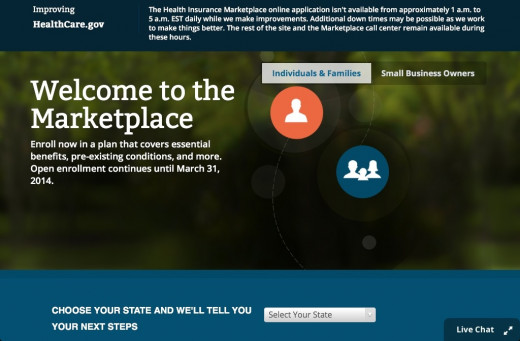
You'll need to select your state before continuing.
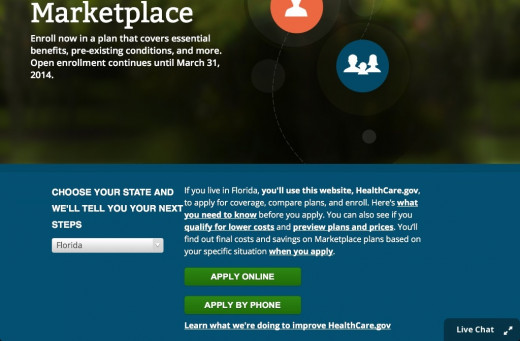
If your state has its own website for purchasing healthcare plans, you'll be notified of this and given the link to that page. You'll continue from the Marketplace site otherwise.
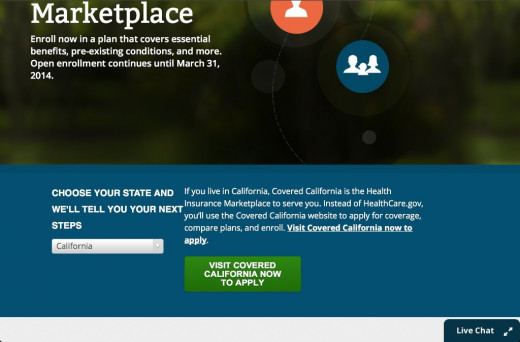
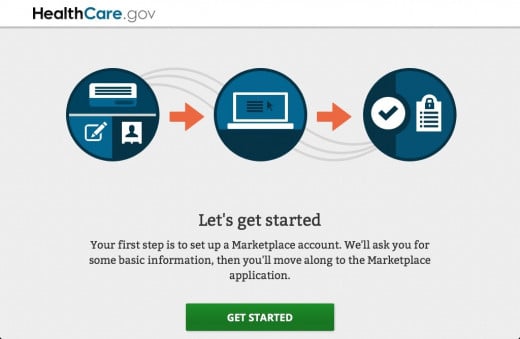
When creating my account, I encountered my first issue: labels for the fields to enter your new username and other information didn't display properly. This seemed to only happen on Mac desktops (at the time this was written) – a quick check on a PC and my smartphone and tablet didn't have the same issue.
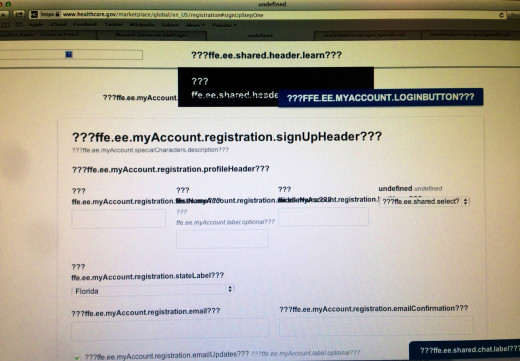
TIP: The issue seems to have been fixed since I last checked, but if it occurs to you, the Marketplace site worked surprisingly well with my mobile devices. Try another computer, a smartphone, or tablet to circumvent the "registration" glitch.
Begin creating your Marketplace account by entering your name. You can also check that you selected your state correctly (and change it if need be). Provide an e-mail address to link your account to (and receive updates and notifications if you choose to).
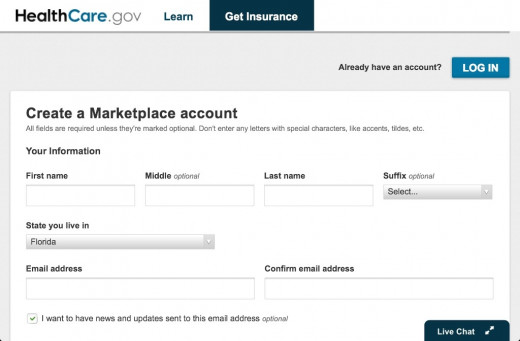
The Marketplace website requires your username to be between six and 71 characters long, with at least a single upper/lowercase letter, and contain at least one number or special symbol. The easiest way to do this is to write your first and last name (no spaces) with a number at the end. Passwords must be eight to 20 characters, with a single upper/lowercase letter, and at least one number.
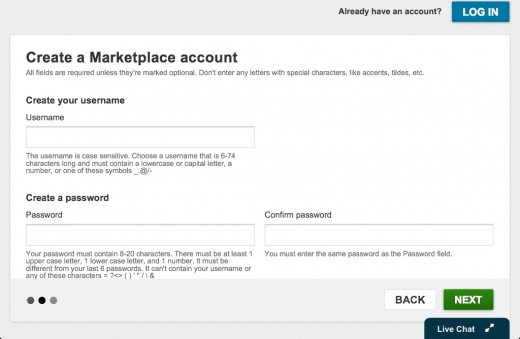
Next, you'll select three pre-written security questions from the pulldown menus. Though the questions are pre-written, your answers to these will be unique to you (typed in the adjacent boxes). When you complete this, select "create account". You'll receive a confirmation e-mail to the address you gave the website.
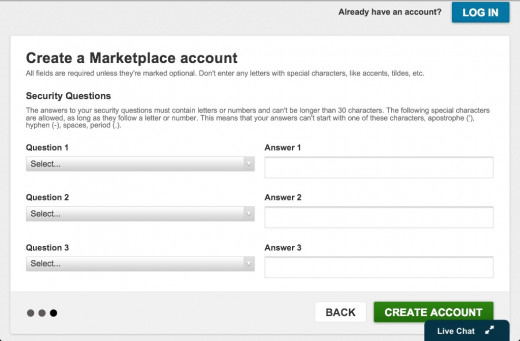
Your account will not be active and usable until you click the activation link in the e-mail.
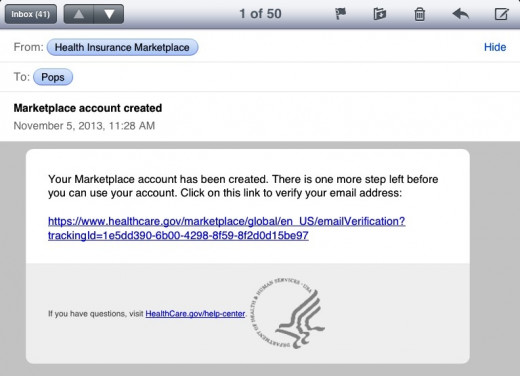
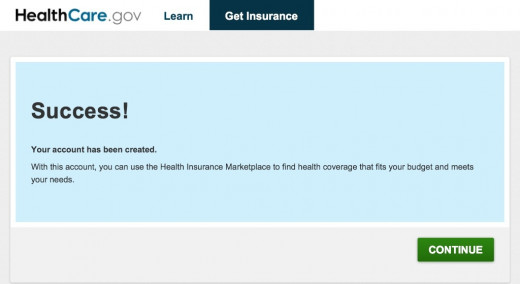
Clicking "continue" should redirect you to the Healthcare Marketplace log-in page – enter your new username and password.
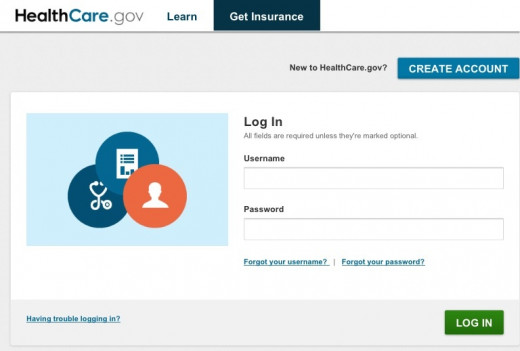
Before you can continue, you will have to accept the terms and conditions of the Marketplace before continuing to the application process.
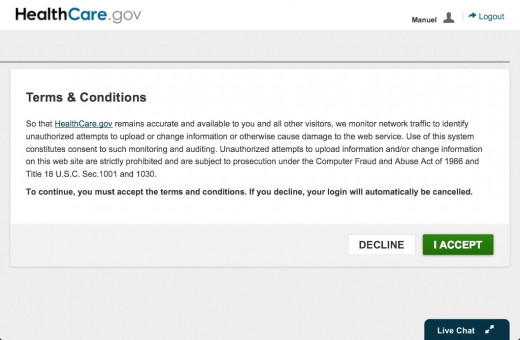
Accepting the terms should take you to your account homepage, where you can click the link to apply for coverage for yourself and/or your family. On the left of your account homepage, you should see a button for your profile. Clicking it will show the personal information you entered into your account: your home address, e-mail for the account, and your name.
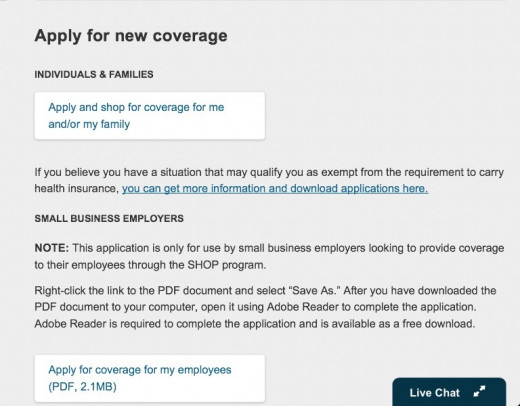
TIP: whether on a computer or mobile-device like a tablet, open links in new tabs or windows when possible. You can check out some parts of the site like this without risking unsaved information on your current page. Your browser's "back button" and the Marketplace site don't always work well together (pages sometimes load blank; refreshing the page may load it correctly again, but logging out and back in may be necessary).
Your name will likely have "Identity wasn't verified" beneath it.
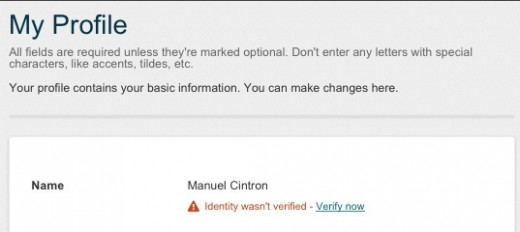
You can begin your application process without taking care of this first, but you'll be shortly stopped a step or two in to verify it anyway – so you may as well do it now. Click "verify now" to be taken to the identity verification process.
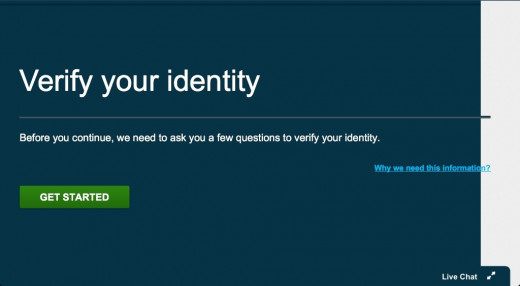
Verifying Your Identity:
Your identity will be verified with a personalized questionnaire (created from information taken from your credit history). The Healthcare Marketplace will ask you for information like your Social Security Number and your name as it appears on official identification – driver's license, SSN card, etc.
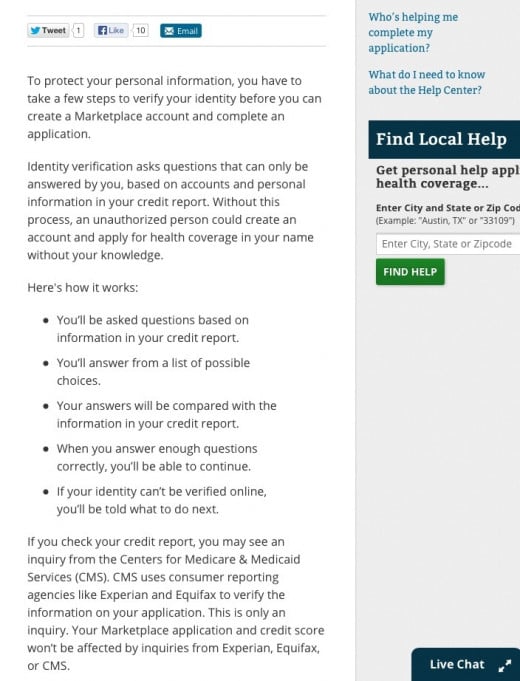
Your questionnaire will ask you things only you should know. The Center for Medicare and Medicaid Services (CMS) creates the questions from the credit report they run on you (using a credit check company like "Equifax"). Answer them correctly to verify you're actually "you" using this account.
TIP: A check from the CMS may show up on your credit report history – but should have no effect on your score or ability to use credit.
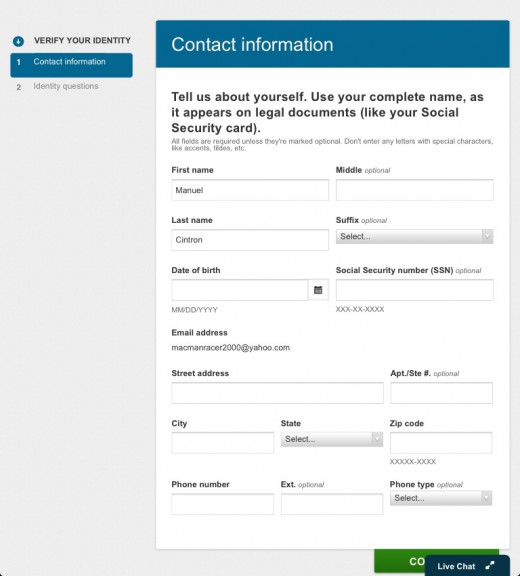
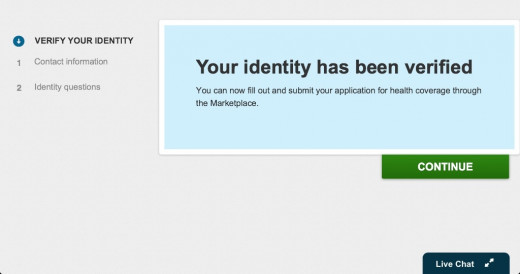
With your identity confirmed, you can begin the application process.
Get Started:
If including others under your application, you may need information like their birthdays and income. Where applicable, the S.S.N. of people sharing your policy for coverage will be needed.
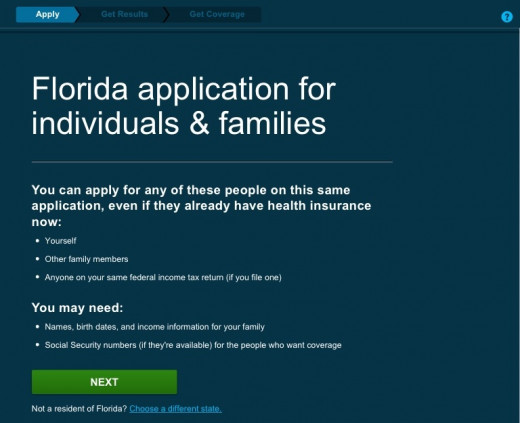
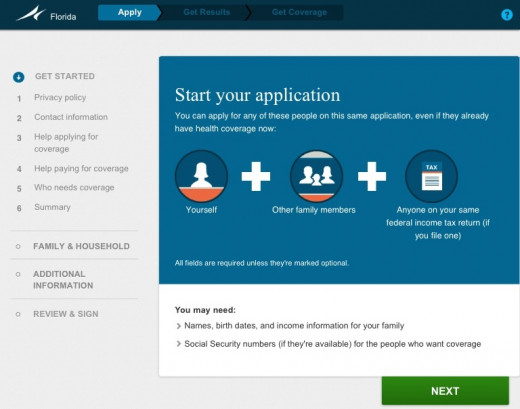
If you are not a U.S. citizen, there are certain immigrant statuses that allow you to get coverage from the Marketplace.
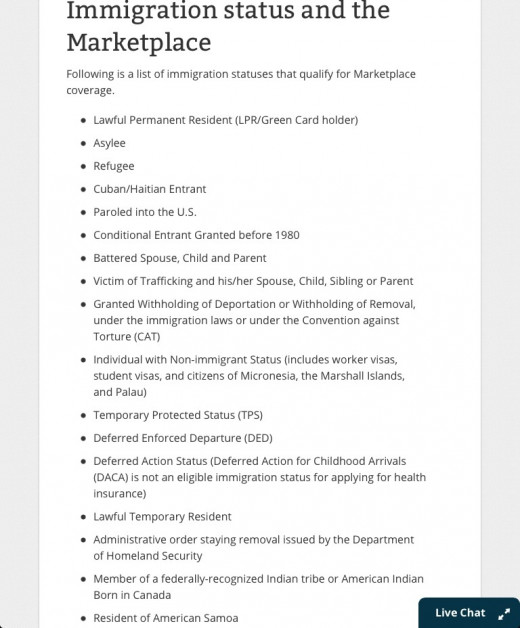
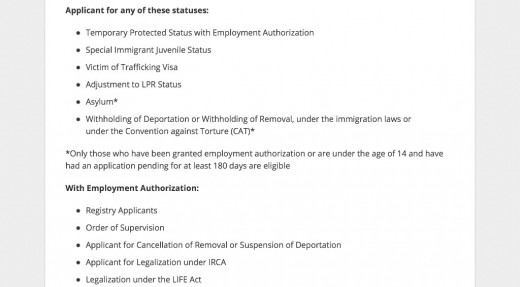
If applying under immigrant statuses, documents like a Permanent Resident ("Green") Card or Reentry Permit may be needed.
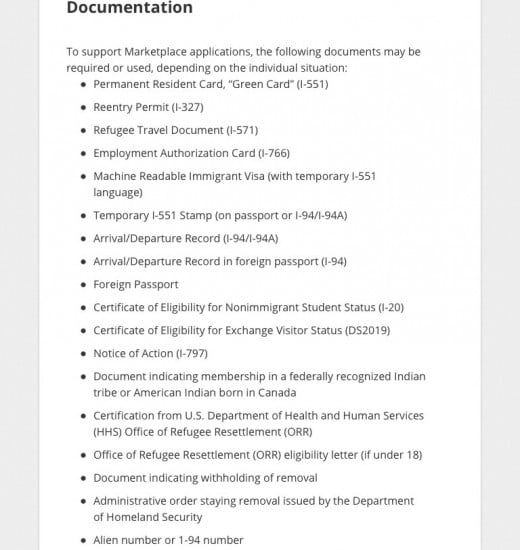
Be aware that information from this application may be shared with other agencies to verify your answers, like:
- The Internal Revenue Service (IRS)
- The Department of Homeland Security (DHS)
- Social Security
- Consumer Reporting Agencies (credit check companies)
Before continuing with your application, you'll be given a chance to choose how you'd like to be updated about your account and application(s): online via e-mail or by mail. You'll also be asked if you're receiving any official assistance on your application (like from the "Navigators" and other trained personnel). If not, you can select "no", but it's okay if this changes later.
A secondary security question must also be selected and an answer written for it.
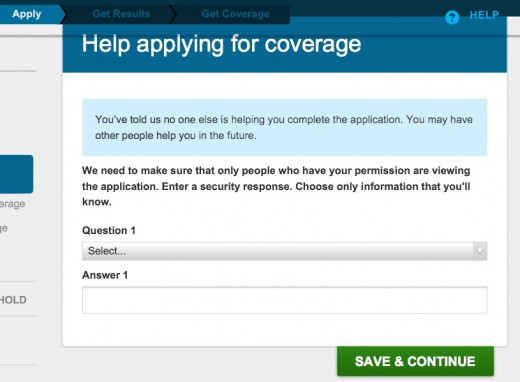
Your next step will then be to declare who you are shopping for in the Marketplace. Factors like these can affect your eligibility for benefits like financial assistance. Select from these options the one that applies to you.
TIP: During these steps, the application adds a new step below your last one. If you're asked for earlier information, but can't remember it, you can scroll up to find it.
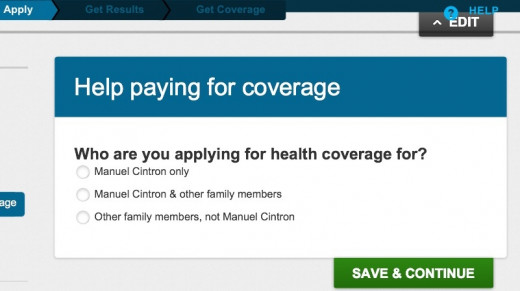
You can then select if you want to:
- Petition for financial assistance (your application process will be longer if so)
- Decline the option for assistance (this will remove those related steps from your application)
- If you are unsure
Selecting unsure will open a window within your application with two questions to help you decide your choice.
TIP: truthfully, it's best to go into your application process already knowing which choice you're going to make. Trying to go back and change elements of your application was the website's most obvious weakness in my experience. Study the steps in this article to know what you'll be asked – and have your mind made up by then.
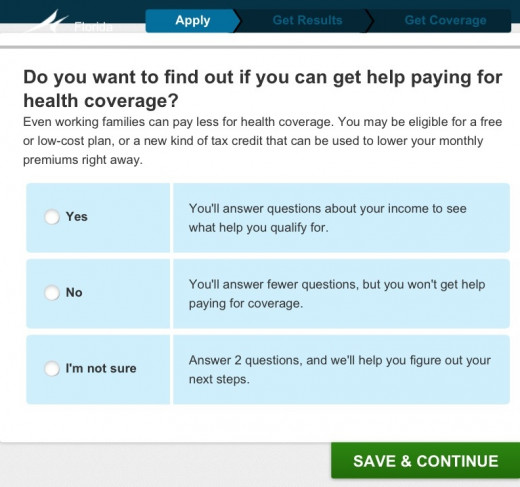
If you petition for financial assistance, be prepared to answer questions about yourself, if you have any dependents to declare (whose information you will need), and information about your income.
Depending on your choice (and how many people your policy will include), your next steps could vary some, but should still resemble these in the Family and Household part of the application.
Family and Household:
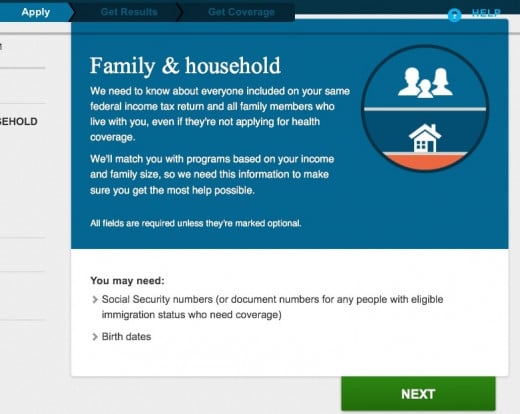
TIP: expect that questions asked about you will likely be asked for anyone sharing your application – have their information ready.
You will be asked to declare your sex and then enter your S.S.N. again. Your citizen status will be asked next. Remember that you are not required to be a U.S. citizen to apply for Marketplace coverage; check the list of approved immigrant statuses earlier in this article to double check if yours applies.
The application will ask if you plan to file an income tax report next year, but you aren't required to do so for Marketplace coverage.
There is a questionnaire for your racial and ethnic background, but you will notice they are marked "optional" next to each question (this information may be used to determine your benefits eligibility though).
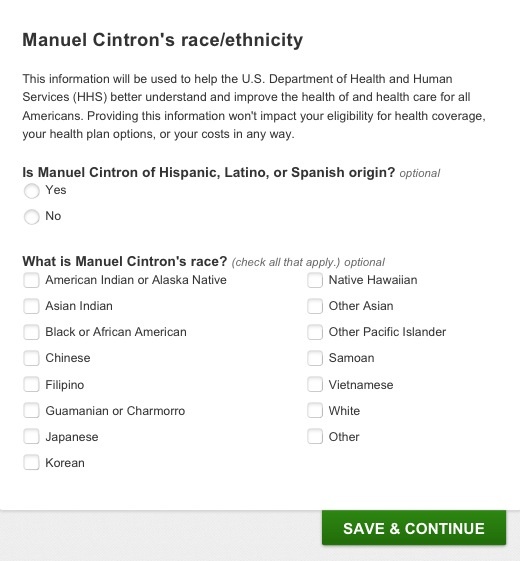
Expect to be asked if you or those on your application have any disabilities (physical or mental) that impair their ability to study and work. You'll also be asked if anyone on the application requires daily nursing care or was ever in foster care (this was the end of the family/household section for me).
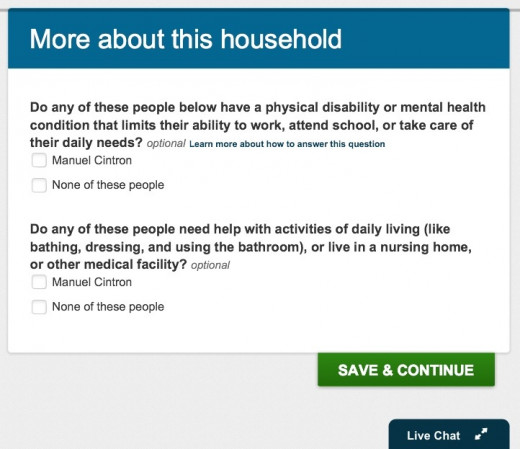
Income:
As the name cleverly implies, this part of the application asks about your income status. Again, what you chose when asked about financial assistance can affect the length of this section. Having records like recent pay-stubs, W-2 forms, and other income information may be helpful.
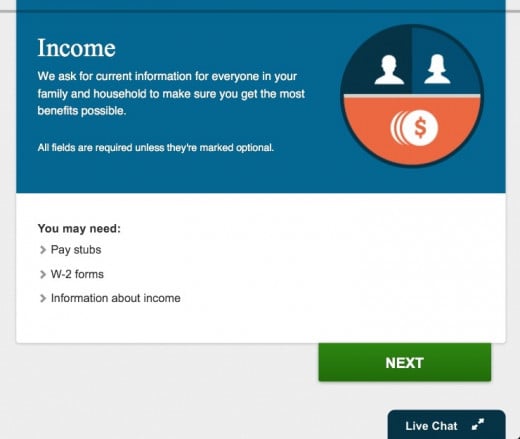
First answer if you have a source of income.
You can then select which specifically applies to you from this pull down menu.
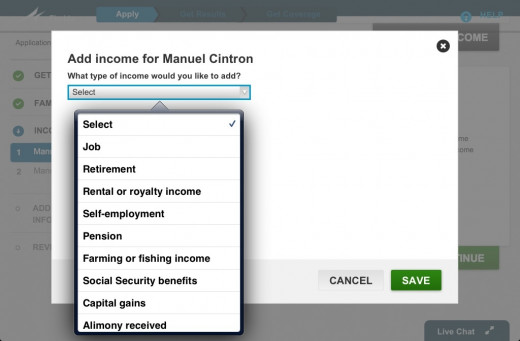
You can then declare if you have deductions from alimony payments, interest on student loans, or anything else that applies in your situation.
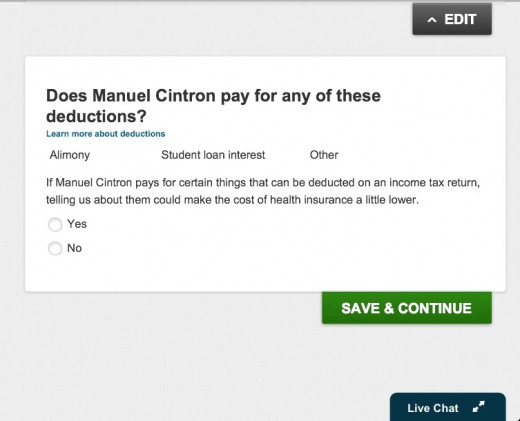
Additional Information:
When you arrive to the "Additional Information" part of your application, this step can be potentially frustrating.
In my application, this step had a particularly troublesome glitch. Clicking the "next" button here would turn the button into a "back to additional information" button. Clicking it again would turn it back into "next". Clicking the numbers next to your name and "other questions" turned them into their next number each click (1 becoming 2, 2 becoming 3, etc). I was effectively trapped at the start of this section.
I tried to complete this step on both a smart phone and tablet – the glitch occurred on these too. I had to log out and log back in to try getting past "Additional Information".
TIP: the Healthcare Marketplace website saves your place wherever you stop and log out during your application. If you logged out because of a glitch, you may be dropped into an earlier step where the system last properly stored your progress. In those cases, check your selections for that step – they may have reverted to their default choices before you made your selections.
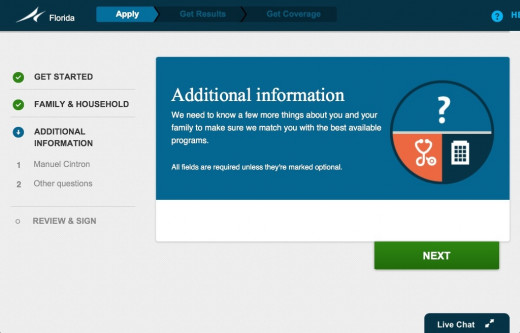
TIP: when logging back in, make sure the account homepage displays correctly (you should see your existing application(s) and the option to begin a new one beneath it).
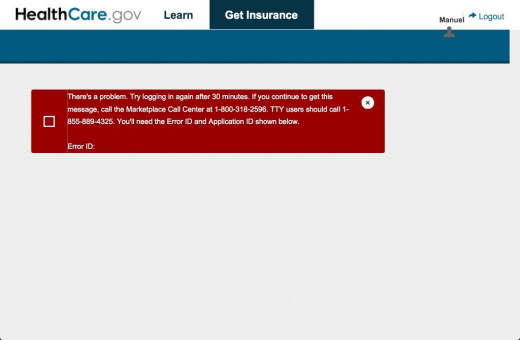
If the page loads mostly blank instead, this could be a glitch as well. On some devices, the page loads slowly (a minute or two). I found scrolling down made comment appear sometimes, but if a true error has occurred and the page doesn't load, you can try refreshing the page or logging out. You may see an error message when attempting either one.
When logging back in after the glitch, I was dropped back near the end of the "Getting Started" process. I had to refill these parts of the application again (but this was swiftly done). The issue was still being stuck at the "Additional Information" step.
I noticed something though during one of my attempts at passing it.
TIP: At the end of the "Getting Started" step, you will see a section-summary. Review this carefully! Scroll down to make sure all information is visible and correct. In my case, the part of the summary showing the applicant's relationships (yourself, others in your application) was blank. This can cause issues later; refresh or log out and back in to see if it appears. If not, the only fix may be re-doing the "Getting Started" section.
Completing the "Additional Information" step is just answering supplementary questions for information you entered earlier in the application. When you're finished, you will be taken to a review of your application.
Review and Sign:
TIP: Scroll to the end of the review and check all information to make sure it displays and is correct. Again, missing fields can indicate a glitch (which may let you continue, but bite later in the application).
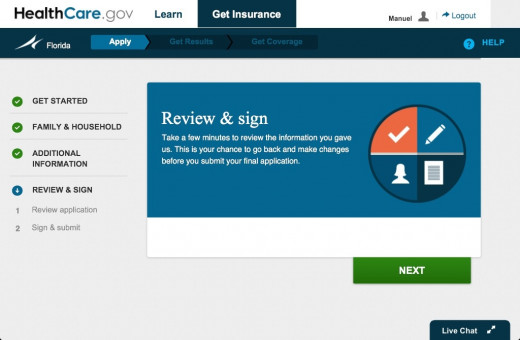
Before finishing, you must verify that no one on your application is currently incarcerated (those jailed and detained cannot get coverage in the Marketplace). You must also agree to inform the provider of your healthcare plan if your circumstance change from what's in your application.
Give your electronic John Hancock in the "signature" field and then click "submit application".
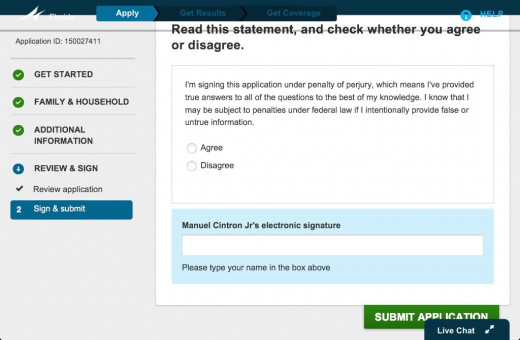
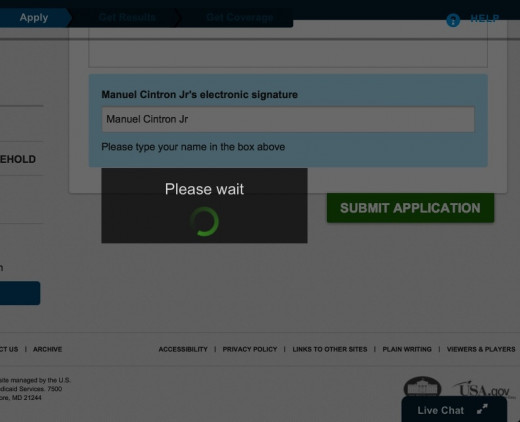
It may take a moment to load, but you should eventually be taken to a page that says your application was received and your "eligibility results" are available. Review these!
Your eligibility results tell you what you have been approved for (healthcare plans in the Marketplace, Medicaid, Medicare, whatever you petitioned for when applying). Your results will open in PDF-form in a new window.
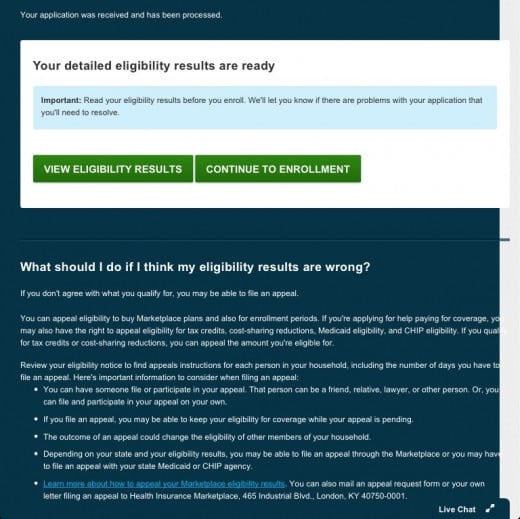
It will also contain information when to enroll by, what happens if you miss the enrollment deadline, and when coverage may begin for you.
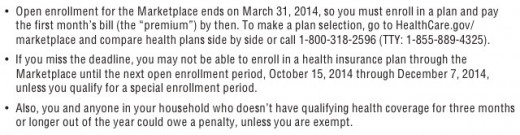
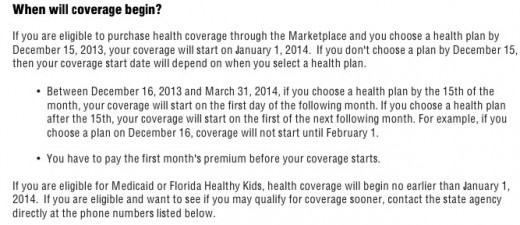
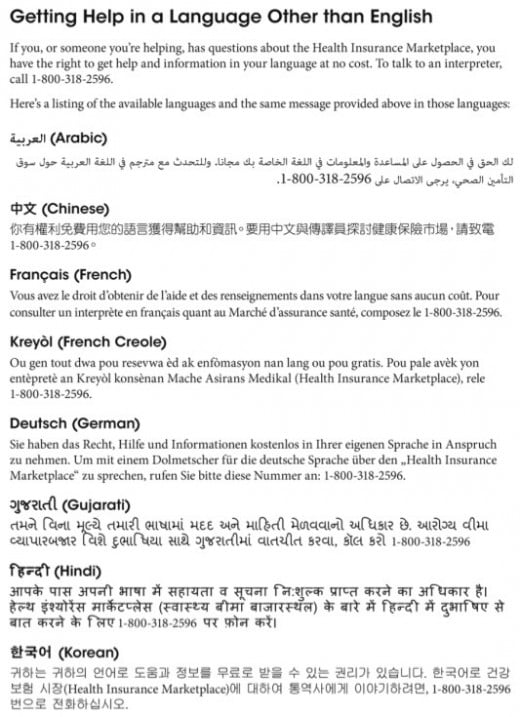
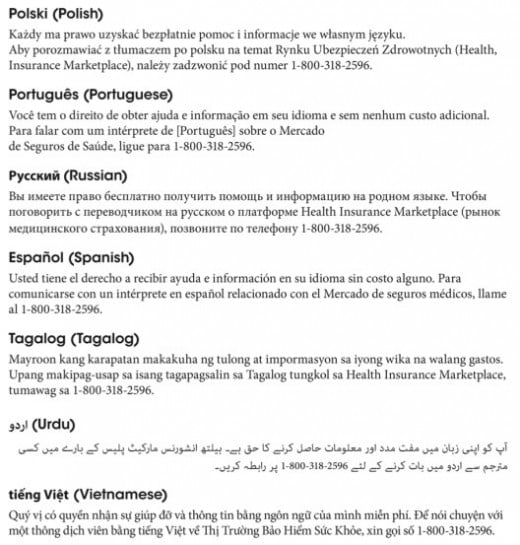
If you don't have Adobe Acrobat Reader on your computer, you will not be able to read PDF files (the program is available for free-download on Adobe's website).
If you think your eligibility results are wrong, you have the ability to appeal those results. The page you were taken to after submitting your application will explain what you can do if you disagree with your results. Find them below the buttons for "view eligibility results" and "continue to enrollment".
Also: your results contain a page with a barcode on it. Print out and include this page with any documents you choose to send by mail.
If you require to speak with someone from the Healthcare Marketplace – they can be reached at the 1-800#s mentioned earlier (the same for applying over the phone).
Assistance in other languages is available at this number: 1-800-318-2596.
Have as much as you can of your information and documents ready before beginning, be prepared for the questions that may be asked, and use this article to have your choices ready when applying – these steps will help you to minimize some of the difficulty (and frustration) of applying online.
If you choose to continue using the Marketplace website to compare and pick your new policy, the next piece in my Healthcare Marketplace series will focus on using the enrollment feature of the website (with tips when comparing plans available to you).